Explore the Best Notes App for Mac: Top 10 Choices
Looking for the best notes app for Mac? Explore top options and see why NotePlan stands out for organizing tasks, notes and your schedule.
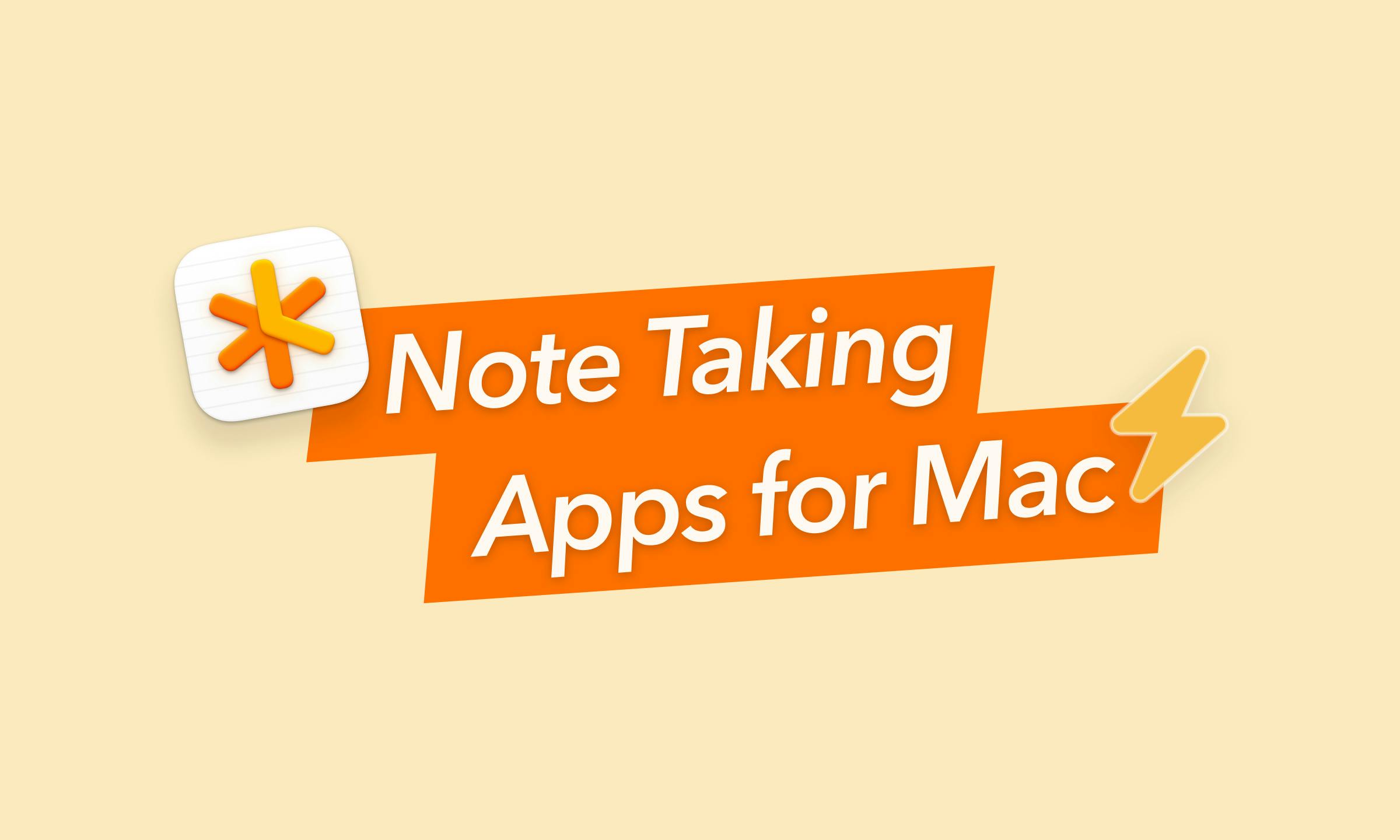
As a working professional, constantly juggling multiple tasks and projects on my Mac, I've always been on the lookout for the perfect note-taking app for Mac that can keep up with my pace.
With what I found, I've curated this detailed guide to what I believe are the top 10 best note-taking apps specifically designed for Mac users like myself.
Each of these note-taking giants is unique and adjusts to different needs and workflows, but all work great on Mac. From the rich, feature-packed tools that cater to complicated project management to simple, minimalist apps that focus on pure writing, this guide aims to help you find the note-taking companion that best fits your professional lifestyle on your Mac.
Whether you're drafting your next big project plan, organizing your thoughts, or simply keeping track of your daily to-dos, I think one of these apps can dramatically improve your output and make your workday easier.
How to pick the best Mac app for notes
With so many note-taking and productivity apps available for Mac and other Apple devices, here are some key things to think about before committing:
- Purpose: Are you jotting down meeting notes, outlining articles, managing tasks or building a long-term knowledge base?
- Features: Do you require specific tools such as handwriting recognition, OCR, some advanced AI features or are simple notes enough?
- Syncing: If you use multiple devices, consider a note-taking app that syncs across all your devices.
- Security: If you plan to store sensitive information, look for an app that offers solid security features, such as encryption and password protection.
- User interface: Choose a note-taking app with an intuitive and user-friendly interface that works with you, not against you.
- Cost: Determine your budget and choose a note-taking app that offers the features you need at a price you can afford.
Best notes apps for Mac at a glance
| App | Best for | Pricing |
|---|---|---|
NotePlan | Staying on top of tasks, notes and calendar in one clean, time-managed space | 7-day free trial |
Notion | Building custom workflows, linking ideas and managing team or solo projects | Free plan |
Evernote | Capturing mixed media notes, clipping web content and organizing research | Free plan Paid plans start at $10.83/mo |
OneNote | Structuring notes like a digital binder with multimedia and collaboration | Part of Microsoft 365 |
Bear | Writing distraction-free notes with simple tagging | Free plan Paid plans start at $2.99/mo |
Apple Notes | Quick note capture with iCloud syncing across Apple devices | Free with iCloud |
Joplin | Private, customizable note-taking with open-source flexibility | Free plan Paid plans start at $2.99/mo |
Notebooks | Managing large writing projects and organizing files in a folder-based system | $32.99 one-time payment |
Obsidian | Creating a personal knowledge base with linked notes and graph visualization | Free plan Paid plans start at $5/mo |
Ulysses | Focused long-form writing with goal tracking and publishing tools | Starting at $5.99/mo |
10 best note-taking apps for Mac to consider
NotePlan
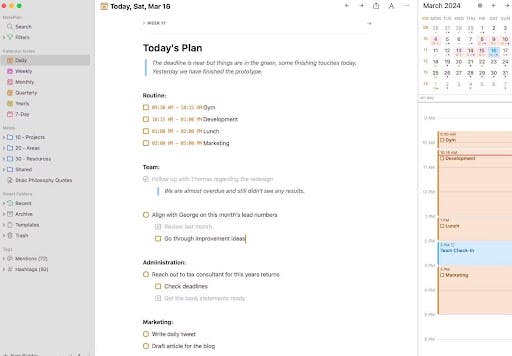
Trying to keep up with scattered notes, endless to-do lists and a packed calendar? NotePlan brings them all together. Designed specifically for Mac users, it combines a beautiful interface with smart time management tools that help you get things done.
You can jot down ideas in Markdown, link related notes with backlinks and turn any thought into a task with a click or a voice command. NotePlan is an iOS app that syncs across your Mac, iPhone and iPad (offline or online) so everything stays up to date, even on the go. Add AI features like meeting summaries and voice-to-text dictation and you’ve got a setup that feels effortless but does a lot.
Key features that make NotePlan shine
- Daily and weekly notes: Plan your day, week or your entire month with structured templates. NotePlan lets you assign tasks to specific days, link them to notes and reflect with weekly reviews. It’s perfect for staying on track without spinning your wheels.
- Calendar + task integration: Drag and drop tasks into your schedule, time block your day and see meetings and to-dos side by side. Everything’s synced to your calendar, so your plan isn’t floating in a separate app you forget to open.
- Markdown + linking: Write fast and clean in Markdown. Use #tags, @mentions and backlinks to connect thoughts, track projects or organize research—just like your brain works. Your notes stay tidy, structured and easy to navigate.
- AI-powered summaries: Ditch the rambling meeting notes. Let NotePlan’s AI extract the highlights so you see key takeaways at a glance. Great tool for busy teams, solo creators, and anyone tired of skimming paragraphs to remember what was decided.
- Voice-to-text & dictation: Ideas don’t wait until you’re at a keyboard. Dictate on the go and let NotePlan transcribe and organize them for you. Perfect for commutes, walks or whenever your hands are full but your brain isn’t.
- Fast, smart search: Can’t remember where you wrote that thing? No problem. Use fast filters, add tags and full-text search to find anything, even in long or linked notes. You’ll never waste time digging again.
- Offline access + cross-platform sync: NotePlan works whether you’re online or not. Notes are saved locally and synced across your Mac, iPhone, iPad and web as soon as you reconnect.
- Customization: Dark mode? Check. Custom themes? Done. NotePlan gives you full control over how your space looks and feels, so you can work the way you like, whether you’re a minimalist or a color-coder.
Privacy-first design: Your notes are stored in plain text on your device and synced via iCloud (not some mystery server). No vendor lock-in. No hidden copies. Just secure, transparent storage you control.
Who should consider NotePlan?
NotePlan is perfect for:
- Anyone seeking a complete solution: If you're looking for a single app that can handle notes, tasks and calendar events, NotePlan is an excellent choice.
- Those who value organization and productivity: The integrated calendar and tasks system helps you stay on top of your schedule and deadlines.
- Users who prefer Markdown: If you appreciate the simplicity and flexibility of Markdown, you'll find NotePlan's implementation intuitive and efficient.
- People who want control over their data: The plain text storage ensures your notes are accessible and portable, regardless of the app's future.
- Cross-device sync: If you use multiple Apple devices, NotePlan's iCloud sync is a valuable feature.
- Prioritizing privacy and security: NotePlan's focus on local storage and secure sync provides peace of mind.
Pricing
NotePlan offers a free 7-day trial, then costs $8.33/month billed annually or $12/month with a monthly plan. You can cancel anytime.
Elevate your note-taking with NotePlan!
Start 7 days free trial. No credit card required.
Notion
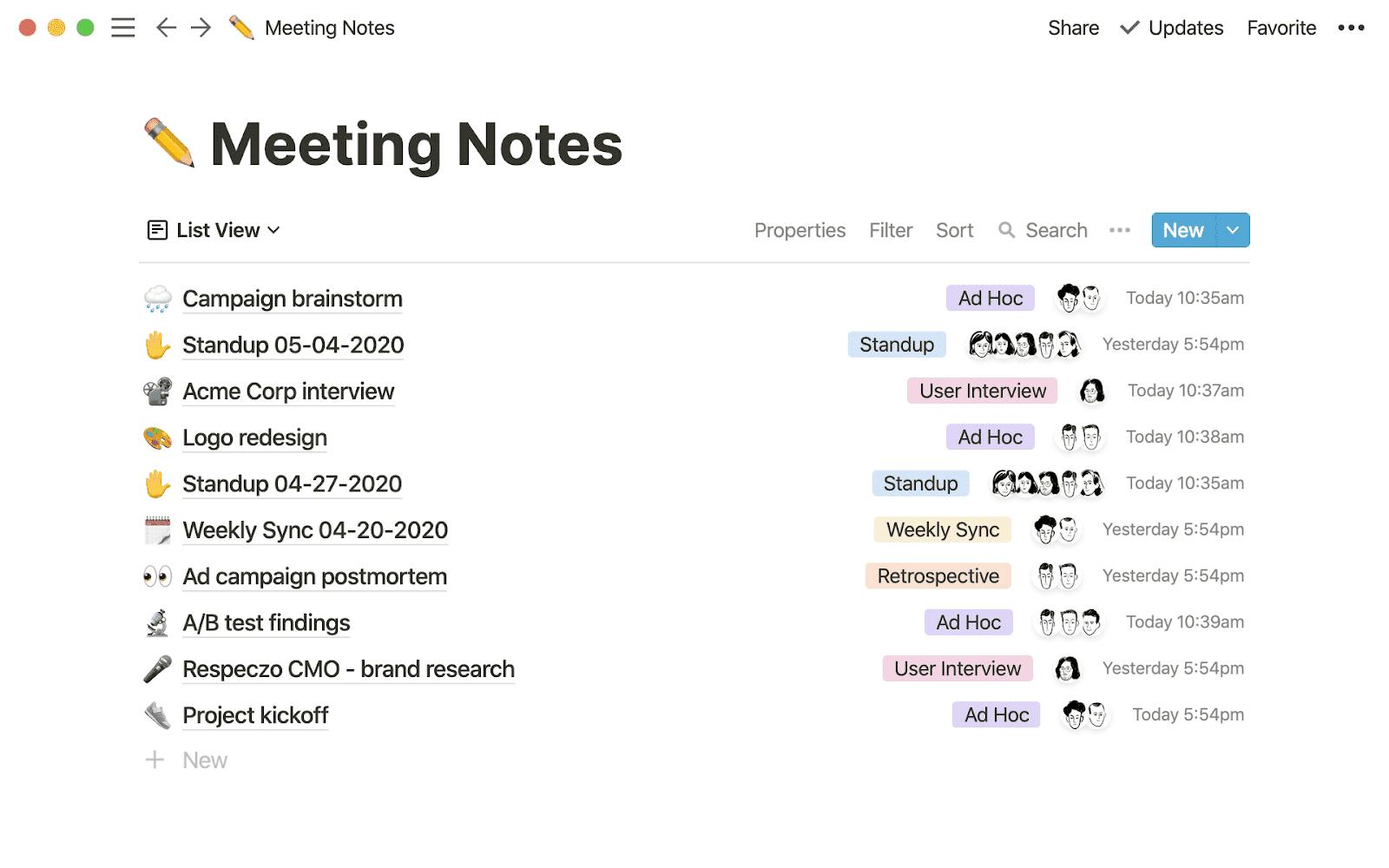
Notion is a highly customizable workspace that lets you take notes, manage tasks and build systems. For Mac users who like the idea of designing their own setup, Notion’s block-based editor makes it easy to mix text, lists, images and databases within the same page.
You can organize everyhing in nested pages, link related content, and use tags to keep everything connected. Notion supports real-time editing, comments and task assignments, so it’s useful for people working across multiple projects or collaborating with a team.
The best Notion features
- Customizable workspaces: Pages, subpages and databases can be structured to match individual workflows, using a drag-and-drop interface to arrange notes, tasks and content.
- Database views: Notes and data can be displayed in multiple formats, including tables, Kanban boards, calendars, galleries or lists, depending on the preferred layout.
- Notion AI: Integrated AI supports content creation, note summarization, idea generation and task management within the workspace.
- Templates: A wide range of built-in and community-created templates is available for various note-taking and productivity needs.
See also: Notion vs OneNote
Pricing
Notion offers a free plan for personal use, with paid plans starting at $10/month billed annually or $12/month billed monthly for additional features.
Evernote
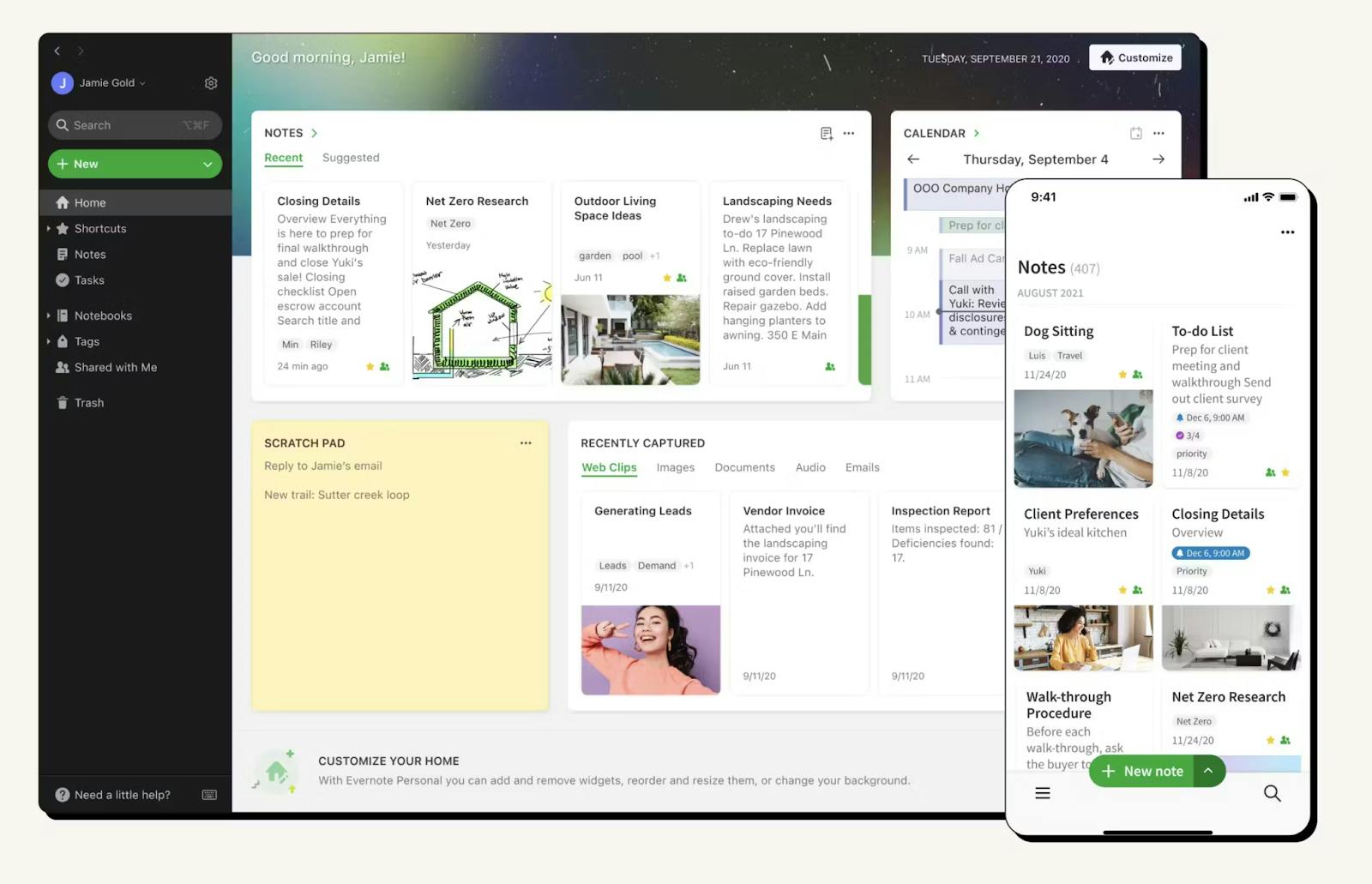
Evernote has been around for years and remains a go-to for Mac users who want to collect different types of content in one place. It supports typed notes, images, web clippings and more, offering a workspace that suits both personal organization and light collaboration.
Its structure is built around notebooks and tags, making it easy to keep related information grouped. The interface is clean and easy to navigate, especially for those who prefer a traditional note-taking layout.
The best Evernote features
- Multi-format note capture: Supports typed text, images, audio recordings, PDFs, web clippings and handwritten input for flexible content collection.
- Notebook and tag organization: Notes can be grouped into notebooks and labeled with tags to improve structure and navigation.
- Customizable dashboard: The Home view displays widgets like recent notes, shortcuts and scratch pad, with layout customization options available in paid plans.
- Search with OCR: Built-in search recognizes text inside images, PDFs and scanned documents, allowing retrieval of handwritten or visual content.
Pricing
Evernote offers a free plan with basic features, while paid plans start at $10.83/month billed annually for Personal and $14.16/month for Professional tier.
Microsoft OneNote
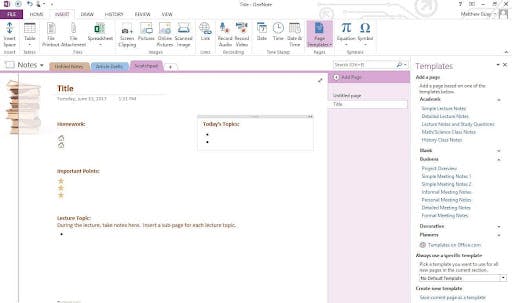
Microsoft OneNote offers a notebook-style layout that mirrors traditional binders, making organizing notes by topic, project or subject easy. It supports a mix of text, images, links and drawings, with a flexible page structure that works well for both quick notes and long-form content.
As part of the Microsoft Office ecosystem, OneNote syncs easily with other Microsoft apps and stores notes in OneDrive for syncing across devices. It’s available for free on mac OS and is often a convenient option for users already working with Microsoft tools.
While the Mac version doesn’t include every feature found in Windows, it covers most note-taking needs with a straightforward, familiar interface.
The best Microsoft OneNote features
- Flexible canvas: OneNote's page layout is flexible, allowing you to add new notes, images, audio, video and other content anywhere on the page, just like a real notebook.
- Ink and drawing: OneNote excels at ink support, allowing you to draw, sketch and annotate your notes with your Apple Pencil or trackpad.
- Cloud sync via OneDrive: Everything's backed up and synced across devices through OneDrive, ensuring access from Mac, iPhone, iPad, Android and web.
- Real-time collaboration: Shared notebooks allow multiple users to edit content simultaneously and leave comments for feedback or discussion.
See also: Goodnotes vs OneNote
Pricing
OneNote is available with a paid subscription to Microsoft 365.
Bear
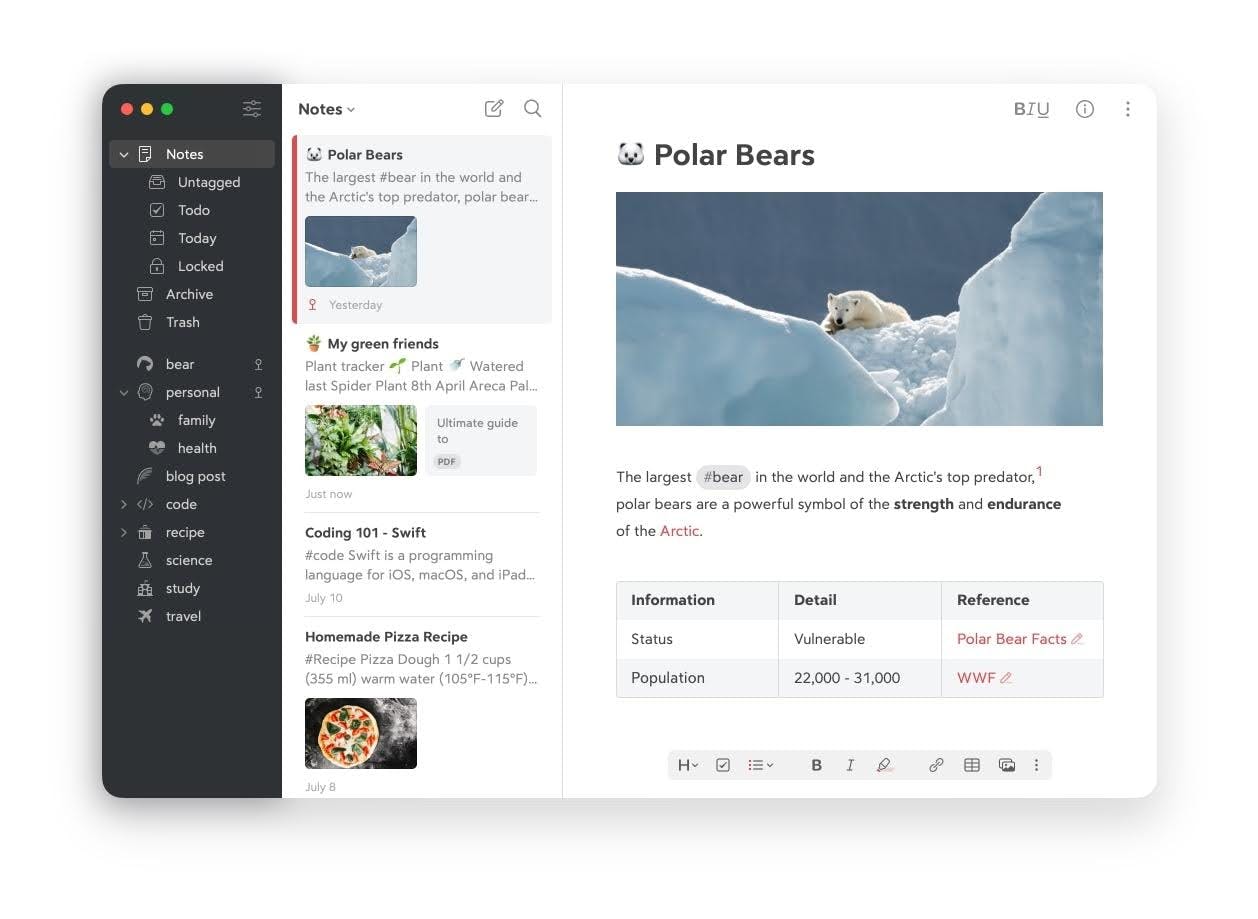
Bear is a lightweight notes app made for Apple users, offering a simple interface and a writing-first experience. It’s designed for those who prefer a clean layout and flexible organization without the complexity of full-scale productivity tools.
With its Apple-only focus, Bear works well across Mac, iPhone and iPad, making it a consistent option for users already in that ecosystem. While some features are limited to the Pro version, the core experience remains centered on distraction-free note-taking with a tidy workflow.
The best Bear features
- Focus mode: The focus mode helps minimize distractions, allowing you to concentrate on writing without clutter.
- Markdown support: Bear fully embraces Markdown, providing a flexible way to format your notes.
- Tagging system: Organize everything efficiently using hashtags (#) to create flexible categories and easily find notes.
- Export options: Bear offers various export formats, including Markdown, PDF, HTML and more.
Pricing
Bear offers a free plan with core features, while Bear Pro unlocks additional themes, icons and iCloud sync for $2.99/month or $29.99/year after a 7-day free trial.
Apple Notes
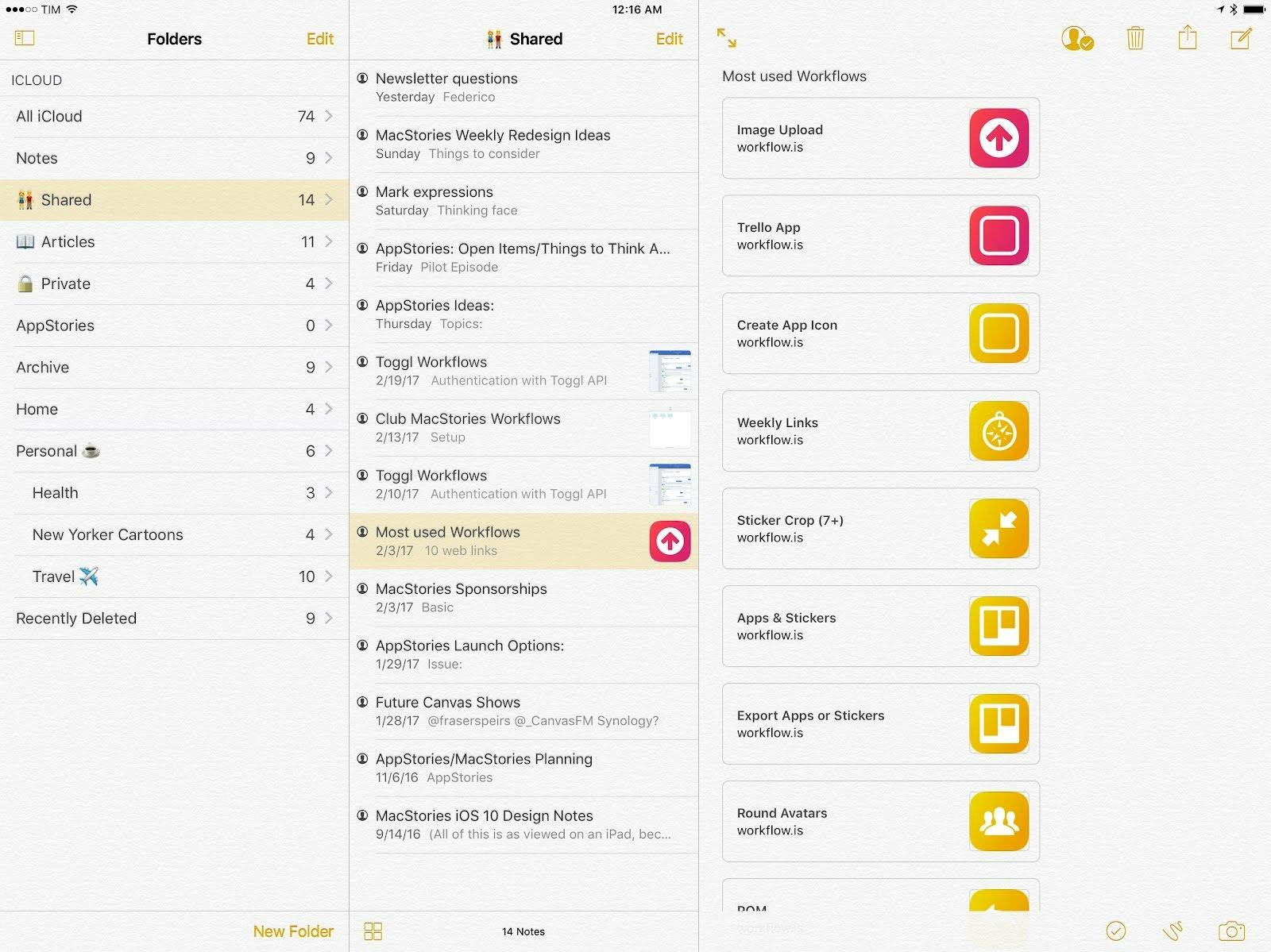
Apple Notes comes pre-installed on macOS and offers a familiar, no-setup-required option for taking notes on your Mac. It supports basic formatting and media attachments, with folders and tags to help keep everything organized.
As part of the Apple ecosystem, your notes stay updated across your Mac, iPhone and iPad using iCloud, making it easy to access notes on any device. They can also be shared for collaborative editing or locked for privacy.
The best Apple Notes features
- Quick and easy note-taking: Apple Notes is designed for simplicity and speed, allowing you to jot down ideas and capture thoughts instantly.
- Organization with folders and tags: You can organize your notes into folders and use hashtags (#) for flexible tagging and easy retrieval.
- Attachments and formatting: Apple Notes supports adding images, links, tables, checklists and sketches to your notes, as well as basic formatting features.
- Audio recording and transcription: Records audio within a note and generates searchable transcriptions for playback and reference.
Pricing
Apple Notes is free with an iCloud account on Apple devices.
Joplin
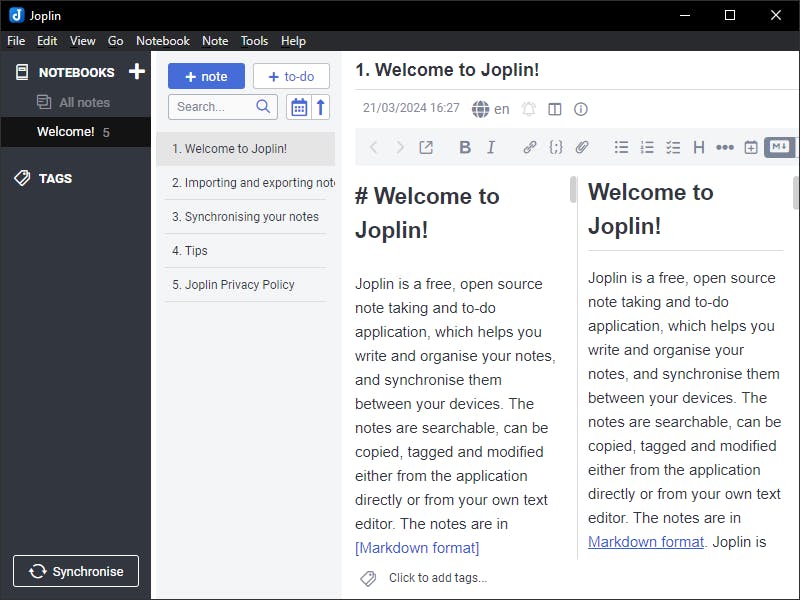
Unlike other applications on the list, Joplin is an open-source note-taking app designed for users who want full control over their setup. Built with privacy and flexibility in mind, it offers a traditional notebook structure and supports Markdown for structured writing.
Joplin allows syncing through a range of services, including Dropbox, OneDrive and custom servers, without locking users into a single cloud provider. It also supports customization through themes and plugins, making it adaptable to different workflows.
The best Joplin features
- Web clipper: Joplin has a browser extension (Web Clipper) to save web pages and articles directly into your notes.
- Markdown and rich text editing: Supports both Markdown syntax and a rich text editor, allowing flexible formatting, math expressions, and diagram creation within notes.
- End-to-end encryption (E2EE): Joplin offers optional E2EE for enhanced security, keeping your notes private and protected.
- Plugin support: A growing collection of plugins enables added functionality like calendar views, templates, note tabs and kanban boards.
Pricing
Joplin is free and open source, meaning that all of your notes live on your computer under your control. But if you want to access them across devices, you can buy Joplin cloud storage. The pricing starts at $2.40/mo.
Notebooks
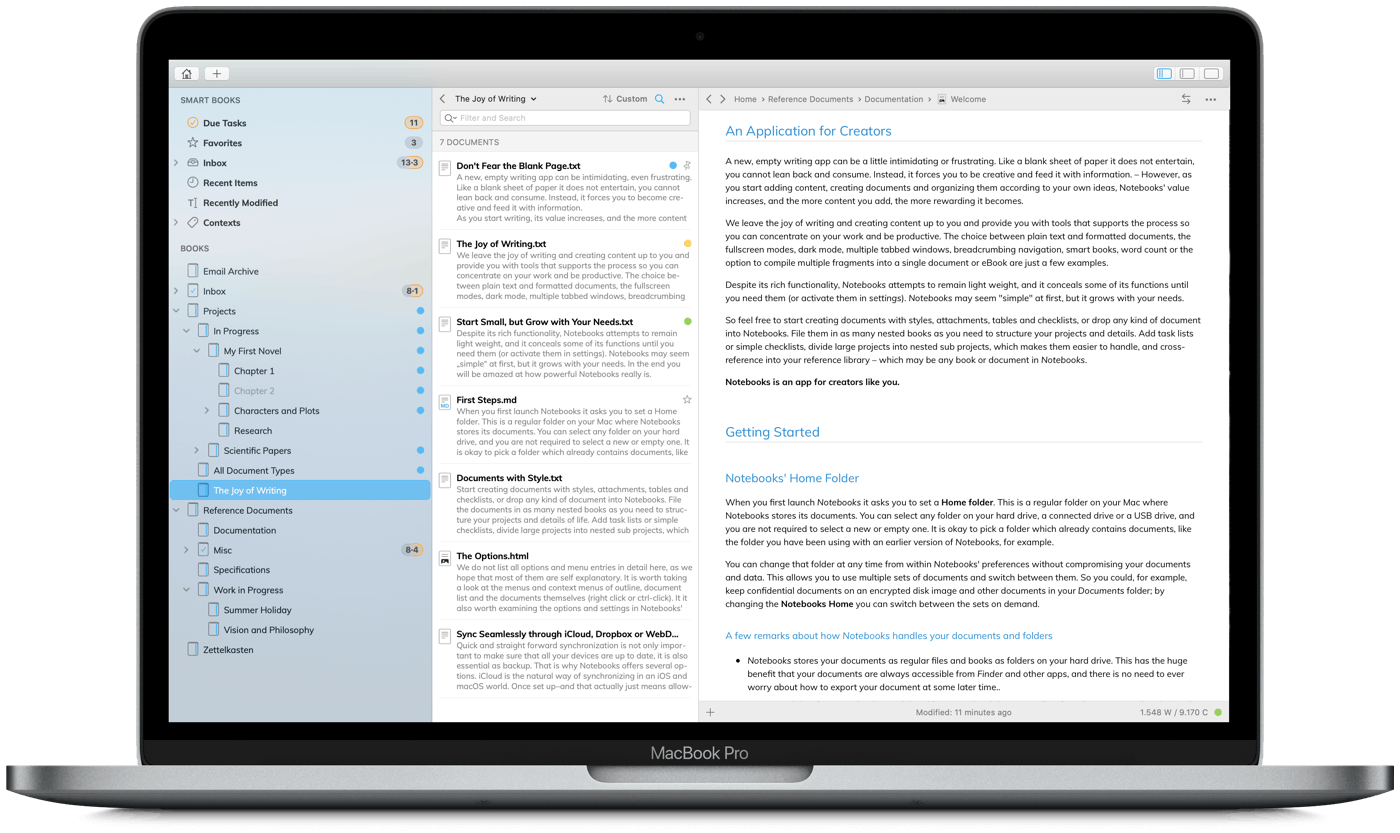
Notebooks is a note-taking and writing tool for Mac that focuses on flexibility and structure. It supports everything from plain text notes to full-length documents, using a familiar folder and subfolder layout to keep content organized.
It's the right app for users who need detailed organization, manage larger writing projects or prefer keeping notes and tasks together in one place. They can be written in plain text, Markdown or a visual editor, with support for multimedia content and file attachments.
The best Notebooks features
- Non-proprietary file formats: Notebooks uses standard file formats like TXT, RTF and Markdown, ensuring your data is accessible and portable even if you stop using the app.
- Customizable interface: Notebooks allows you to personalize the appearance of your notes with various themes and fonts.
- Organization: The app offers a flexible hierarchical structure with notebooks, folders and sub-folders to organize your notes.
- Multimedia support: You can embed images, audio recordings, PDFs, web links and even calendar events into your notes.
Pricing
Notebooks for Mac is available as a one-time purchase of $32.99.
Obsidian
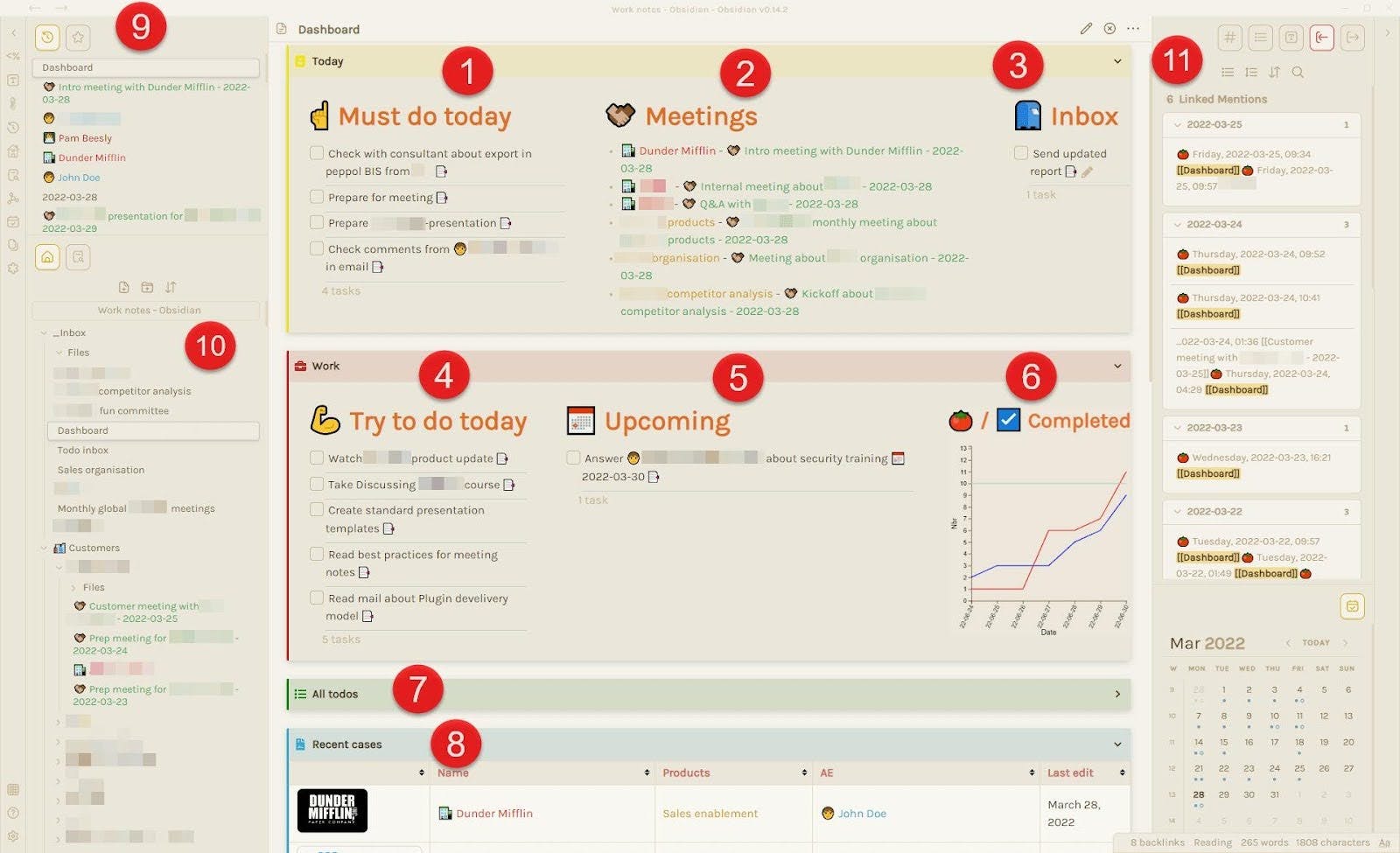
Obsidian is a Markdown-based note-taking tool designed for users who want to connect and organize ideas in a more flexible way. Instead of relying on folders alone, it supports bidirectional linking between notes, making it useful for knowledge management.
Notes are stored locally as plain text, giving users control over their data and features like graph view, tagging and daily planning notes are geared toward those who prefer non-linear organization. The app can be extended with plugins and custom themes to fit different workflows.
The best Obsidian features
- Local-first & open: Your notes are stored in plaintext files stored locally, making it easy to export and sync however you like. Obsidian's open-source nature allows for customization and community-driven development.
- Backlinks & graph view: A core strength is its visualization of note connections through a graph view and automatic backlinks. This encourages interconnected thinking and helps you discover relationships between your ideas.
- Extensive plugin ecosystem: Obsidian has a thriving community developing a wide array of plugins, allowing you to tailor it to your specific needs and add features like daily notes, calendars and more.
- Customization: You can customize almost everything, from the look and feel (through themes and CSS) to the functionality (through plugins).
See also: Obsidian vs OneNote
Pricing
Obsidian is free to use with no limits. Optional add-ons include Sync for $4/user/month and Publish for $8/user/month, both billed annually.
Ulysses
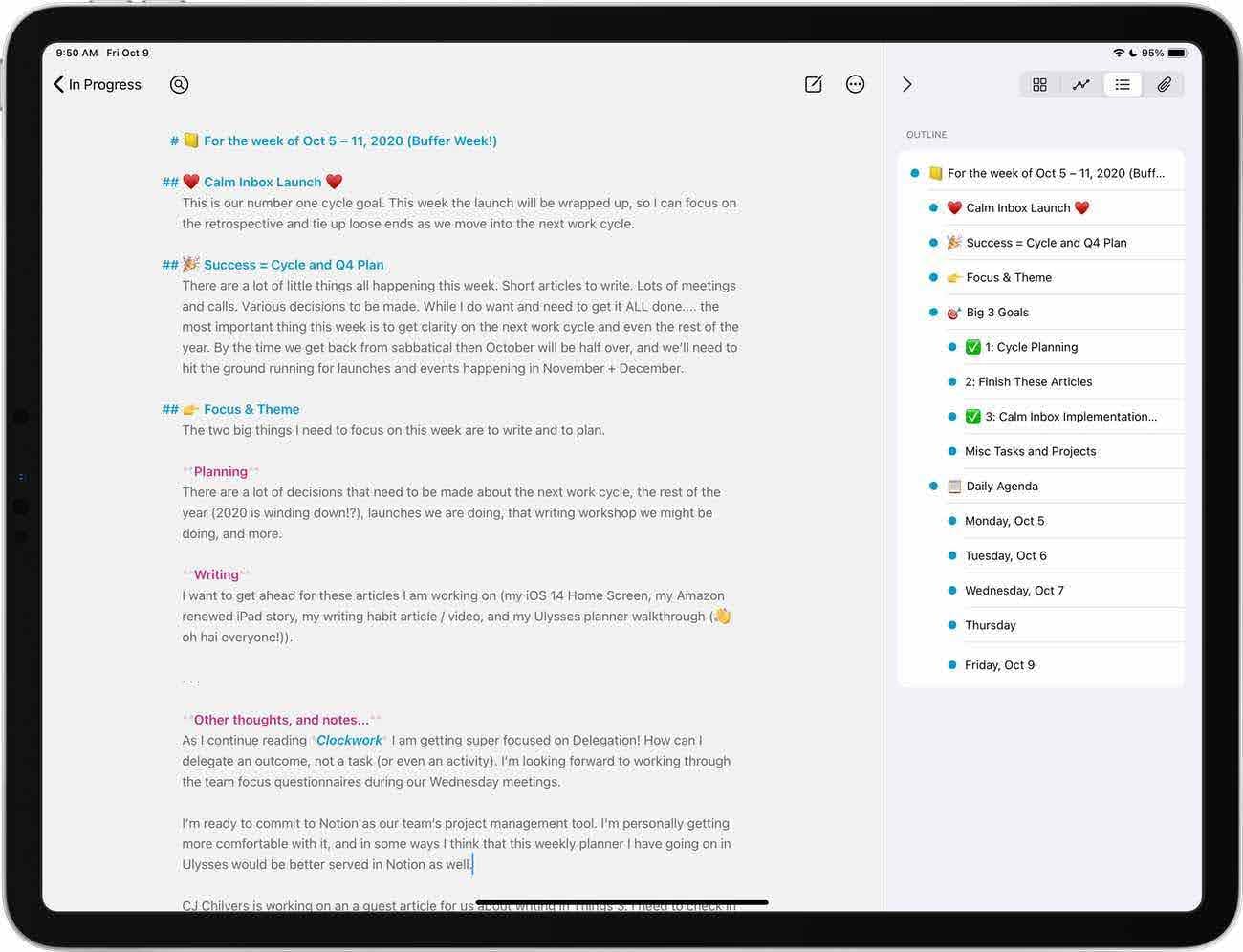
Ulysses is a writing-focused app built for Apple devices, offering a structured environment for long-form content and focused note-taking. Its interface emphasizes minimalism, while its library system helps organize notes into groups and subgroups for different projects or topics.
The app supports Markdown and includes tools for formatting, tracking writing goals and managing attachments. Ulysses also allows publishing to platforms like Medium and WordPress or exporting to multiple file formats.
The best Ulysses features
- Distraction-free writing environment: Ulysses provides a clean, minimalist interface designed to help you focus on your writing.
- Unified library: All your notes are organized in a single library, making it easy to find and access them.
- Export options: Ulysses offers a variety of export formats, including Markdown, PDF, ePub, HTML and DOCX, making it easy to share your work.
- Proofreading and editing tools: Ulysses has features like grammar and style checking, as well as a built-in dictionary and thesaurus.
Pricing
Ulysses offers full access for $39.99 per year or $5.99 per month, with iCloud sync, regular updates and Apple Family Sharing included.
Conclusion
Choosing the right notes app for your Mac can change how you stay organized and get things done. The best one fits your workflow, keeps everything in one place, and makes it easier to focus and follow through.
If you’re looking for a clean, flexible setup that combines notes, tasks and your calendar, NotePlan is worth a look. It’s designed for Mac users who want structure without distractions, with features like Markdown support, time blocking and voice input.
Get organized faster with NotePlan!
Start 7 days free trial. No credit card required
Can one app really replace your entire productivity stack?
NotePlan did. Try NotePlan free for 7 days to learn how