A Comparison between NotePlan and Things
Find out how NotePlan and Cultured Code’s Things stack up when it comes to managing tasks, note-taking, revisions, privacy, sync, and open development.
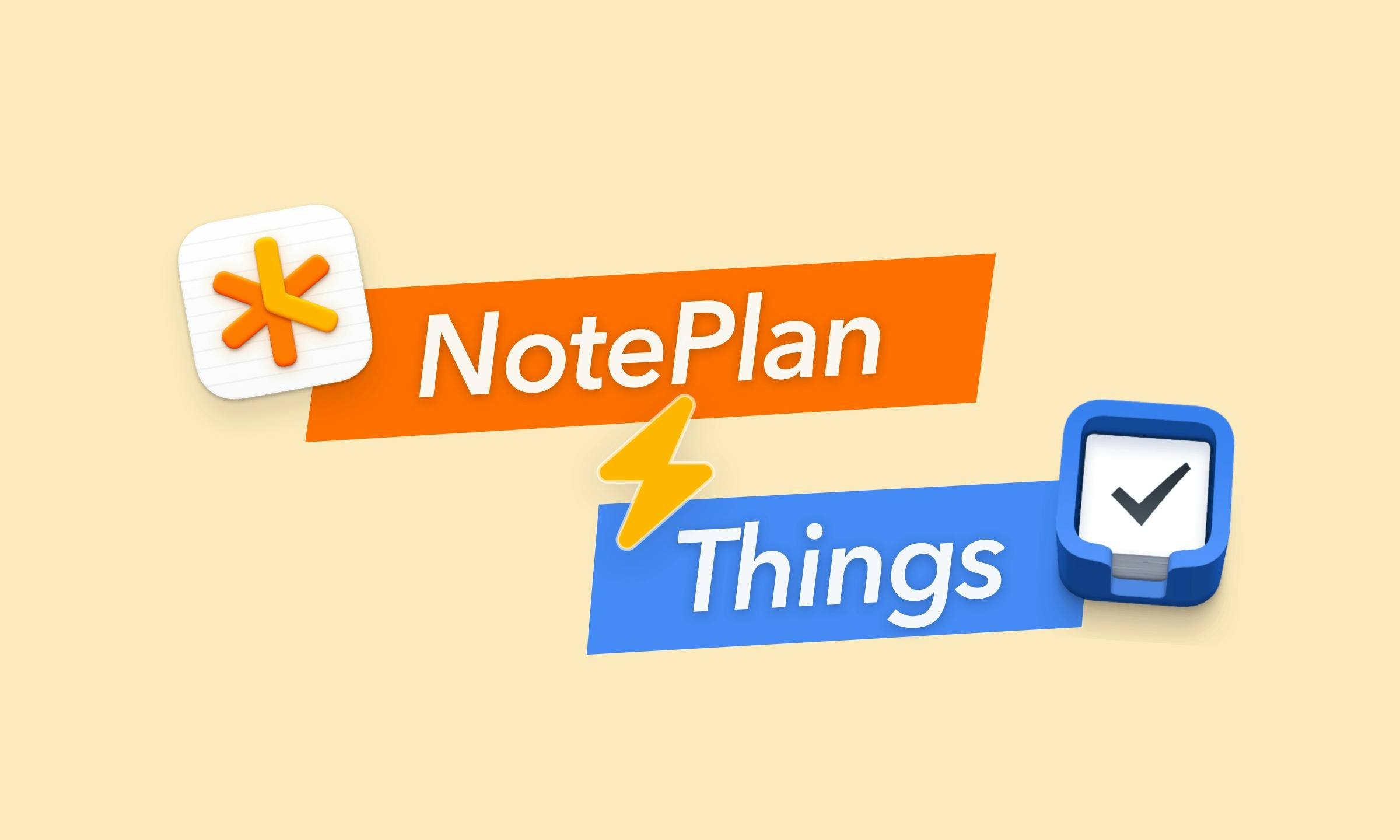
Things vs. NotePlan: The Showdown
Things by Cultured Code has been a mainstay of the Apple productivity market ever since it was introduced back in 2007. With several design awards under its belt, the iOS, iPadOS, and macOS apps have achieved a reputation for elegant task management. So how does Things compare to NotePlan? From the structure over task management and note-taking to revisions and user experience. By comparing both applications, you’ll have a feel for which app better suits your way of working.
Fixed versus Flexible Structures
The first significant difference between Things and NotePlan is that the structure of Things is set in stone. The application starts with predefined categories that cannot be changed. As a result, it’s impossible to reorganize or customize your setup in Things. By default, any task you create will have to fit inside any of these fixed containers:
- Inbox
- Today
- Upcoming
- Anytime
- Someday
- Logbook
- Trash
When it comes to organizing tasks and projects, Things also has a rigid and limited hierarchy:
Checklist item > Task(s) > Heading(s) > Project > Area
An Area is typically a bigger life area or horizon of focus such as Health or Finance. Inside an area, you can have a mix of tasks and Projects. For example, Annual Health Checkup or Pay Taxes. A project contains individual tasks. And an individual to-do can have a checklist: a set of smaller items to check off.
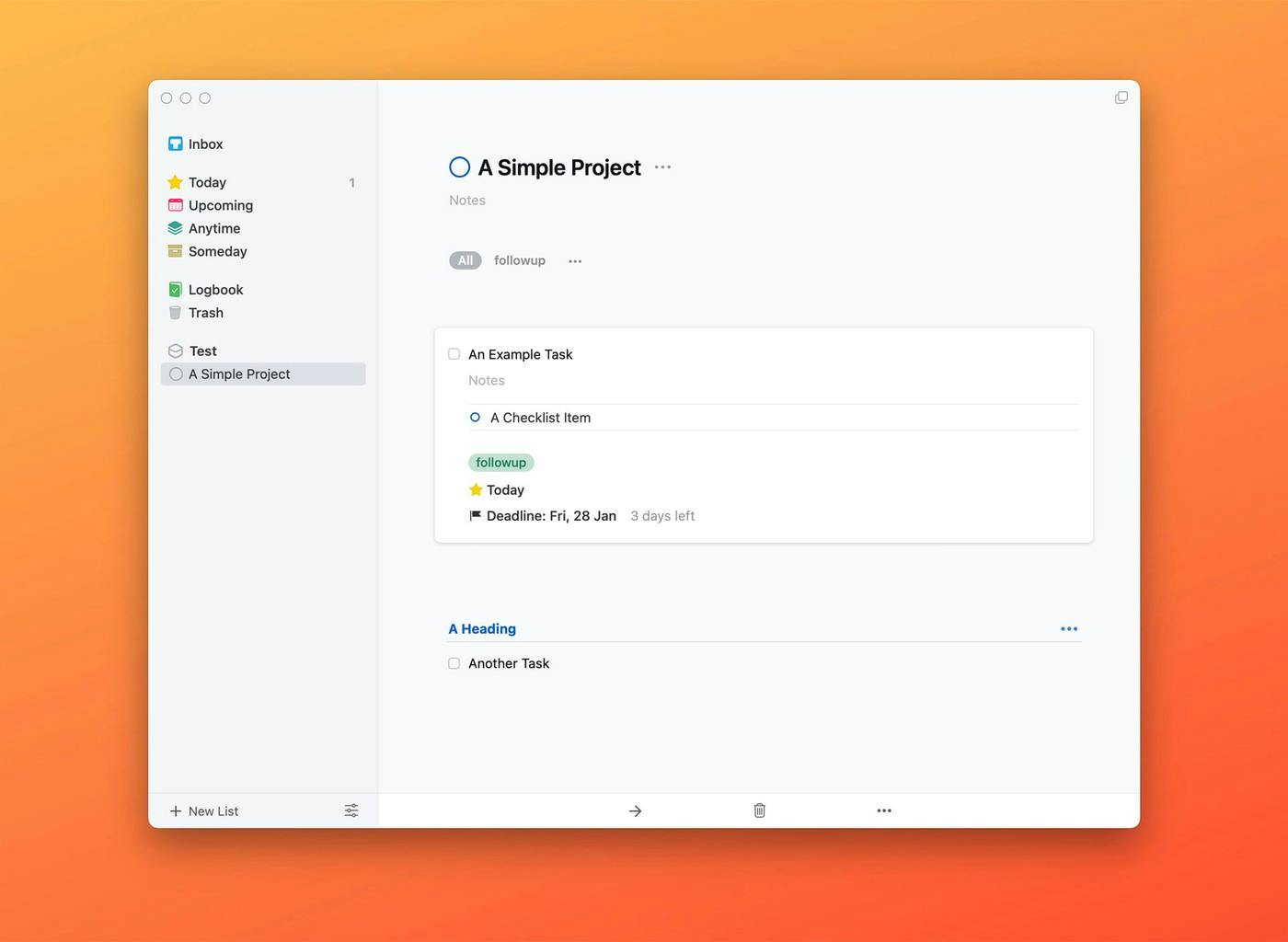
It’s important to note that the hierarchy of Things is only three levels deep: Area, Project, Task. A checklist item inside a task is just a checkbox without the possibility to add any tag, start date, deadline, or more. Those properties can only be assigned on a higher level, i.e., a task. Moreover, headings inside a Project are only a visual indicator: they are not an extra level but just a divider. You cannot complete them since they simply sit in between tasks. Headings are also restricted to Projects and are not available on the Area level.
In comparison, NotePlan does not force you into any particular way of working. From G.T.D. over P.A.R.A. or a Johnny Decimal setup to any other system. NotePlan gives you the freedom of choice. Aside from daily notes, which are also optional, you are free to build a workflow that fits your way of working and not the other way around. The result is a lot of flexibility. Many users have changed their productivity systems over the years or even combined several systems. A lot of users even create their own custom workflow. Depending on your preferred approach, you can set up any structure you like in NotePlan.
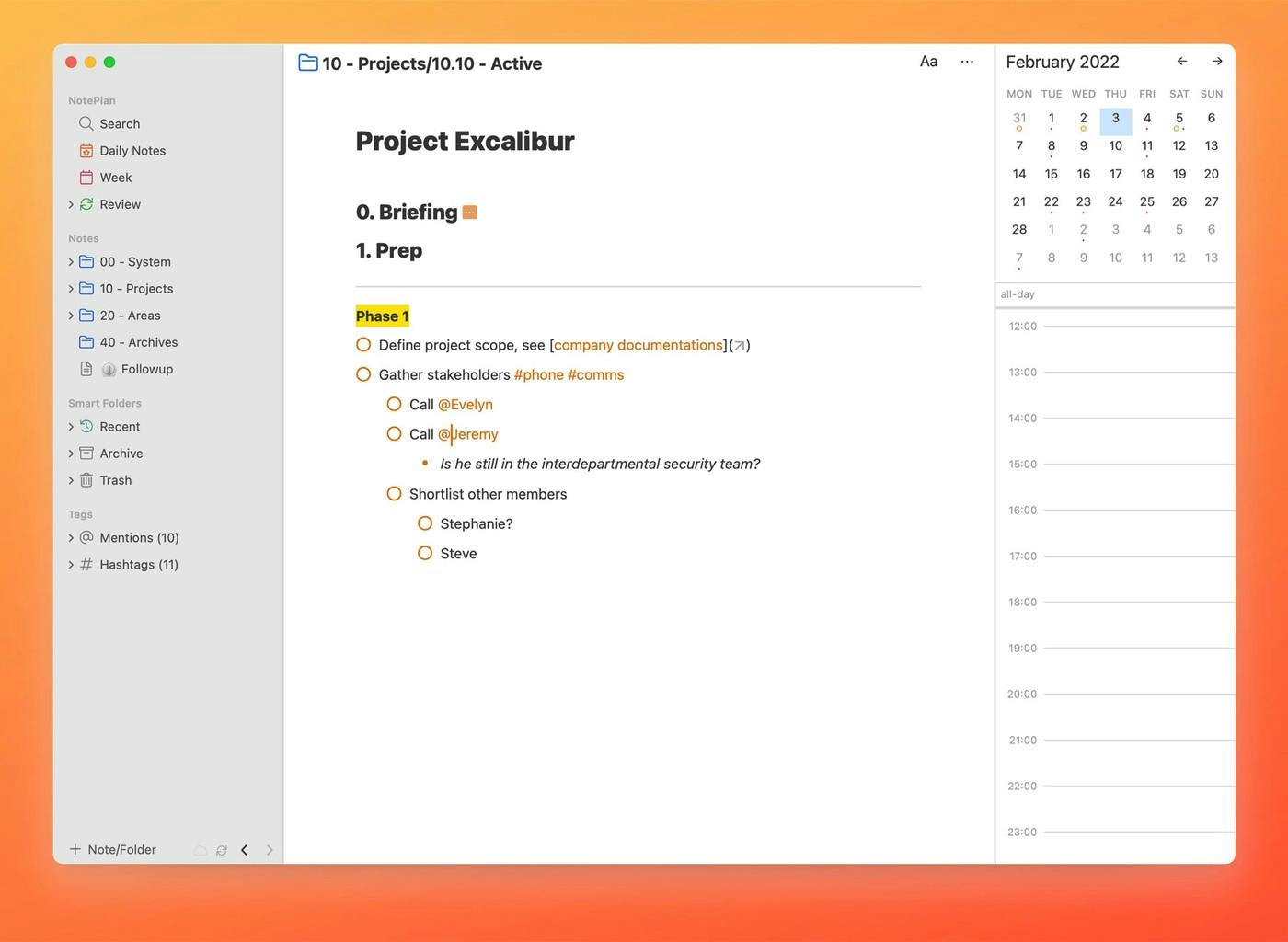
A second structural difference between Things and NotePlan is that NotePlan has unlimited hierarchies. Both inside any note and on the level of folders and notes. In a note, you can use standard headings (1-6). Underneath, you can put any tasks and indent those with as many levels as you like. Each task can have a date, #tag; @mention, or even a [[link to another note]]. When it comes to folders and notes, NotePlan lets you nest as many notes and folders as you want. Since folders and notes are just folders and text files on your (synced) file system, there is hardly a limitation on how deep you can go or how many items you can store.
Managing Tasks
Things offers many options for managing tasks: it’s a task manager, after all. From assigning tags to adding a start date and a deadline. Or assigning a task to a project or area. The apps also have robust repeating options, ranging from specific days of the week, over repeating tasks after completion, to simple fixed intervals.
NotePlan has all of Things’s task properties, from tags (inline and with autocomplete) over scheduling/start dates (just add a date to any task) to repeating options to more. NotePlan even adds @mentions for specific people. And thanks to its built-in plugin system, NotePlan offers very flexible repeat options. NotePlan even avoids one of the long-standing issues with repeating tasks in Things: you’re free to complete repeating tasks early. In NotePlan, any (repeating) task can simply be checked: in the past, present, or future. And it will automatically receive a completion date. NotePlan also allows you to tap a tag or mention to bring up a view of every task with the associated tag or mention. In Things, filtering tags is restricted to the current view. What’s more, Things has no dedicated tag label to show you all to-do items with a particular tag: you need to search for a tag to bring up an overview.
Another advantage of working with tasks is NotePlan is the option to time box tasks. Adding a time range to a task automatically puts it on the NotePlan calendar. Typing: 14:00-15:00 Work on report or Pick up laundry at 4 pm will block out the task right on the calendar. A plugin even lets you create them as synced calendar entries. Since your regular events are already on your calendar too, blocking tasks lets you plan for a productive day.
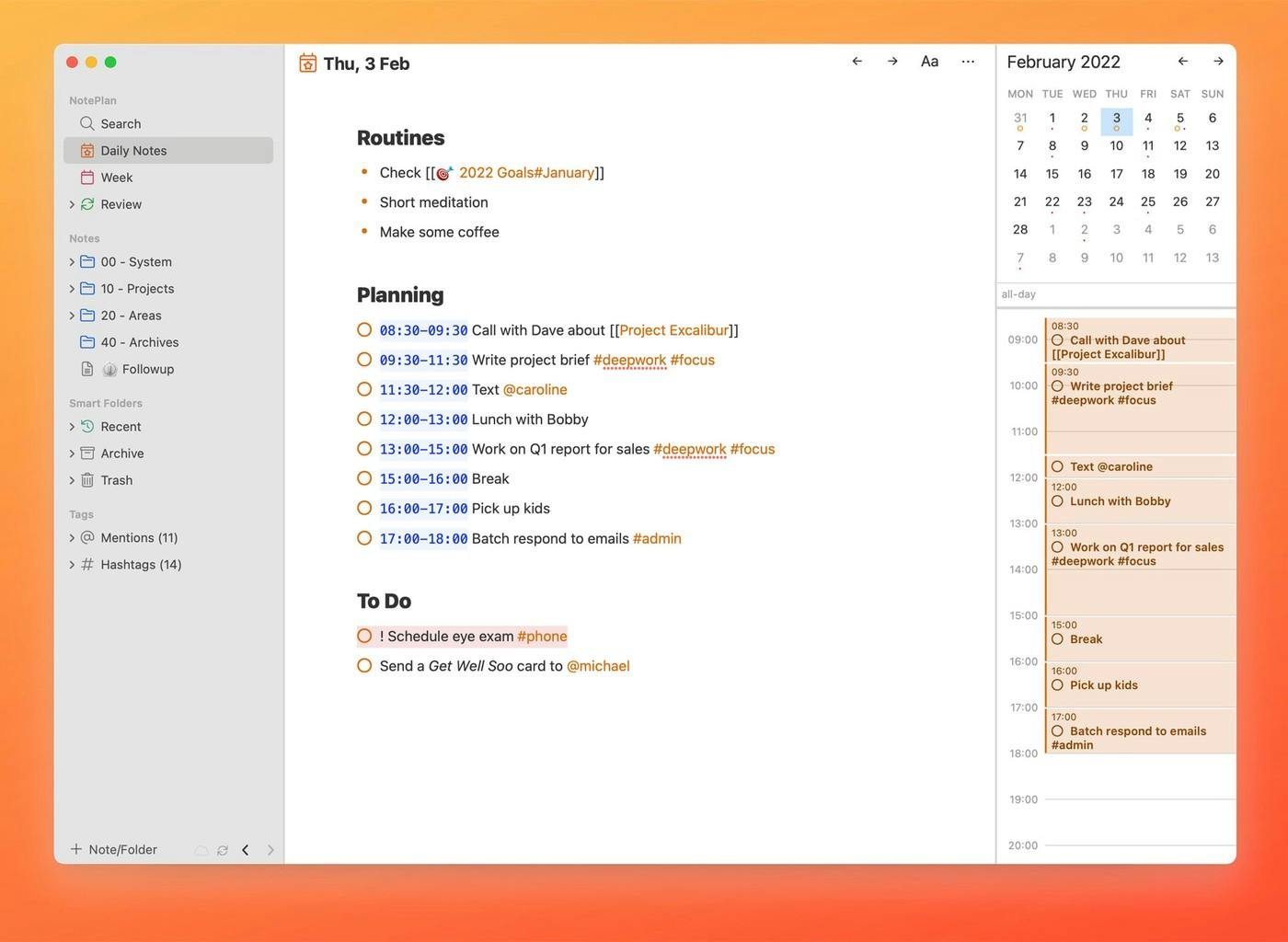
People who follow the Getting Things Done (G.T.D.) approach may miss the Review function in Things. A weekly review is part of the G.T.D. system to keep on top of your tasks. Things does not have a review or filter system but you can manually go through each project. NotePlan, on the other hand, has a dedicated Review with custom filters. You can create a custom view that shows you everything tagged with #review, from your calendar notes only, and limited to the past week. Or any other query you want to, for example: only tasks tagged with #deepfocus.
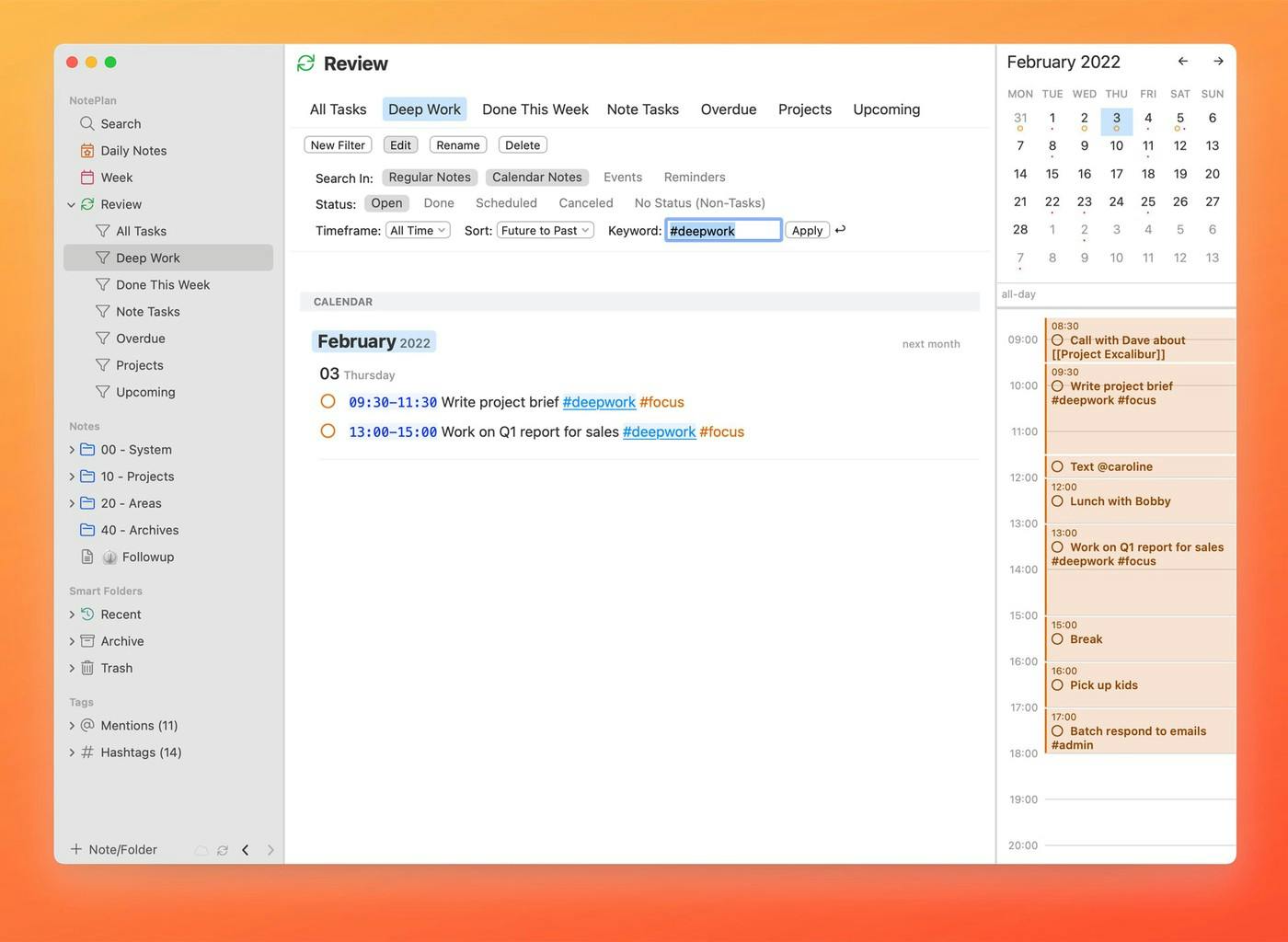
Working with images is impossible in Things, while NotePlan allows you to upload images to any note. The same goes for attachments: Things does not allow attachments, but NotePlan does. In many cases, it’s helpful to embed a screenshot, a quick photo, or an audio recording to capture information that is not easy to write up. NotePlan handles images and attachments flawlessly and even lets you choose between linking or embedding.
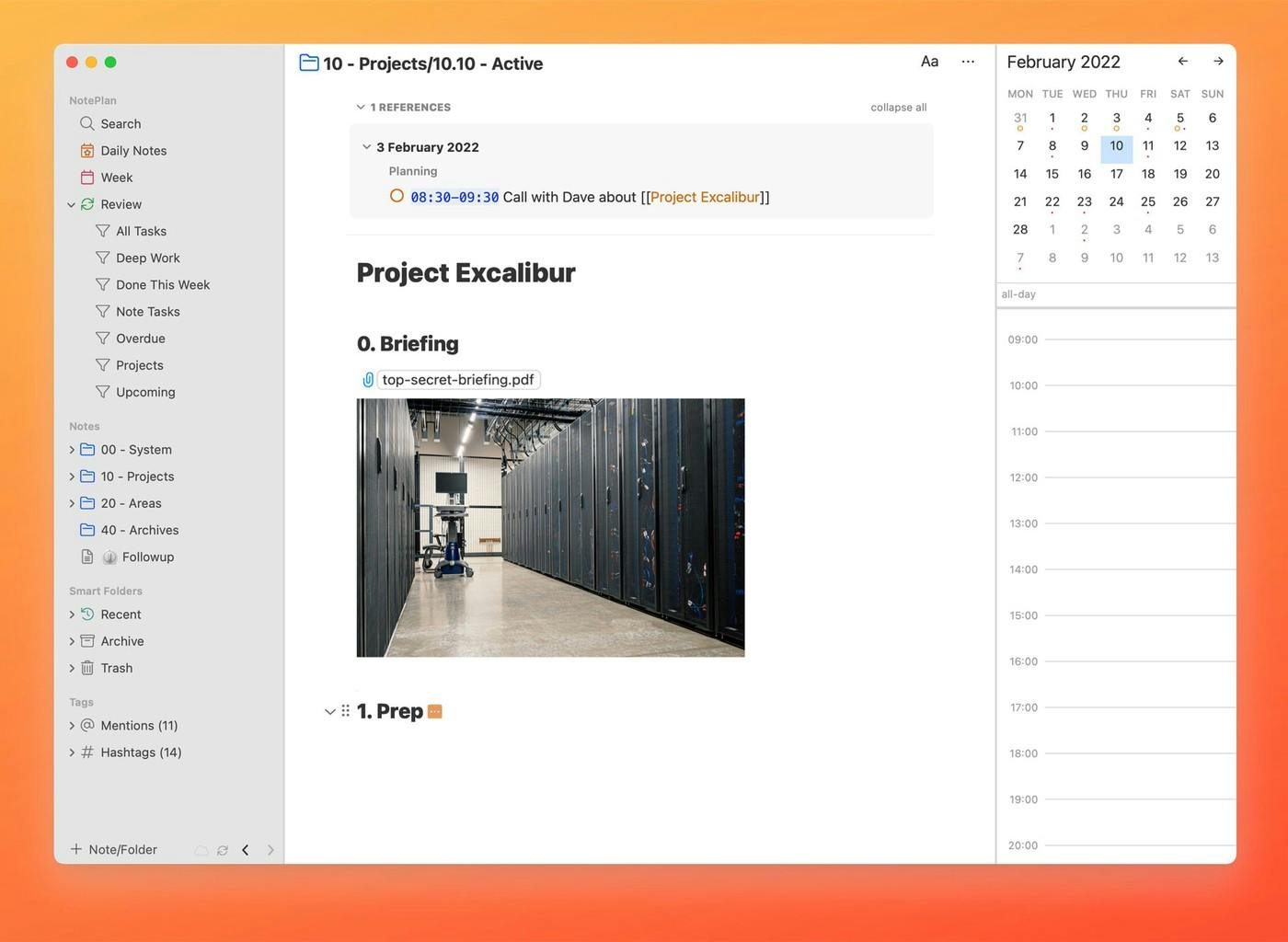
Things also doesn’t let you share a list of tasks. NotePlan’s Publish feature instantly enables you to share a note with someone else. The note is even updated as you make changes. It makes collaboration easier or just gives you the option to publish a shopping list, meeting notes, or more. In Things, everything stays inside your apps.
When it comes to Apple Reminders, Things allows you to import items while NotePlan integrates them into the system. The difference may seem subtle, but integrating with Apple Reminders has a few advantages. For one, Reminders allow for attachments that disappear when imported in Things. Secondly, Reminders allow you to set a trigger for locations (geofencing) or when you are messaging a person. While flags and priorities can be simulated in Things, locations and per person messaging cannot. You get the best of both worlds by keeping these in Apple Reminders and showing them alongside your calendar and NotePlan tasks.
Finally, Things may sometimes make it difficult to get a clear overview of tasks. For one, Projects are always collapsed in higher views, forcing you to open a Project separately. So inside an Area or in Today, you only see the Project title, not the tasks underneath. What’s more, an odd view presents itself when a to-do inside a Project is scheduled for Today and the Project itself is scheduled for Today, too. When the preference “Group to-dos in the Today list by project or area” is checked, the Project is duplicated. In the example below the Project “A Simple Project” appears twice, but there’s only one Project called “A Simple Project”:
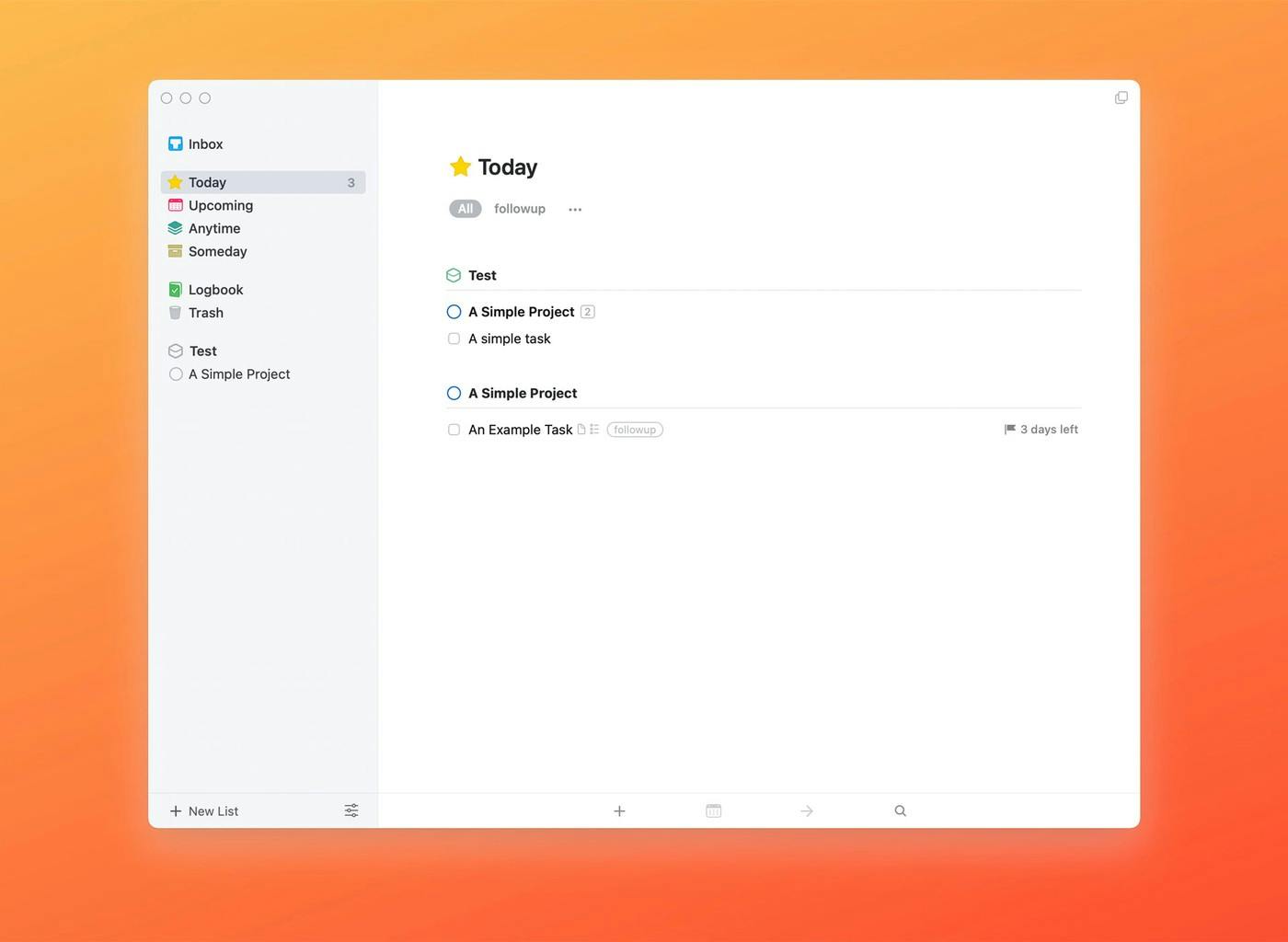
When it comes to checklists, too, you need to open a to-do item to see the checklist items inside. There’s no way to automatically see open all items, a feature that may be useful when you have several tasks with checklists in a single view.
Linking Notes, References, and Note-Taking
As a task manager, Things is focused just on your to-do list and not on the notes or context around them. While you can put notes at the top of a project and inside each note, building a network of ideas, references, or research notes is not really possible. As a result, Things is not really suited for developing a Personal Knowledge Management (PKM) system, a Zettelkasten setup, or a second brain. It doesn’t work well as a system to combine notes with tasks.
NotePlan, on the other hand, was built on the idea of bi-directional linking. The apps allow you to link to other notes simply by typing [[Note Name]]. It’s great to link to, for example, a project note from one of your daily notes. But it’s more powerful than just linking. By combining notes and dates, you can reference information or tasks from other notes and display them at the top of the current note, including a daily note. It makes it easy to reference other tasks inside projects, other task lists, and more.
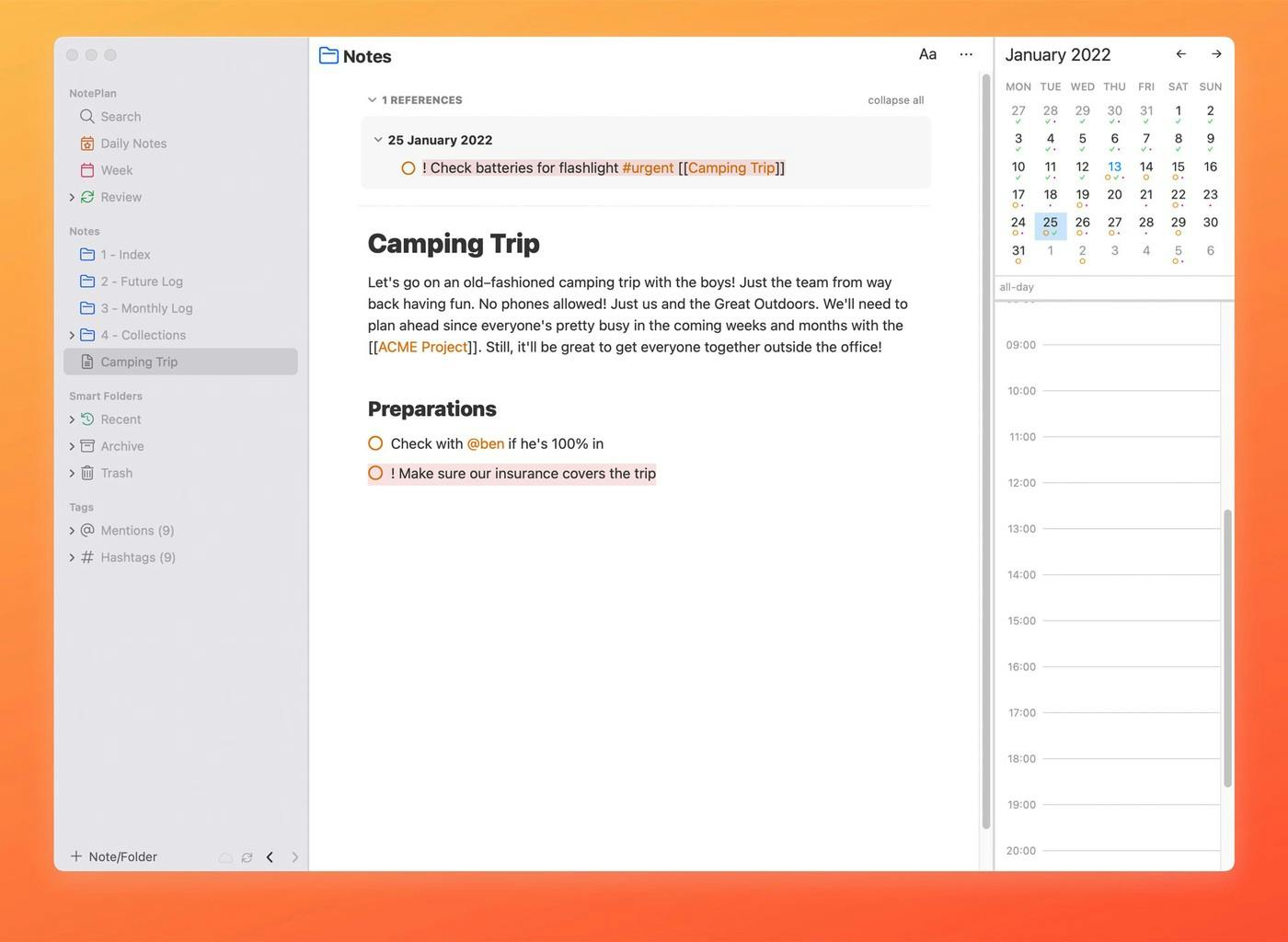
A recent update to Things has introduced Markdown formatting for task notes. That means you can use standard Markdown syntax inside of a note to jot down information. A big difference between Things and NotePlan, however, is that Things always shows you the full Markdown syntax. NotePlan shows the syntax as you type, but then renders the text without the syntax as you move the cursor out of the text and syntax. Things, on the other hand, always shows the full syntax. Many Markdown users feel this makes notes look cluttered and hard to read. Moreover when you insert a link, the complete URL is always shown, which is annoying for long links.
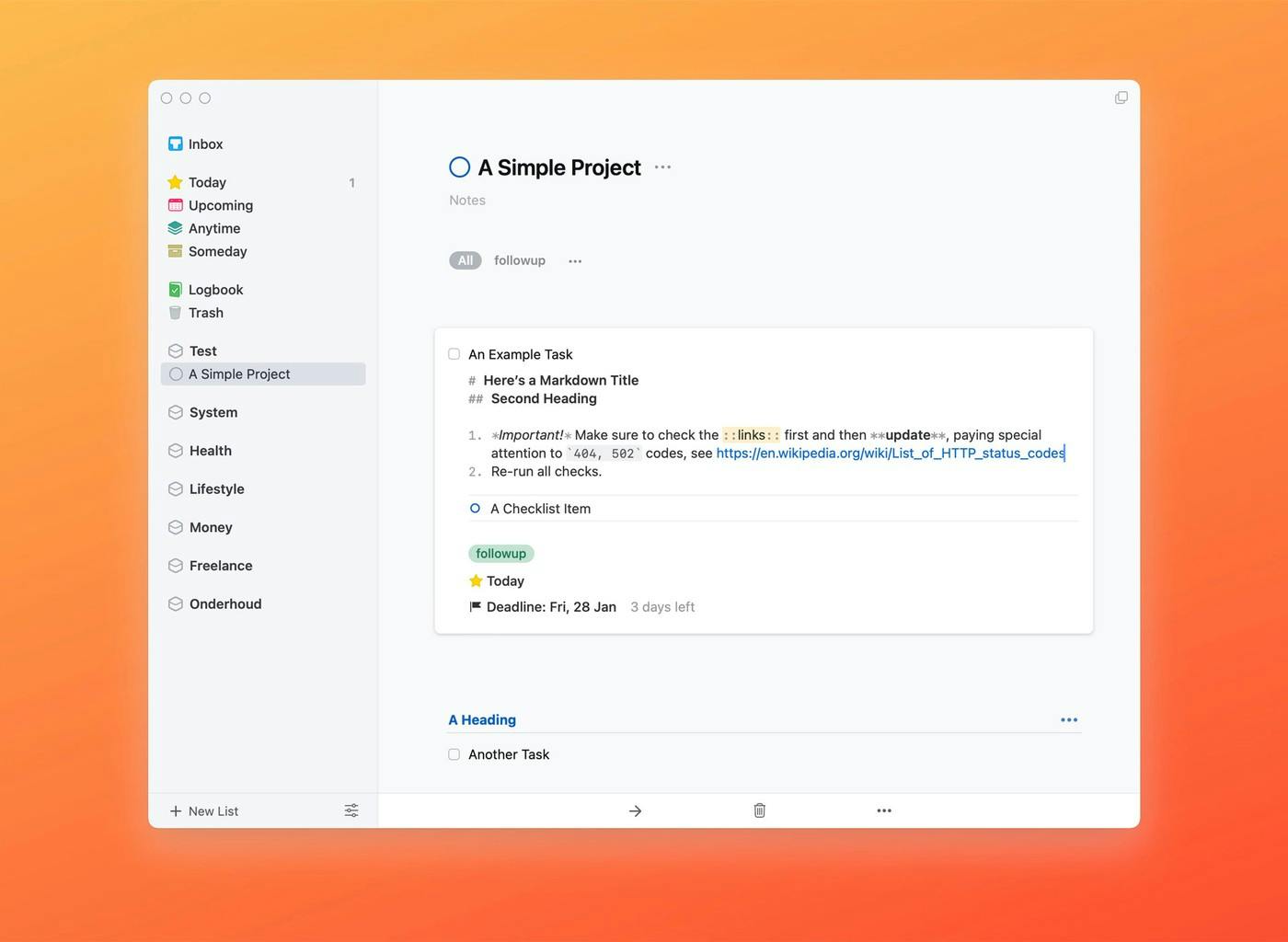
Calendar Integration
Things integrates with your calendar but only shows you the events in both the Today and Upcoming views. Clicking an event on macOS just brings you to the event inside your calendar app. On iOS events can not be tapped at all. As a result, the Things calendar integration is passive: it displays events but nothing more.
In NotePlan you can edit any calendar event right inside the app and even add new events. It’s especially useful for planning your day and adjusting things on the fly. When you time box tasks, you may want to modify events, too. It saves you time and effort by not forcing you to switch to another app.
Sync, Privacy, and Open Formats
Keeping your tasks and notes updated across devices is easy and secure in NotePlan and Things, although there are several differences. For starters, Things uses its own sync technology called Things Cloud, whereas NotePlan lets you use CloudKit (Apple’s sync framework) or iCloud Drive. One key distinction is that Things Cloud is not fully end-to-end encrypted, while NotePlan syncs data secured by your Apple ID using Apple’s technology. As a result, it is possible for a Cultured Code or a third party to access your notes. In NotePlan, your data goes directly to Apple’s servers and is therefore inaccessible for anyone but the person with the Apple ID and password.
What’s more, all notes in NotePlan are stored offline in plain text files on your computer and synced through CloudKit. An open format means you will always have access to your notes; they’re yours forever. It also means you can open them inside any application. As a result, NotePlan can integrate with other apps like Obsidian. And in the event you want to move to another application, you can simply export your notes, and you’re done (i.e. copy them from one folder to another). In contrast, Things uses a closed and proprietary system that features no direct integrations with other apps and doesn’t let you export your notes as easily as NotePlan.
Revisions and Backups
Another difference lies in backups and revisions. NotePlan keeps a record of every change inside every note. That means you can go back to any previous version. If you overwrite something or make an error, there’s always a safety net in NotePlan. Things does not have a revision system. What’s more, while Things lets you Undo things on macOS, iOS is a different story. For one, you can only undo the last action. Plus, the iOS version of Things does not have a Trash container. So changing a task or even deleting a task on iOS means that task may be gone forever if you forget to Undo it immediately. In NotePlan you simply go to the trash, to ”Recently deleted…”, or you restore a previous version of the note.
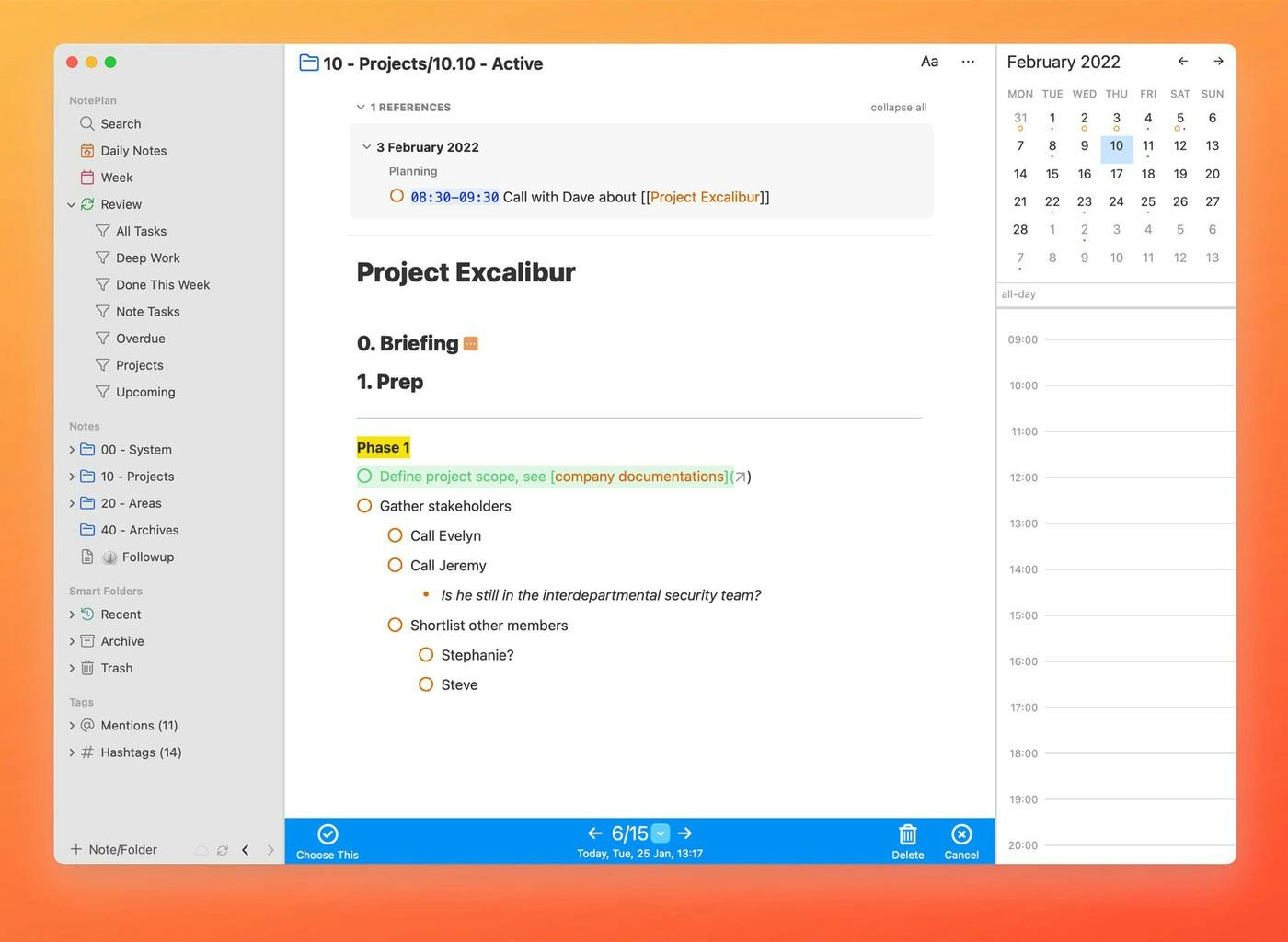
Look and Feel
There’s no doubt that Things looks great. The elegant design of the applications has garnered several design awards throughout the years. But the look and feel of Things is a double-edged sword. Much like the structure and workflow the apps impose on the user, the design too is entirely fixed. Things does not have a single Preference to adjust the interface on macOS. On iOS, there is only a toggle to switch between interface modes (Automatic/Light/Dark/Black).
In comparison, the look and feel of NotePlan can be completely customized. For starters, the app comes with over a dozen themes. From light and minimal themes over dark themes to themes that will feel familiar to developers (Dracula or Monokai). But NotePlan lets you create custom themes, too. Accent colors, headings, highlights, priority markers, typography, and more: all of it can be customized inside NotePlan by adjusting a theme file.
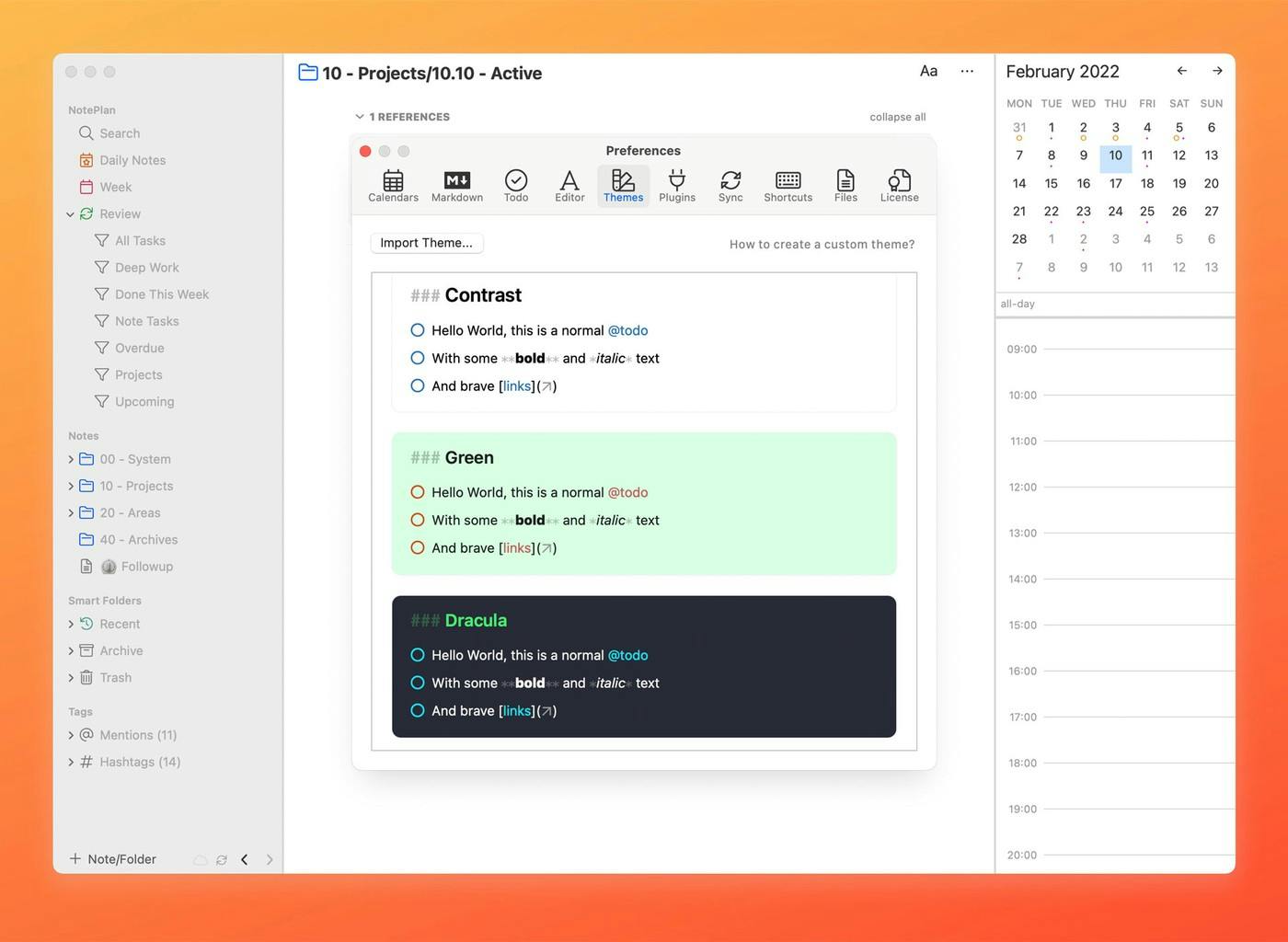
Adding options for customization is essential for accessibility, too. Things does not allow you to change the font size, for example. As a result, people with a visual impairment may have difficulties using an app with a fixed type size. In NotePlan, you can define your own font size, weight, line-height, and more. You can even create a high-contrast theme for maximum legibility if you want to.
Transparent Development Approach
A final difference between NotePlan and Things is NotePlan’s open development philosophy. NotePlan is developed by an indie developer, Eduard, who is very responsive to feedback. The apps are updated frequently with regular releases and feature updates based on user requests.
What’s more, NotePlan has a public roadmap where users can suggest features and improvements, vote for new features, and discuss new requests. The NotePlan Discord is also an active community where users provide help and input and where the developer even checks in and helps out. CulturedCode, the developers of Things, do not discuss or share their roadmap or any future plans.
Deciding Between Things or NotePlan
So it all boils down to the question: Things or NotePlan? Choosing an app depends on what you value and what feels comfortable. Do you like to set up a system that truly works the way you want to, today and tomorrow? Do you want the flexibility to organize tasks, notes, and more to your liking? Do you want a single integration of your calendar, task management system, and your notes? Is tweaking and modifying the interface of your application important to you? Do you like the peace of mind of robust revisions? And finally, are privacy, an open file format, and a transparent development process things you value? Then maybe NotePlan can help you be more productive.