NotePlan vs Agenda: An Overview
Discover how NotePlan and Agenda compare for taking Markdown notes, managing tasks, creating a PKM with backlinks, using an open format, and much more.

NotePlan and Agenda Head to Head
On the surface, it may seem like Agenda and NotePlan are two similar apps that let you take notes, integrate your calendar and Apple reminders, and manage projects. Both applications seem to share a similar approach to all-in-one Markdown planning with calendar integration and task management. Yet NotePlan and Agenda are different when you dig deeper. From note organization and task management possibilities over Personal Knowledge Management (PKM) or Zettelkasten features, down to custom styles, plugins, and open formats. Comparing both applications will give you a clear idea about which app works best for you.
Quick Summary
Use NotePlan if:
- You want a flexible structure
- You like an interface that is fast and efficient
- You like to customize the look of your notes
- You use [[backlinking]] or bi-directional links between notes
- You want extensive task management options
- You like plugins to speed up and automate your workflow
- You prefer revisions and backups
- You value an open format for your notes
Organizing Your Notes
Both NotePlan and Agenda allow you to structure your notes, but NotePlan gives you completely organizational flexibility compared to Agenda.
Folders
Agenda gives users a set of predefined structures: Categories, Sub-categories (a premium feature), Projects, and Notes. NotePlan gives users the freedom of folders and notes, which offer unlimited ways of organization. It allows you to implement systems like Getting Things Done (G.T.D.), P.A.R.A., Johnny Decimal, or any method you feel at home with.
Tags
What’s more, in NotePlan you can just use a flat structure and work with tags if that feels more comfortable.
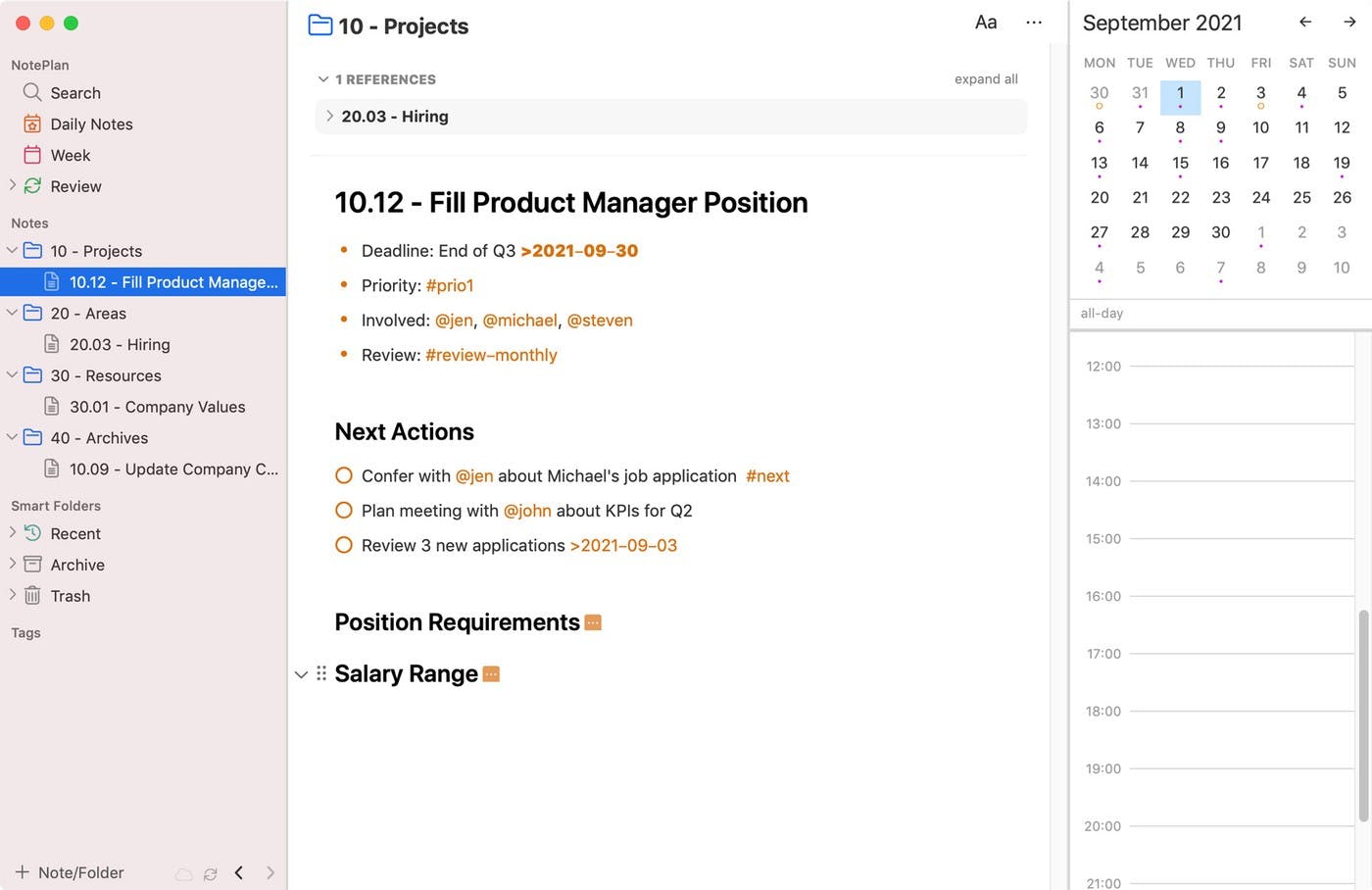
While Agenda lets you tag a note, it only allows for tags on the note level. In NotePlan, you can assign tags to a list item, a task, a heading, and more. The result is a more precise way to structure and search for information. In NotePlan, you’ll get exactly the context you need when you search for a tag, while Agenda will simply show an entire note which contains a tag inside.
Organizing notes with tags (and mentions) is also more user-friendly in NotePlan. For starters, NotePlan has autocomplete, which comes in handy if you have a lot of tags or tags that are similar. NotePlan also has nested tags, which give you more freedom and flexibility to tag things.
Finally, NotePlan makes tag navigation lightning-fast. Simply clicking or tapping a tag shows a system-wide search of all tags, with just the appropriate context. From a tagged task to an entire paragraph. In Agenda, there’s an additional popup menu and search simply shows an entire note, regardless of what is tagged.
Markdown Formatting
Both applications use Markdown to format text and notes easily: from headings, bold and italics, over quotations, to code blocks. Simple keyboard commands get the job done quickly and efficiently. NotePlan uses pure Markdown, while Agenda adds in some rich-text elements. Something to keep in mind if you want to export in standard Markdown.
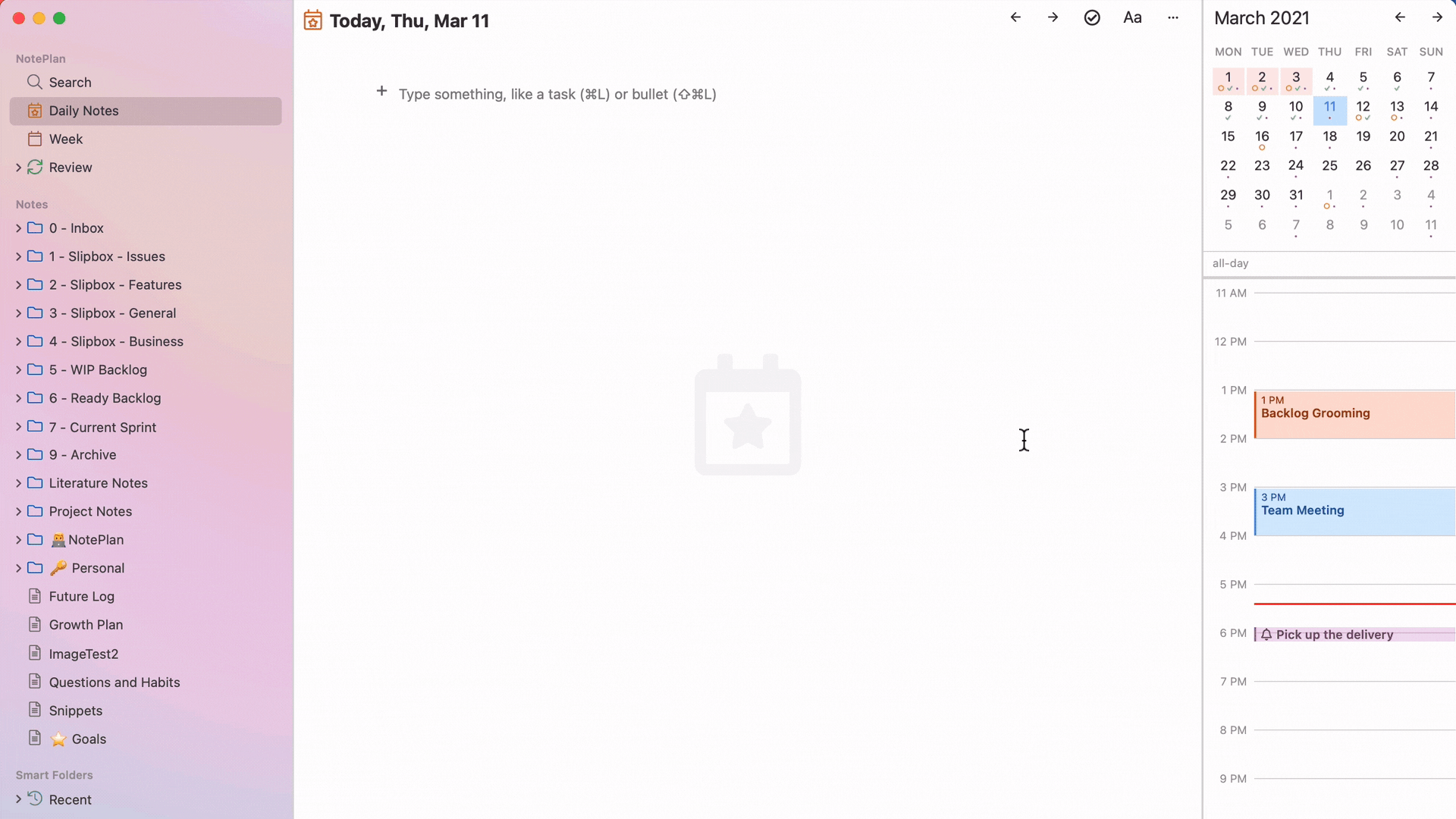
Contrary to Agenda, NotePlan gives you options to take Markdown further with custom formatting. Highlights, strikethroughs, flagging by importance, or even custom styles: it’s easy to define in NotePlan.
And there are many options. From creating a specific highlight color or giving time-blocks a unique style. To adding a different color, or even changing the font, font size, style, or weight for any note element. And since the styling doesn’t interfere with standard Markdown, everything is preserved when you export your notes or open them in a different application.
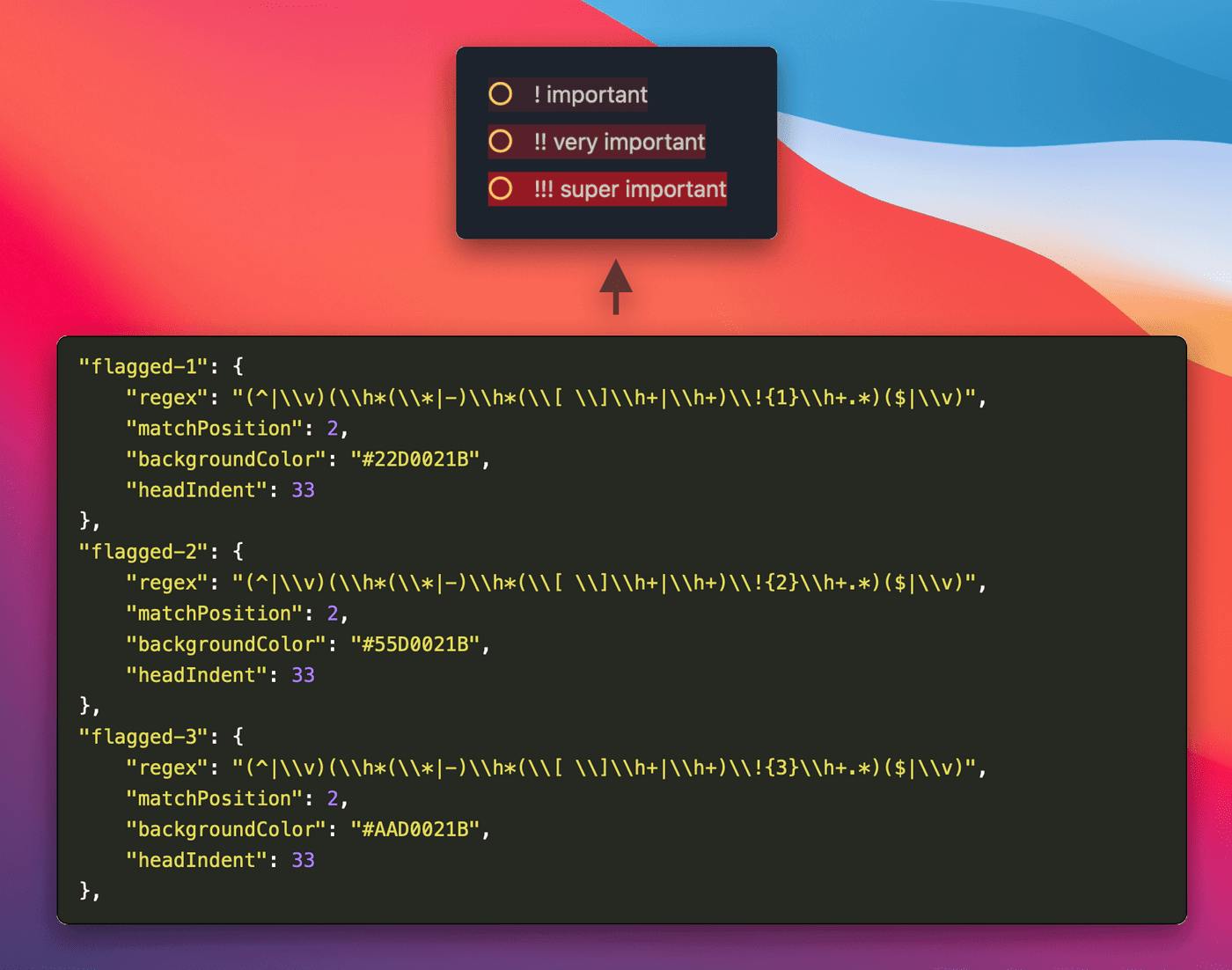
A key difference between Agenda and NotePlan is that Agenda has tables, a feature not yet available in NotePlan.
User Experience and Interface
There’s no denying that NotePlan and Agenda have a very different look. NotePlan is built around standard elements of the macOS, iOS, and iPadOS interfaces. It gives the apps a familiar feel, speed, and consistency. In fact, if you frequently use default Apple apps, NotePlan will feel right at home. NotePlan was built on the idea of taking notes quickly, efficiently, and securely. And the interface and user experience put the focus on your notes and note-taking, not the UI.
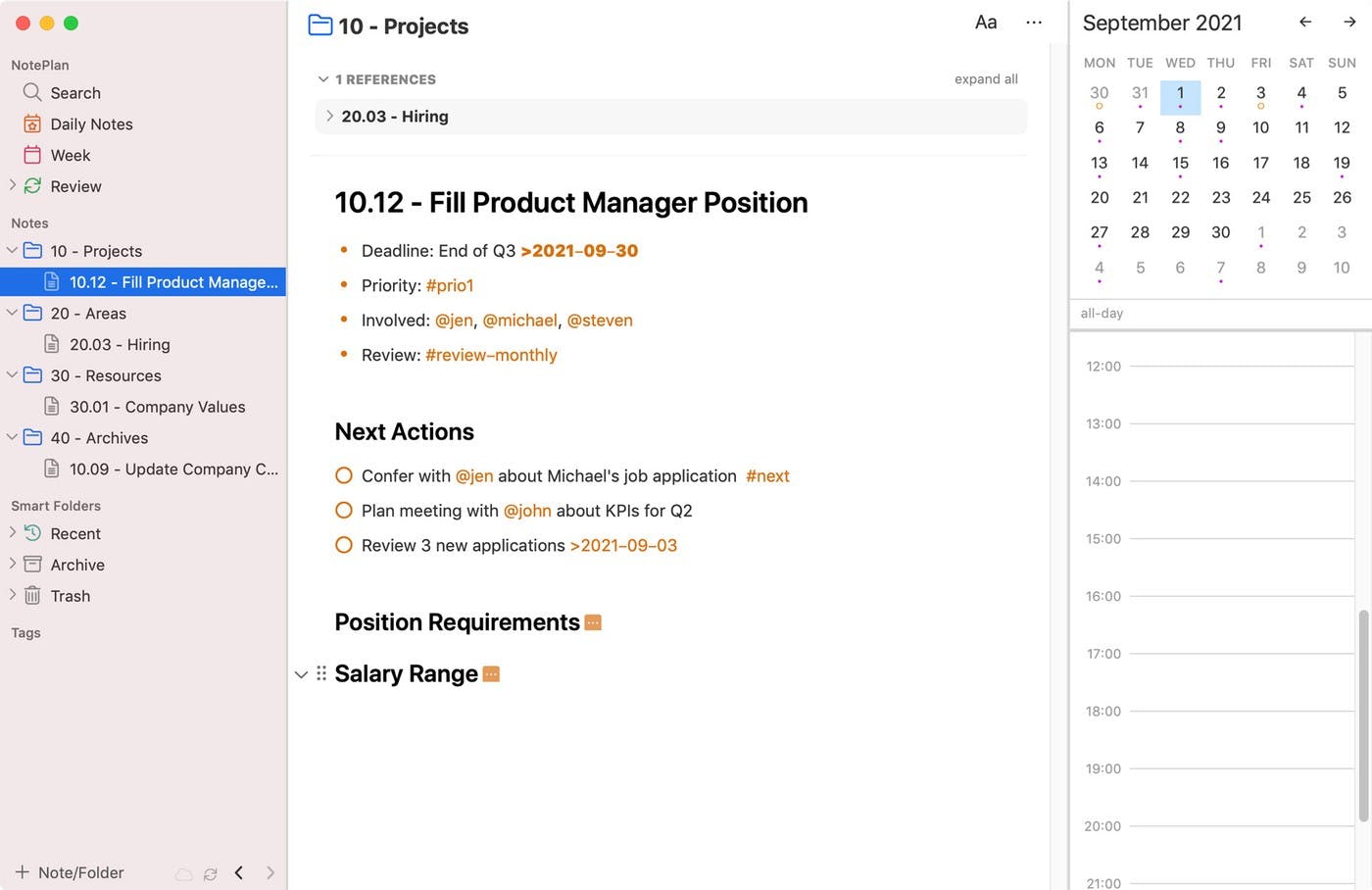
Agenda has a unique style and design that is less in line with how familiar Apple applications look and feel. On iOS, for example, Agenda uses sliding side panels. The Preferences on macOS also have a distinct feel, like many other elements of the user experience. Sometimes animations and interface actions may also feel a bit slower.
You may or may not like the design choices in Agenda and everyone has their personal preference when it comes to design, of course.
It is worth noting that both apps still offer ways to change the look and feel of your notes. However, Agenda only has very limited styling options. You can change the text size, line spacing, and toggle between prominent or subdued colors. And you can change the lists and checked item styles (dashes vs bullets, etc.)
NotePlan gives you much more control over the style of your notes. For starters, there are over a dozen themes, each with its own look and feel for your notes. What’s more, NotePlan allows you to fully customize your own theme. From colors, over typography, to size, and even custom Markdown formatting. That way, you control the entire look and feel of your note-taking setup. Yet the general interface stays inside the familiar box of the Apple experience.
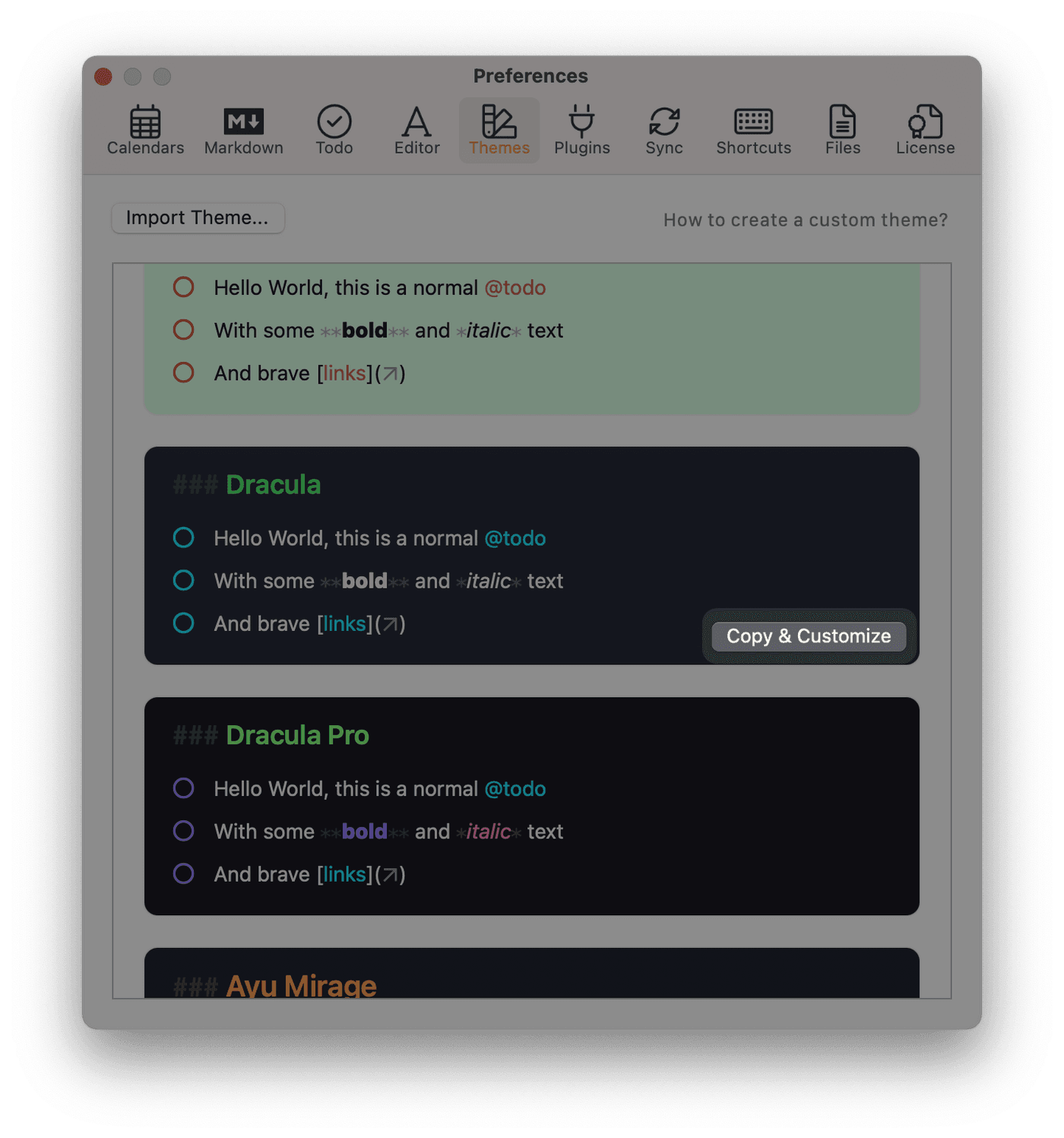
Links Between Notes
Linking notes is one of the areas where NotePlan and Agenda differ greatly.
NotePlan makes it easy to link to any other note and automatically links that note back to the initial note. This feature is called backlinking or bi-directional linking. It works simply by typing [[Note Name]] and NotePlan will automatically offer a list of notes to link to.
As soon as you hit enter, you’ll have a link to that note. The linked note in turn will display a menu at the top showing every page that’s linked to it (“References”), automatically. You can even link to a heading inside a note, which saves you time and points you to exactly the section you need in longer notes.
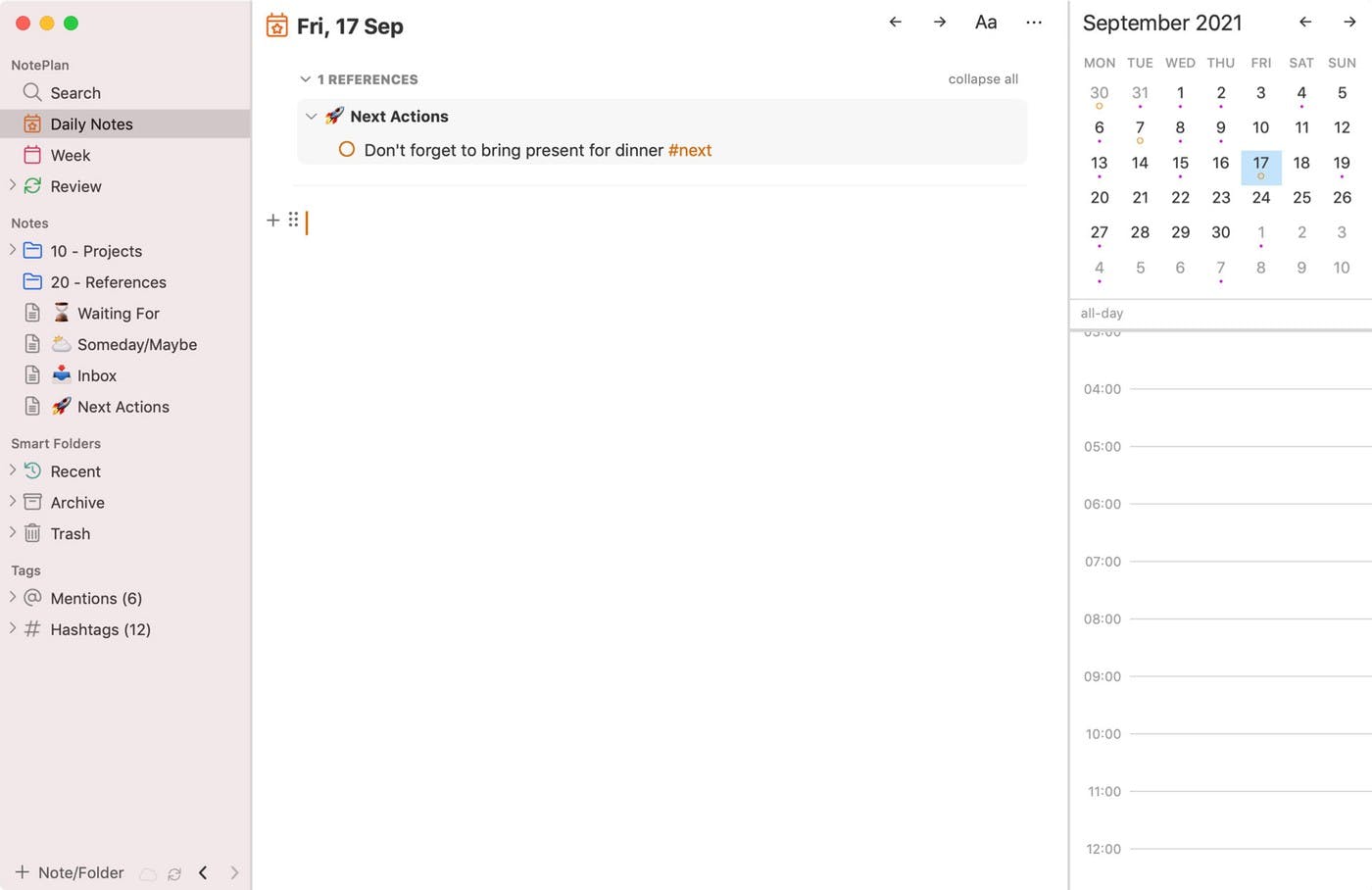
Agenda does not have any backlinking and linking between notes is not straightforward.
Bi-directional notes are especially useful if you want to create a Personal Knowledge Management system, or PKM. It allows you to quickly see and create visual links between thoughts and ideas. The same goes for a Zettelkasten system: NotePlan gives you an easy way to implement it thanks to robust backlinking options.
Journalling: NotePlan vs Agenda
NotePlan starts from a simple idea: a note for every day. This feature makes it very easy to keep a journal or a daily log. It allows you to track daily habits, affirmations, rituals, and more. It’s also quick and flexible: daily notes can easily work as a digital Bullet Journal.
Agenda approaches this differently: it starts from a project and not a daily note. That means you can put a project “on the agenda”. But there’s not a daily note for each day by default.
The difference may seem small but it allows for different workflows, especially in combination with bi-directional linking. In NotePlan you can add a date to a to-do, a list item, a paragraph, and more. This will now show up automatically on that day as a reference. In Agenda, this is not really possible.
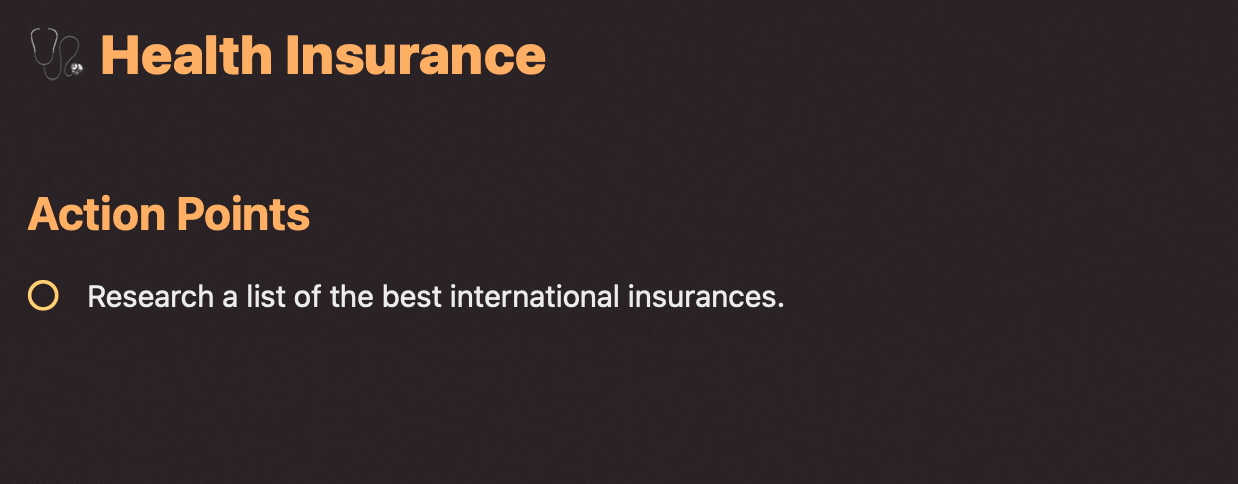
Managing Tasks
When it comes to managing tasks, NotePlan has many advantages over Agenda.
In fact, tasks inside Agenda are simply list items you can cross off. NotePlan offers much more ways to work with to-do items, which allow you to plan complete projects.
For starters, tasks in NotePlan can have a status: open, completed, canceled, or scheduled. That means you can drop a task or plan a to-do in the future, for example.
NotePlan also has recurring tasks, giving you a wide range of options to have tasks repeat at different intervals and for different periods.
Tasks are also tightly integrated with the calendar. Inside a daily note, you can easily add a timecode like at 3-4 pm to time-block a task on the calendar. It allows you to visually plan your day and get a feel for your workload.
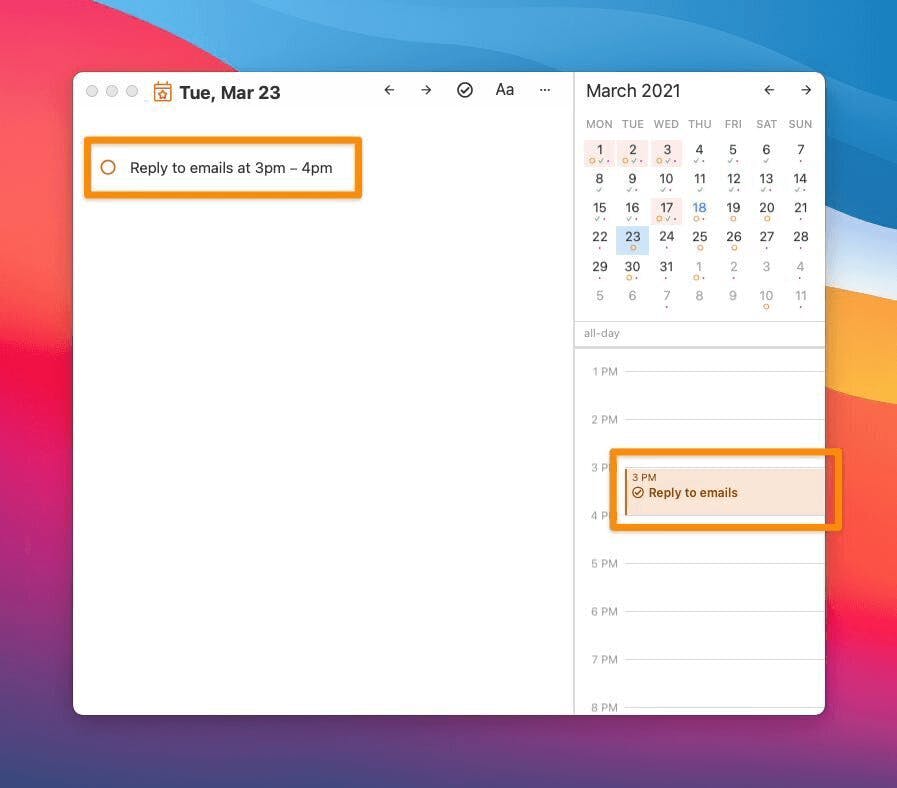
NotePlan also makes it easy to move uncompleted tasks to another day. Or even archive completed tasks inside a note. NotePlan gives you a lot of power, speed, and flexibility to get things done.
Moreover, NotePlan has a Review option that gives you options to save smart searches of tasks (and even notes). Say you want to see all open tasks from last week, or all overdue tasks with the tag followup, or even everything you completed from your notes only (excluding daily notes). NotePlan allows you to create smart filters the way you see fit.
While Agenda has a Smart Overview, too, it is more limited compared to NotePlan. It does not work on the level of an individual task or item, only on the note level. And while notes can be filtered as Done or Undone, there are no additional statuses like canceled or scheduled.
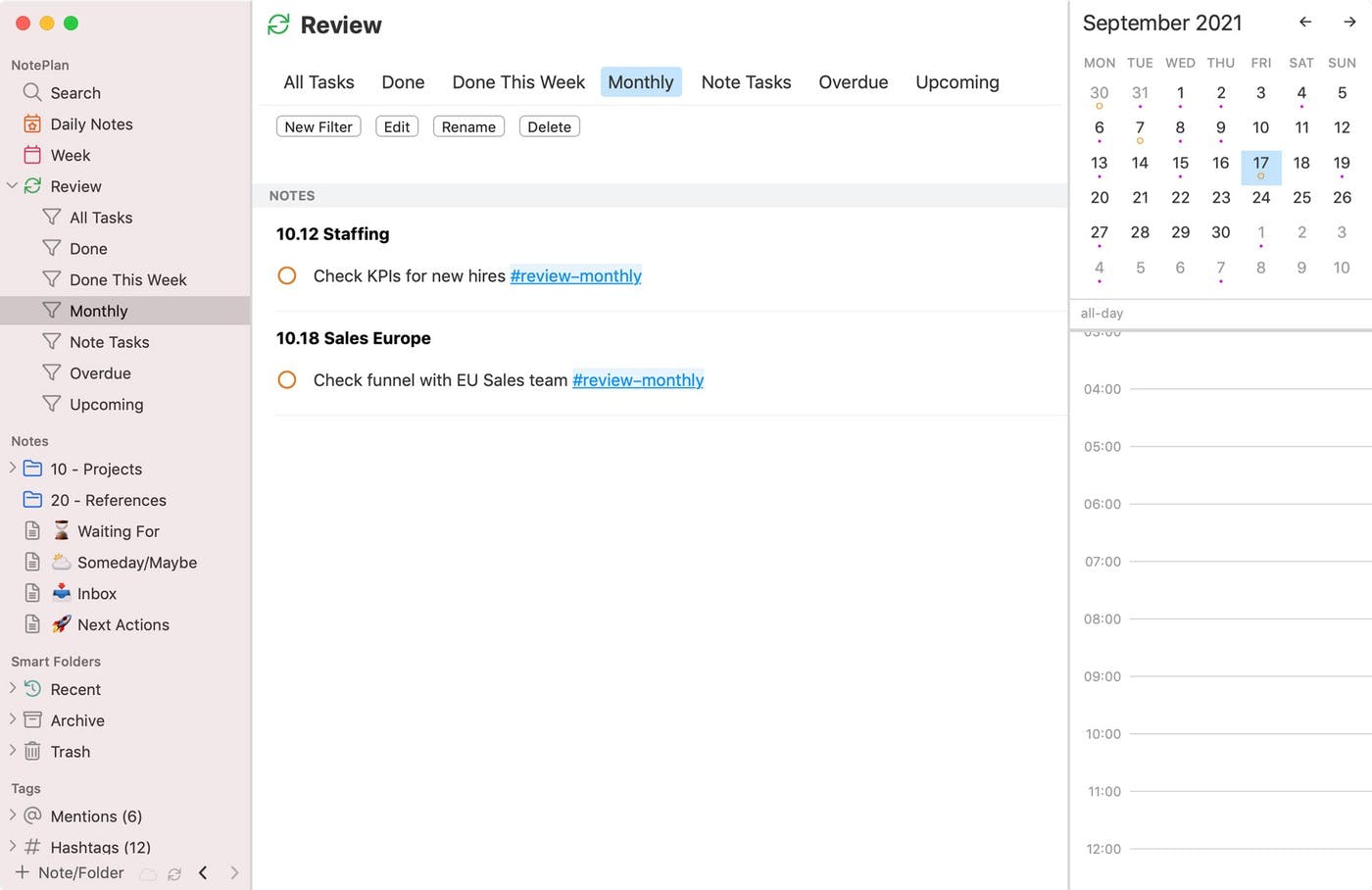
Thanks to its strong task management options, NotePlan is the perfect companion to manage more complex projects and go beyond a simple to-do list.
By combining repeating and scheduled tasks with dedicated reviews, you can easily create a system to stay on top of your planning. You can even use NotePlan for Getting Things Done (G.T.D.).
Plugin Architecture
NotePlan was designed with the idea of an open plugin system. The result is a flexible list of plugins that extend NotePlan and make it easier and faster to work with text, notes, templates, and much more. Plugins are available right inside the app, on all platforms, and can easily be switched on or off. The plugins include:
- Templates: create and load templates notes like a daily note, a project note, a book review, a meeting note, a customer call, etc. Templates are created easily and loaded with a couple of keystrokes, using the / command. Agenda has a template system, too.
- Note Statistics: With the Note Statistics characters, words, lines and more are just a few clicks away. This is not available in Agenda.
- Date Automations: Rapidly enter dates, weeks, time formats, and more. And make it easy to automate them. You can even create complex recurring tasks.
- Task Automations: Filter and sort to-do items (by # tags or @ mentions), move completed tasks and open items, and more. Task automations let you work with tasks efficiently.
Plugins help you to write, organize, and create notes and tasks faster and easier. What’s more, you can even create your own plugins with JavaScript and submit them to NotePlan.
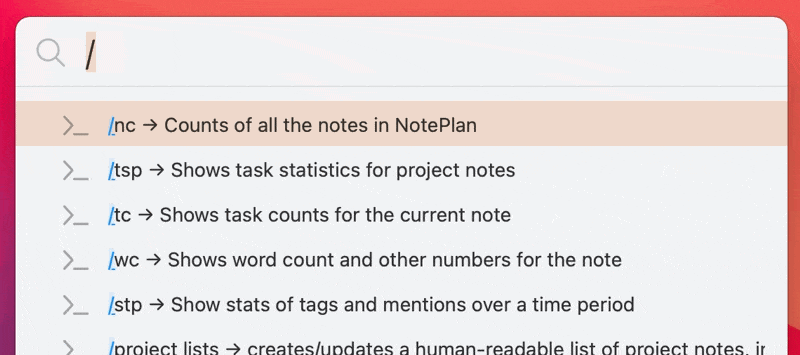
Automatic Revisions and Backups
Another major difference between NotePlan and Agenda is NotePlan’s built-in revision system. NotePlan keeps every change inside every note and intelligently retains revisions. Then it keeps smart periodic backups.
It allows you to revert to any edit of any note on every platform with a click or a tap. In essence, it acts as a Time Machine for your notes. Agenda does not have any backup or revision system.
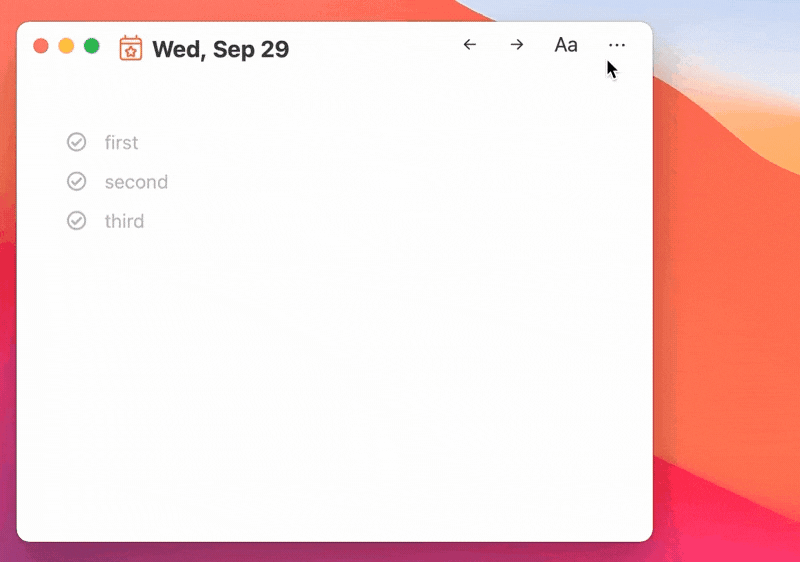
With revisions, you know your notes are safe. If you accidentally copy, paste, delete or move anything, you can easily go back to a previous version. And if you write long-form articles or text, it’s easy to retrace your thoughts, go back to an older draft or simply check note versions side-by-side to see what has changed. If you want to back to an older revision: just restore it and you’re done.
Syncing Options
Syncing your notes in NotePlan and in Agenda is similar, but NotePlan offers more options and flexibility.
NotePlan lets you sync notes with CloudKit alongside iCloud Drive, an option that’s not available in Agenda. CloudKit is Apple’s database and authentication framework for cloud files and is faster and more reliable for frequent changes. What’s more, it’s not dependent on iCloud’s intermittent background sync. If you want to, NotePlan offers additional advanced sync options to work with.
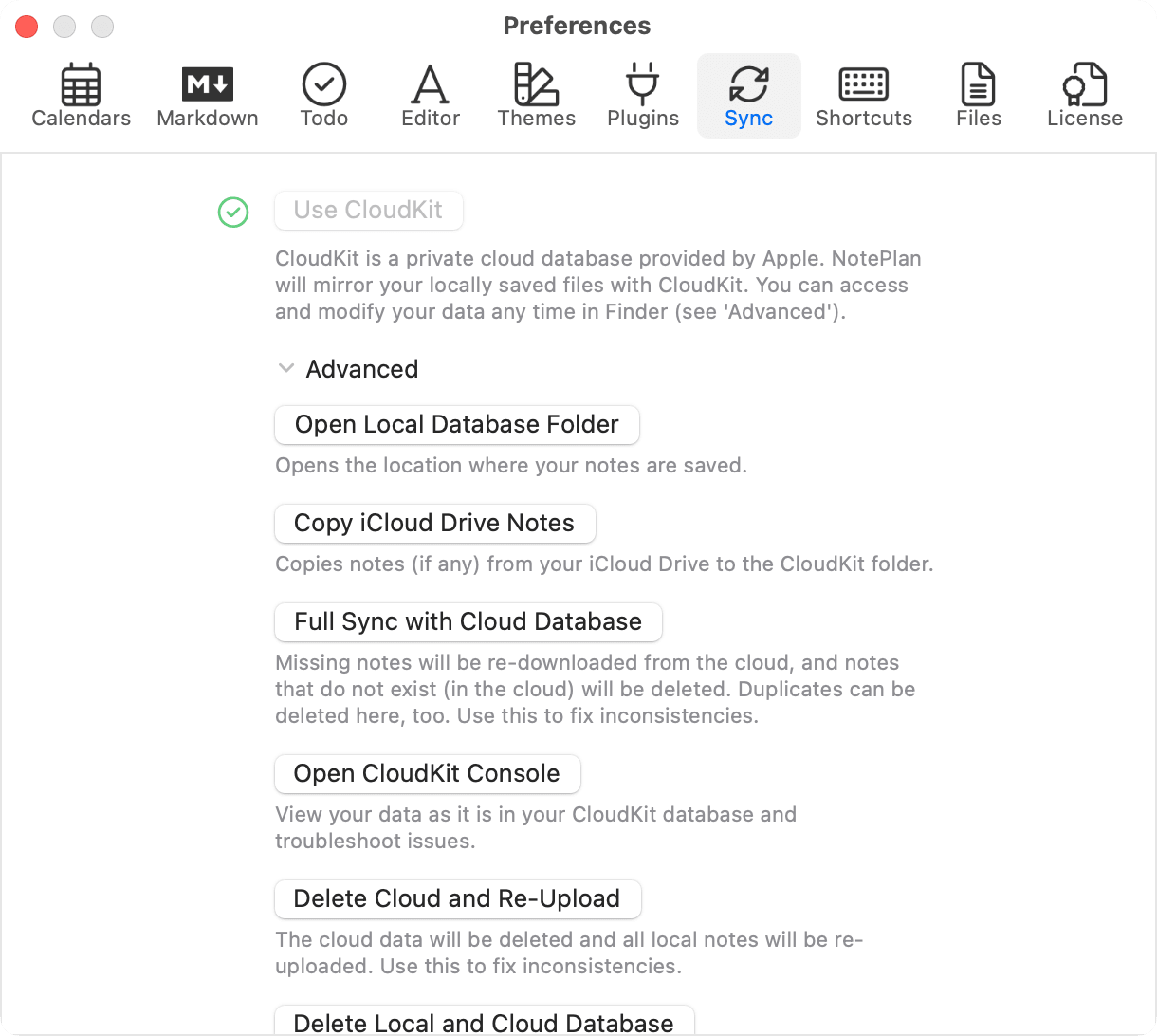
Exporting and Sharing Notes
Agenda lets you export your notes to text, markdown, rich-text, PDF, and HTML. In NotePlan you can export a note as text, Markdown, and PDF (using the print dialog).
Open vs Closed Format
NotePlan stores everything in simple text files (.txt or .md) with Markdown formatting.
Any note is therefore always accessible today and tomorrow by almost any system or application you can imagine. NotePlan’s open format also allows other applications to view and edit notes. That means you can use any text editor of choice on macOS, iOS, or iPad OS. Just think of iA Writer, Nova, Sublime Text, Atom, and more. You can change the extension of your notes (from .txt to .md) to make it easier for other Markdown editors, too. You can even combine NotePlan with Obsidian if you want to.
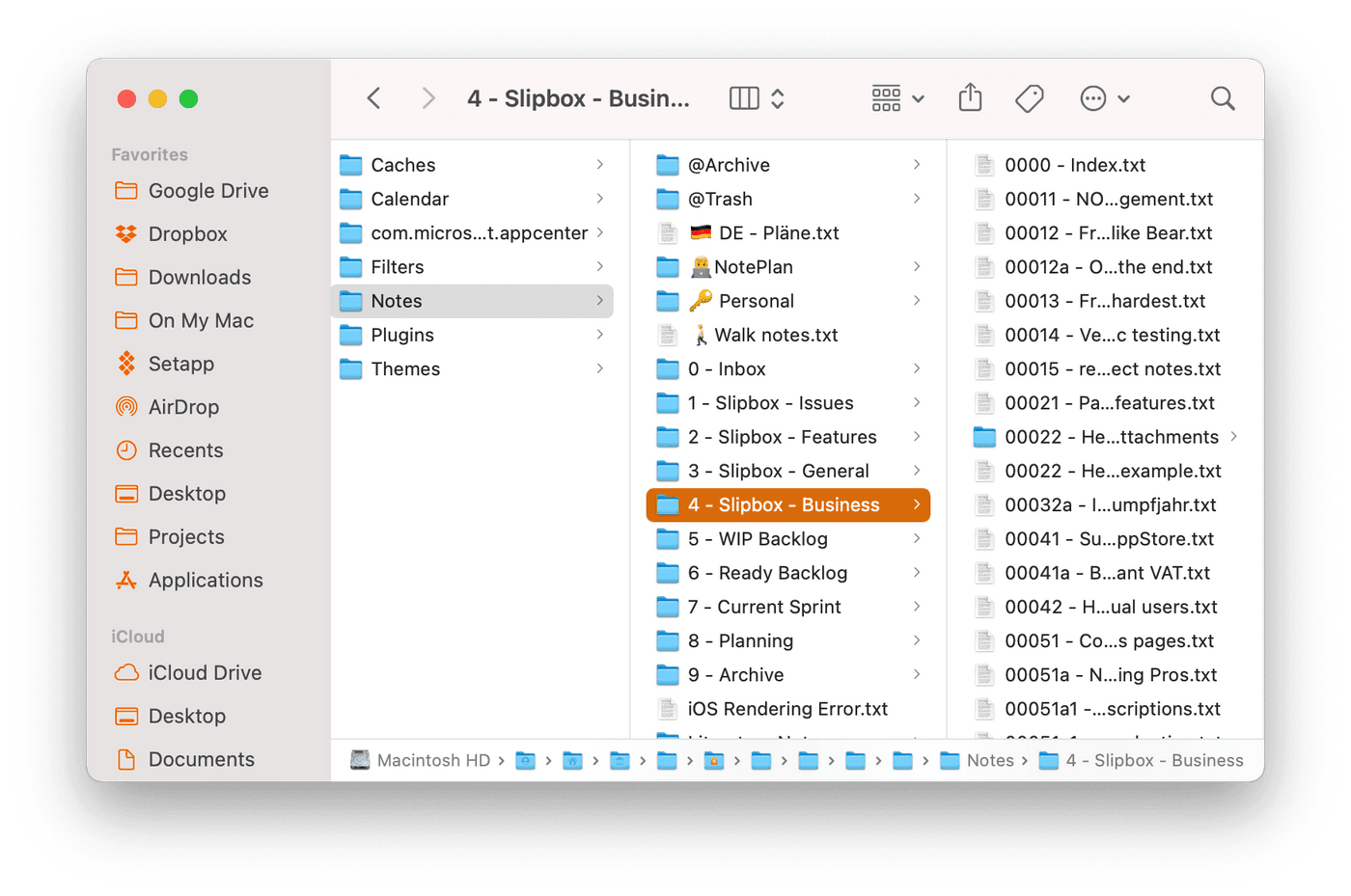
In contrast with NotePlan, Agenda is an entirely closed system. There’s no open format behind your notes that allows you to easily access them. You can export notes but you cannot read or open notes in other applications.
NotePlan or Agenda?
While Agenda and NotePlan may look similar at first glance, both apps are very different when you explore their features in detail.
Choosing an app depends on what best fits your way of working and your preferences. Do you want a flexible structure to organize your notes with back-linking, easy daily notes, and revisions? Do you like an efficient interface with lots of note styling options? Are you looking for plugins to extend, customize, and automate things? Is strong task management with planning, scheduling, smart task views, and reviews important in your workflow?
And finally: do you like an open note format that works with other applications, is forever accessible, and easily exported? Then NotePlan might just be what you’re looking for.