The Best Mac Productivity Apps: Our Top 8 Picks
Discover the best Mac productivity apps to organize tasks, manage projects and boost focus in 2025.

Your Mac is a productivity powerhouse – but are you using it to its full potential?
Between managing tasks, juggling deadlines and remaining organized, staying productive feels like a moving target. Luckily, the right Mac productivity apps can do a lot of the heavy lifting for you!
We’ve rounded up eight of the best Mac apps that help you organize scattered notes, turn to-do lists into actionable plans and block distracting websites.
The result? Less chaos, fewer missed deadlines and maybe even a chance to close your laptop before midnight.
How to choose the best Mac productivity app?
Not every app delivers on its promises — some just add to the clutter.
Here’s how to spot the ones that actually make your life easier:
- Ease of use: If an app feels like you need a manual and a three-hour tutorial just to add a task, it’s probably not the right fit. Best productivity apps help you work faster, not slow you down.
- How rich in features it is: Some Mac apps keep it simple, while others are packed with extras. The trick is finding one that has the features YOU need (without unnecessary bloat).
- App versatility and use cases: An app that adapts to different workflows is a keeper. Whether you're juggling client projects, brainstorming content or mapping out your week, the best apps adapt to your workflow with flexible features.
- Syncing with other Mac devices: Your Mac, iPhone, and iPad should work in unison. If an app doesn’t sync properly, you’ll end up with outdated notes and missing tasks.
- Your budget constraints vs app pricing: Make sure that not only you can afford the app, but also whether it actually makes sense to pay for it.
The best Mac productivity apps at a glance
| App name | Key features | Use cases | Pricing | Ratings |
|---|---|---|---|---|
NotePlan | AI-powered daily planning Smart summaries Voice-to-text Fast search and note linking AI text assistant Voice planning | Managing complex projects Turning notes into actions Planning without the overwhelm | 7-day free trial Paid plans start at $8.33/month billed annually | Apple App Store: 4.7 |
1Password | Cross-device syncing Watchtower security alerts Biometric unlock | Personal password management Storing credit cards Sharing logins | 14-day free trial Paid plans start at $2.99/month billed annually | Apple App Store: 4.5 |
Notion | Customizable workspaces Database views Notion AI | Creating detailed project roadmaps Maintaining personal knowledge databases Organizing research and meeting notes Managing content calendars | Free version Paid plans start at $10/seat/month billed annually | Apple App Store: 4.8 |
Timing | Automatic time tracking AI-powered insights Interactive timeline | Tracking billable hours Managing project timelines | 30-day free trial Paid plans start at $9/month billed annually | Apple App Store: 4.6 |
Alfred | Keyboard launcher Custom web searches Clipboard history | Quickly launching apps Managing clipboard content Performing rapid web searches | Paid plans start at £34 | Apple App Store: 4.8 |
Bartender | Menu bar customization Icon reordering Dynamic icon display | Managing menu bar tools | Paid plans start at €22.98 | Apple App Store: 4 |
Snagit | Scrolling capture Step capture Smart redact | Creating visual communication materials | Paid plans start at €42.91/year | Apple App Store: 4 |
Yoink | Temporary dock for files Clipboard history Continuity camera support | Drag-and-drop workflows File transfers between apps or devices | 28-day trial Paid plans start at $8.99 | Apple App Store: 4.8 |
Top 8 Mac productivity apps to consider
1. NotePlan
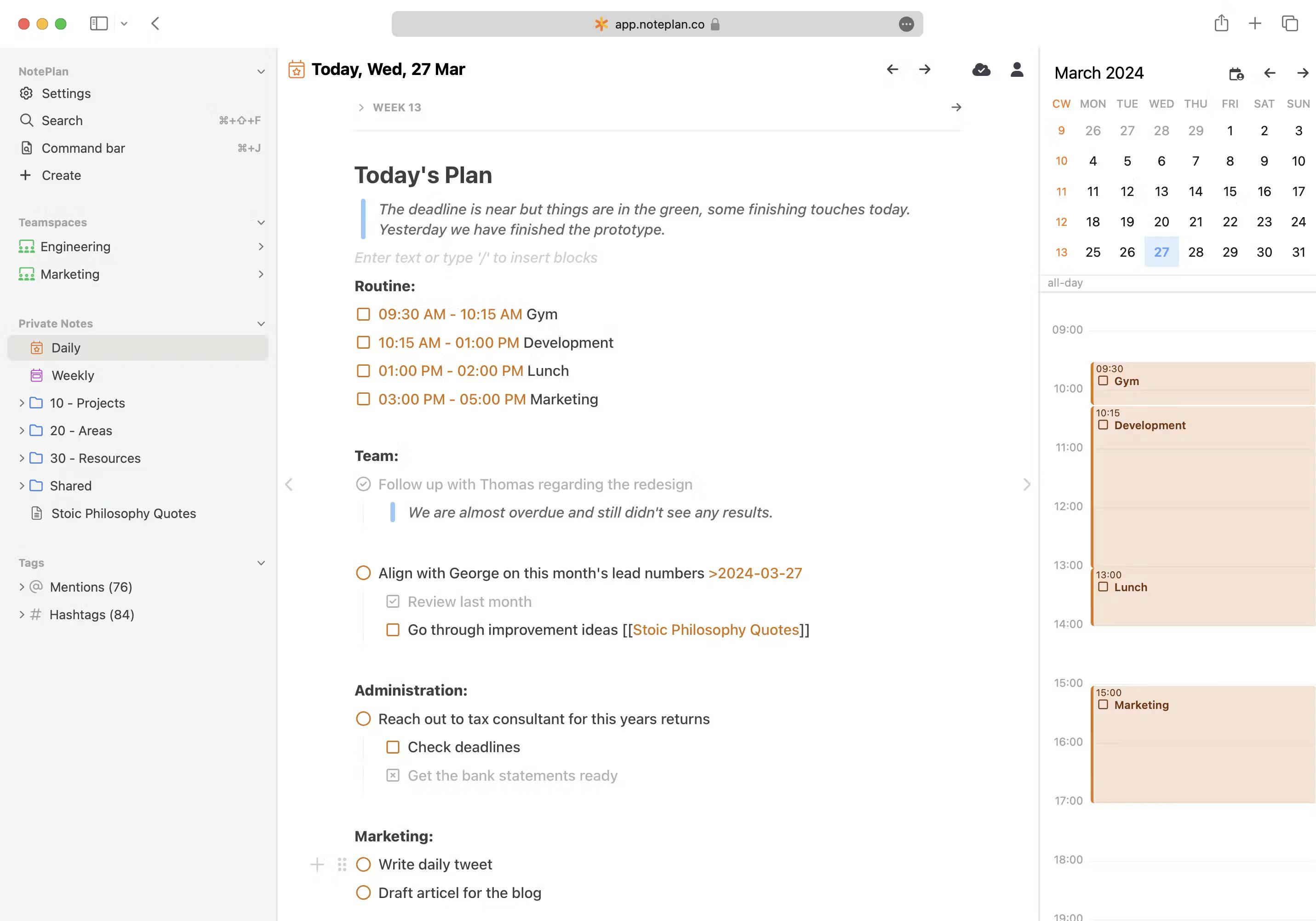
Juggling notes, to-do lists and meetings across multiple apps? NotePlan brings everything together so you can stop wasting time switching between tools and get things done. Designed for MAC users who like structure but need flexibility, it combines a markdown-based note-taking system with a task manager and calendar integration – all in a clean, distraction-free interface.
With offline access, seamless syncing and smart AI features, this note-taking app is perfect for creatives, remote workers and anyone who wants a fast, organized workflow without the clutter.
The best NotePlan features
- Daily and weekly notes: NotePlan keeps your schedule structured with templates to plan your day and weekly planner templates. Assign tasks to specific days, review priorities for the week and link notes to your calendar, so you always have a clear plan.
- Smart summaries: No more endless meeting notes: AI trims down the clutter by summarizing key points, so you only see what matters.
Voice-to-text: Prefer talking over typing? Dictate notes or tasks, and AI will accurately transcribe everything.
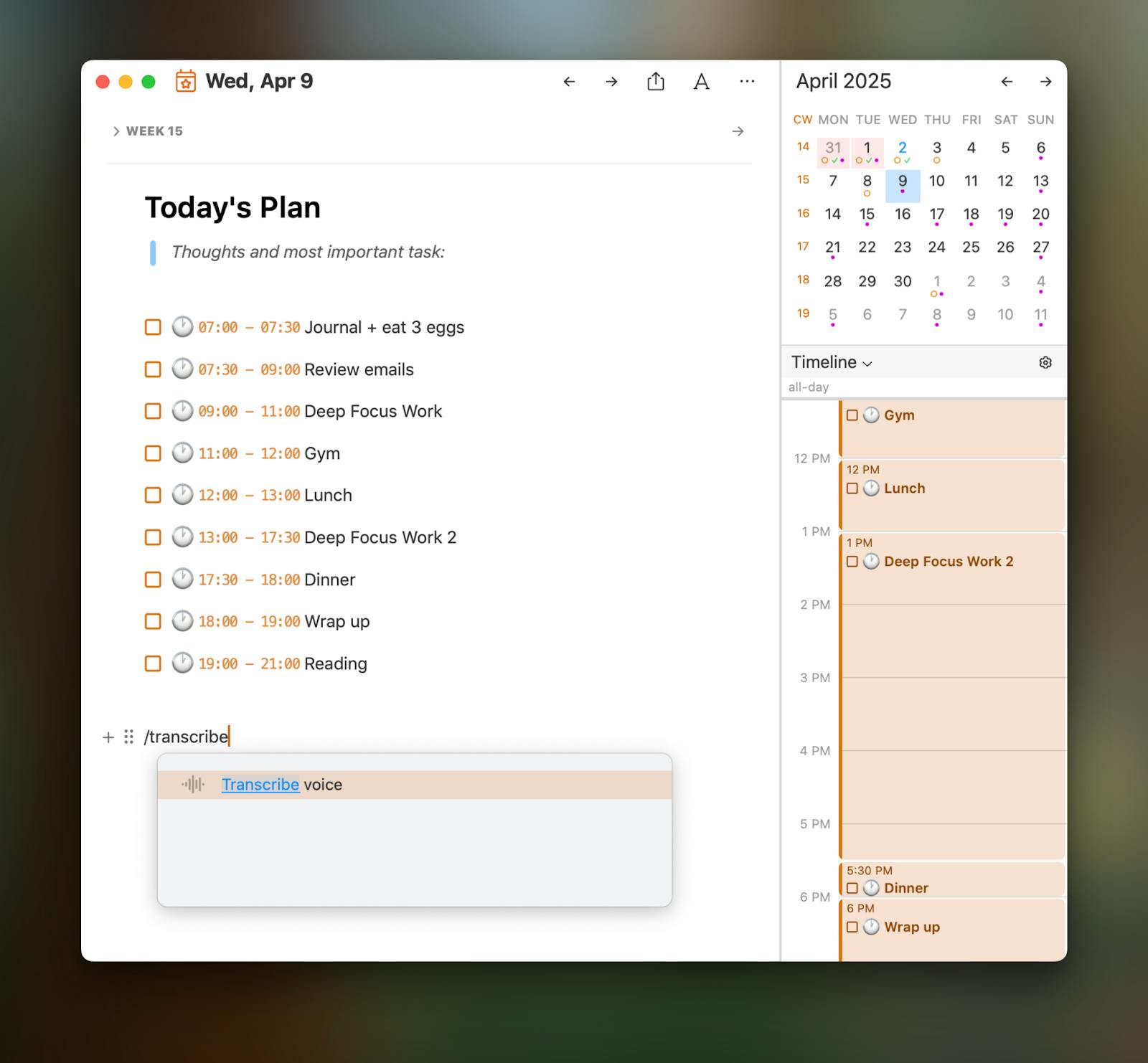
- Fast search and note linking: No more scrolling: use tags, backlinks and a powerful search tool to jump straight to what you need – whether it’s a buried meeting note or a past project idea.
- AI text assistant: Need to refine messy notes or come up with new ideas? AI can rewrite, summarize or expand your text, so you’re never stuck staring at a blank page.
- Voice planning: Just say what’s on your mind and AI will turn your voice into structured tasks and schedule them into time blocks. A dream come true for anyone who dreads manually sorting through their endless to-do list.
NotePlan integrates with Apple Calendar and Reminders, keeping all your tasks and calendar events in one spot. Whether you're on your MAC, iPhone or iPad, everything stays in sync, so you can jump back in without missing a beat.
Plus, with its AI apps for MAC, you can let AI handle the busywork, such as summarizing notes, sorting tasks or generating content.
Use cases
If your brain feels like a browser with 50 tabs open, NotePlan helps you sort through the chaos. It's best for:
- Managing complex projects: Ever started a project with the best intentions, only to end up with scattered notes, missed deadlines and no clear next steps? NotePlan links tasks, deadlines and notes so nothing slips through the cracks.
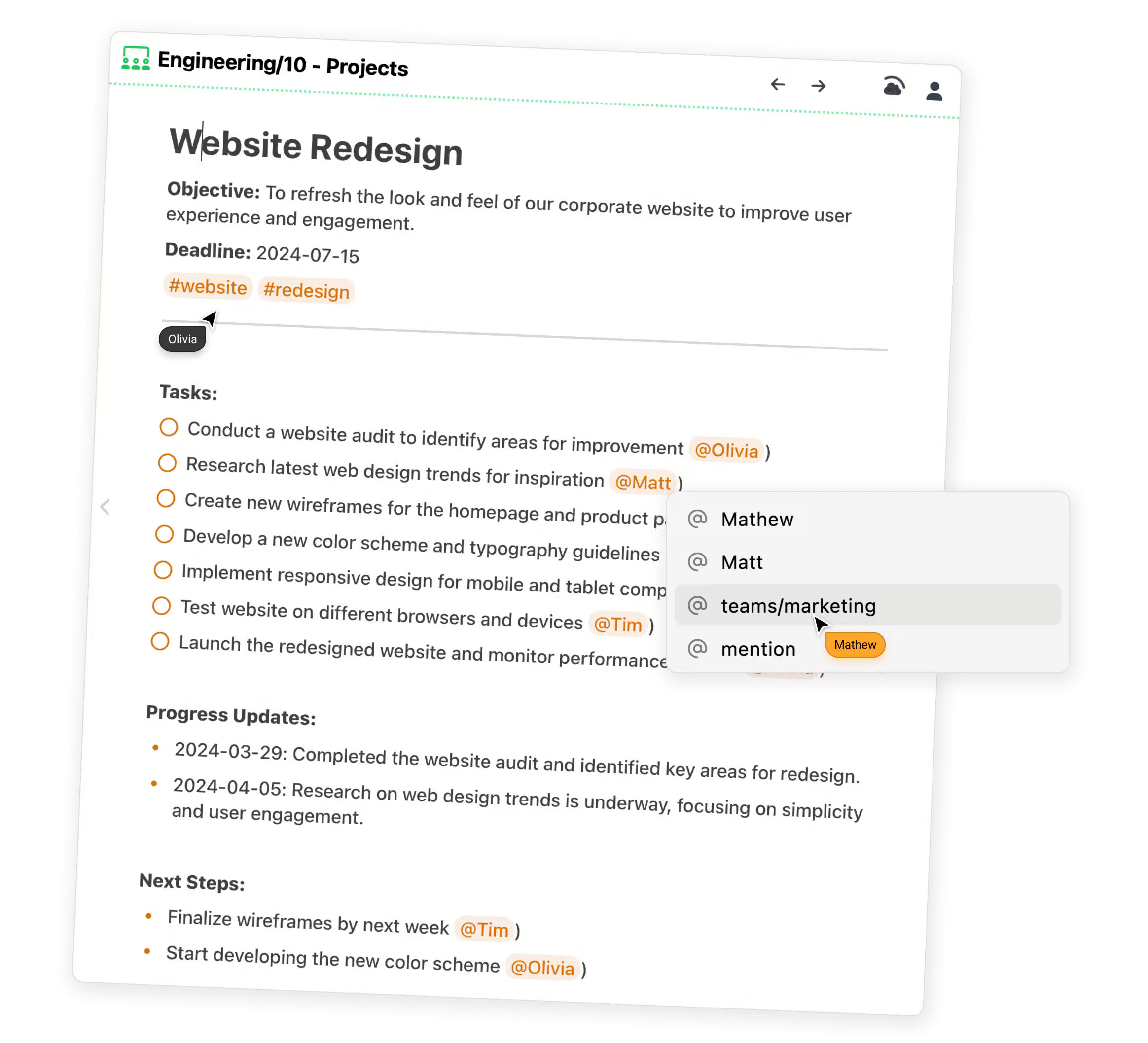
- Turning notes into action: We’ve all jotted down meeting notes or brainstormed ideas, only to never look at them again. NotePlan’s AI summaries and task management turn those scattered thoughts into clear next steps, so your best ideas don’t get lost. If you struggle with executive dysfunction, you’ll appreciate its ADHD-friendly to-do list, which helps structure tasks in a way that feels more manageable.
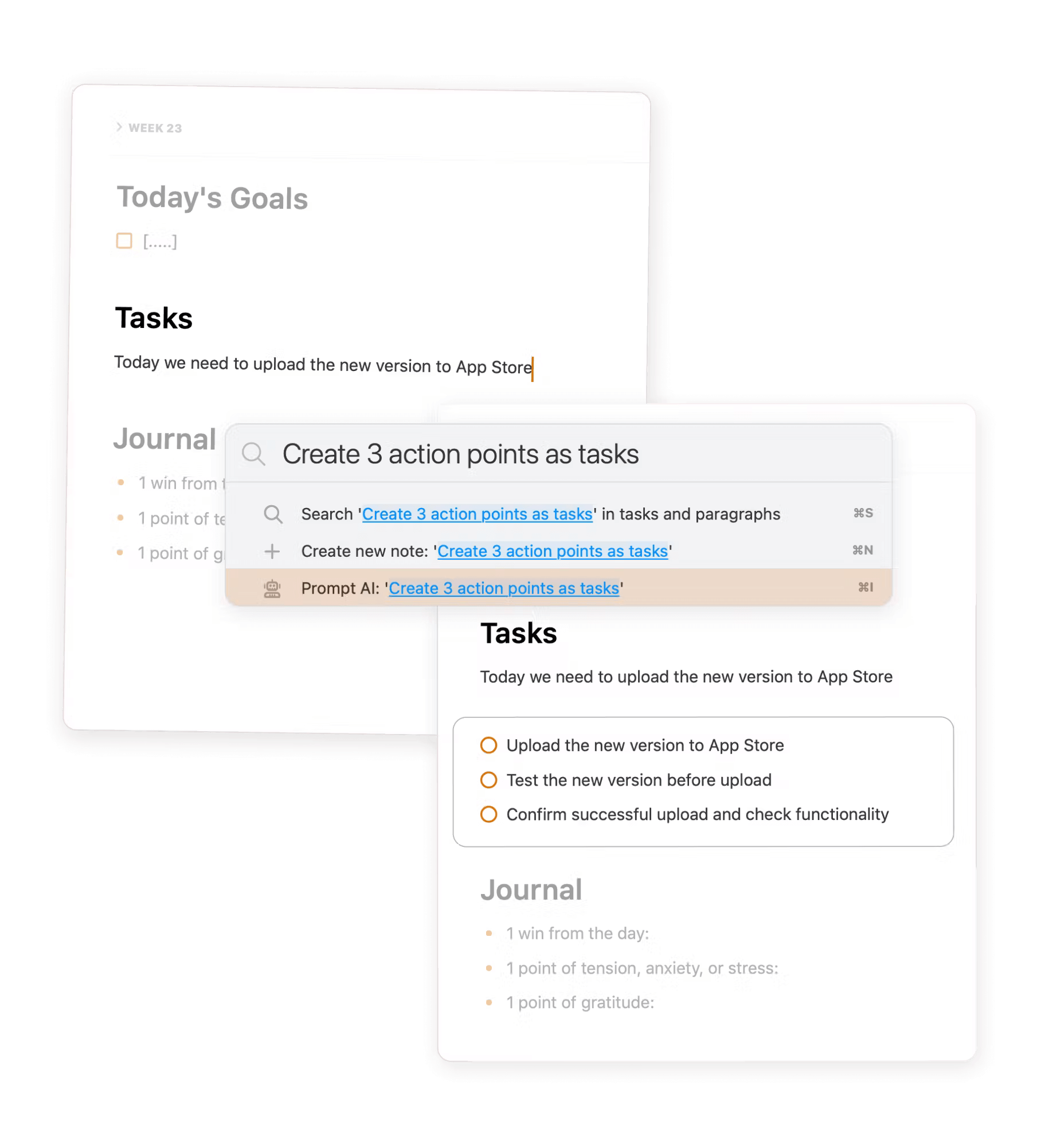
- Planning without the overwhelm: Some people love time blocking, others prefer lists and some stick to voice commands. NotePlan adapts to you. Dictate your schedule and AI will structure it for you. Prefer typing? AI organizes your tasks into a manageable plan.
Pricing
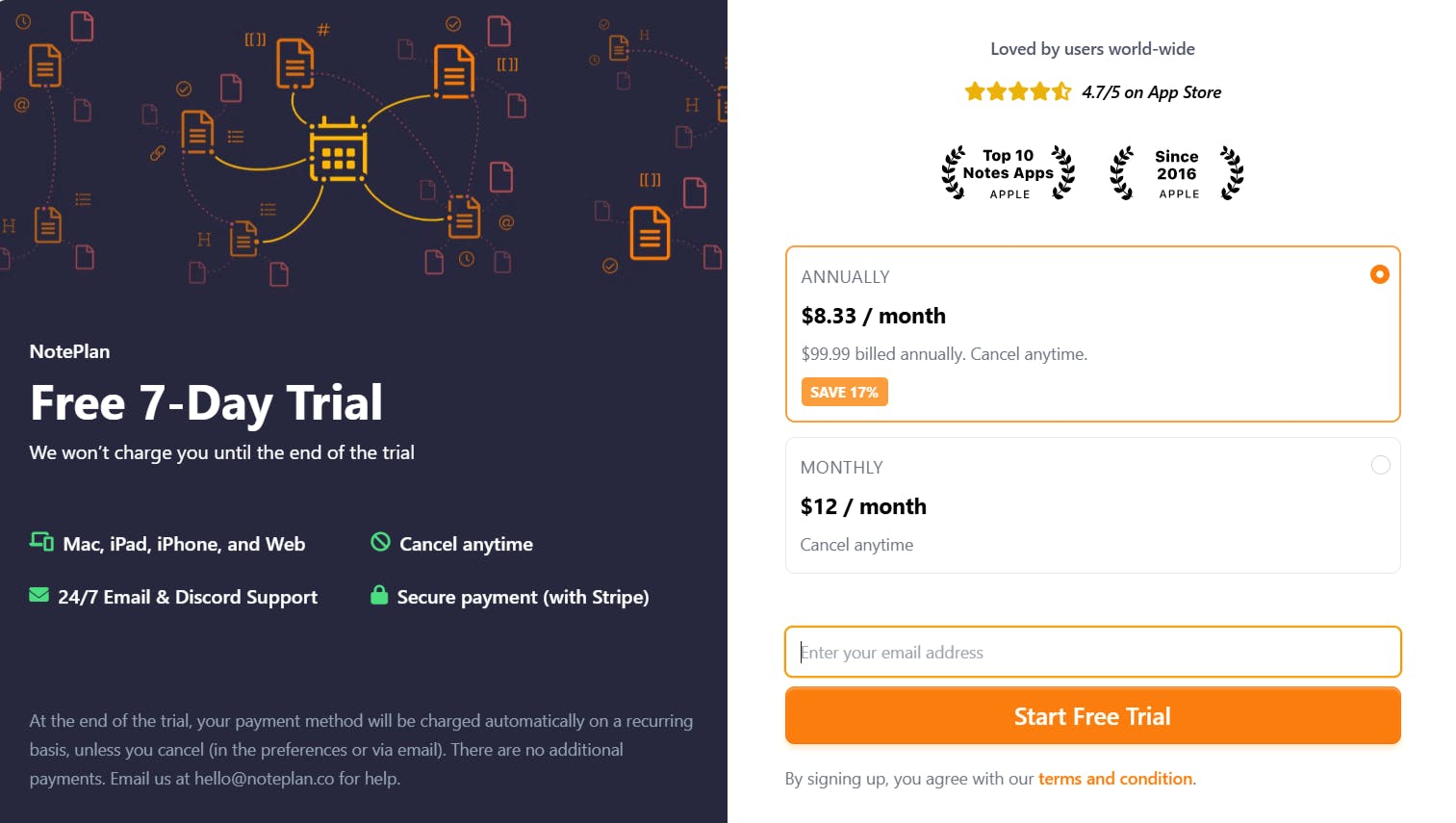
See how NotePlan fits into your routine with a free 7-day trial.
2. 1Password (Password manager)
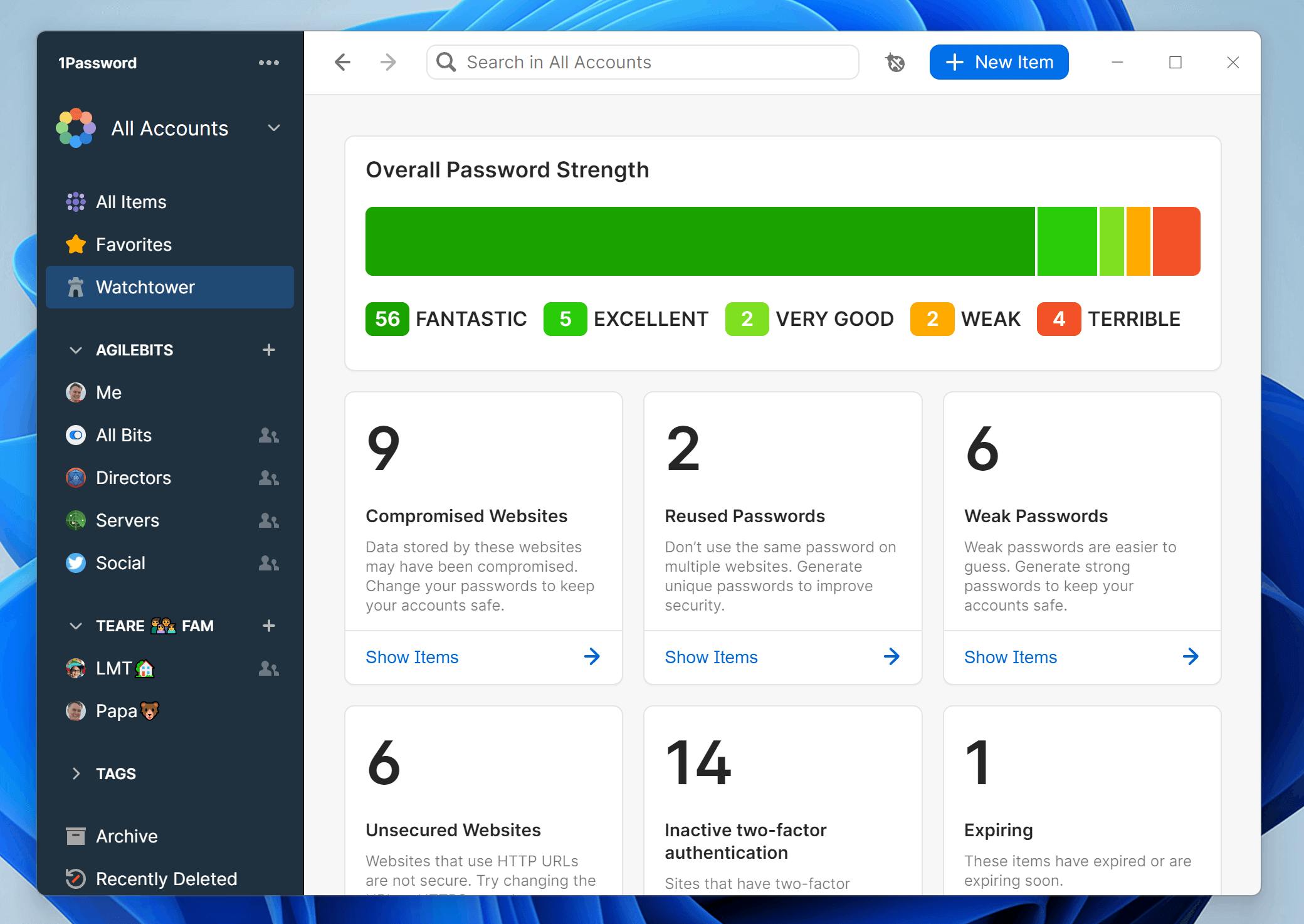
1Password is a password manager that helps you store and organize your all your passwords, credit cards and other important information in one safe place. If you need to track your investment portfolio, 1Password’s secure vault can keep sensitive account details organized.
The best 1Password features
- Cross-device syncing: 1Password automatically syncs your logins and personal data across all devices, ensuring you always have the latest version.
- Watchtower security alerts: Watchtower checks for security risks like weak or reused credentials. If you’re using the same password across accounts, it flags the issue and suggests stronger alternatives.
- Biometric unlock: You can use Touch ID to unlock 1Password instead of typing a master password every time.
1Password integrates with Safari, Chrome, Firefox, Edge and Brave, supports 2FA apps like Microsoft Authenticator and offers SSH key management and CLI tools for developers.
Why is 1Password useful?
If you struggle to remember logins or frequently reuse passwords across multiple accounts, 1Password helps you securely organize all your important information. It’s ideal for managing personal passwords by safely storing logins, credit cards and secure notes using the same app.
It also allows you to keep work credentials separate using multiple vaults to distinguish between business and personal accounts. Additionally, businesses can simplify team collaboration by securely sharing logins while controlling who has access to each account.
Pricing
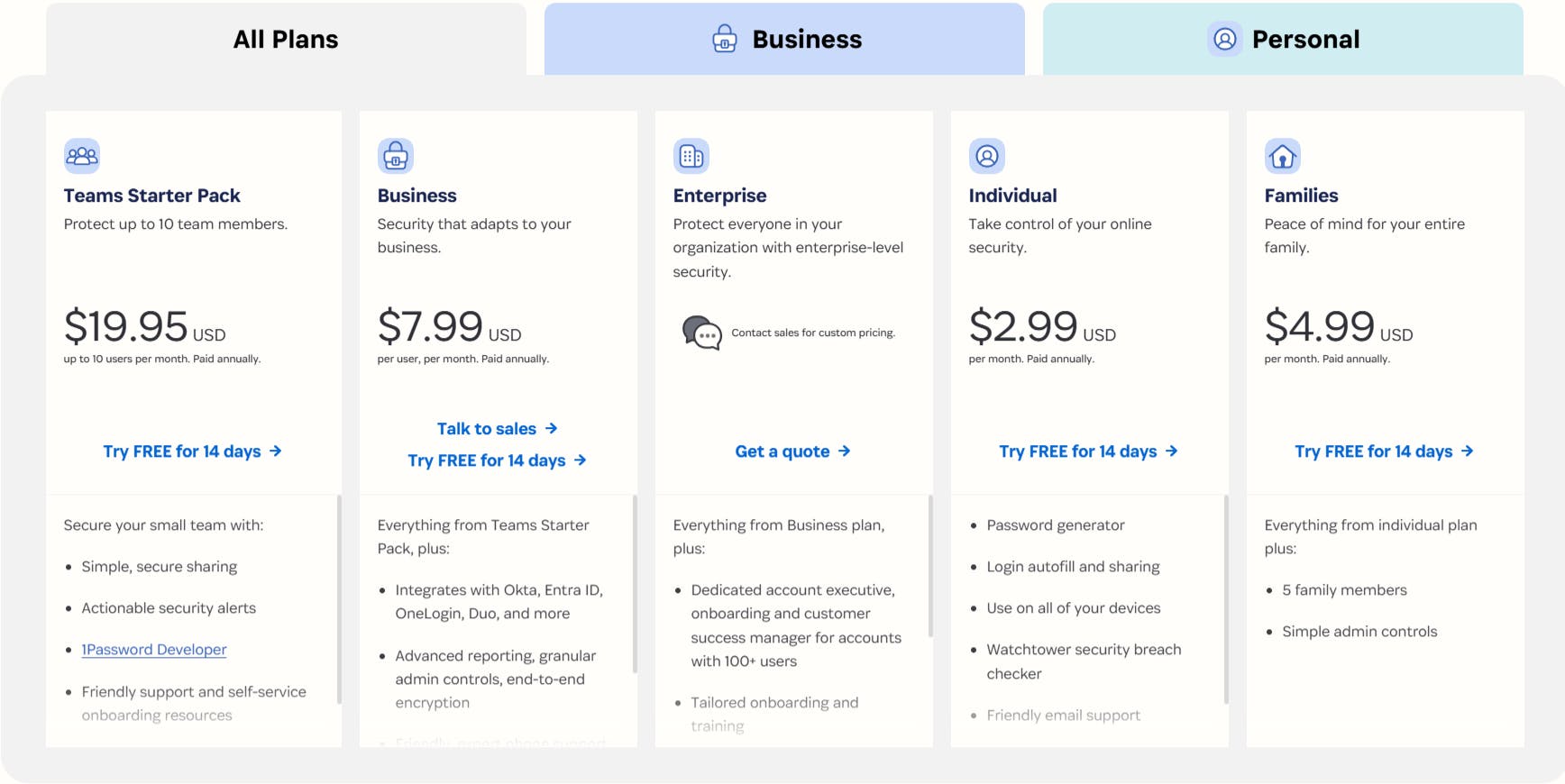
3. Notion (Productivity workspace)
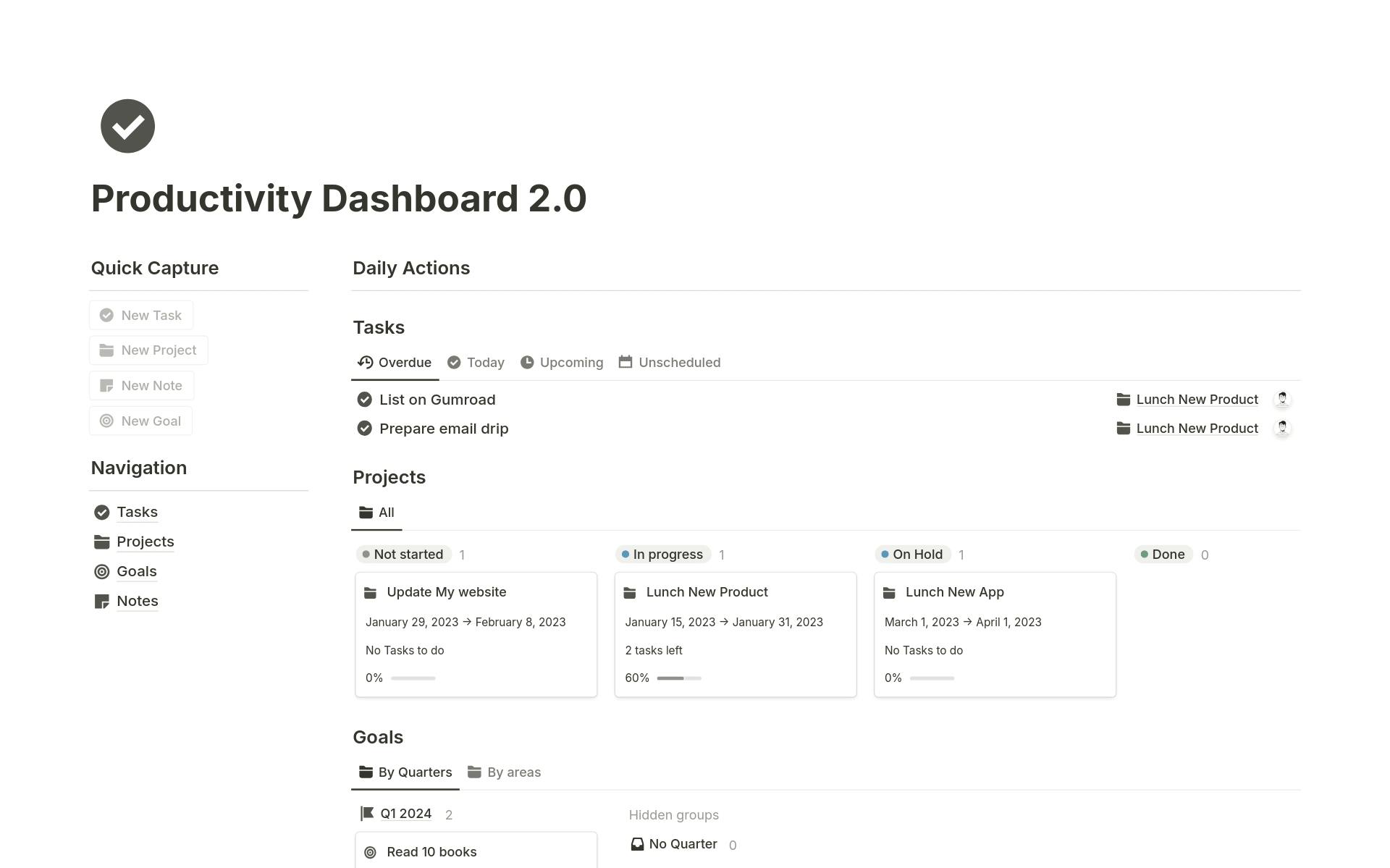
Notion is a project management tool that lets you organize notes, manage tasks, build databases and collaborate with your team in a single workspace. Designed for both individual productivity and team collaboration, Notion centralizes workflows and simplifies coordination across complex projects.
If you use it for time management, check out time-blocking with Notion’s template to structure your day efficiently.
The best Notion features
- Customizable workspaces: Set up pages, subpages and databases exactly the way you want, organizing notes, tasks and projects with a simple drag-and-drop interface.
- Database views: Notion offers various ways to visualize your data (tables, Kanban boards, calendars, galleries or lists) to match whatever style works best for your project.
- Notion AI: The built-in AI helps with content creation, idea brainstorming, routine task automation and quickly summarizing lengthy notes.
Notion is available as a desktop app, on MAC, iPhone, iPad, Android and browsers and lets you integrate tools like Slack and Google Calendar.
Why is Notion useful?
Notion is particularly useful for managing projects, taking notes and team collaboration. Common use cases include creating detailed project roadmaps with clear task assignments, maintaining personal knowledge databases, organizing research and meeting notes, managing content calendars for marketing or editorial teams and coordinating creative projects. You can also use it as a to-do list app.
Pricing
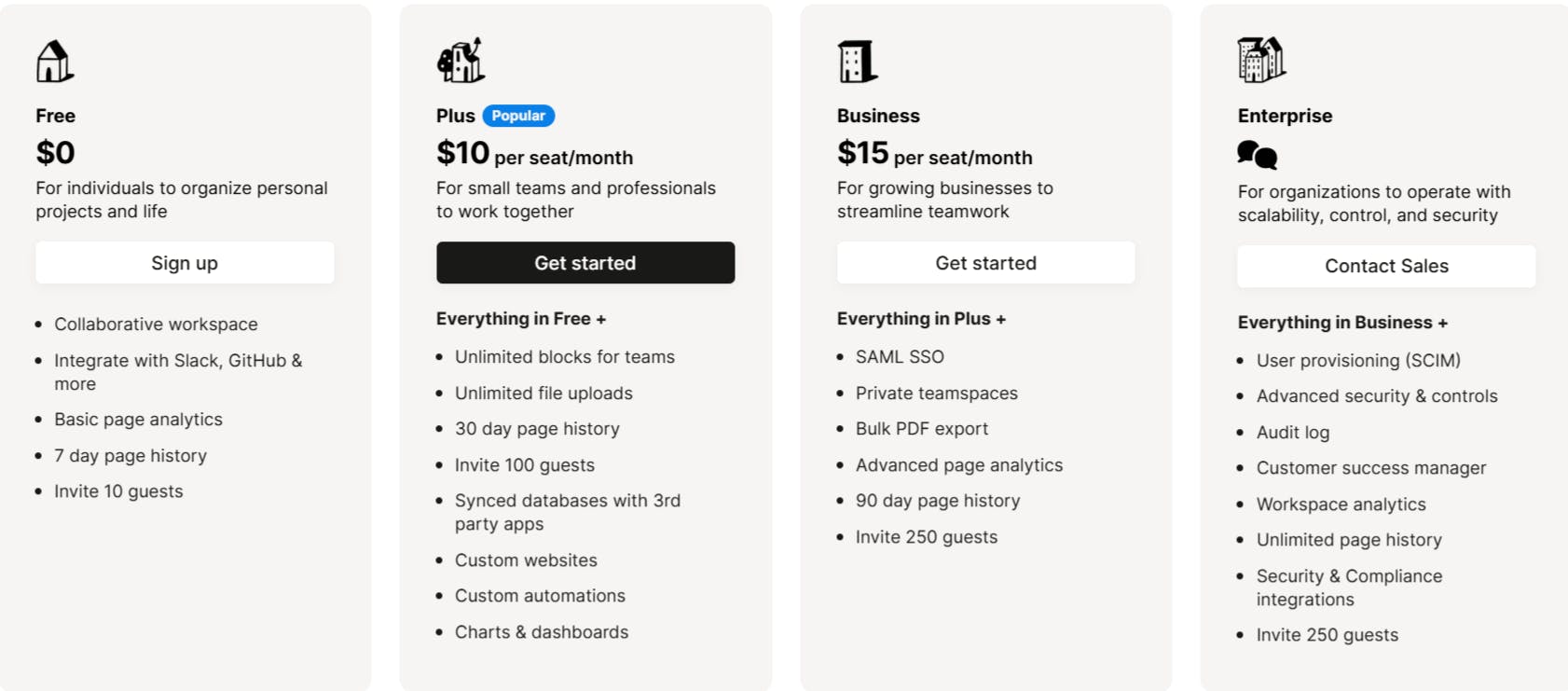
4. Timing (Time-tracking software)
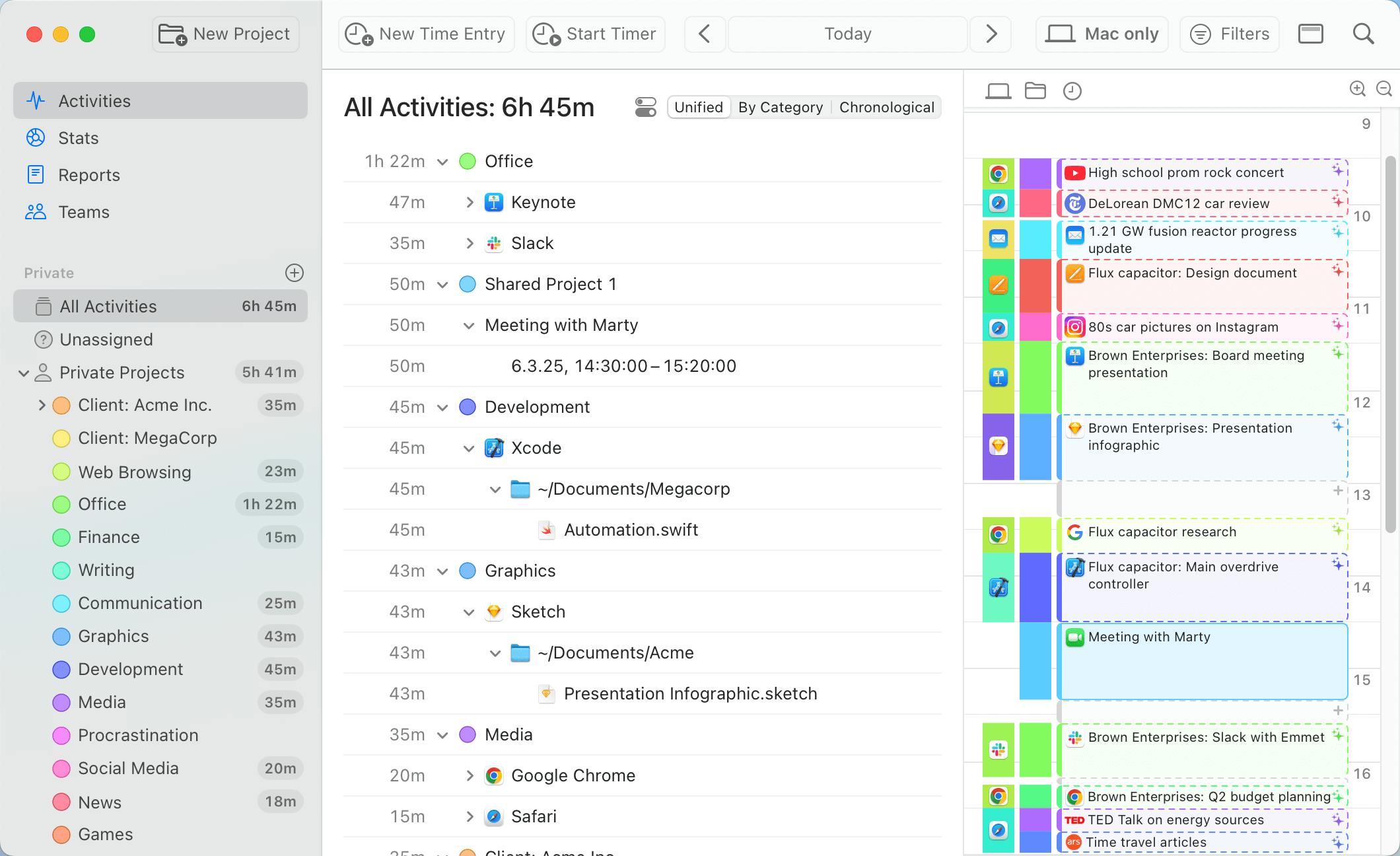
Timing is an automatic time-tracking app built specifically for macOS. It records all the apps, websites and documents you use throughout the day, capturing both online and offline activities like meetings or calls.
The best Timing features
- Automatic time tracking: Timing automatically logs the apps, websites and documents used during your workday.
- AI-powered insights: AI groups related activities and identifies productivity patterns, providing easy-to-understand summaries that highlight your daily habits.
- Interactive timeline: Timing presents your day's activities in a visual timeline, clearly showing how you spent your time, including offline activities like meetings or phone calls, which can be quickly added or edited.
Timing integrates with Zapier for exporting time entries to invoicing apps, AppleScript for automating workflows and a Web API for flexible data exports or custom integrations.
Why is Timing useful?
Timing is especially useful for freelancers tracking billable hours or anyone who wants to use a strategy planning template to analyze productivity trends. It's also useful for teams and remote workers looking to manage project timelines and gain actionable insights into their daily workflows.
Pricing
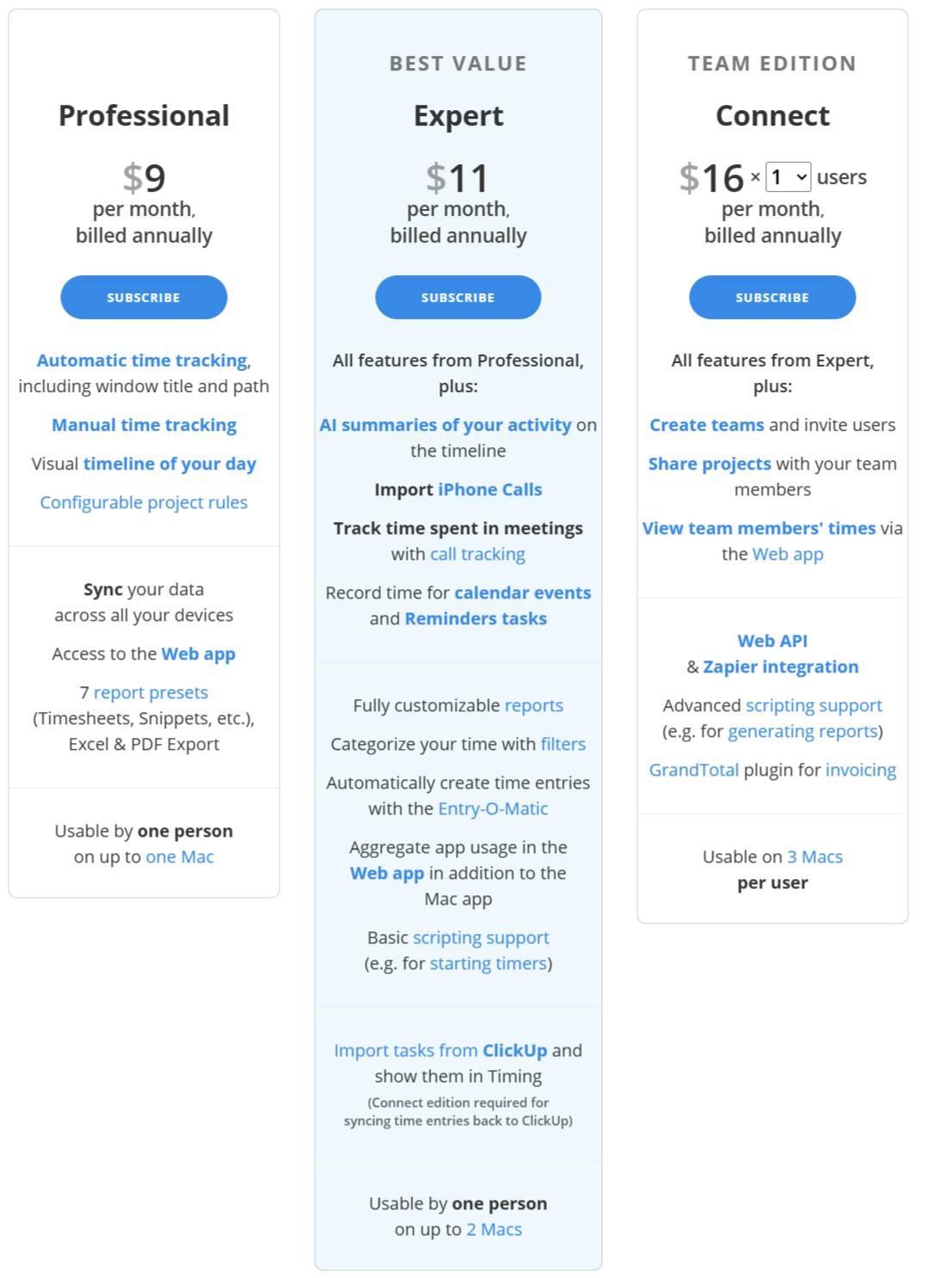
5. Alfred
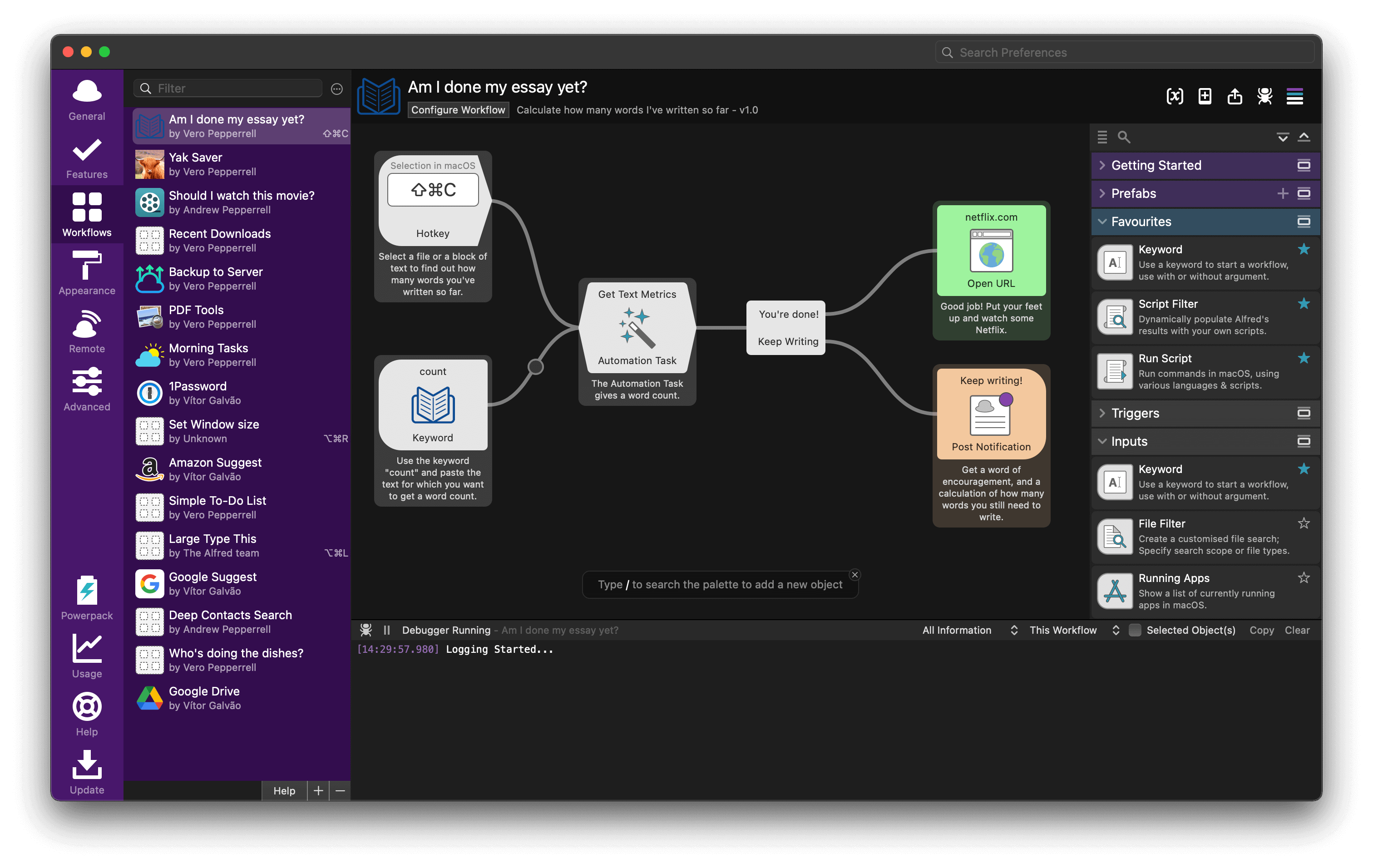
Alfred is a bookmarking app for macOS that acts as a keyboard launcher, letting you quickly find files, launch apps and automate tasks right from your keyboard. It uses shortcuts to help you search, execute system commands and run customized workflows without touching the mouse.
The best Alfred features
- Keyboard launcher: Quickly open files, apps and execute system commands using customizable hotkeys. By default, just hit Alt + Space and start typing.
- Custom web searches: Create personalized shortcuts to search your favorite websites directly from Alfred. For example, jump straight to specific YouTube videos or Twitter accounts by typing a simple shortcut.
- Clipboard history: Alfred automatically saves text or images you copy and keeps them easily accessible.
Alfred integrates with browsers like Safari and Chrome, 1Password for quick access to secure bookmarks and automation services like Zapier, which connect Alfred workflows to other apps like Slack, Google Sheets, Salesforce and Airtable.
Why is Alfred useful?
Alfred is useful for Mac users who prefer efficiency through keyboard shortcuts, minimizing mouse usage and automating repetitive tasks. It’s particularly helpful for quickly launching apps, managing clipboard content and performing rapid web searches.
Pricing
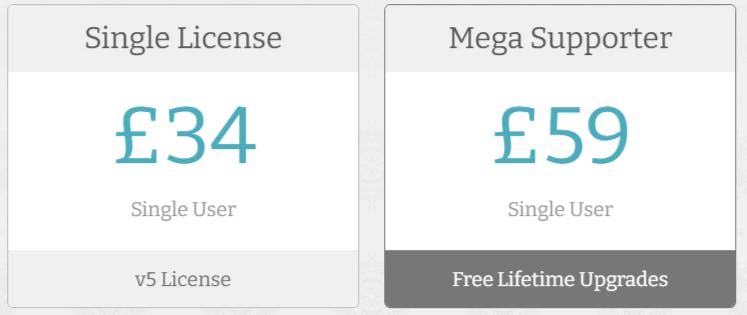
This is approximately $44 for the Single License and $76 for the Mega Supporter option, based on current exchange rates.
6. Bartender
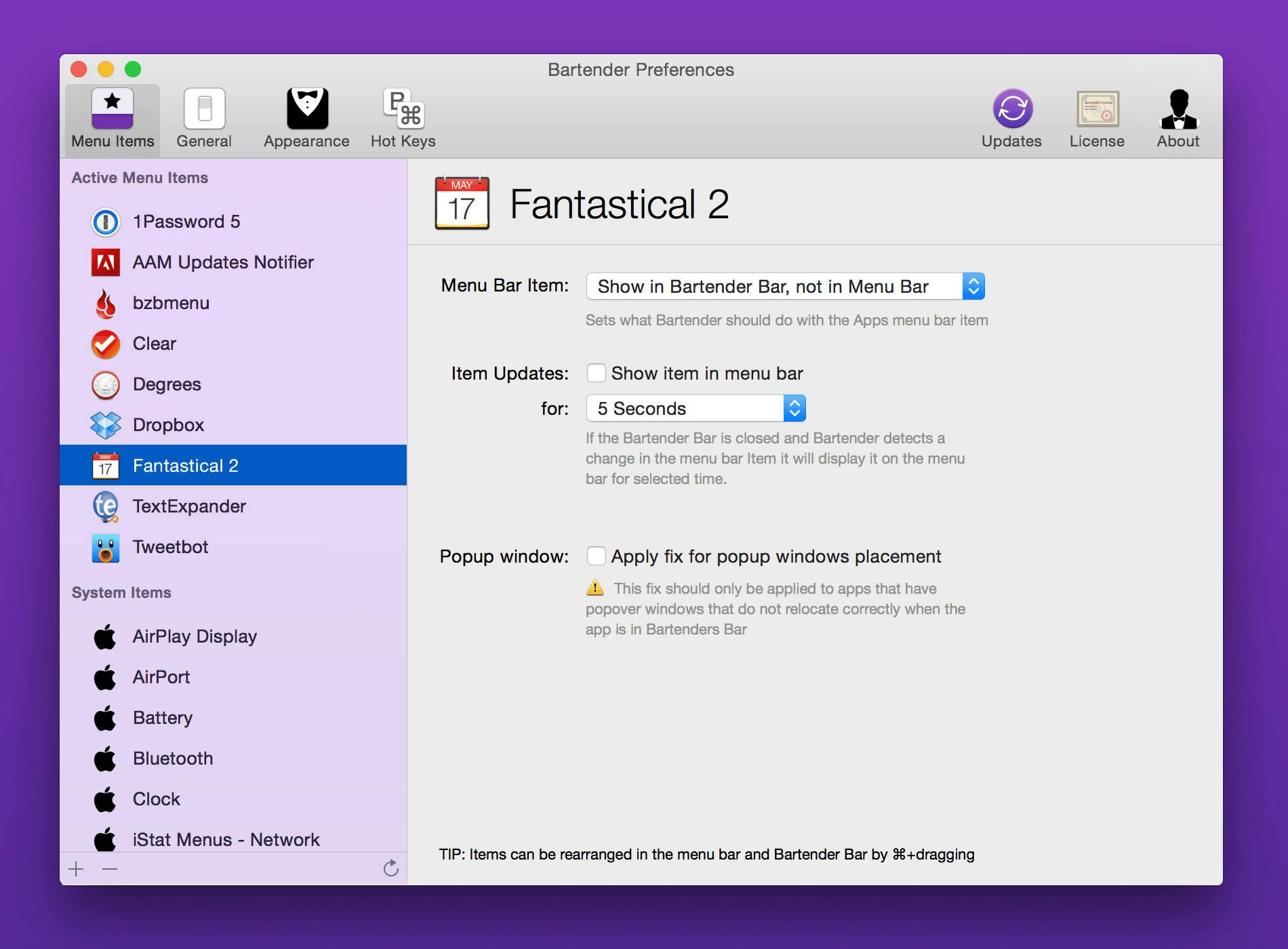
Bartender is a macOS app that helps manage the menu bar and keep it tidy by hiding, rearranging or grouping icons.
The best Bartender features
- Menu bar customization: Bartender hides rarely used menu bar icons in a secondary, collapsible bar, keeping essential apps on your main workspace.
- Icon reordering: Easily rearrange menu bar icons by holding the ⌘ key and dragging them into your preferred order.
- Dynamic icon display: Icons temporarily appear when they're actively updating (like sync notifications or alerts) and automatically disappear when they're done.
Bartender integrates with macOS system icons (Wi-Fi, Time Machine, VPN tools) and most third-party menu bar applications.
Why is Bartender useful?
Bartender is useful for users who want a clean, organized menu bar, free from unnecessary clutter. It’s great for professionals with limited screen space or those managing numerous menu bar tools, aiming for easy access without visual distraction.
Pricing
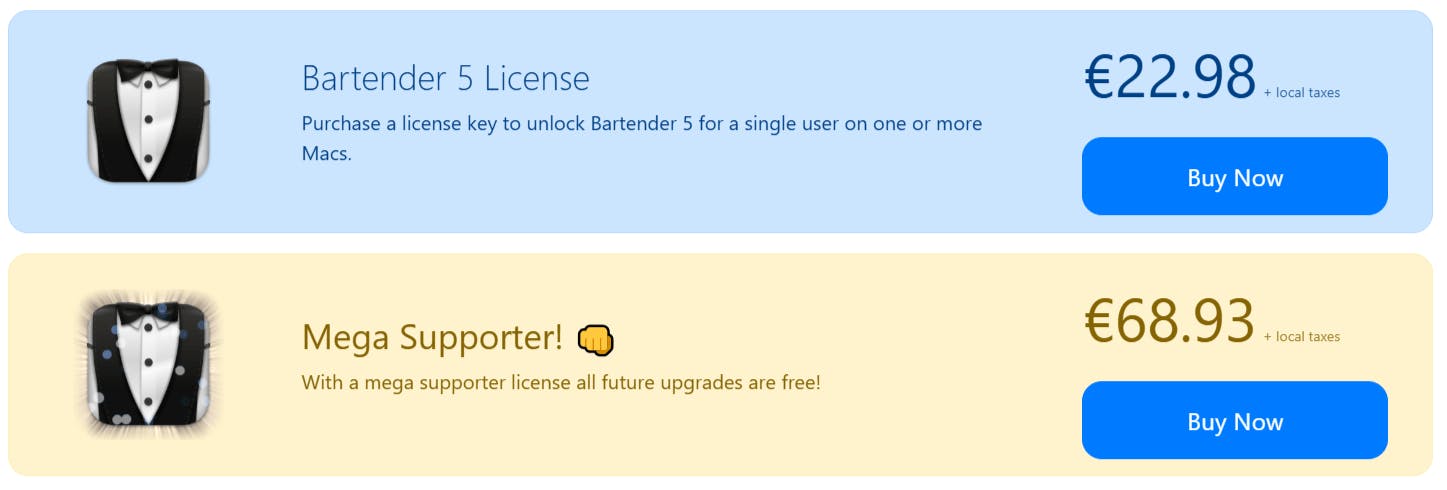
This is around $25 for the Bartender 5 License and $75 for the Mega Supporter option, based on current exchange rates.
7. Snagit
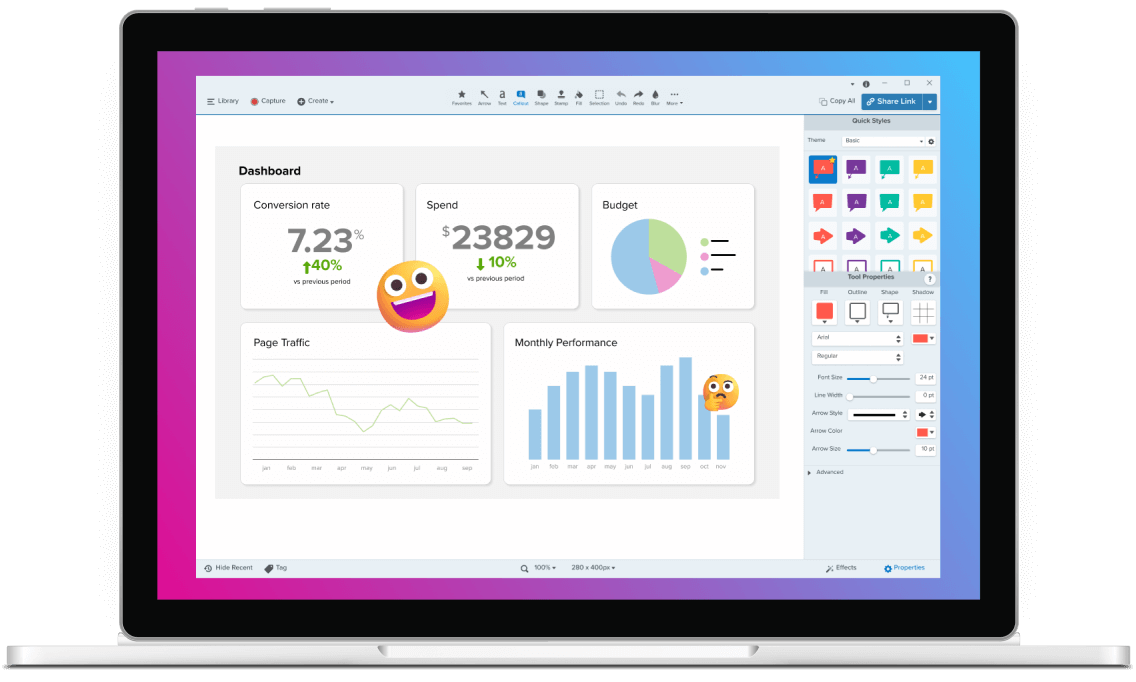
Snagit is a screen capture and recording tool from TechSmith that lets you create, edit and share screenshots and videos. It’s commonly used by professionals and educators to visually document processes, communicate or produce instructional content. It’s also useful for saving financial records – capture and annotate expenses to maintain a template for monthly bills.
The best Snagit features
- Scrolling capture: Snagit captures entire web pages or long documents that extend beyond your screen.
- Step capture: Automatically documents each step in your workflow by capturing a screenshot every time you click.
- Smart redact: Automatically detects and hides sensitive information like text or faces from screenshots.
Snagit integrates with productivity and collaboration apps such as Google Drive, OneDrive, Slack and YouTube, simplifying the sharing and editing process.
Why is Snagit useful?
Snagit is useful for creating visual communication materials like tutorials, guides, documentation and presentations. It’s great for educators, trainers, customer support teams, marketers and any professional needing clear and engaging visual content to communicate complex ideas.
Pricing
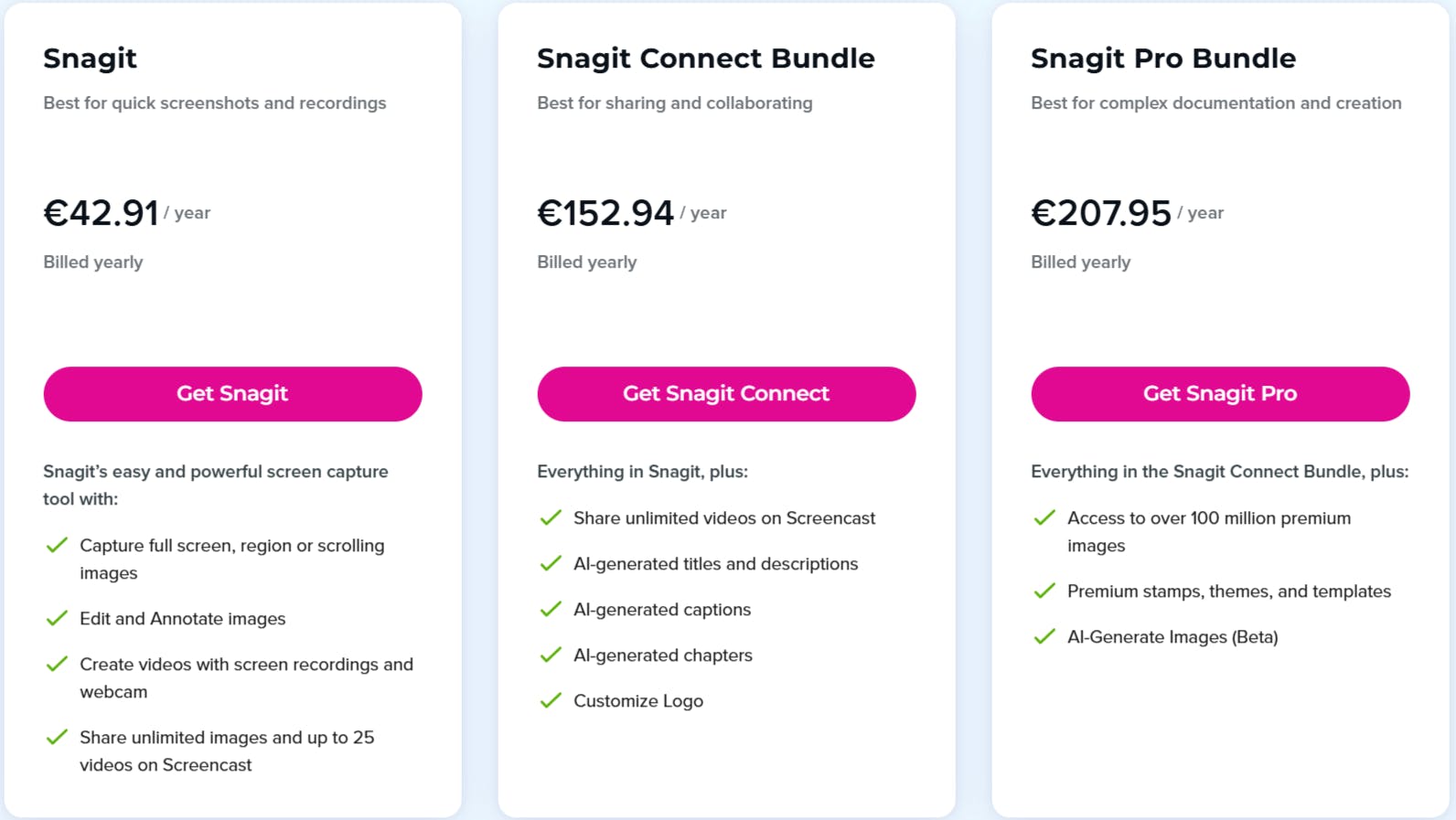
8. Yoink
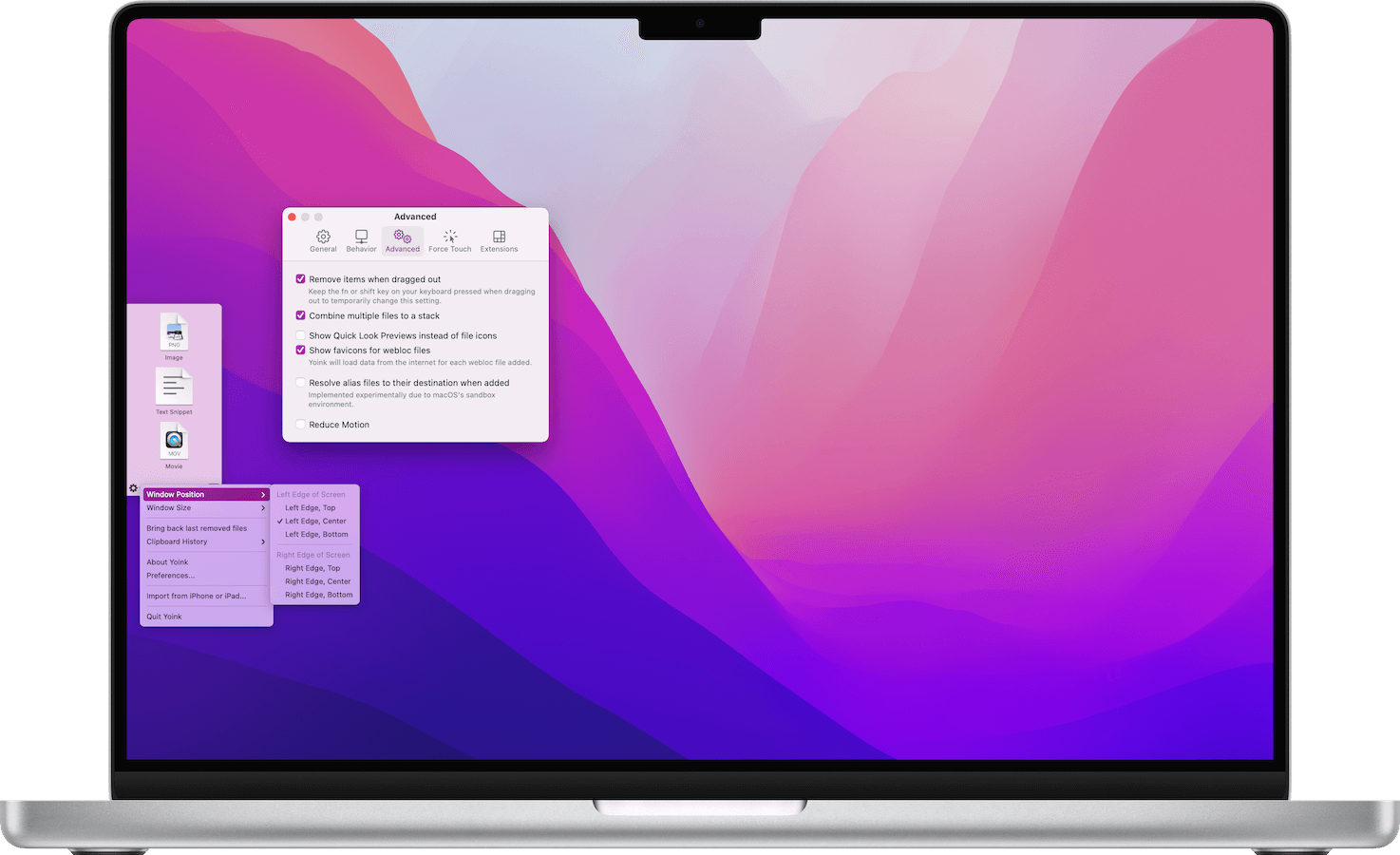
Yoink is a macOS app that provides a temporary storage area for files, images, text snippets and other content during drag-and-drop operations. It serves as a "shelf" where users can place items temporarily, simplifying the process of moving or copying them between different apps, windows or spaces.
The best Yoink features
- Temporary dock for files: Yoink temporarily stores files, images or text snippets while you're arranging them.
- Clipboard history: Automatically saves up to 36 previously copied items, like text, images or links and keeps them easily accessible through widgets or keyboard shortcuts.
- Continuity camera support: Integrates with your iPhone or iPad camera, transferring photos and documents directly into Yoink for instant use on your MAC.
Why is Yoink useful?
Yoink is useful for drag-and-drop and file transfers between apps or devices. For example, it’s handy for travel planning, letting you quickly collect and arrange trip details in one place when using Mac to plan your travel.
Pricing
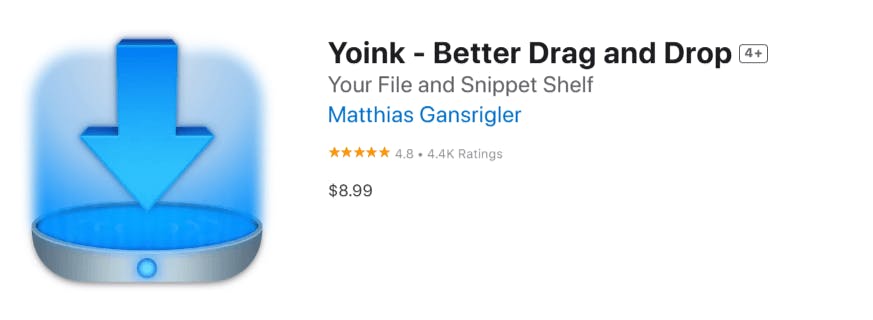
Conclusion
Getting things done on a MAC is easier when you have the right tools. Whether it’s managing passwords, organizing notes or keeping track of projects, the right apps help cut down on distractions.
NotePlan brings notes, tasks and scheduling together, so you’re not constantly switching between apps to stay organized. With AI-powered summaries, voice-to-text and automatic daily planning, it helps turn scattered thoughts into clear plans.
Try NotePlan free for 7 days and see how it fits into your workflow.
FAQ
How can I improve productivity on my MAC?
Using the right MAC productivity apps can help you stay organized, automate repetitive tasks, and focus better. Apps like NotePlan keep your notes, tasks and calendar in sync, while Timing tracks where your time goes and Alfred speeds up navigation with keyboard shortcuts.
Does Apple have a productivity app?
Yes, Apple includes built-in productivity apps like Notes, Reminders, Calendar and Pages. While they cover basic needs, NotePlan offers a more flexible way to manage tasks, organize notes and plan your schedule.
What is the #1 productivity app?
There’s no single best app – it depends on what you need. Some of the best Mac apps for productivity include NotePlan for planning and note-taking, 1Password for password management and Timing for automatic time tracking.
What is the Mac productivity suite?
Mac productivity suite is a collection of apps designed to improve workflow. Apple’s version includes Pages, Numbers and Keynote, but many users rely on third-party tools like Microsoft 365, Google Workspace or a mix of specialized apps like NotePlan and Snagit for more flexibility.
Can one app really replace your entire productivity stack?
NotePlan did. Try NotePlan free for 7 days to learn how