Learn how to customize Themes
Step-by-step guides to help you change colors, modify Markdown, and apply themes.
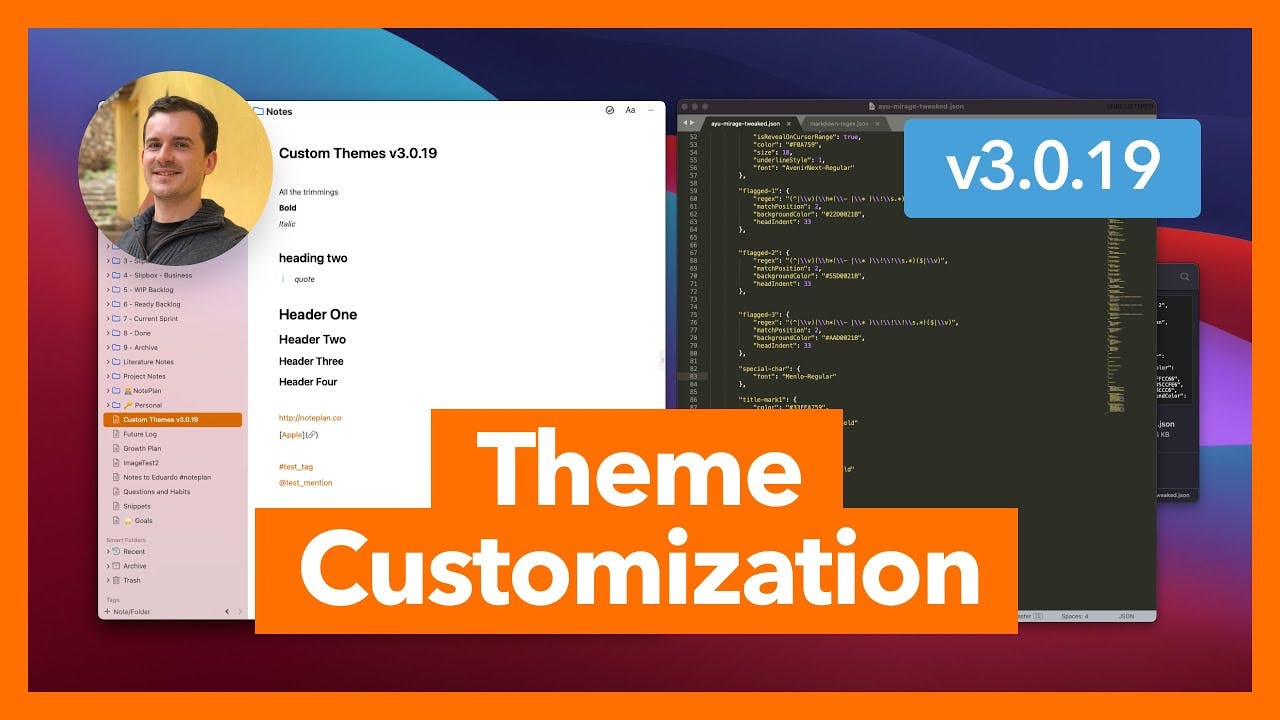
Create Custom Themes for NotePlan...
The video discusses how to create custom themes for the NotePlan app, including changing colors, adding formatting like underline and strikethrough, and expanding Markdown support.
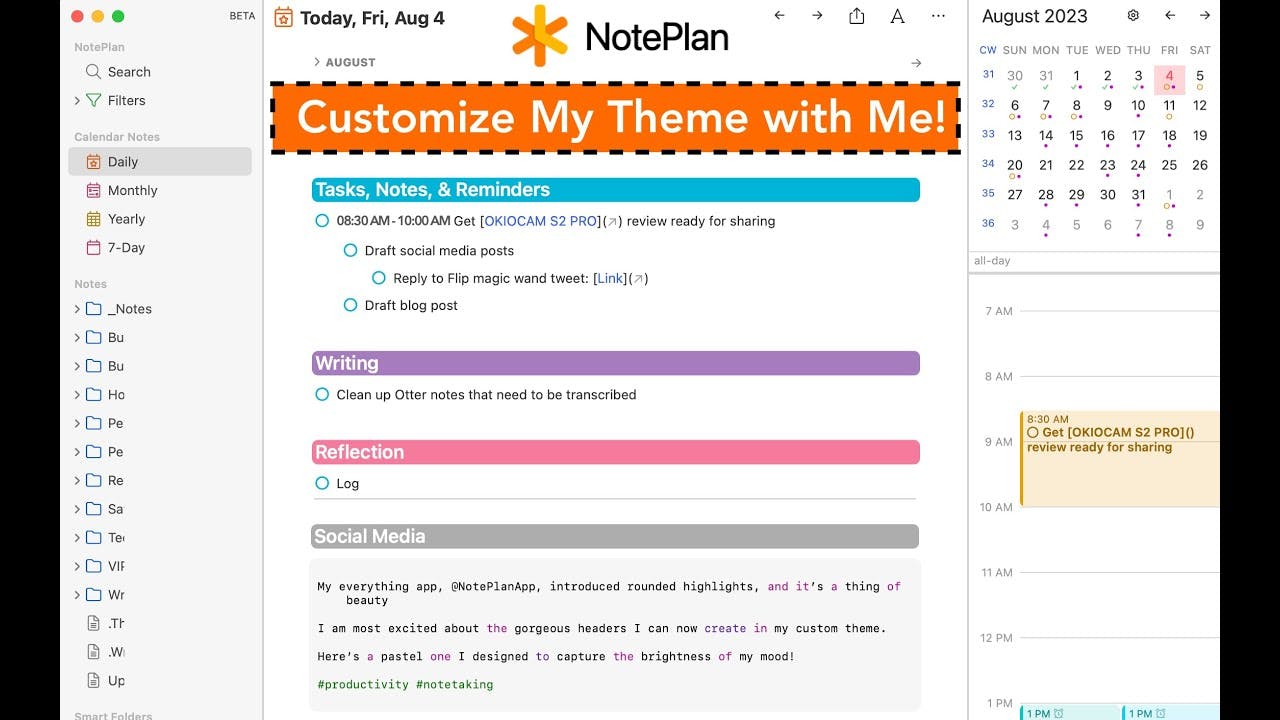
Customize NotePlan with Beautiful and Colorful Headings via ...
The video provides a detailed walkthrough on how to customize the note-taking app NotePlan with beautiful and colorful headings using themes.
Detailed guides on Themes
Explore help docs for customizing themes and Markdown styles.
Change Existing Markdown
The article discusses how to change existing Markdown styles in NotePlan, including modifying default regular expressions and resolving conflicts between custom and existing styles.
Customize Themes
The article discusses how to customize the themes in the NotePlan app, including details on the JSON file structure, style attributes, fonts, and advanced customization options.
How to change the theme (colors, fonts, etc.)?
The article explains how to change the theme (colors, fonts, etc.) in the NotePlan app.