Video Resources
Explore how NotePlan’s features make managing tasks intuitive and effective.
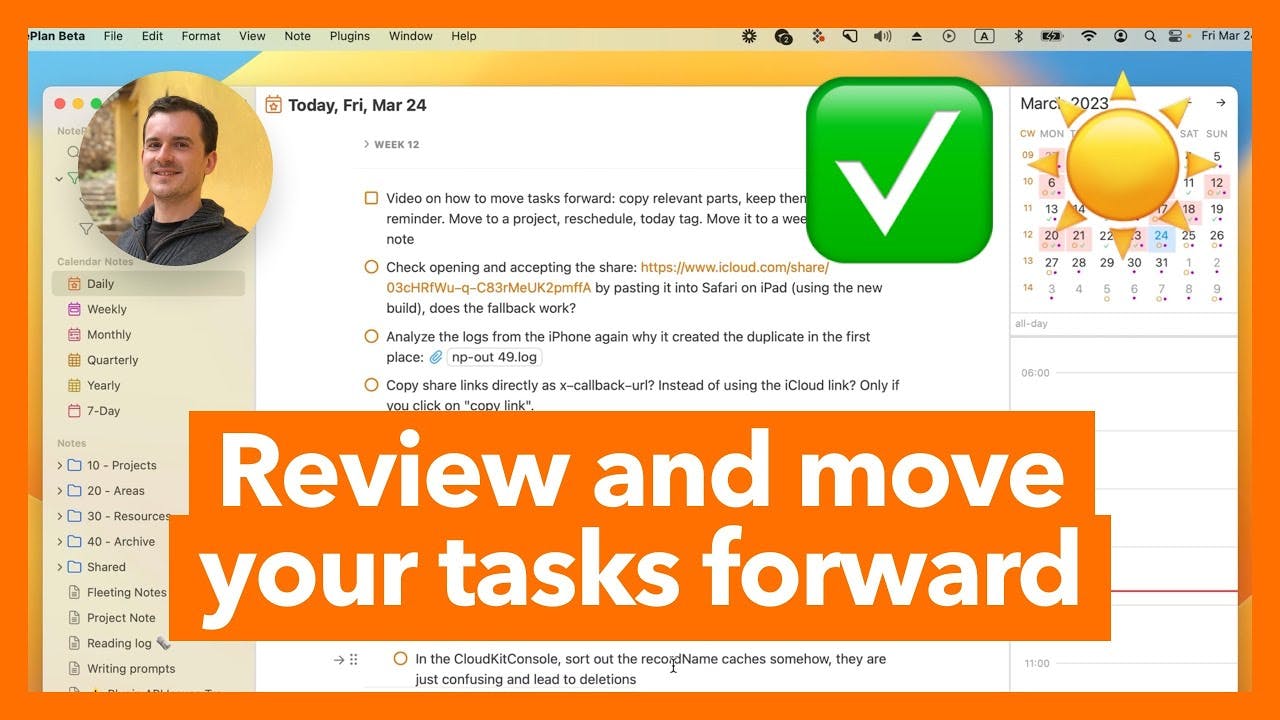
How to review and move your tasks forward?...
If you use NotePlan to keep track of everything daily, your Daily Notes will fill up very quickly. You might ask yourself, → How do I manage incomplete tasks from yesterday? That's what you are going to learn in this video.
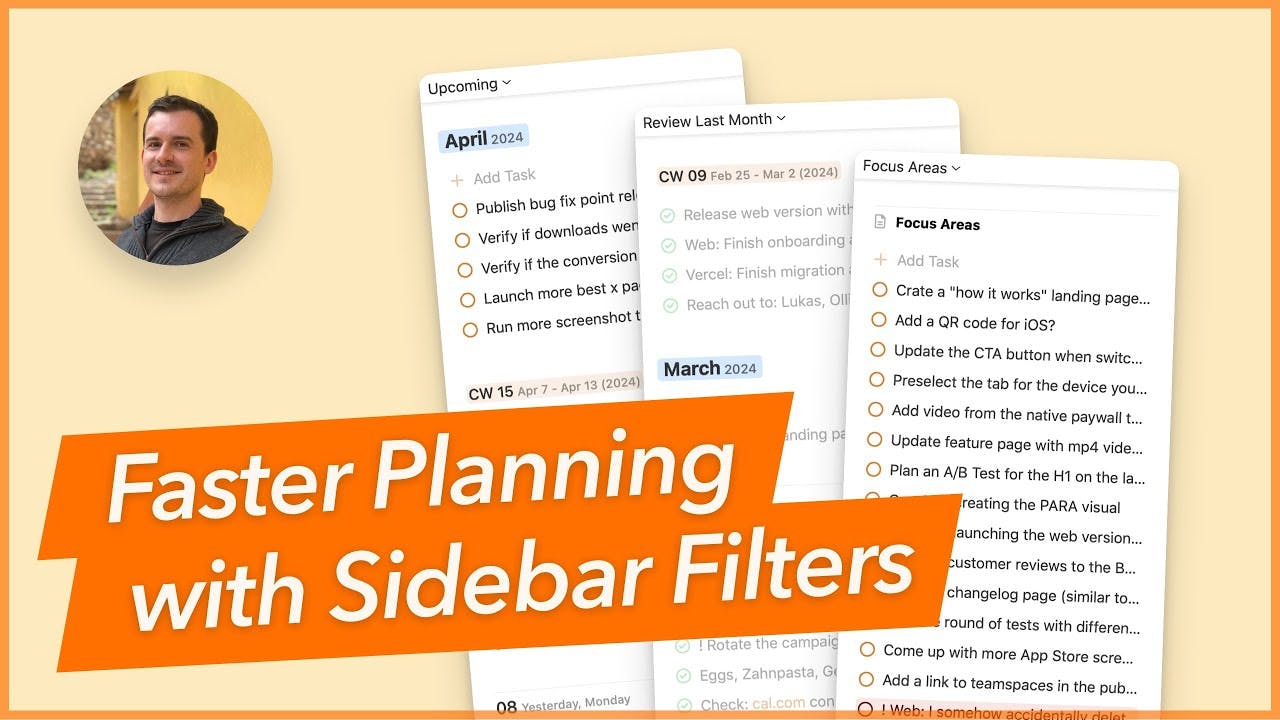
Plan faster with Sidebar Filters (see a summary of your task...
With the latest NotePlan update, we’re bringing filters inside your daily view, right in the daily note sidebar. That’s right: you can switch between your events and time blocks and show any filter view instead. You no longer need to go to the dedicated filters area. Just pick a filter and see it alongside your daily notes, right underneath your mini calendar.
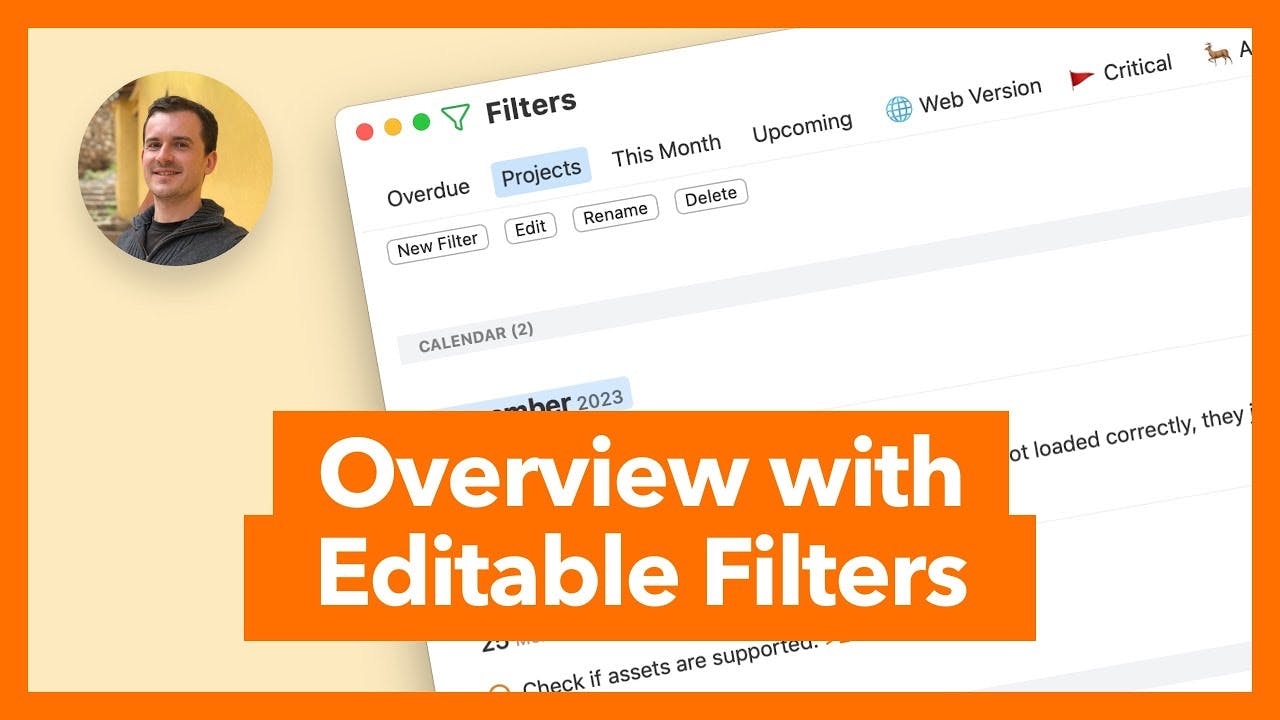
Get a better overview with editable filters...
In the latest update we made filters editable (only macOS at the moment, working on iOS soon as well) and shipped a number of other improvement as well.
Help Center Resources
Explore how NotePlan’s features make managing tasks intuitive and effective.
How to create a repeating task
The article explains three methods to create a recurring (repeating) task in NotePlan: copying the task across multiple notes, using an auto-insert template, and using Apple's Reminders app.
Remove a recurring tasks
If you have created a recurring task inside NotePlan, you can delete the repeated tasks by deleting the first one with a @repeat tag. NotePlan will look for other tasks with this tag and the same text and delete them automatically if you confirm.
How to open Sidebar Filters?
The article explains how to open the Sidebar Filters feature in the NotePlan app on different devices (Mac, iPhone, iPad). It provides step-by-step instructions and screenshots to guide users through the process.
Templates
Explore how NotePlan’s features make managing tasks intuitive and effective.
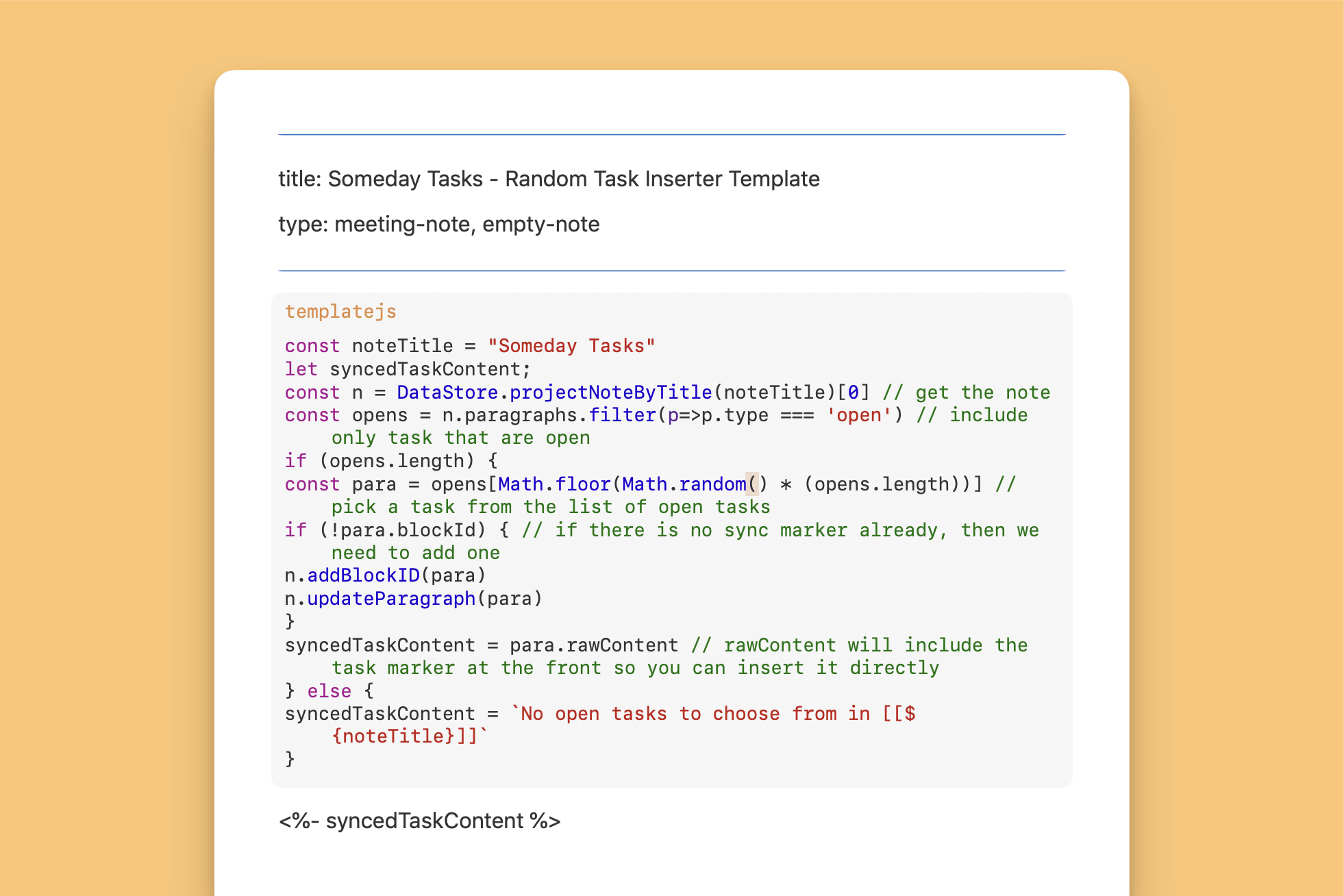
Random Task Inserter
Randomly select and insert a task from their quick task list into their daily note.
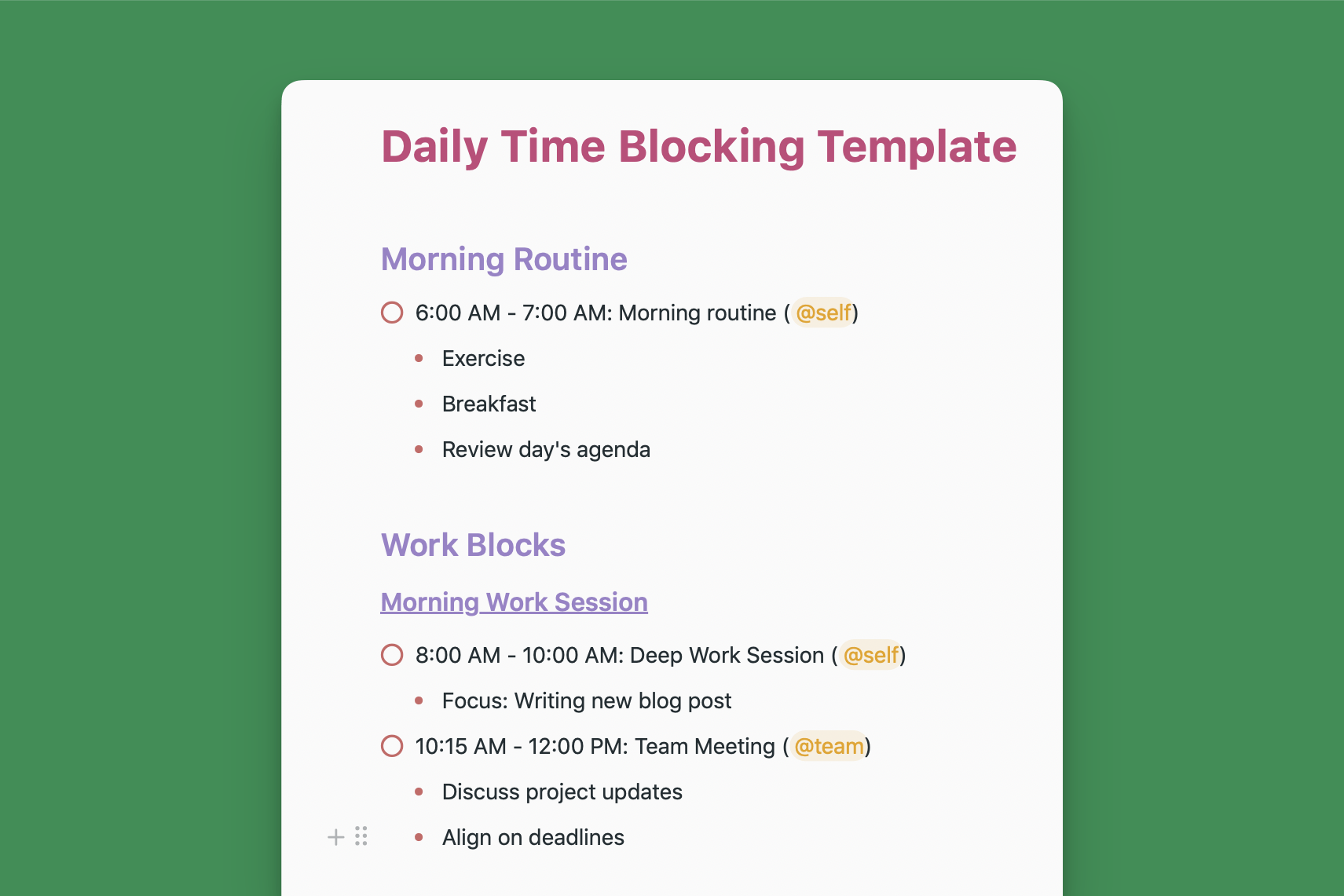
Daily Time Blocking
Plan your day, boost productivity, and balance work-life with this Daily Time Blocking Template.
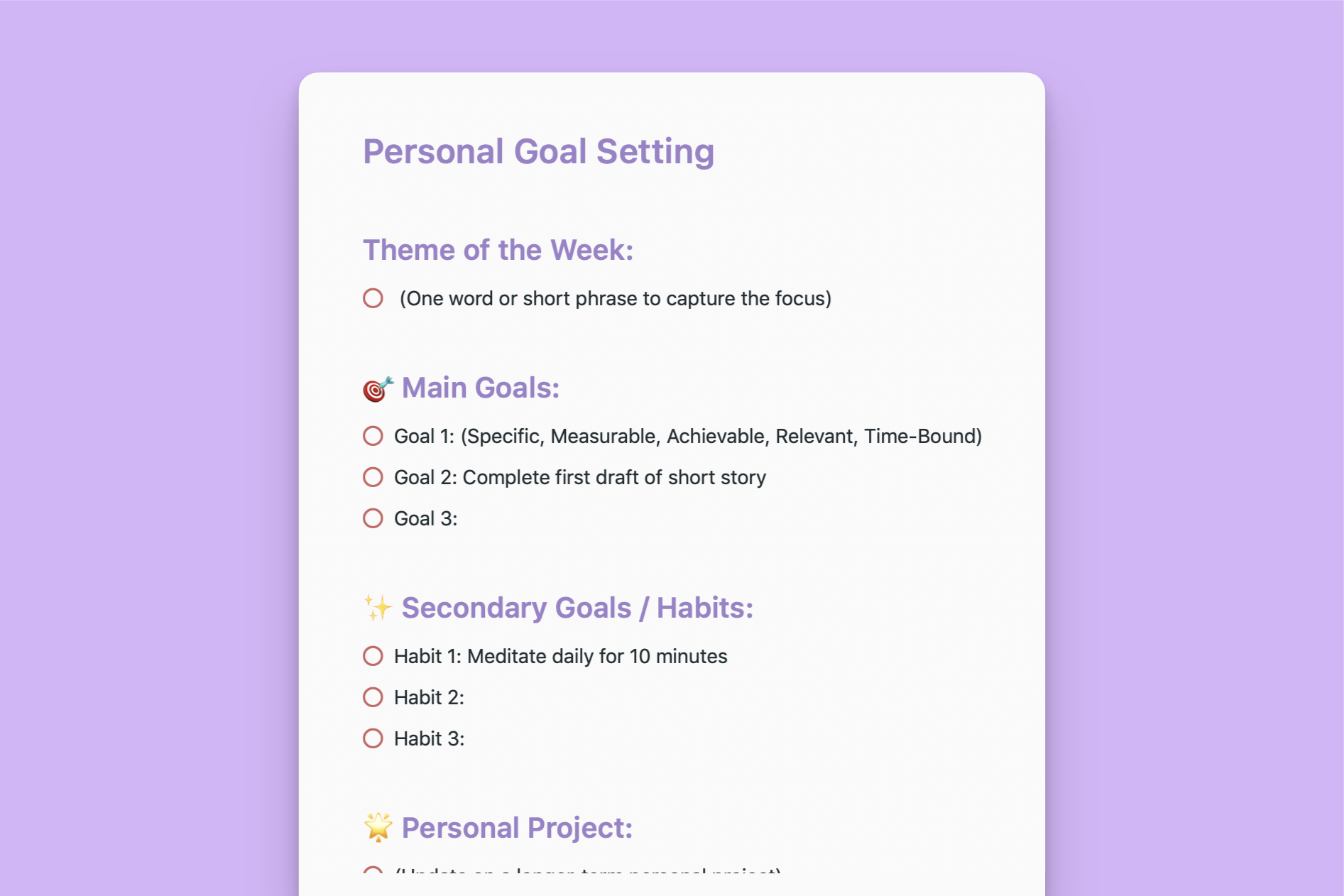
Weekly Goal Setting
A comprehensive template to plan, track, and reflect on your weekly goals, habits, and personal growth.