7 Best To-do List Apps for Mac: Boost Your Productivity
Explore seven of the best to-do list apps for Mac, from simple built-in options to powerful project management tools. Find your perfect productivity partner.
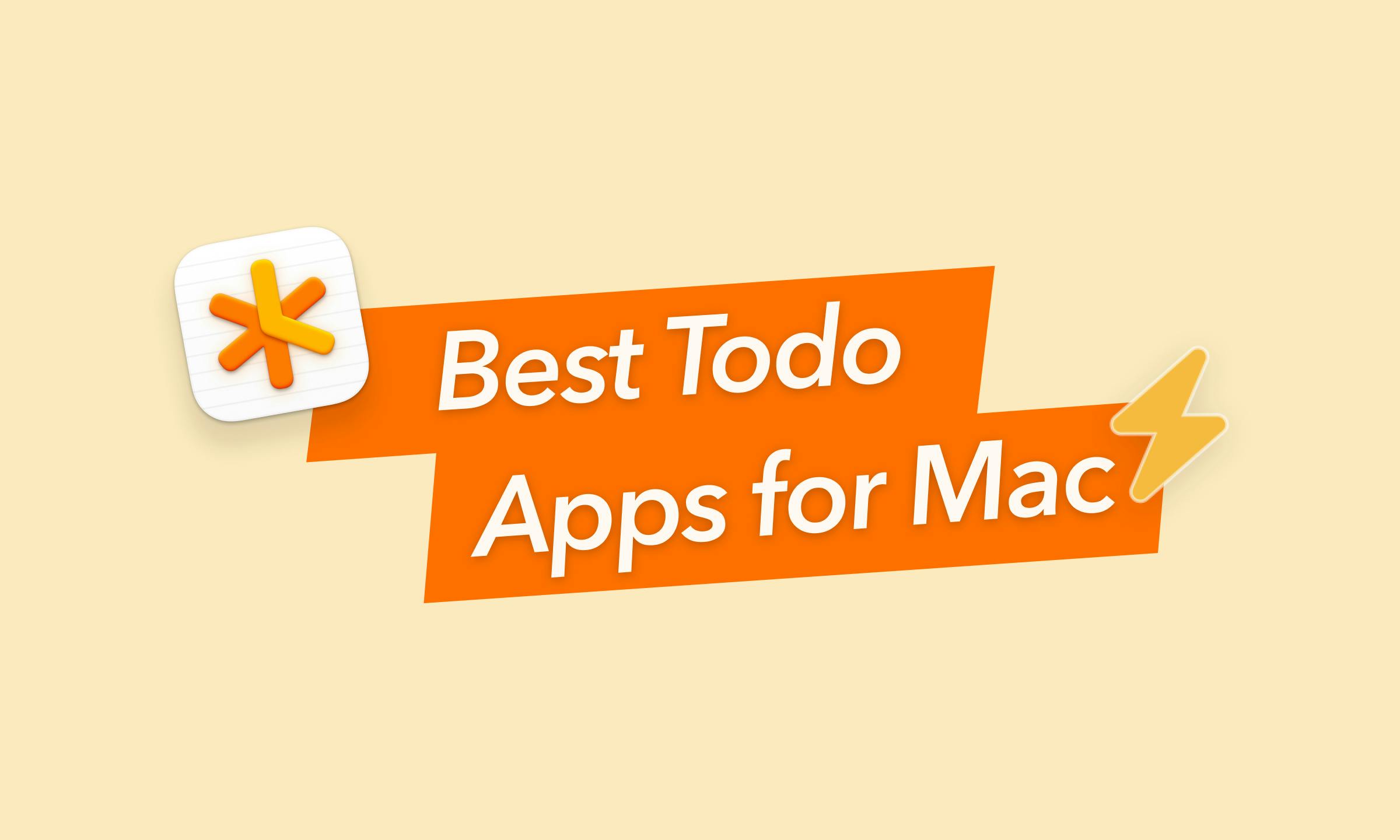
I’ve always been a list-maker. Scribbles on sticky notes, digital reminders pinging at all hours… You name it, I’ve tried it. But as my to-do lists grew (and my desk got messier), I realized I needed something better. Something that actually helps you finish tasks, not just collect them.
Most apps promise to boost your productivity, but few manage to fit into your day without getting in the way. I needed something accessible and comfortable that doesn’t require constant tweaking to stay useful.
So, I went looking for the best to-do list app for Mac: the one that fits into daily flow, works well on macOS and doesn’t need a manual to figure out.
If you're managing different projects, planning a side hustle or simply tired of forgetting what you meant to do “later,” this article breaks down seven top contenders.
Best to-do list apps for Mac at a glance
| App name | Features | Pricing | Rating |
|---|---|---|---|
Unified daily planner Markdown-based task creation Calendar sync with time blocking Task filters and progress review AI note summaries and transcription Cross-device sync and privacy-first | 7-day free trial $8.33/month | 4.7 out of 5 | |
Things 3 | Task and project management Scheduling views Quick entry and natural language input Tags and filters | $49.99 one-time purchase | 4.7 out of 5 |
Todoist | Natural language scheduling Multiple views Custom smart lists Cross-platform sync | Free plan Paid plans start at $4/month | 4.7 out of 5 |
OmniFocus | Custom perspectives Sequential and parallel task structures Forecast view Review mode | 14-day free trial Paid plan: $99.9/year | 4.4 out of 5 |
Microsoft To Do | Task creation from other apps Recurring tasks and reminders macOS-specific features Tagging and filtering | Free with Outlook account | 4.7 out of 5 |
TickTick | Quick task input Multiple task views Smart lists and filters Built-in productivity tools (Pomodoro timer) | Free plan Paid plans start at $35.99/year | 4.8 out of 5 |
Apple Reminders | Custom lists and Smart Lists Subtasks and templates Calendar and Siri integration Location and message-based alerts | Free with Apple Account | 4.8 out of 5 |
GoodTask | Reminders integration Multiple view modes Quick actions and text snippets Subtasks and notes | $39.99 one-time purchase | 4.7 out of 5 |
NotePlan: The best task management app
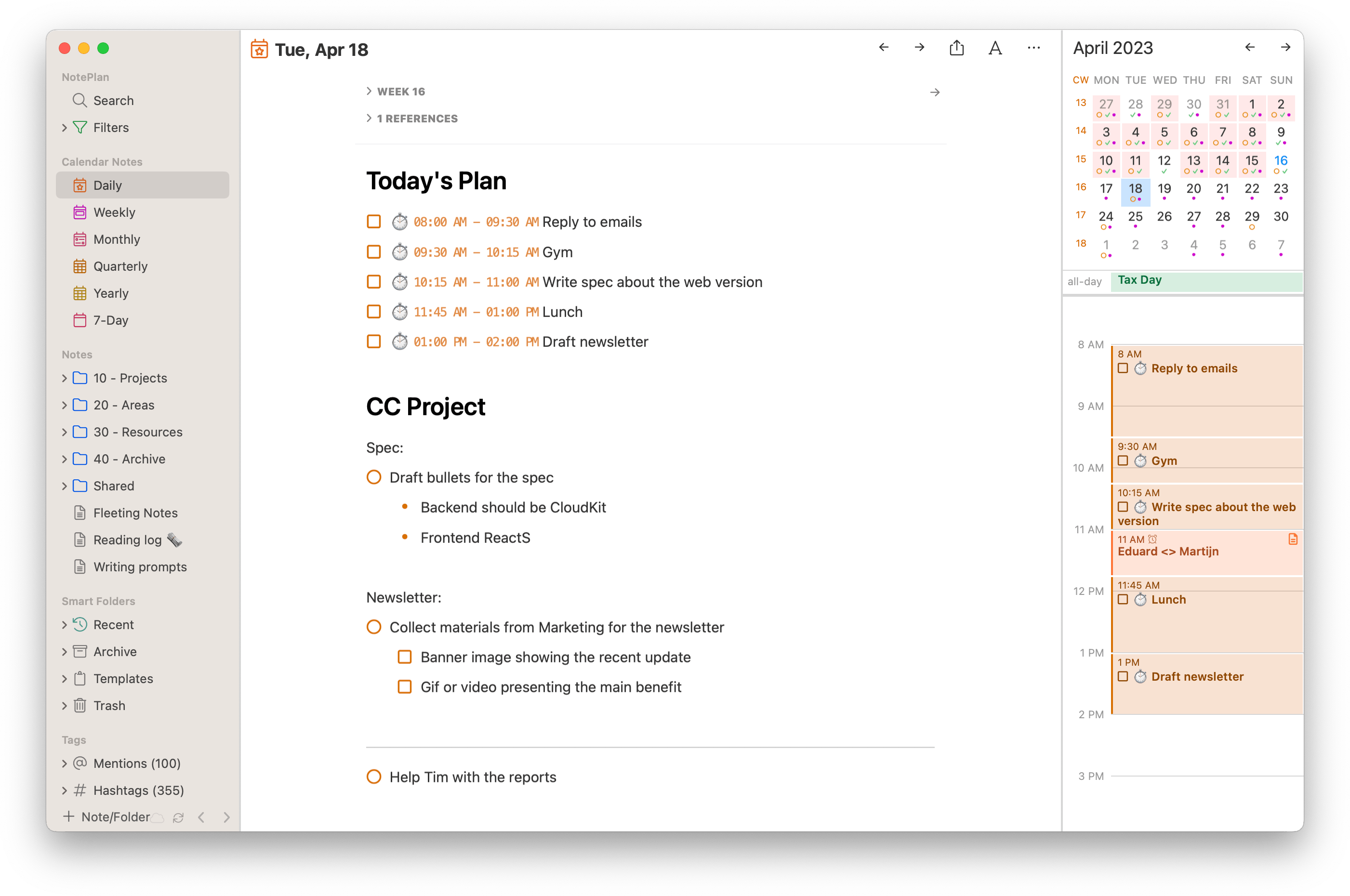
I've been using the app for almost 3 years now. It's the perfect combination of notes/tasks/calendar while keeping things simple and ideal for the Apple ecosystem.

GrantR10 – Grant, NotePlan user
Trying to manage tasks, calendar events and ideas across multiple apps?
NotePlan puts everything in one place so you don’t have to. Designed specifically for Mac, it combines a daily planner, to-do list and markdown notes in a single workspace that’s fast, clean and enjoyable to use.
Instead of bouncing between apps, you can write, plan and review your tasks from one interface with calendar integration, recurring tasks and filters that show exactly what’s due (and what’s falling behind).
Managing your week or breaking down a big project, you can use NotePlan to turn scattered thoughts into a plan that sticks.
Why NotePlan?
- Unified daily planner: Tasks, notes and calendar events live side by side in one interface. Plan your day, track deadlines and take meeting notes without switching tabs. From mapping out a project to reviewing your week, everything’s connected and easy to navigate.
- Markdown-based task creation: Write tasks and notes quickly using Markdown. Add checkboxes, bullet points, links or headings as you go—perfect for clean formatting without clicking through menus. Tags and @mentions help you categorize and cross-reference content fast.
- Calendar sync with time blocking: NotePlan syncs with your Apple or Google calendar so you can schedule tasks alongside meetings. Block out time for deep work, move events with drag-and-drop and get a clear timeline of your day at a glance.
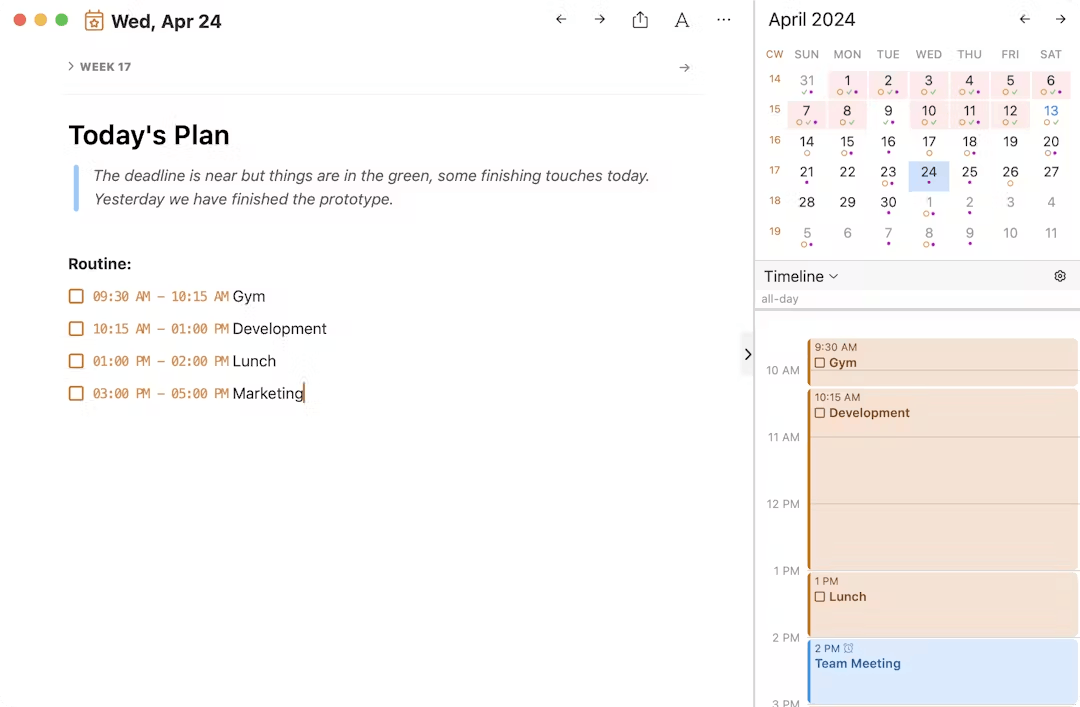
- Task filters and progress review: Use filters, tags or saved smart views to see overdue items, upcoming deadlines or open tasks across all projects. Custom queries let you drill down into your workflow and spot what needs attention next.
- AI note summaries and transcription: NotePlan’s AI features make it easier to keep up with information. Turn long meeting notes into clear summaries, generate action items or transcribe voice memos into editable text.
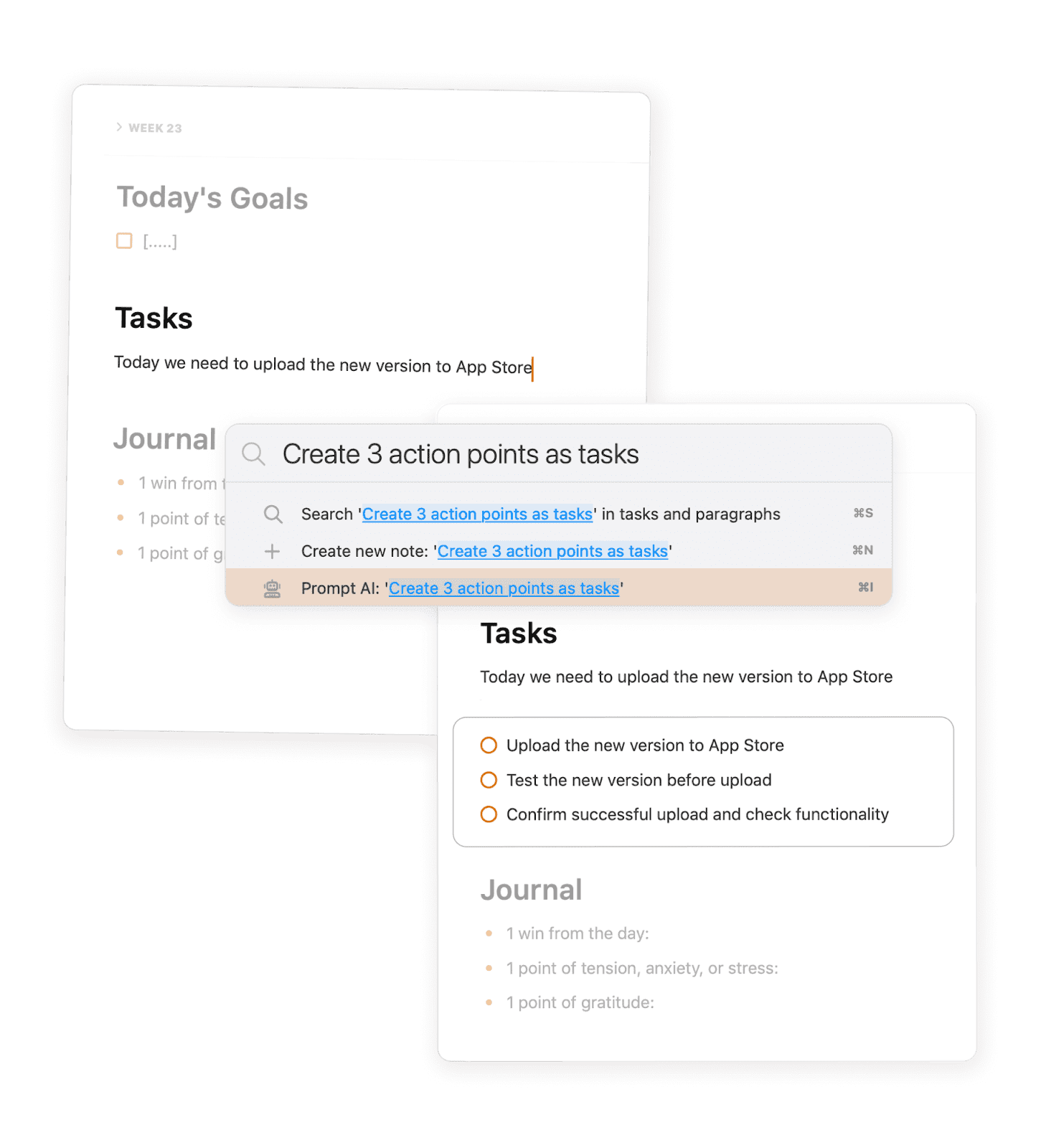
- Cross-device sync and privacy-first: Everything syncs automatically via iCloud across Mac, iPhone and iPad, with all notes saved as plain text. You stay in control of your data. No locked-in formats, no third-party storage.
Pricing and user ratings
- Pricing: 7-day free trial. $8.33/month billed annually
- App Store Rating: 4.7
Things
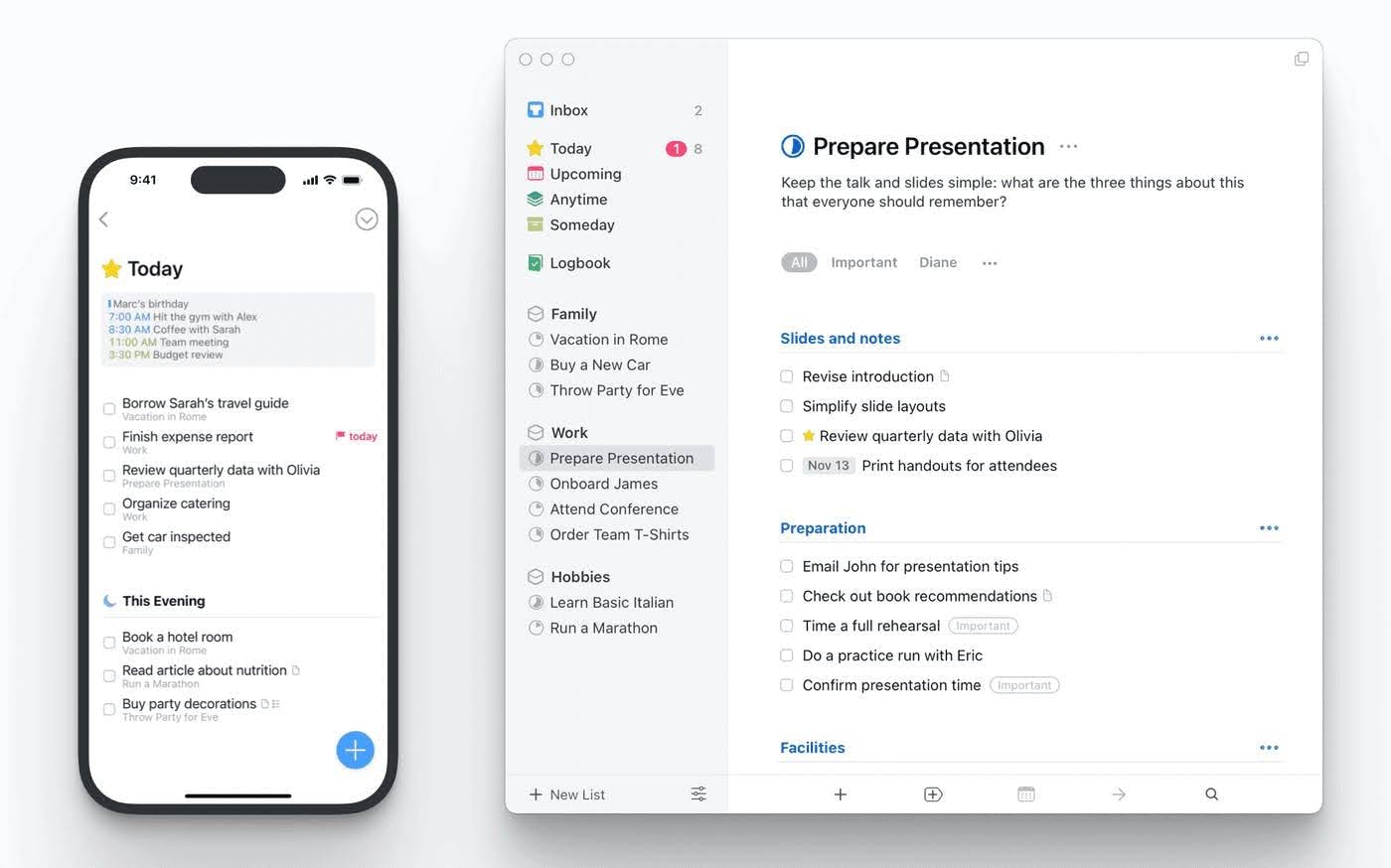
Things is a to-do app that has been around for well over a decade and it was built exclusively for Apple users, offering a clear structure for organizing daily tasks, projects and goals.
It uses a straightforward system of checklists, scheduled views and project folders (called “Areas”) to help users manage personal and professional responsibilities in one space.
While the app isn’t cheap, its one-time paid version gives access to all features with no recurring subscription. And with its elegant layout, intuitive interface and handy use of natural language input, it’s particularly appealing for solo users of Apple devices or creative professionals who want structure without the bulk.
Key features
- Task and project management: Users can organize tasks into projects and further categorize them using “Areas” for broader themes like work or personal tasks. Headings within projects break down goals into smaller parts.
- Scheduling views: Tasks are automatically organized into views like Today, Upcoming, Anytime and Someday, helping users focus on what matters now while keeping track of future plans.
- Quick entry and natural language input: Tasks can be added from anywhere on Mac using Quick Entry. Dates and times can be set by typing phrases like “tomorrow 3pm” or “next Monday.”
- Tags and filters: Tasks can be labeled with custom tags and filtered by context or priority. This helps you focus when working on specific types of tasks.
See also: NotePlan vs Things
Pricing and user ratings
- Pricing: One-time purchase available at $49.99
- App Store Rating: 4.7
Todoist
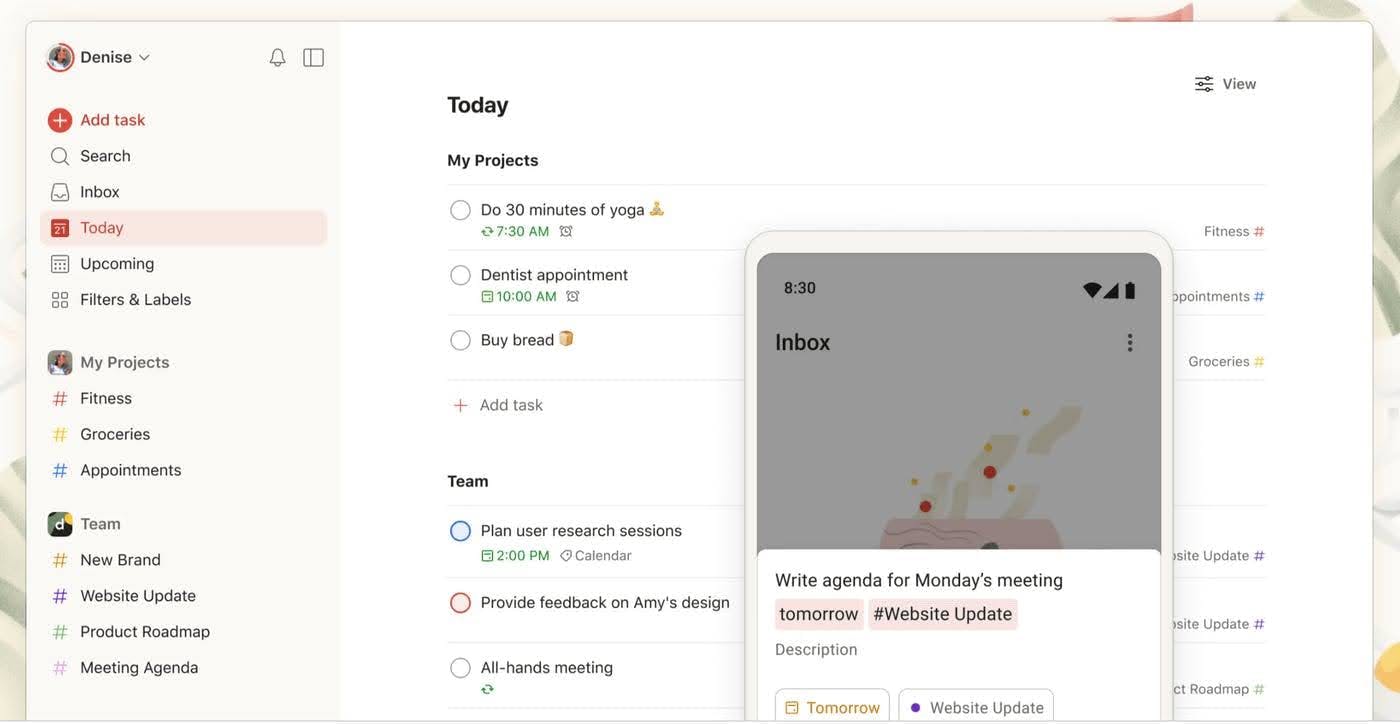
Todoist is a simple task manager available on Mac that offers list-based task tracking with support for recurring deadlines, sections and subtasks. Tasks can be grouped by projects or organized into custom smart lists using filters and tags. This setup allows users to segment their workload by category, urgency or timeframe.
You can connect Todoist with your Apple Calendar for a complete picture of your day. If you work with a team, the collaboration features make it easy to share projects and stay on top of deadlines. While it might not be the most visually stunning app out there, it's certainly one of the most functional.
Key features
- Natural language scheduling: Tasks can be created using plain text commands like “submit invoice every Friday,” which the app automatically converts into scheduled or recurring tasks.
- Multiple views: Tasks can be displayed in list format, Kanban-style boards or a calendar layout, allowing users to switch between planning modes based on preference or project type.
- Custom smart lists: Users can create smart lists and filtered views using labels, due dates, priorities or keywords to surface specific tasks.
- Cross-platform sync: To-dos are updated across Mac, iPhone, iPad, Apple Watch app and web automatically, ensuring continuity when working between devices.
Premium plans unlock a few features like more collaborators, labels and custom smart lists. Its web interface is solid, too.
Pricing and user ratings
- Pricing: Free tier. Paid plans start at $4 billed annually
- App Store Rating: 4.7
OmniFocus
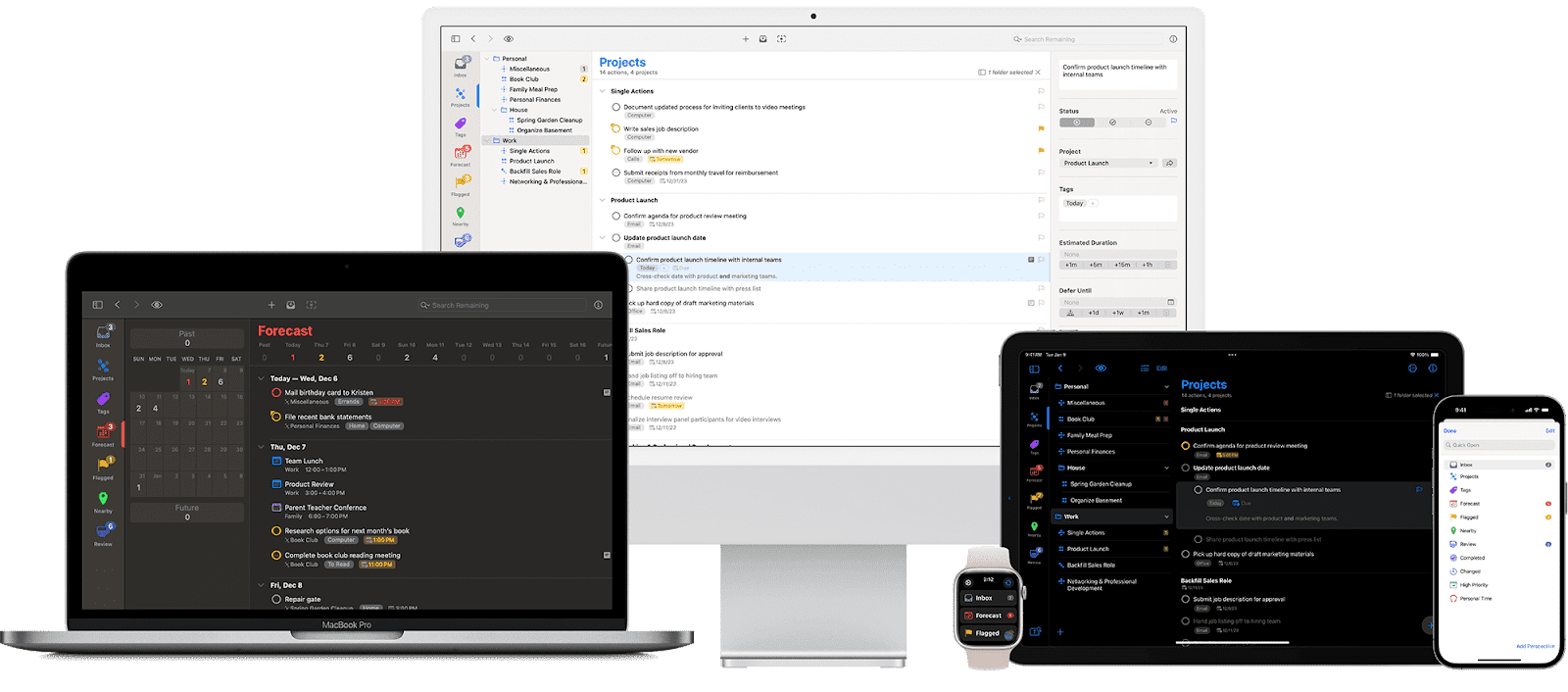
OmniFocus leans into structure-heavy users and power users who want control over task visibility, nesting and context. It’s not the kind of fun app you casually poke around in, it’s a system for people who already have a system, manage a high volume of tasks or follow systems like Getting Things Done.
The app supports both simple checklists and multi-step projects with nested subtasks, giving you the option to view everything through custom perspectives, like filtering by tag, deadline or context. Forecast mode lets you combine calendar events and due tasks into one timeline, which can be helpful for scheduling.
Key features
- Custom perspectives: Users can build tailored task views by applying filters based on tags, projects, dates or status. These perspectives can be saved and accessed from the sidebar, offering different ways to organize and display to-dos.
- Sequential and parallel task structures: Tasks within a project can be arranged to be completed in a specific order (sequential), where each task unlocks the next or set up so that all tasks are available at once (parallel), supporting different workflow approaches.
- Forecast view: This timeline-based view combines upcoming due tasks with calendar events. It shows what’s scheduled for the current day and upcoming dates in a scrollable list format, helping users visualize time-based commitments.
- Review mode: Each project is assigned a review interval and the app surfaces them when they’re due for review. The mode presents projects one at a time, allowing users to check task status and update as needed, ensuring nothing is missed over time.
Pricing and user ratings
- Pricing: 14-day free trial. Paid annual subscription: $99.9.
- App Store Ratings: 4.4
Microsoft To Do
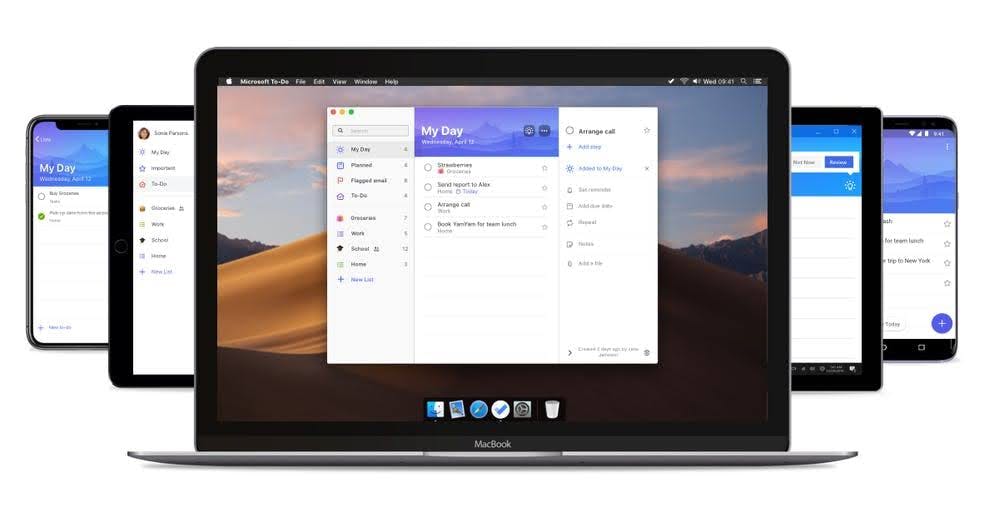
Microsoft To Do is a basic task management app designed to support everyday planning across devices, from the desktop version to the web app. Built to sync with Microsoft 365, it’s designed for users who want basic features like lists and recurring reminders, but also appreciate productivity tools that integrate with Outlook.
It connects with other apps in the Microsoft ecosystem like Outlook and Planner, letting you turn flagged emails into tasks or view assigned work in a single place. Productivity tools like “My Day” and smart suggestions help surface what needs attention now, while shared lists and sub-tasks support personal or team workflows.
For a completely free tool, it covers the essentials well enough for most workflows.
Key features
- Task creation from other apps: Users can add tasks directly from flagged emails, using either the desktop or web version. Files up to 25MB can be attached, allowing users to link documents, visuals or reference materials directly to a task.
- Recurring tasks and reminders: Supports custom recurring schedules and due dates, from daily and weekly to more specific setups. Reminders can be set with or without repetition, helping users stay on top of habits or long-term tasks.
- macOS-specific features: Includes a minimized view (⌘2) that sits beside other windows for quick access, dark mode for a low-distraction workspace and offline editing. Tasks added or updated offline sync when a connection is restored.
- Tagging and filtering: Tasks can be organized using hashtags (e.g. #Urgent, #FollowUp), enabling GTD-style workflows. Users can filter their views using tags and due dates.
See also: Best GTD template
Pricing and user ratings
- Pricing: Free app available with an Outlook account.
- App Store Ratings: 4.7
TickTick
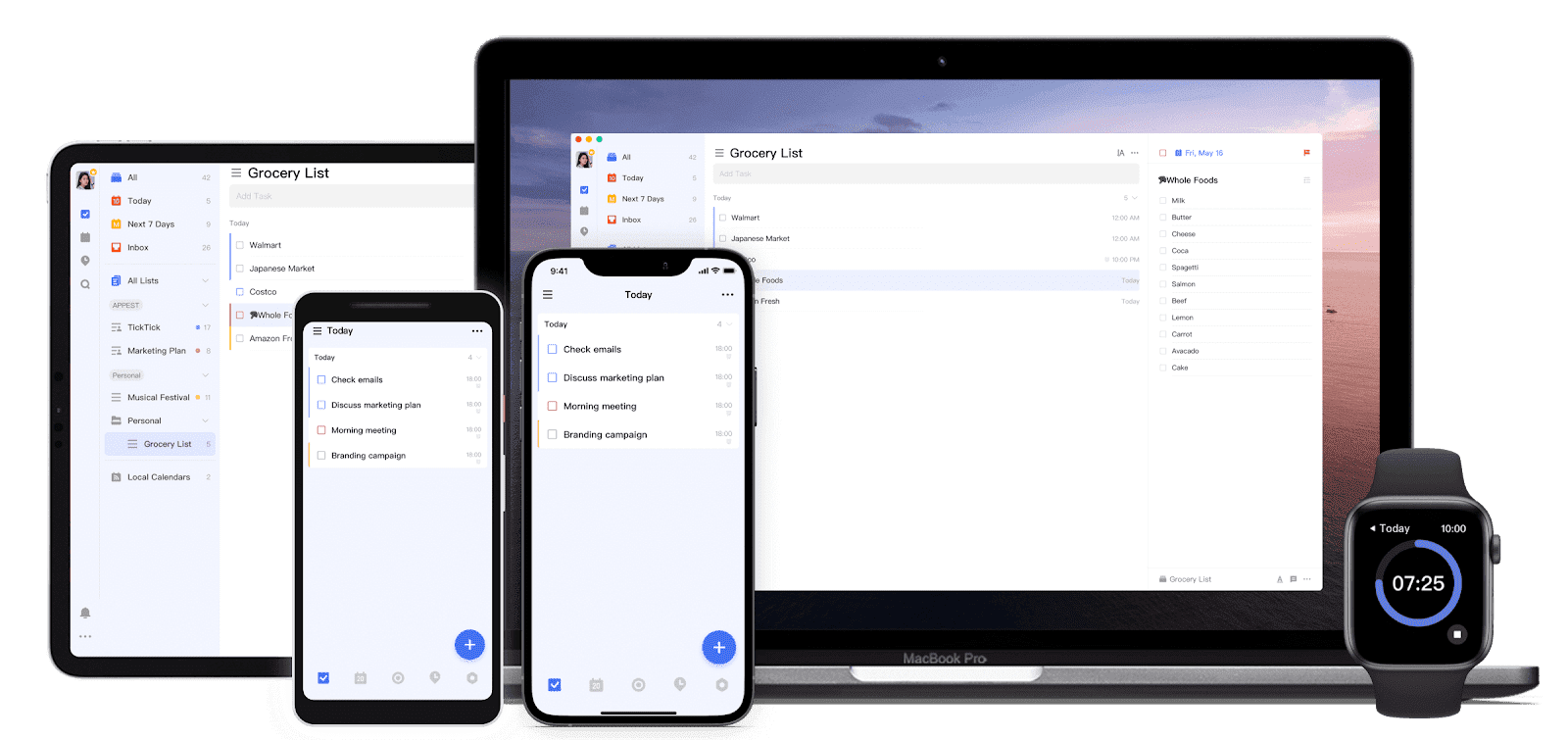
TickTick offers a structured way to manage tasks and routines on Mac, with a mix of list-based organization and calendar scheduling tools. Tasks can be added using natural language, organized by folders and broken down into subtasks for more detailed planning.
Reminders, deadlines and the Pomodoro timer will keep you on track and the collaborative tools are helpful if you're working with a team. While it has a solid free version, it also offers some premium features like smart lists and advanced calendar views.
Key features
- Quick task input: Tasks can be added instantly using a global shortcut (Cmd+Shift+A) or the menu bar tool, without opening the full app.
- Multiple task views: Tasks can be visualized as lists, on a calendar or in timeline/grid mode (Premium), allowing users to manage daily to-dos or long-term planning.
- Smart lists and filters: With smart lists, timeline views and custom filters, it helps organize complex projects more intuitively. Custom Smart Lists are available with filters based on tags, due dates or status (Premium).
- Built-in productivity tools: Includes a Pomodoro Timer for focused work sessions and a Markdown-enabled editor for formatting task notes, templates and subtasks.
Pricing and user ratings
- Pricing: Free tier. Paid plans start at $35.99 per year.
- App Store Ratings: 4.8
Apple Reminders
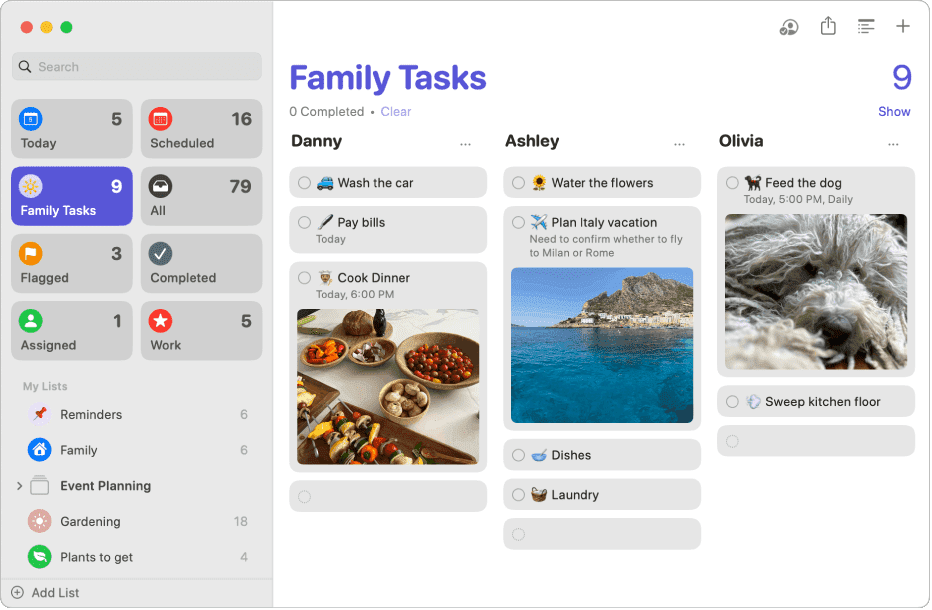
If you're a Mac user and already part of the Apple ecosystem, you'll probably find Apple Reminders, being a native app, offers a familiar and convenient way to manage your to-do list. It syncs across multiple devices including iPhone, iPad and Apple Watch, so your tasks and reminders are always at your fingertips.
Its clean interface is straightforward, making it easy to create lists, set due dates and even add location-based reminders for when you're out and about. You can also add notes or images to your tasks to provide more context.
Features
- Custom lists and Smart Lists: Users can organize their tasks into separate lists, which are color-coded for quick identification. Smart Lists automatically compile reminders based on set criteria, such as tasks due today, flagged items or reminders with specific tags.
- Subtasks and templates: Each customizable reminder can include nested subtasks, allowing larger projects to be broken into smaller, trackable steps. Templates can be created from existing lists and reused for common routines, like weekly errands or project workflows.
- Calendar and Siri integration: Reminders with a due date and time are automatically shown in the macOS Calendar app. Users can create or update tasks hands-free with Siri, which integrates directly with Reminders for voice-based task management and quick additions.
- Location and message-based alerts: Reminders can be set to trigger based on location, for example, when arriving at work or leaving home. Additionally, reminders can be tied to specific contacts so that a task appears when messaging that person via Apple’s Messages app.
Pricing and user ratings
- Pricing: Reminders is included for free with all Apple devices, offering built-in access for anyone using the Apple ecosystem.
- App Store Ratings: 4.8
Goodtask
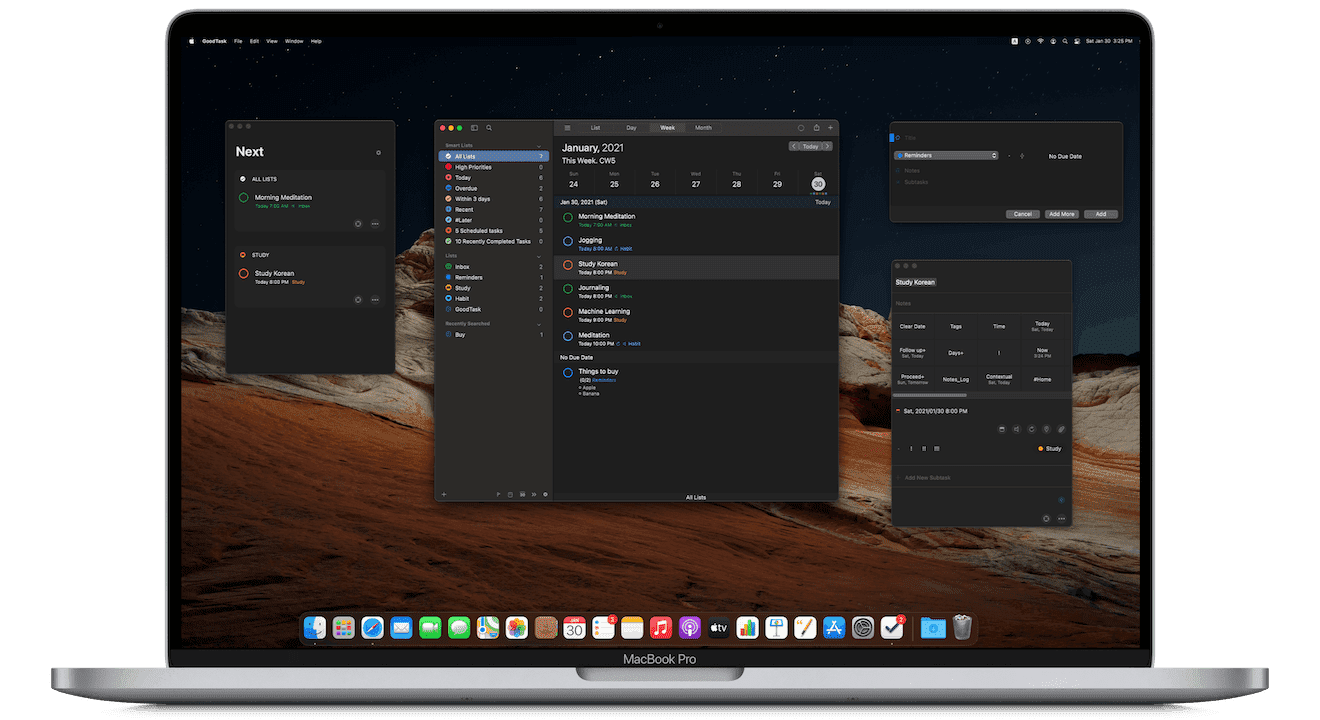
GoodTask builds on Apple Reminders by integrating directly with it and expanding its capabilities, adding features like universal keyboard shortcuts, smart lists and advanced task views for more customized planning.
Whether you prefer list-based planning or something more visual like a Kanban board, GoodTask allows you to toggle between different layouts. Tasks can be added using natural language and Quick Actions speed up editing or rescheduling. For Mac users who want more control over their lists without switching to a completely different system, GoodTask may be worth considering.
Key features
- Reminders integration: GoodTask syncs directly with Apple Reminders and Calendars, using them as its data source. Any tasks created, edited or completed in GoodTask are instantly reflected in the native Reminders app and vice versa.
- Multiple view modes: Users can toggle between several layout options, including List, Day, Week and Month views. A Kanban-style Board view is also available, organizing tasks by categories such as date, tag or list.
- Quick actions and text snippets: GoodTask includes a set of user-defined shortcuts called Quick Actions that let users apply changes, like rescheduling, tagging or moving tasks. Text snippets can be inserted automatically into task titles or notes to speed up repetitive input.
- Subtasks and notes: Tasks can include simple checklists formatted as subtasks directly within the notes field. Users can also add rich notes or descriptions to provide context, store related information or outline steps within a broader task, with everything syncing back to Reminders.
Pricing and user ratings
- Pricing: One-time purchase of $39.99 from App Store.
- App Store Ratings: 4.7
Conclusion
Picking the right to-do list app for Mac comes down to more than just checking off features. It’s about finding something that fits naturally into your daily flow and helps you get things done. Whether you want a simple checklist, something that works on your web version too or an all-in-one planner for complex projects, there’s an app on this list that covers it.
If you want an all-in-one system that combines tasks, notes and calendar planning in one neat interface, NotePlan is worth checking out. It’s built for Mac users who like structure but need flexibility, with Markdown support, AI summaries and sync across devices.
Can one app really replace your entire productivity stack?
NotePlan did. Try NotePlan free for 7 days to learn how