Top 10 Evernote alternatives for better Note-Taking
Discover the best Evernote alternatives, including NotePlan, OneNote, and others, tailored to enhance your note organization and productivity.
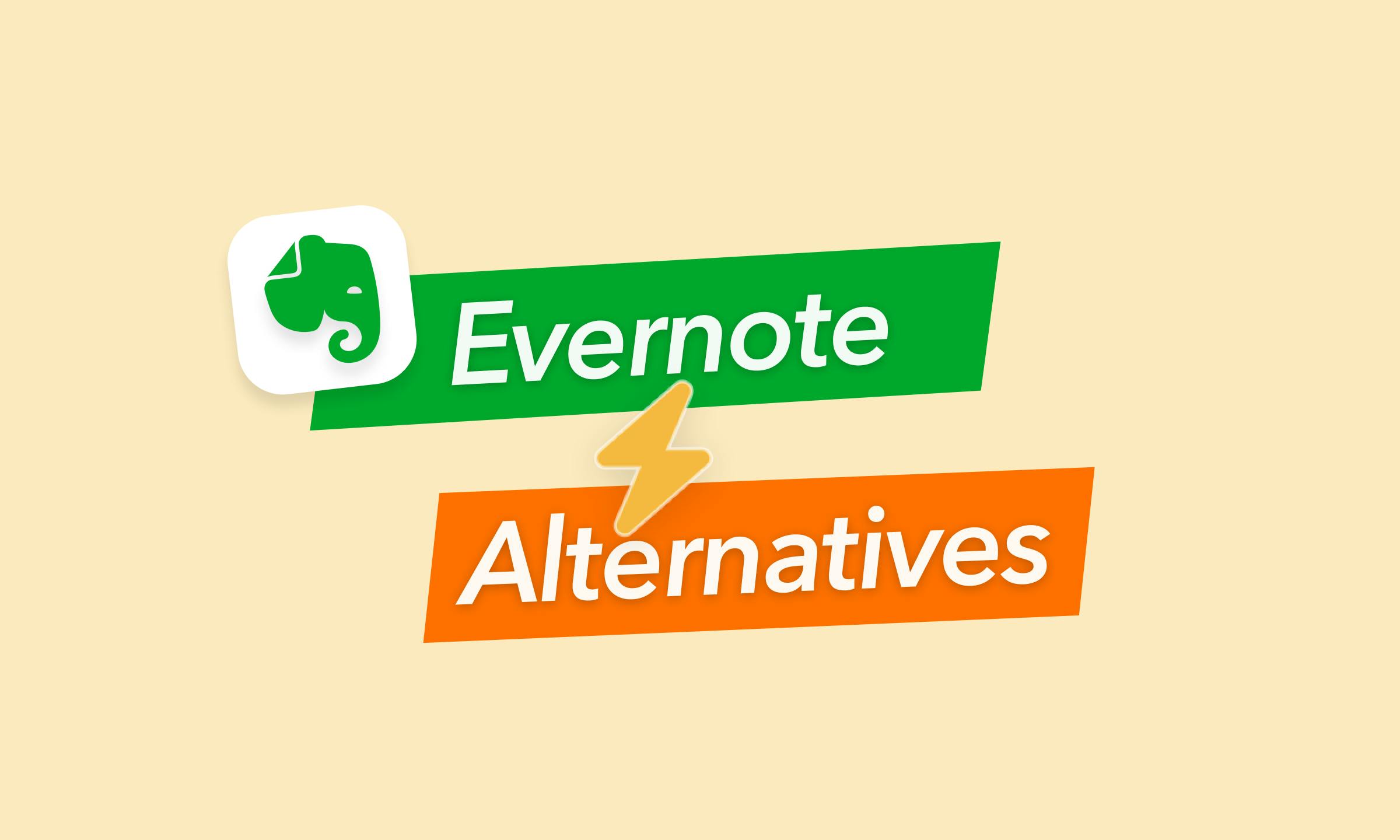
Evernote used to be the undisputed king of note-taking apps. But recent changes to pricing and features have left many users searching for a worthy replacement. If you're ready to explore a world beyond Evernote, look no further!
I've taken a deep dive into the world of alternatives and discovered a treasure trove of apps. Some boast incredible organization and task management features, perfect for streamlining projects. Others offer mind-blowing knowledge linking capabilities for those who love to see those big-picture connections. And yes, some even provide a more customizable, user-friendly experience without breaking the bank.
In this article, we'll be comparing Evernote with some of the best Evernote alternatives in the market, including the likes of NotePlan, Microsoft OneNote, Google Keep, Simplenote, Notion, Joplin, Obsidian, Bear, Zoho Notebook, UpNote and Reflect Notes. We will dive into the unique features each app brings to the table, and how they could either match or surpass what Evernote has to offer.
Let's go deeper into each app and see how they stack against Evernote.
Best Evernote alternatives at a glance
| App Names | Features | Pricing |
|---|---|---|
Markdown Notes, task management, calendar integration | $9.99/month | |
Digital notebook, integration with Microsoft Office | Part of Microsoft 365 subscription | |
Simple, quick capture, Google integration | Free | |
Text-based, version control | Free with optional premium tier | |
Custom databases, flexible layout | Free plan; $10/month for personal plan | |
Privacy-focused, Markdown support | Open-source, customizable | |
Markdown, linking, customizable plugins | Free, $50/yr for commercial use | |
Markdown, clean interface | Free, $2.99/mo | |
Visual cards, multimedia support | Free, from $1.99/mo | |
Markdown, focus mode | Free, from $0.99/mo | |
Linking ideas, knowledge base | $120 billed annually |
Reimagining note-taking with NotePlan

Enter NotePlan, a powerful note-taking app designed with a focus on Markdown, task management, and seamless integration with your calendar.
Get things done
If Evernote is all about fancy note-taking and organization, NotePlan is about getting things done. NotePlan is a powerful markdown note taking app designed for productivity. Every day has its own note – you can write to-do lists, schedule things you need to do, and take regular notes alongside it all. This really helps you see your notes in the context of your day, and make you way more productive.
One of the coolest things about NotePlan is that it supports Markdown, making it really easy to keep your notes and task lists neatly formatted. It even lets you link notes to each other, which is amazing for seeing how projects develop.
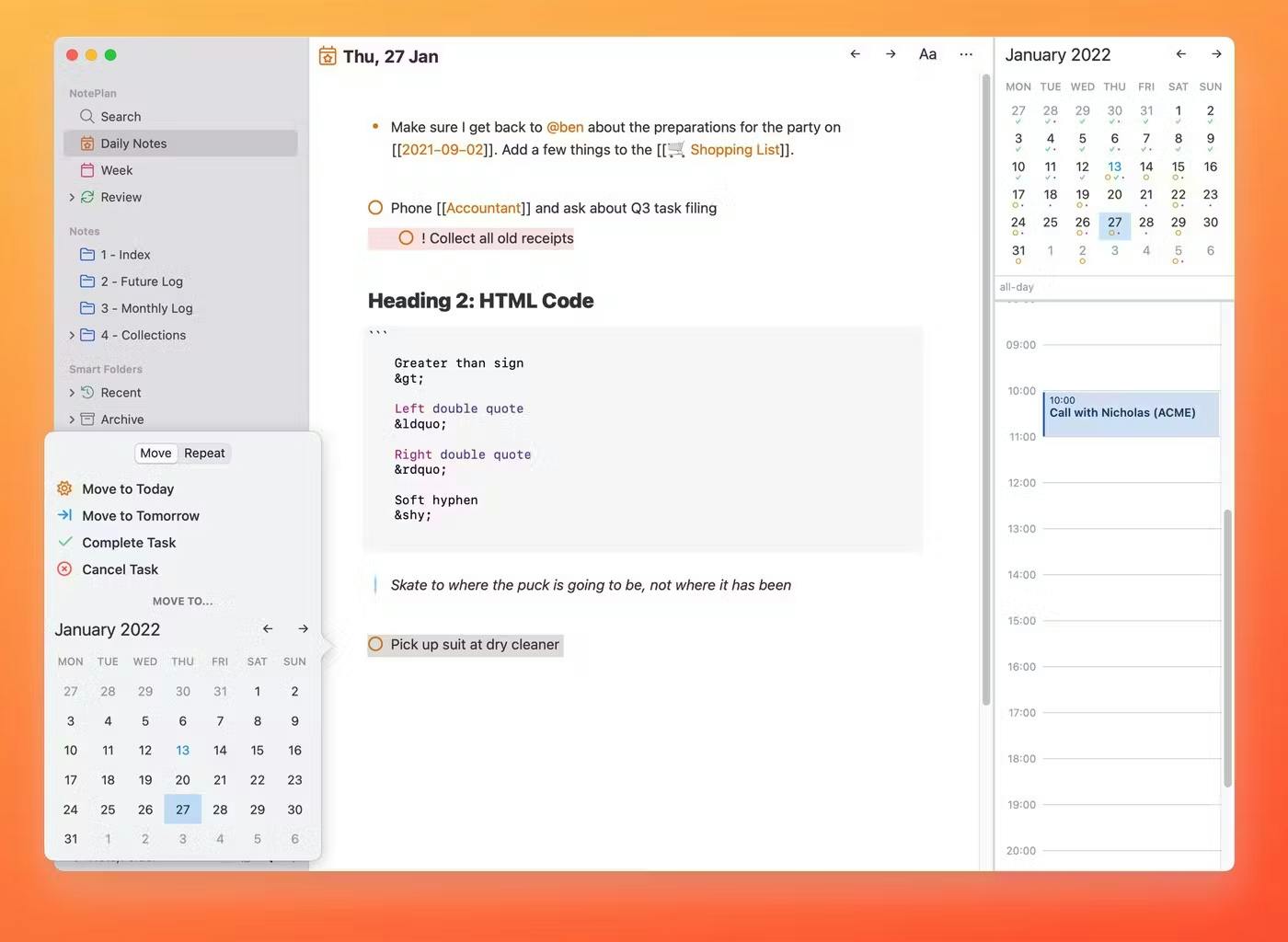
Note taking in NotePlan
One of the great things about NotePlan is how flexibly it handles your notes. Each note can live on its own. These notes are independent from your calendar, so you don't need a specific date to work on them. Perfect for general reference or jotting down random thoughts. But, you can also connect notes to specific calendar dates – this seamlessly blends your to-do lists and general life planning. It's perfect for ongoing projects, long-term planning, or storing information you need to keep going back to.
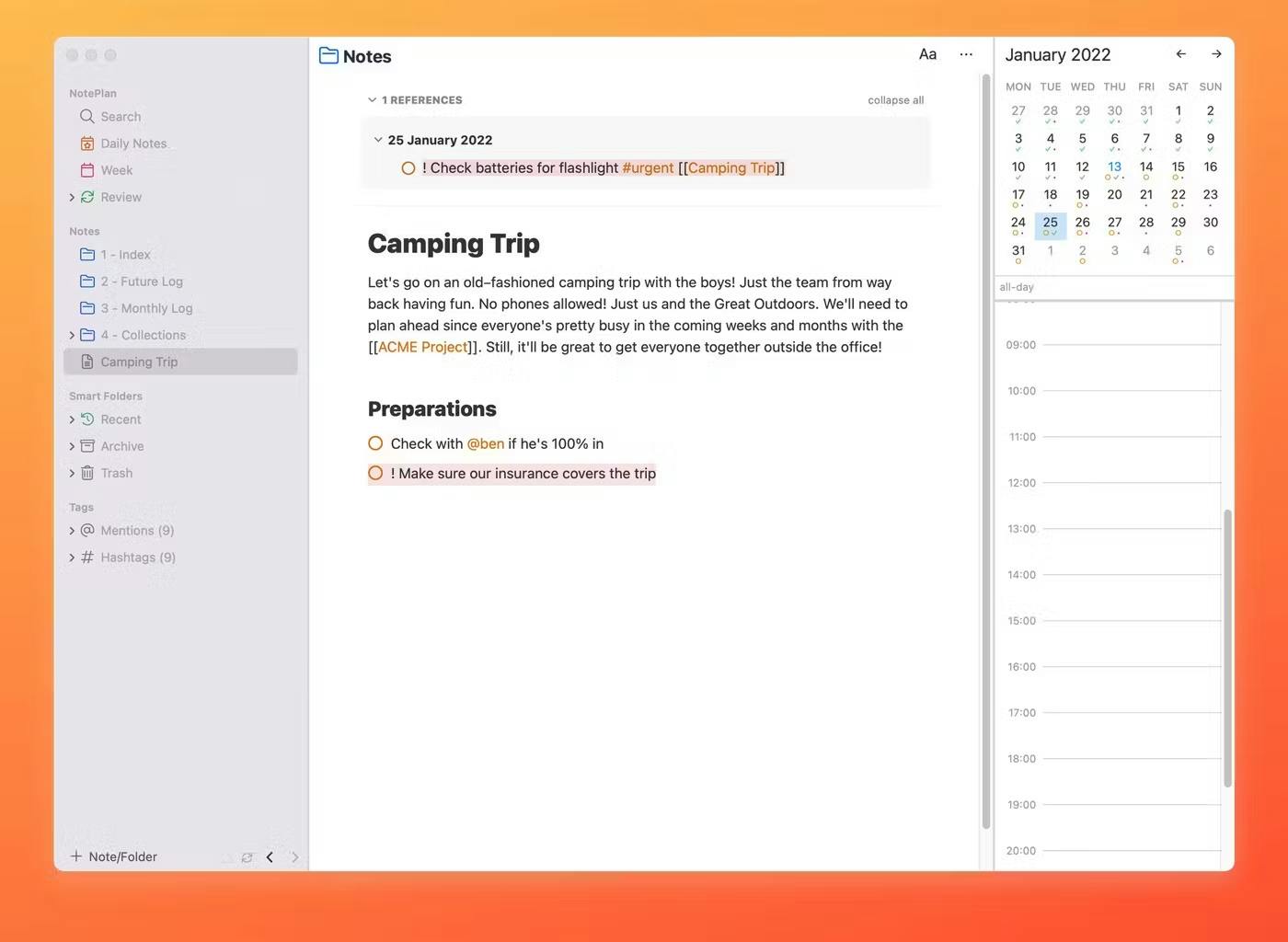
Organizing notes and finding everything in NotePlan
NotePlan offers powerful features to help users organize notes effectively. It is also big on linking your notes together. This is amazing for projects where you need to keep track of how everything relates. Backlinking takes this even further – you can instantly see all the notes that link back to the one you're looking at. It's a great way to uncover connections and quickly jump to related information.
As your notes grow, NotePlan keeps you organized with powerful filters. You can narrow things down by tag, date, and other details. This helps you find exactly what you need, whether it's buried somewhere on your calendar or tucked into your project notes.
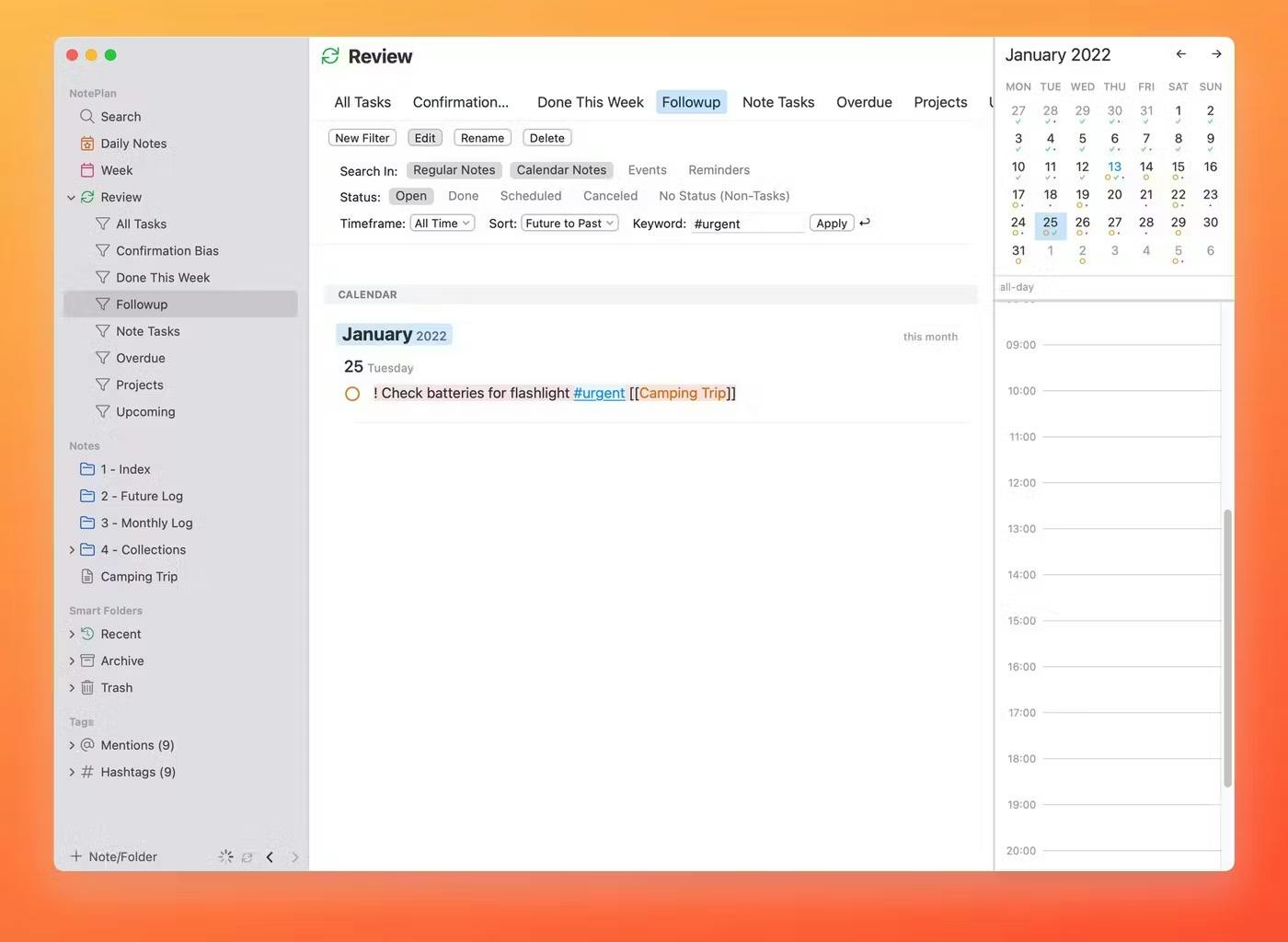
Better Team Collaboration
NotePlan now has a feature called Teamspace, for team collaboration too! Perfect if your are working with others because you can share notes, assign tasks...all of that. It even brings in stuff from your Apple Calendar/Google Calendar, so you have this single view of everything going on.
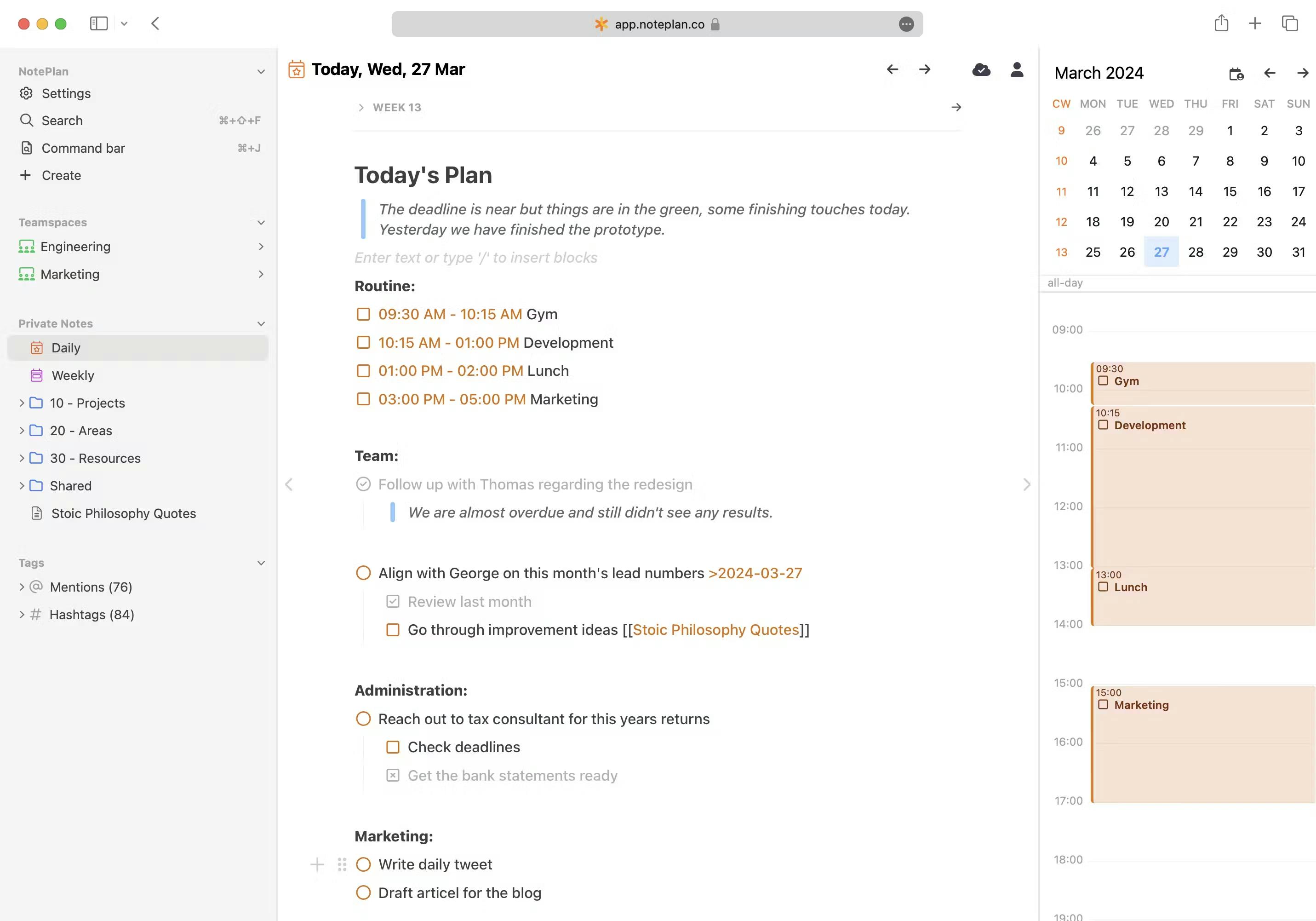
Why consider NotePlan as Evernote alternative?
- Markdown Simplicity: NotePlan utilizes the power and flexibility of Markdown, a lightweight text formatting language. This ensures your notes stay future-proof, easily portable, and free from proprietary lock-in.
- Calendar Integration: Your notes live right alongside your calendar events in NotePlan. This unique integration is ideal for project management, daily journaling, and scheduling tasks within the context of your day.
- Task Management: NotePlan's simple task management system uses checkboxes that become interactive within your notes. Mark tasks done right where they exist, eliminating the need for separate to-do lists.
- Structured Note-Taking: NotePlan offers two types of notes that cater to different needs: daily notes provide a time-bound structure for organizing your day-to-day tasks and plans, while project notes offer a flexible space for ongoing projects and information that doesn't adhere to a specific schedule.
- Better Team Collaboration: NotePlan Teamspaces let's you collaborate with your team with shared daily notes and project spaces to brainstorm, assign tasks, and track progress - all in one place.
- Privacy-Centric: NotePlan stores your data locally or in iCloud, which you control.
Reasons You Might Prefer Evernote
- Extensive Web Clipping: If saving web content is crucial to your workflow, NotePlan isn't the answer.
The Transition
Moving from Evernote to NotePlan can be a smooth process. Transitioning from Evernote to NotePlan requires you to first export your notes as ENEX files. Then use conversion tools like Evernote2Md or Yarle to convert to Markdown. Once you have your Markdown files, you can either manually copy them into NotePlan's database folder (accessible via Finder), or use the "Import Notes..." option in NotePlan's menu bar. Voila! It's done.
Conclusion
NotePlan might not have the sheer number of features Evernote boasts, but I've found I don't miss them. I'm more productive, more organized, and more in control of my notes than ever before. Don't just take my word for it, experience the NotePlan difference yourself!
Microsoft OneNote
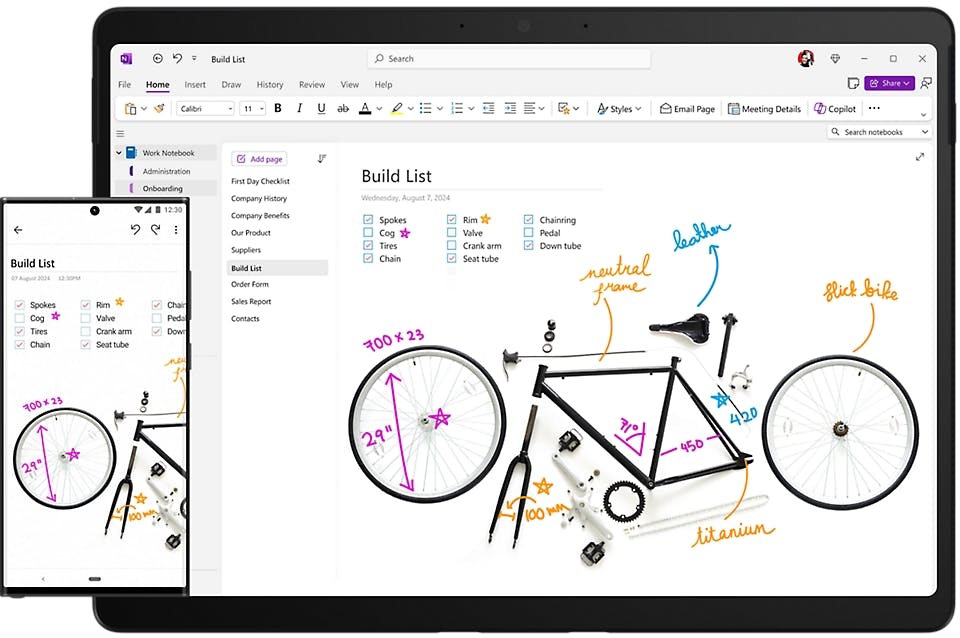
Microsoft OneNote is a versatile note-taking app that could be a great alternative to Evernote for you. Both applications help you capture, organize, and share notes, but they cater to slightly different preferences and work styles.
OneNote feels like a digital version of those old-school notebooks, you know, with sections and pages? It helps you stay organized, making sure all your ideas have their own little place. It's great for multimedia too – not just writing, but drawings, screen grabs, even scribbling notes with your stylus...it handles it all.
OneNote is often compared to other popular note-taking apps like Apple Notes.
A key strength of OneNote is its deep integration with other Microsoft Office applications. If you already use Microsoft products for work or personal tasks, you'll find OneNote works seamlessly with tools like Outlook, Word, and Excel. This integration makes it easy to transfer information between applications and helps keep your workflow smooth.
Of course, I wish OneNote's organization had a bit more structure. Evernote's system is all about lists and tags. Evernote also has powerful features like web clipping tools and document scanning capabilities, which some people really love. These features might be a better fit if you want to do some serious organizing and search through your notes later.
Why consider OneNote as an Evernote alternative?
- Microsoft Ecosystem: If you already use Microsoft 365 for things like Word, Excel, and Outlook, OneNote integrates seamlessly. It's convenient to have everything connected within the same suite.
- Freeform Note-taking: OneNote's approach is more like a digital notebook. You can place text, images, drawings, basically anything, anywhere on the page. This feels more flexible than Evernote's structured format.
- "Notebook" Structure: OneNote uses Notebooks, Sections, and Pages. I've seen people built a system where each notebook represents a major life area (work, hobbies, personal projects). This keeps things organized but allows flexibility within each notebook.
- Handwritten Notes: If you have a tablet with stylus support, OneNote does a good job with handwritten notes and converting them to searchable text.
- Web Clipping: OneNote's web clipper extension is comparable to Evernote's for saving articles and research.
Where it might fall short
- Steeper Learning Curve: OneNote can feel less intuitive at first, especially if you're used to Evernote's structure. I had to invest some time learning the layout.
- Search Power: Evernote has a reputation for stellar search. While OneNote's search is functional, it might occasionally feel less robust.
- Less Polished on Mobile: The OneNote mobile apps are functional but can feel a bit clunky compared to Evernote's smoother interface.
Pricing:
OneNote is available with a paid subscription of Microsoft 365.
Ratings & Reviews:
- G2 Crowd: 4.5 out of 5
- Capterra: 4.4 out of 5
Transition from Evernote to OneNote:
Migrating from Evernote to OneNote can be manageable with a little planning. As discussed in the YouTube video, it's best to export your Evernote notebooks individually, especially if they are large. A free tool, "Evernote 2 OneNote" (available on GitHub), helps convert your exported ENEX files into OneNote-compatible ones.
Conclusion
In summary, Microsoft OneNote is a strong contender in the note-taking app market. It might be especially appealing if you're already using Microsoft products or if you prefer to organize your notes in a visual, notebook-like way. Whether it's the right tool for you will depend on your personal preferences and how you need to use your notes.
Google Keep
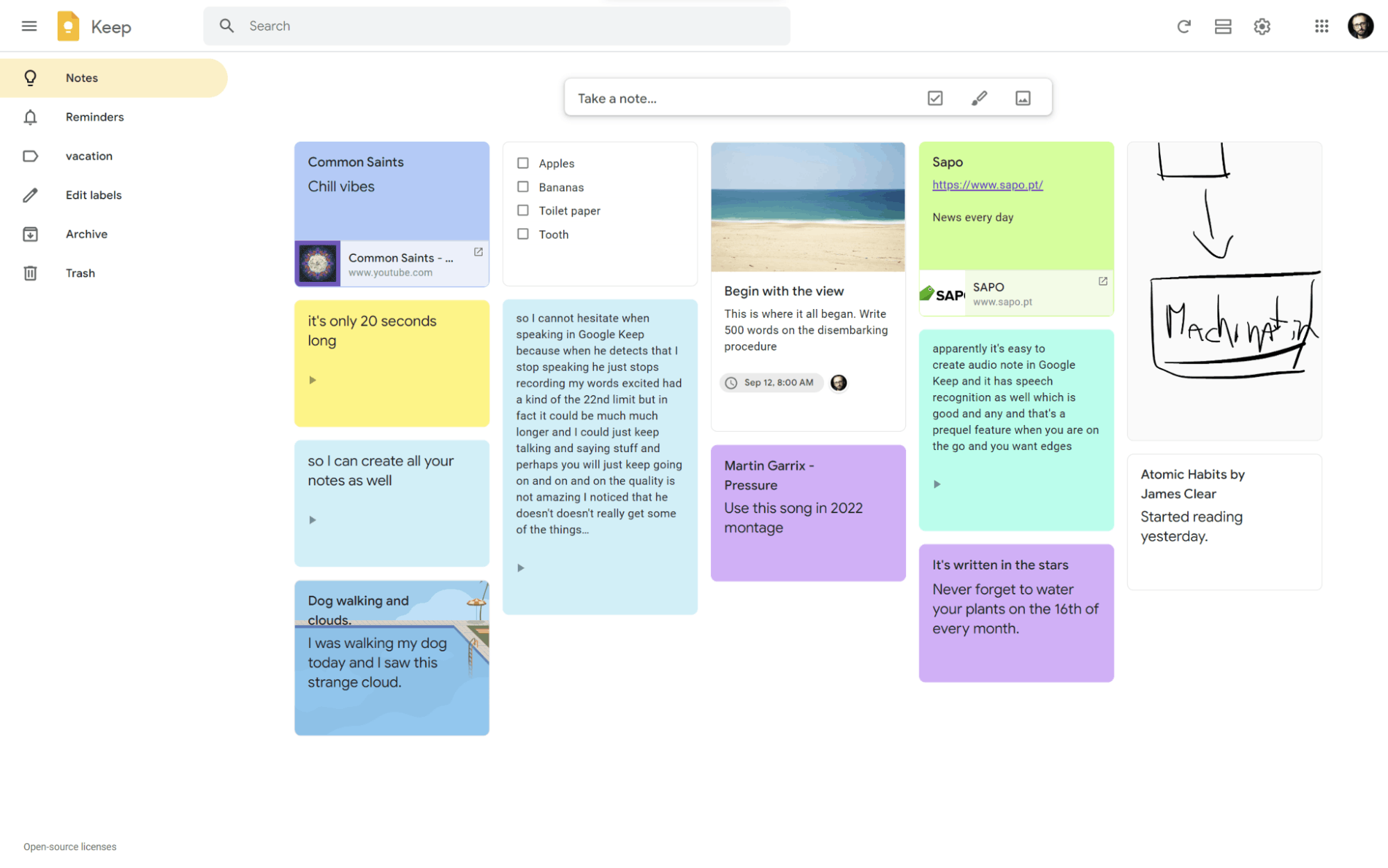
You might find Google Keep a refreshing change of pace compared to Evernote. It goes for a simple and fast experience, perfect for jotting down ideas, creating to-do lists, and setting reminders. These notes automatically sync across all your devices where you're signed in with your Google account.
Keep doesn't aim for the same level of in-depth organization as Evernote. You can color-code notes, pin important ones, and even add pictures and voice recordings, but you won't find the folders, tags, and complex organization features. This might be a plus or a minus depending on your needs.
Where Keep really shines is how well it integrates with other Google services like Docs and Calendar. If you already use those, it's a convenient way to keep everything connected. Also, Keep is completely free! If you need a straightforward space for notes and tasks, it might be exactly what you're looking for. But, if you rely on things like document scanning or detailed formatting, Evernote could still be a better fit.
Why consider Google Keep as an Evernote alternative?
- Simplicity: If Evernote feels too complex for your needs, Keep's focus on simple notes might be refreshing. It's great for jotting down quick ideas, lists, and reminders.
- Google Integration: If you're deeply embedded in the Google ecosystem (Gmail, Calendar, Docs), Keep plays nicely with those tools. You can easily turn emails into notes or see reminders in my calendar.
- Totally Free: No subscription tiers or limits on notes, which is a big plus for casual users or anyone testing the waters.
- Quick Capture: Keep is fantastic for those "oh, I need to remember that!" moments. The speed of adding a note is great.
- Shopping/To-do Lists: Keep's checkbox feature is perfect for grocery lists or simple task tracking.
- Manage All Your Notes: Google Keep makes it easy to manage all your notes in one place, ensuring a smooth transition from other services like Evernote.
Where it might fall short
- Long-form Notes: Keep isn't designed for complex notes with extensive formatting, like research projects or in-depth writing. Evernote excels here.
- Limited Organization: Keep offers less organization compared to Evernote, making it difficult to manage big projects.
- Robust Tagging: While Keep has labels, it lacks the sophisticated tagging system needed for extensive knowledge organization.
- Web Clipping: Evernote's web clipper is more powerful for saving articles in various formats and keeping the original layout. Keep's version is more basic.
- Limited Offline Access: Evernote offers a more robust offline experience than Keep.
- Simpler Search: Keep's search function is less powerful than Evernote's, making it harder to find specific notes.
Pricing:
Available for free with a Google account
Ratings & Reviews:
- G2 Crowd: Not Available
- Capterra: 4.7 out of 5
Transition from Evernote to Google Keep:
Unfortunately, Google Keep doesn't currently offer a direct import option from Evernote. You'll need to manually copy and paste your most important Evernote notes into Keep. Consider prioritizing and migrating notes in stages for a smoother transition. Remember, Google Keep excels at quick notes and reminders, so it might not be ideal for very complex Evernote content.
Conclusion
Google Keep likely won't replace Evernote entirely for power users. However, it shines as a companion app for quick note-taking, simple lists, and visual notes. If you find yourself only using a fraction of Evernote's features, the ease of Google Keep might make it a compelling alternative for your everyday note-taking needs. Plus, the fact that it's free makes it risk-less to try.
Simplenote
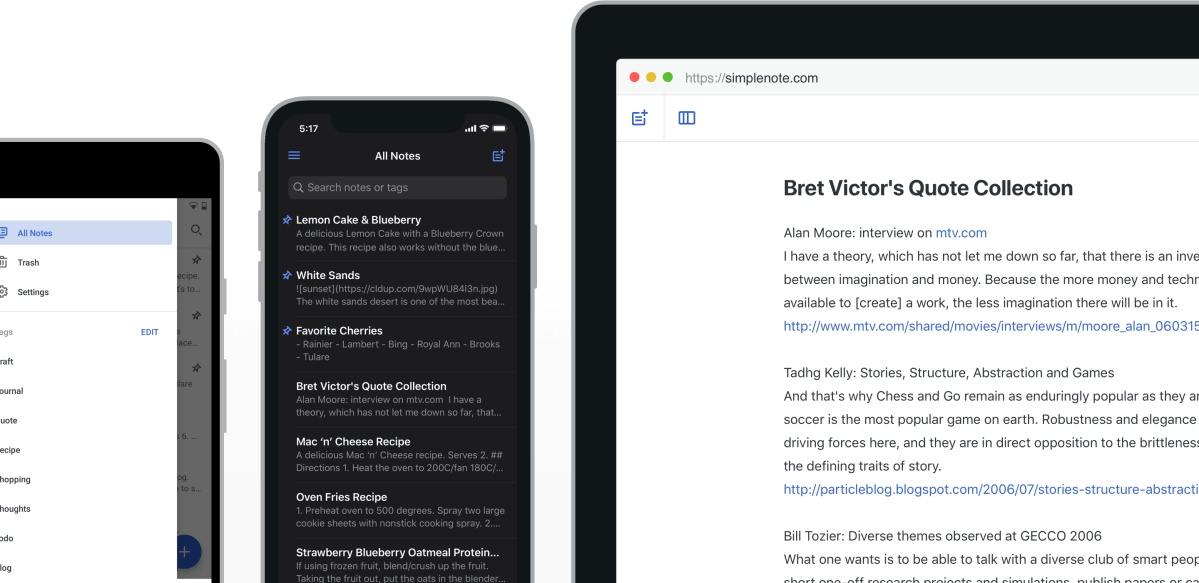
You might find Simplenote a refreshing alternative to Evernote, especially if you prefer a more streamlined note-taking experience. Where Evernote is packed with features, Simplenote keeps things focused on simplicity and quick access to your notes. It's great for jotting down ideas and information across all your devices since it syncs seamlessly.
Okay, you won't find all the fancy stuff here - no attaching files, handwriting, drawing... it's mostly just text. You can do some basic formatting and add tags, which helps with organization a bit. The cool thing about Simplenote though, is the search is really good. It makes up for the simpler organization.
Another thing I love is the version control. It saves older versions of your notes so you can always revert back if you change your mind or need to reference previous edits. Plus, Simplenote is free! If you're looking for an uncluttered and reliable note-taking tool without the extra investment, Simplenote could be a great option.
Why consider Simplenote as an Evernote alternative?
- No-Frills Focus: If you're tired of feature bloat in other apps, I found Simplenote's minimalism incredibly refreshing. It's all about text-based notes and getting your thoughts down without distraction.
- Cross-Platform: Simplenote has apps for basically every device (Windows, iOS, Android, Web).
- Free: No premium tiers, upgrades, or storage restrictions. This makes it accessible to everyone.
- Journaling: The lack of formatting options makes it perfect for distraction-free daily journaling.
- Idea Dump: It's can be your go-to app to capture fleeting ideas, random to-dos, or snippets of inspiration before you can organize them.
Where it might fall short
- Text Only: No options for images, audio notes, handwritten notes, document scanning or embedding files. Simplenote is fundamentally for text-based note-taking.
- Limited Organization: While it has tags, its search is the primary way to find notes. If you have complex organizational needs, this might feel too basic.
- Lacks Fancy Features: No web clipping, reminders, or robust formatting options. Evernote is far more feature-rich.
- Notebooks and Stacks: You can't group notes into hierarchical notebooks within Simplenote.
- Offline Limits: Simplenote's offline functionality can be more limited than Evernote's.
Pricing
Optional paid tier starting with $19.99/mo, which you opt-out of and continue using Simplenote for free.
Ratings & Reviews:
- G2 Crowd: 4.2 out of 5
- Capterra: 4.3 out of 5
Transition from Evernote to SimpleNote:
Switching from Evernote to Simplenote is easier on your workflow. Export your Evernote notebooks as ENEX files (one at a time for larger ones) and import them directly into Simplenote's desktop app. While images and attachments won't transfer, your text notes, tags (converted to Simplenote pins), and basic structure will come across. Just remember, encrypted Evernote notes and notes with multiple tags might need some post-import adjustments within Simplenote.
You can read more about importing here.
Conclusion
If Evernote feels like overkill and you mainly need a distraction-free space for text-driven notes, Simplenote is worth a try. You can even use it alongside a more robust note-taking app, finding them complementary rather than one replacing the other. The fact that it's free and syncs seamlessly across devices means there's little downside to experimenting with it.
Notion
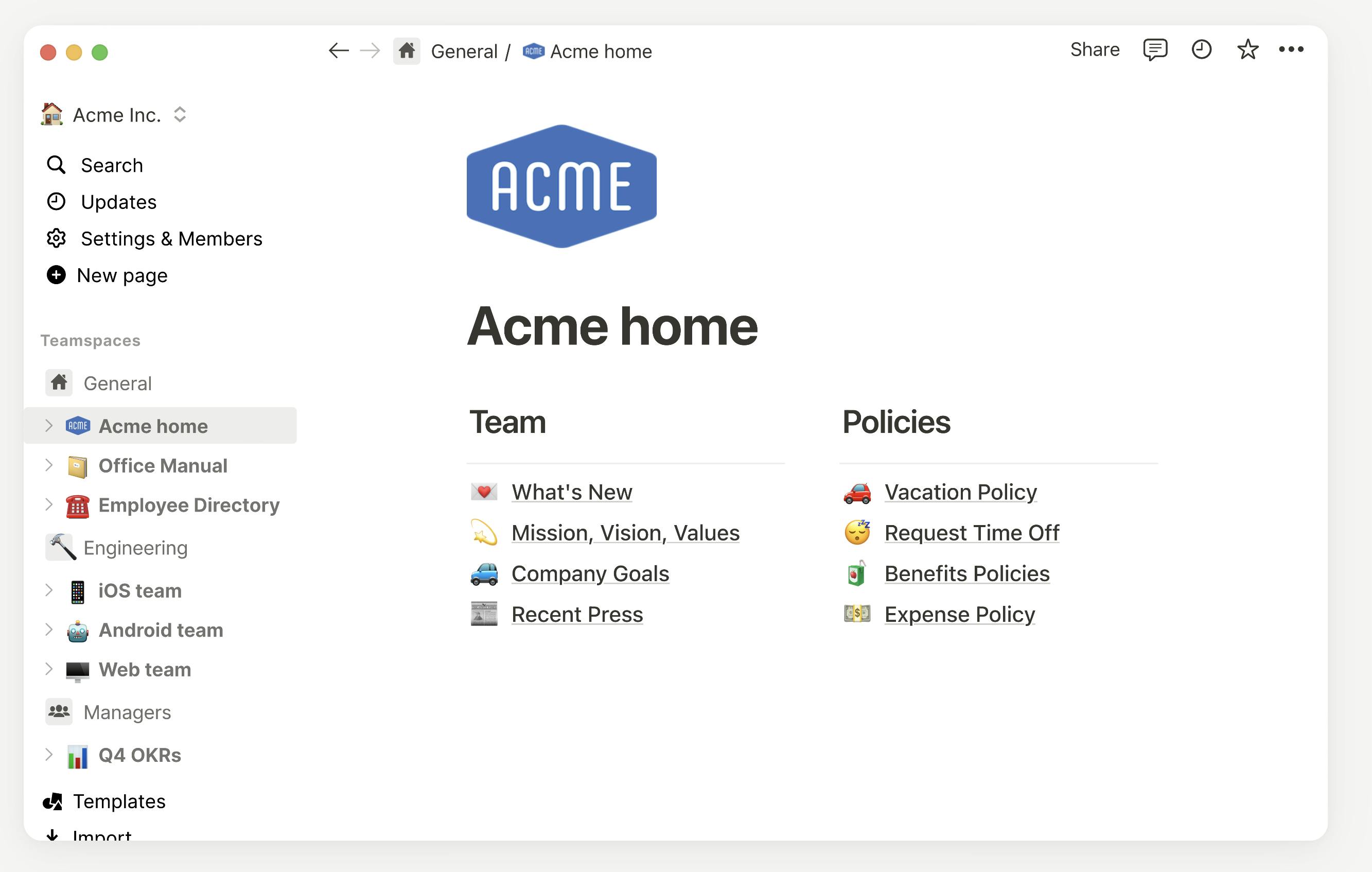
You might find Notion a powerful alternative to Evernote. It goes beyond just note-taking, offering a whole workspace with tools for task lists, project management, and even building custom databases. If you're the kind of person who likes to customize and build your own systems, Notion gives you the flexibility to do so. You can create pages with all sorts of content blocks: text, tables, calendars, and more.
Now, Evernote is a lot easier to get started with – great for note-taking and getting organized. Notion, on the other hand, takes some time to learn because it can do so much. This power makes it great when you're working as a team or need a very specific setup. You can also connect Notion with a wide range of other tools you use, streamlining your workflows.
Notion can get a bit slow to use if you have massive projects or complex databases. Unlike Evernote, it has a limited free tier – you'll eventually need to pay to unlock its full potential. But, if you value flexibility and are willing to invest time in setup, Notion could be a fantastic tool.
Why consider Notion as an Evernote alternative?
- Customization: If Evernote feels too structured, Notion offers unparalleled flexibility. You can add text, images, checklists, databases, calendars... practically anything you might need for your note-taking and organizational system.
- Beyond Notes: Notion can transcend mere note-taking. I've seen it being used for project management, habit tracking, and even as a simple website builder.
- Better Linking: You can embed documents, link to other Notion pages, and pull in calendar data. For me, this connected feeling is a big advantage over Evernote.
- Project Notes: It's nice to have project notes directly connected to task lists and timelines.
Where it might fall short
- Overwhelming at First: Notion's power means a steep learning curve. You might felt lost initially, and have to rely heavily on tutorials and templates.
- Can Be Too Flexible: Its open-ended nature means it's easy to get bogged down customizing when you should be focusing on the actual content of my notes.
- Limited Offline Access: While Notion does offer offline capabilities, the experience can be somewhat limited compared to Evernote's more robust offline mode.
- Performance Issues: Notion can slow down when handling very large databases or pages with a lot of embedded elements. Evernote generally feels snappier, especially for simple note-taking.
Pricing:
Free plan. Paid plan starting with $10/mo for personal plan
Ratings & Reviews:
- G2 Crowd: 4.7 out of 5
- Capterra: 4.7 out of 5
Transition from Evernote to Notion:
Notion offers a built-in importer that lets you connect your Evernote account and choose which notebooks to bring over. With a single click, your Evernote notebooks become Notion pages, with notes transformed into list database entries. Note: formatting might require some tweaks.
Conclusion
Notion isn't likely a direct drop-in replacement for Evernote. It requires a different mindset – more about building a system than solely taking notes. If you're tired of Evernote's limitations, crave deep customization, and love the idea of having almost everything organized in one place, Notion is incredibly powerful. However, be prepared for the initial time investment and a potentially overwhelming feeling until you get your bearings.
Joplin
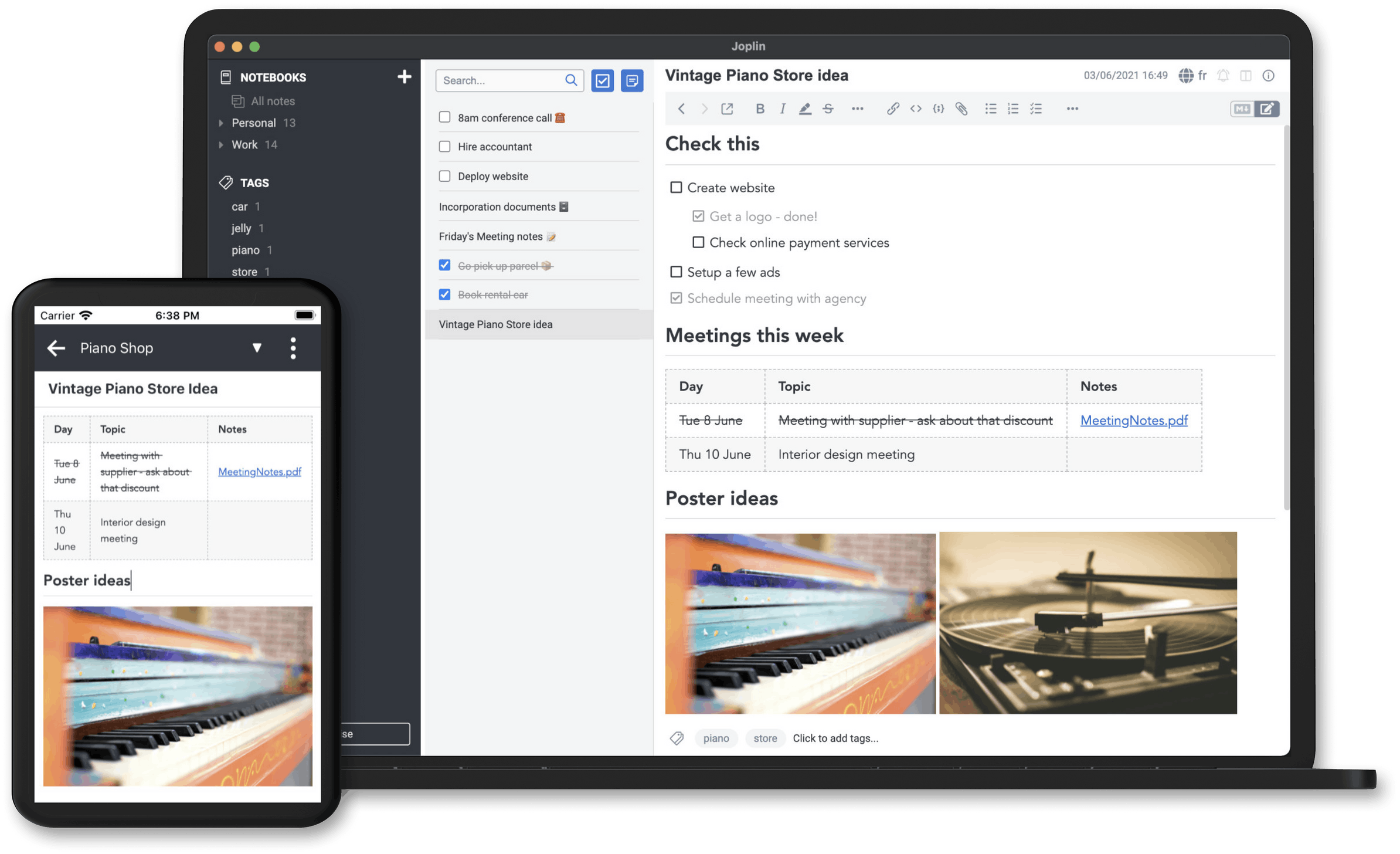
You might find Joplin to be a compelling Evernote alternative, especially if you value privacy and like to customize. It's open-source, meaning you have the freedom to adjust how the app works. Joplin lets you take notes, organize them, and keep them synced across your devices. You get to decide where your data is stored, whether it's Dropbox, your own server, or another service.
Joplin uses Markdown for editing, which I like since I'm used to formatting with just plain text. It also offers end-to-end encryption, keeping your notes private and secure. You can still take advantage of web clipping, powerful search, and file attachments.
Okay, the interface isn't quite as polished as Evernote, and getting syncing set up definitely takes some extra know-how. However, Joplin is free and puts privacy at the forefront. If you're okay with a bit of a learning curve and want maximum control over your data, Joplin could be an viable solution.
Why consider Joplin as an Evernote alternative?
- Own Your Data: Joplin lets you choose where your notes are stored (your local machine, Dropbox, etc.). For some, this control is important.
- Organizing Notes: Joplin offers powerful features for organizing notes effectively, allowing users to manage and categorize their notes efficiently.
- Open-Source Ethos: I appreciate that Joplin is freely developed and open to customization if you want to dive into those aspects.
- Markdown Support: If you like formatting your notes with Markdown, Joplin offers a smooth experience.
- Free and Functional: Joplin's free version lacks quite some features but offers a powerful core experience.
- Web Clipping: The Joplin web clipper, while not as polished as Evernote's, gets the job done for saving web content.
Where it might fall short
- Interface Isn't Slick: Joplin is functional but not the prettiest app. If slick design is important to you, it may not feel as polished.
- No Built-In Collaboration: Joplin is primarily for personal note-taking. Sharing notes is possible but clunkier than in Evernote.
- Higher Technical Requirements: Setting up synchronization and utilizing some of Joplin's features can require more technical knowledge than Evernote, if you opt to self-host your notes.
- No Official Support: As an open-source project, Joplin relies on community support rather than having a dedicated customer service team like Evernote.
- Limited Features (Depending on Use): While Joplin has core note-taking essentials, it might lack certain advanced features found in Evernote, like presentation mode or direct integration with specific productivity tools.
Pricing
Open Source. Starting with $2.99/mo basic plan
Ratings & Reviews:
- G2 Crowd: 5 out of 5
- Capterra: Not Available
Transition from Evernote to Joplin:
Switching from Evernote to Joplin involves exporting your Evernote notebooks as ENEX files. Joplin's desktop app imports these files, creating new notebooks that mirror your Evernote organization. While images and attachments come along for the ride, encrypted notes won't. Remember, tags in Evernote become notebooks in Joplin, so consider simplifying your tags before exporting to avoid creating too many notebooks in Joplin.
Here's the official documentation on importing the notes
Conclusion
Joplin won't win over everyone. If you need a beautifully designed app with powerful collaboration features, it's not the answer. However, if you prioritize data ownership, the flexibility of Markdown, and a note-taking core, it's well worth considering. It may not fully replace Evernote for me, but it's earned a coveted spot in the toolkit.
Obsidian
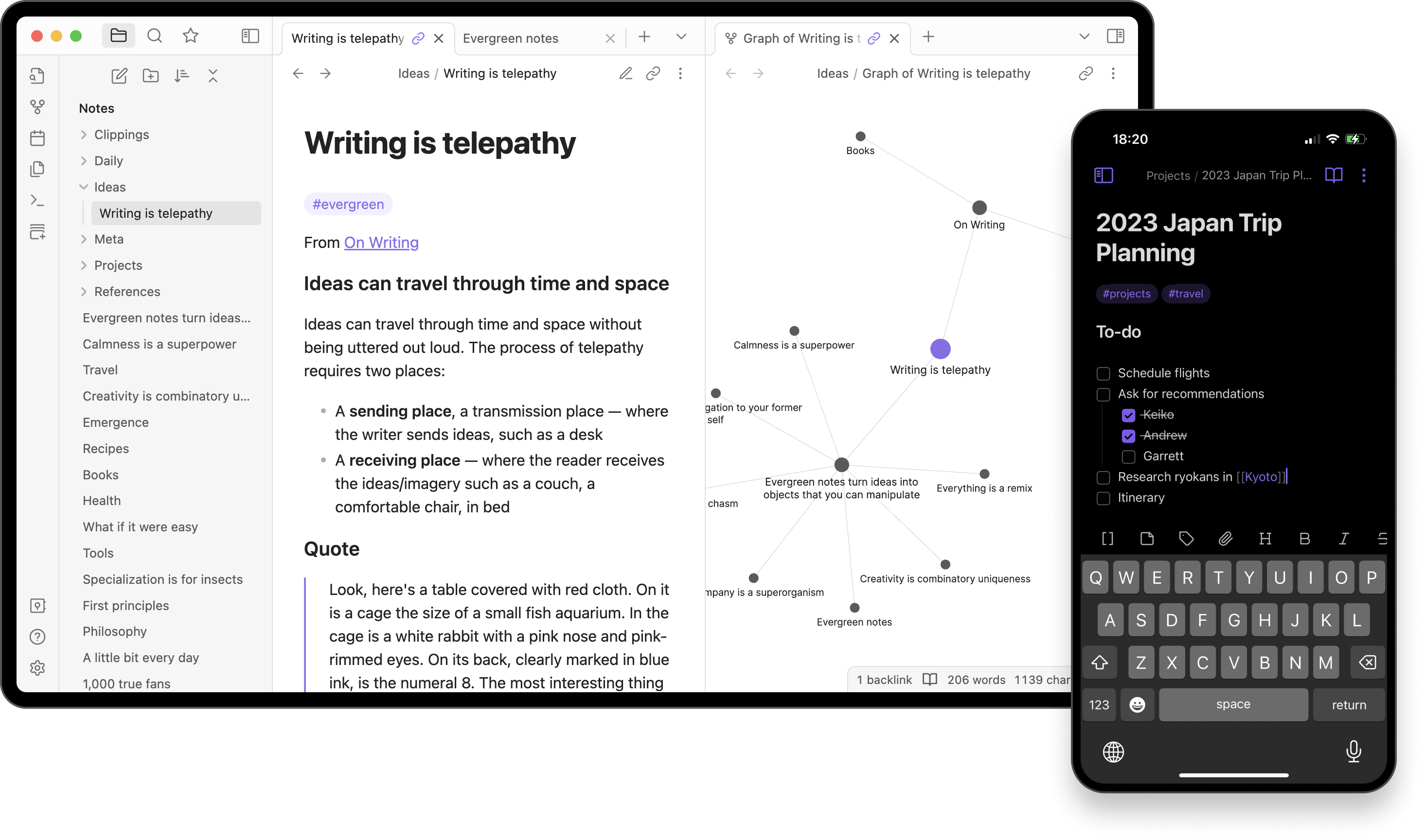
I find Obsidian to be a completely different approach to note-taking than Evernote. It's all about connections between ideas. Think of it like building your own little Wikipedia inside your computer! Instead of notes just living in folders, you can directly link them together – it's fantastic for research or when your trying to build out a big concept.
Obsidian also stores everything directly on your device, giving you complete control over your data. It uses Markdown for formatting, which offers a lot of flexibility once you get used to it. Obsidian is incredibly customizable through plugins, letting you change everything from the way it looks to adding complex features like mind-mapping. It's great if you enjoy visually exploring how your ideas relate to each other. There's even a graph view to visualize those relationships.
You might miss some of Evernote's features like built-in web clipping, but Obsidian's active community means there's usually a plugin to add similar functionality. Since it's free for personal use, unless you want syncing features and other things, you might want to give it a try.
Why consider Obsidian as an Evernote alternative?
- Markdown Powered: Like NotePlan, Obsidian uses Markdown, so you can format notes quickly.
- Focus on Connections: Obsidian shines in its ability to link notes together. This helps you discover relationships between ideas.
- Plugins & Community: There's a rich ecosystem of community-created plugins that add features like mind-mapping, kanban boards, and more.
- Total Data Control: Obsidian stores your notes as local text files. No database lock-in - your notes are yours.
- Zettelkasten Method: If you're into the Zettelkasten note-taking method, Obsidian is a good tool for implementing it.
Challenges with Obsidian
- The Learning Curve: There's a definite learning curve to understand note linking, using plugins effectively compared to Evernote's user-friendly interface.
- Local Storage (Syncing not available by default): While offering privacy benefits, Obsidian's local storage can be inconvenient for syncing across multiple devices. It often requires setting up third-party sync solutions or utilizing Obsidian's paid Sync service.
- Less focus on Multimedia: Obsidian is text-focused, with weaker options for audio, video, and complex files.
- Reliance on Plugins: Many of Obsidian's advanced features, like web clipping and calendar integration, are not native to the app. You'll need to find, install, and manage plugins for this functionality, while Evernote has these features built-in.
- Limited Support: Obsidian relies on its community for help, not a dedicated team.
Pricing:
Free plan. Paid plan starting with $50/mo for commercial use
Ratings & Reviews:
- G2 Crowd: Not Available
- Capterra: 4.9 out of 5
Transition from Evernote to Obsidian:
Migrating from Evernote to Obsidian is achievable with the help of a plugin. Install the "Importer" plugin in Obsidian and use it to convert your exported Evernote ENEX file into Markdown files. This plugin translates your notes, tags, and even some notebook structure. This plugin preserves your notebook structure and tags, offering a smooth transition to Obsidian. Below is a YouTube video to learn more.
Conclusion
I think of it more like a powerful thinking tool. If you're excited by the idea of interconnected notes, enjoy some light customization, and don't mind the initial learning curve, Obsidian has fascinating potential. While you can still use Evernote for some things, Obsidian can be used for deeper thinking and long-term knowledge projects.
Bear
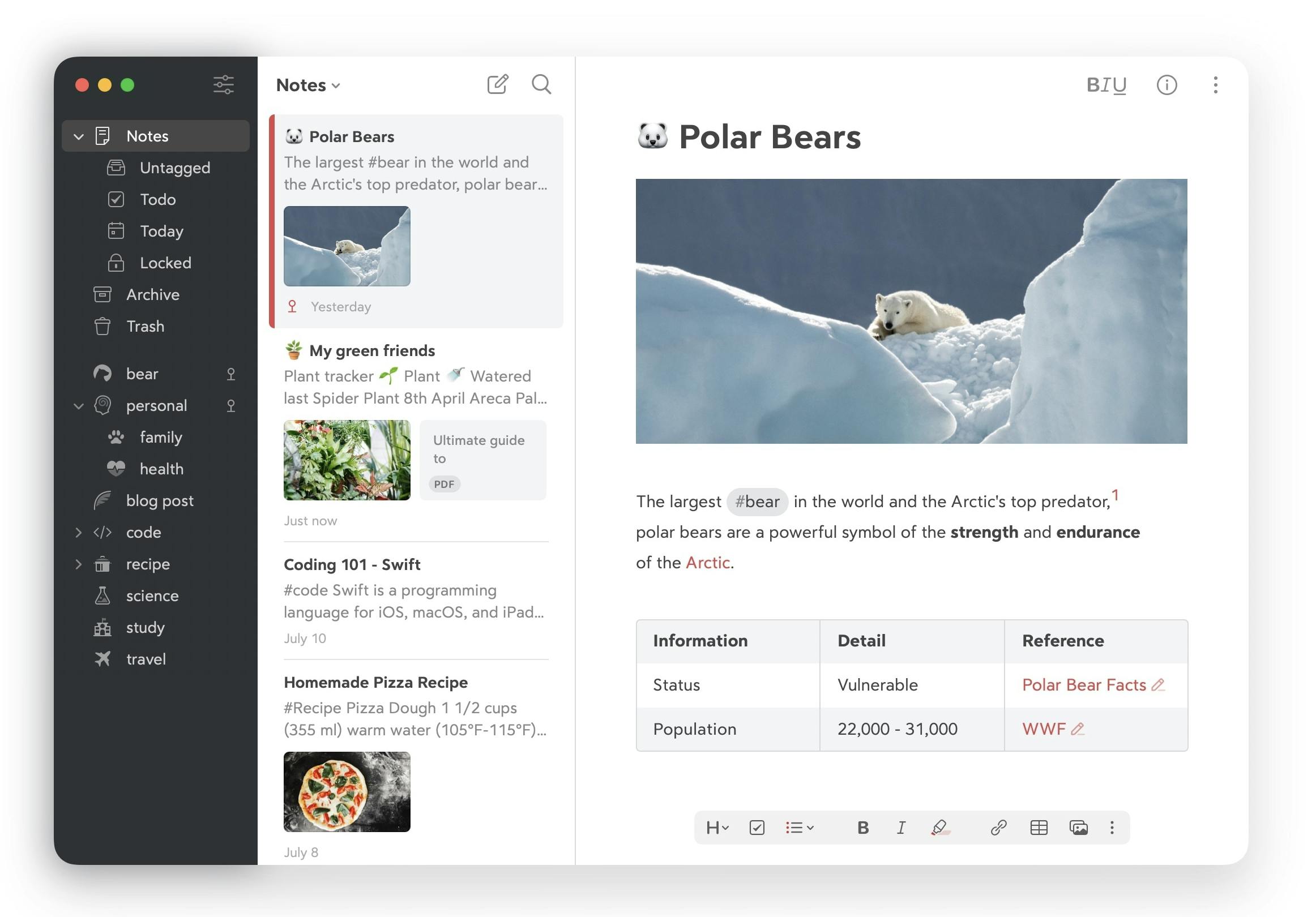
I find Bear to be a really beautiful and flexible note-taking app. If you are all about Apple devices, it's one app to consider. The design is clean and minimal – very different from Evernote's busier feel. It works seamlessly across your Mac, iPad, and iPhone. It even uses some Markdown and shortcuts for fast writing (if you're familiar with those).
Instead of notebooks like Evernote has, Bear lets you use tags to organize my notes – and you can even nest tags inside of each other to get as specific as you want. Bear also has a great focus mode for distraction-free writing. You can add in images or files, but honestly I felt, it's not about multimedia like Evernote is.
Bear has a free version with basic features. If you want to sync across devices, customize with themes, and have more export options, you'll need a Bear Pro subscription. If you value a clean aesthetic, are heavily invested in the Apple ecosystem, and focus on basic note-taking and writing, Bear could be an option worth trying out.
Why consider Bear as an Evernote alternative?
- Aesthetics & Focus: Bear has a clean, distraction-free interface. It feels intentional, making you actually want to write in it.
- Markdown: Bear's Markdown support blends seamlessly into the editor. You can format notes effortlessly without needing a "preview" mode.
- Focus on Writing: Bear excels in long-form writing. The clean interface and themes make it enjoyable for things like journaling or creative drafts.
- Daily Journal: I appreciate Bear's focus on quick note capture and its simple date linking, making it perfect for brief daily logs.
Challenges with Bear
- Apple Ecosystem: Bear is primarily for Apple users (Mac, iPhone, iPad). Cross-platform options could be a deal-breaker for some.
- Limited Features: Bear lacks things like web clipping, OCR for image text, or reminders that Evernote offers.
- Subscription Model: While affordable, Bear does require a subscription to unlock all features and sync across devices.
- Tag-Based Organization: Bear's reliance on tags instead of traditional notebooks might not suit everyone. There's a learning curve if you're used to Evernote's folder hierarchy.
- Limited Collaboration: Bear's collaboration features are basic compared to Evernote's, which has options for shared notebooks and editing notes together in real-time.
Pricing:
Free plan. Paid plan starting with a $2.99/mo
Ratings & Reviews:
- G2 Crowd: 4.6 out of 5
- Capterra: 4.5 out of 5
Transition from Evernote to Bear:
Switching from Evernote to Bear involves a two-step process: export and import. First, export your Evernote notebooks as ENEX files. Luckily, Bear offers a built-in import function for these files. Simply select "Import From → Evernote" within Bear and choose your ENEX file. While Bear preserves most content, keep in mind notebook structure won't transfer directly. To maintain organization, consider using tags in Evernote before exporting, as these can be recreated as tags within Bear.
You can read more about importing it here.
Conclusion
Bear isn't a feature-for-feature Evernote replacement. If you're deeply embedded in Evernote's robust, do-it-all functionality, Bear might feel too limiting. However, if you crave a beautifully designed, writing-first note-taking app with just enough organizational power, Bear is a joy to use.
Zoho Notebook
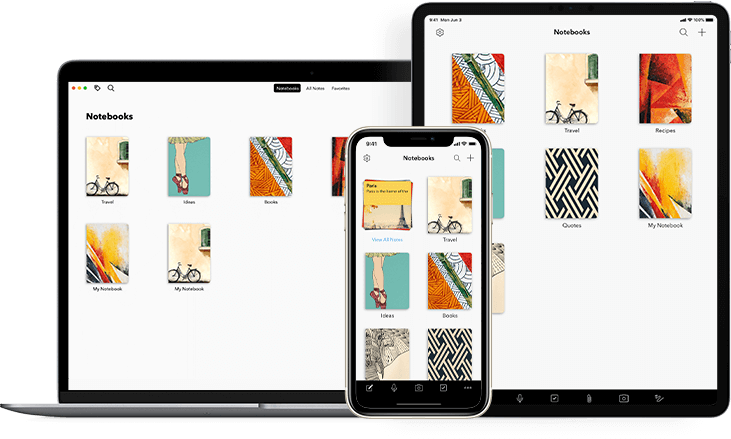
If you find a visually appealing note-taking app helps you stay organized, you might like Zoho Notebook as an Evernote alternative. Think of each note as its own little card, making it super easy to see what kind of content you're dealing with at a glance. It handles text, checklists, voice notes, and more – perfect for when you need a variety of note-taking tools.
Zoho Notebook ditches some of the complex organization features Evernote has and instead focuses on simplicity. The best part? It's free! Plus, if you already use other Zoho products, Notebook fits right in. You can even share notebooks with others for collaboration.
Zoho Notebook automatically syncs your notes across all your devices. While you won't find features like document scanning or a huge list of third-party integrations, it handles the note-taking basics really well. If you want a straightforward for notes, Zoho Notebook could be an option.
I'll admit, I often overlooked Zoho Notebook amidst the flashier note-taking apps. However, it can be good contender, especially when considering ditching Evernote.
Why consider Zoho Notebook as an Evernote alternative?
- Visual Appeal: Zoho Notebook has one of the most beautiful interfaces out there. "Note cards" can have colorful covers, and the experience feels playful yet polished.
- Zoho Integration: If you use other Zoho apps for business, Notebook integrates seamlessly, which could be a major perk.
- Multimedia Notes: Zoho handles text, audio notes, images, sketches, and more. It feels versatile for different note-taking styles.
- Free and Functional: The free plan is generous, and Zoho's premium plans are generally affordable.
- Visual Brainstorming: Sometimes, being able to arrange notes like sticky notes on a board helps me generate ideas better than a linear list.
Challenges with Zoho Notebook
- Search Isn't Perfect: Zoho Notebook can find what you need, but it doesn't feel as powerful as Evernote's search functionality.
- Web Clipper Needs Work: Zoho's web clipper isn't as robust as Evernote's, which is a downside for research-heavy use.
- Limited Integration: Zoho Notebook plays best within the Zoho suite of tools. It doesn't have the wide range of third-party integrations that Evernote does.
- Not Quite the Same Polish: While Zoho looks good, it lacks some of the refined feel that Evernote has.
Pricing:
Free plan. Starting with $1.99/mo for pro plan.
Ratings & Reviews:
- G2 Crowd: 4.4 out of 5
- Capterra: 4.5 out of 5
Transition from Evernote to Zoho Notebook:
Zoho Notebook offers a user-friendly way to migrate from Evernote. Within Zoho Notebook's settings, you'll find a built-in "Migrate from Evernote" tool. This tool lets you select specific notebooks or migrate everything at once. Sign in to your Evernote account to authorize the transfer, and Zoho will seamlessly import your notes, notebooks, and tags. Note: Encrypted notes won't make the switch.
Conclusion
If you're looking for a user-friendly, visually appealing alternative to Evernote that won't break the bank, it's worth considering. While it might not be as feature-rich as Evernote, Zoho Notebook strikes a good balance between simplicity and features.
Upnote
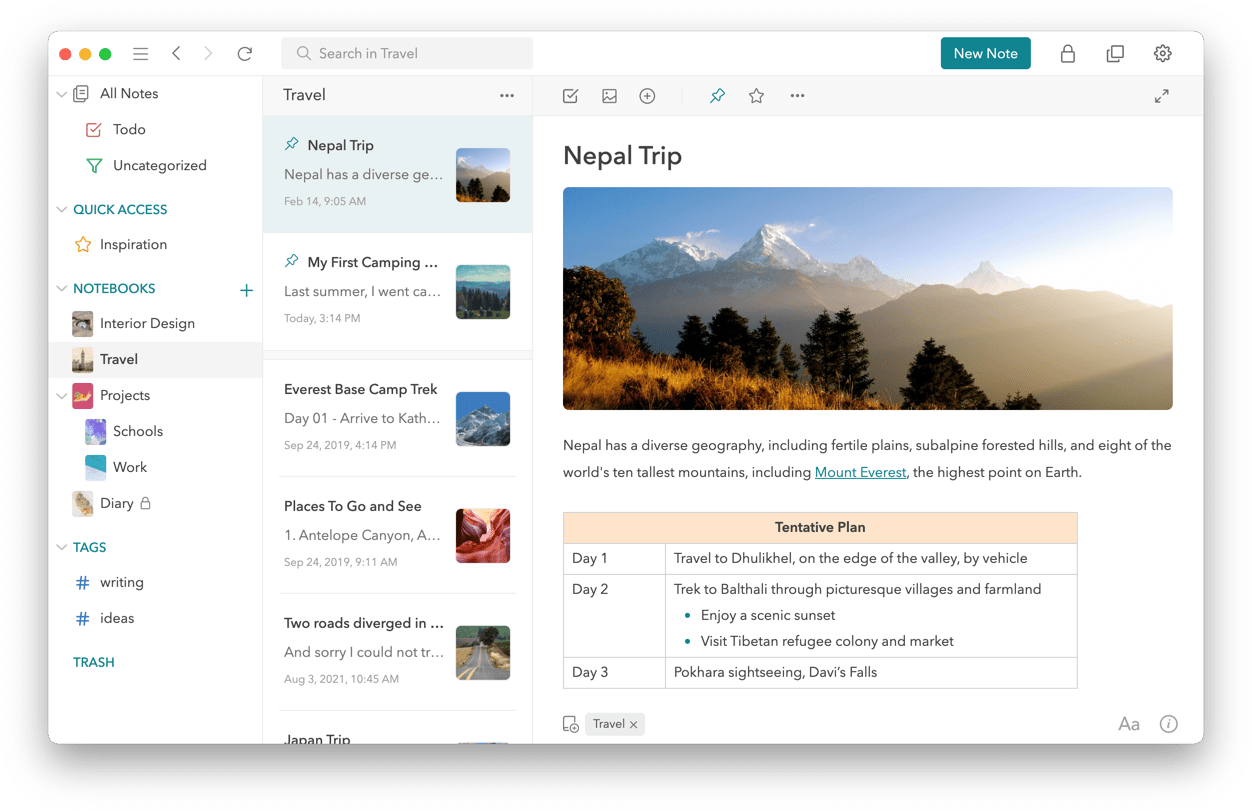
I've found UpNote to be a great Evernote alternative if you want something without all those extra features. Evernote can feel a little overwhelming sometimes – UpNote's clean interface just lets you focus on your notes and nothing else. It's easy to start using, whether it's just for jotting down thoughts or managing bigger projects with notebooks and tags. You have a focus mode to shut out distractions for those times when you just need to get work done.
Of course, Evernote does have features UpNote lacks, like tons of integrations or those super-powerful team tools. But I like that UpNote supports Markdown (great for shortcuts), lets you lock important notes for privacy, and it works on your phone, tablet, and computer. You can even use it offline.
For team collaboration and sharing notes, Evernote has more powerful features. If that's crucial, UpNote might not be the best fit. The good news? UpNote's premium version is affordable, unlocking unlimited devices, better export options, and more storage if you need those features. If your focus is on great personal notes, organization, and productivity, give Upnote a try.
Why consider UpNote as an Evernote alternative?
- Cross-Platform Power: UpNote has well-designed apps for Mac, Windows, iOS, and Android, a plus if you use multiple devices.
- Markdown-Friendly: Like many Evernote alternatives, UpNote offers Markdown support for quick note formatting.
- Web Clipper: UpNote's clipper emphasizes saving webpage content cleanly and quickly. It's great for capturing articles and text-based information for reference without the bulk of extra formatting or distractions.
- Themes and Customization: Users can personalize their note-taking experience with various themes and typography options.
- Focus Mode: The dedicated focus mode helps minimize distractions for maximum writing productivity.
Challenges with UpNote
- No Built-In Encryption: UpNote doesn't currently encrypt your notes locally. This might be a deal-breaker for those needing maximum privacy.
- Document Scanning: Evernote has a built-in document scanner, letting you digitize physical papers. Upnote doesn't include this feature.
- Limited Multimedia Features: UpNote emphasizes text-based notes and doesn't offer the extensive multimedia capabilities of Evernote, such as embedding videos, comprehensive audio recording, or direct in-note sketching.
- Collaboration: UpNote lacks sophisticated collaboration features like shared notebooks and real-time editing that Evernote offers.
- Integrations: Evernote boasts a wider range of integrations with third-party applications, potentially limiting UpNote's ability to connect seamlessly with other tools you use.
Pricing
Free Plan. Paid plan starting with $0.99/month.
Ratings & Reviews:
- Apple App Store: 4.9 out of 5
- Google Play: 4.4 out of
Transition from Evernote to UpNote:
Migrating from Evernote to UpNote is a straightforward process. Export your Evernote notebooks as ENEX files. UpNote offers a built-in import option that lets you select these files and choose how to convert them. You can create separate UpNote notebooks for each ENEX file or group all imported notes into a single notebook. Keep in mind tags from Evernote might need some adjustments, as UpNote uses hashtags.
You can read more about importing to UpNote here.
Conclusion
UpNote is a good choice if you've felt bogged down by Evernote's complexity or want a more consistent note-taking experience across all your devices. It strikes a nice balance between features and a clean writing environment. I don't see it fully replacing Evernote, as you sometimes need the "catch-all" nature of more robust apps, however it's an app worth considering.
Reflect Notes
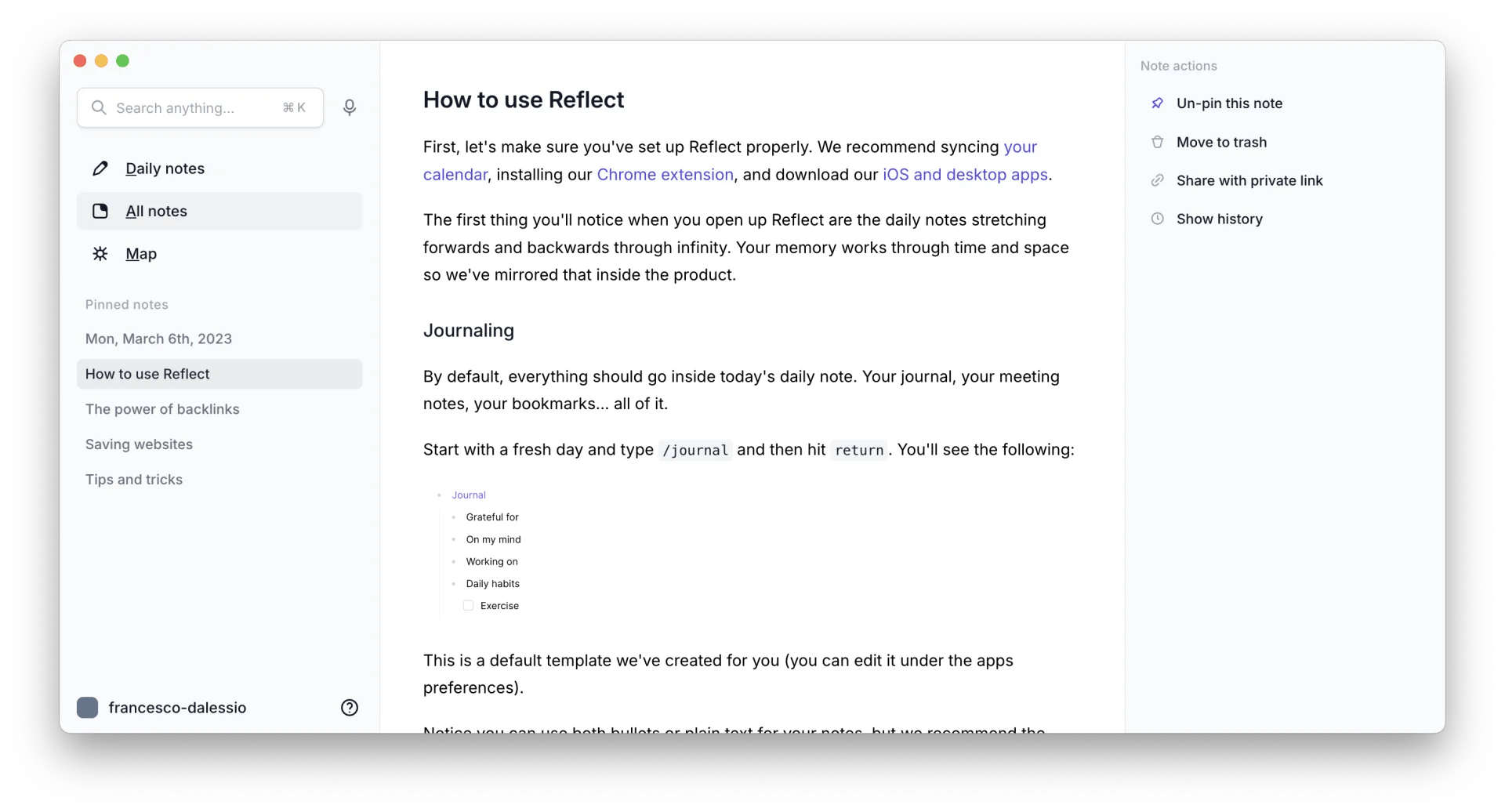
You might find Reflect Notes a refreshing change from Evernote if you want a tool that lets you link ideas and build your own knowledge base. Instead of Evernote's folders and tags, Reflect uses direct links between your notes. This can be a powerful way to visualize connections during large projects or research.
The interface is clean and minimalist, reducing distractions so you can focus on your writing. Unlike Evernote's wide range of formatting options, Reflect keeps things centered on simple text. If you primarily need to embed images, audio, and other media into your notes, Evernote may be a better fit. However, the simple approach could be a huge benefit if you prefer a more streamlined environment.
One of the unique features of Reflect Notes is the built-in reminder system. It prompts you to review notes at specific intervals, based on a technique called spaced repetition that aids memorization and learning. Evernote has reminders, but Reflect makes review a core part of how you interact with your notes.
You can organize your notes using folders and tags, similar to Evernote. While Reflect Notes doesn't integrate with as many external apps as Evernote, it's available on your phone, tablet, and computers. If you want a simple but powerful way to connect your notes and see the big picture, Reflect Notes is worth exploring.
Why consider Reflect Notes as an Evernote alternative?
- Daily Focus: Reflect encourages creating structured daily notes, prompting for goals, tasks, and reflections. I like this for building a journaling habit.
- Knowledge Connections: Backlinking notes is simple and helps you find connections between ideas, which Evernote lacks.
- Privacy First: Notes are stored locally by default and use end-to-end encryption, prioritizing data ownership over cloud convenience.
- Visual Tagging: Their tagging system lets you assign "object-like" properties to notes, making filtering more powerful than simple tags.
- Work Meeting Notes: Reflect's structure is good for focused meeting notes with dedicated sections for takeaways and action items.
Challenges with Reflect Notes
- Limited Formatting: Reflect is primarily for text notes. It lacks image support (for now) and formatting can feel basic for some.
- Potential Complexity: While intuitive, Reflect's features add a layer of structure that may feel like overhead if you want super-simple note-taking.
- No Web Clipping: While you can add links to web articles and resources in Reflect Notes, it lacks the robust web clipping tool that Evernote includes for saving snippets or full articles from the web.
- Fewer Integrations: Reflect Notes doesn't integrate with as many third-party applications as Evernote, which might limit how it connects to your existing workflow depending on the other tools you use.
- Less Powerful Search: Evernote often boasts about its robust search functionality. Reflect's search options are good but might feel more basic by comparison.
Pricing:
Paid Plan. Billed $120 annually
Ratings & Reviews:
- G2 Crowd: Not Available
- Capterra: Not Available
Transition from Evernote to Reflect Notes:
Transitioning from Evernote to Reflect Notes involves a few simple steps. First, download and log into the Evernote desktop client. Next, export your desired Evernote notes (either individually or as entire notebooks) into the ENEX file format. Switch over to Reflect Notes, navigate to Preferences > Graph Settings, and select "Import Notes". Choose your exported ENEX file, and your Evernote notes will be seamlessly integrated into Reflect Notes.
Conclusion
Reflect likely won't replace Evernote entirely for those who need heavy-duty note organization across countless projects. However, its focus on daily notes, integrated tasks, and unique tagging approach offers a structured way to organize thoughts and work. If you're looking for an alternative journaling method with planning features, or want a more interconnected way to take knowledge-building notes, Reflect is worth exploring.
Can one app really replace your entire productivity stack?
NotePlan did. Try NotePlan free for 7 days to learn how