Finding the Best Day Planner App: A Comprehensive Review of Top 10 Options
Discover your ideal tool with our in-depth review of the best day planner apps, designed to enhance productivity and simplify your life.
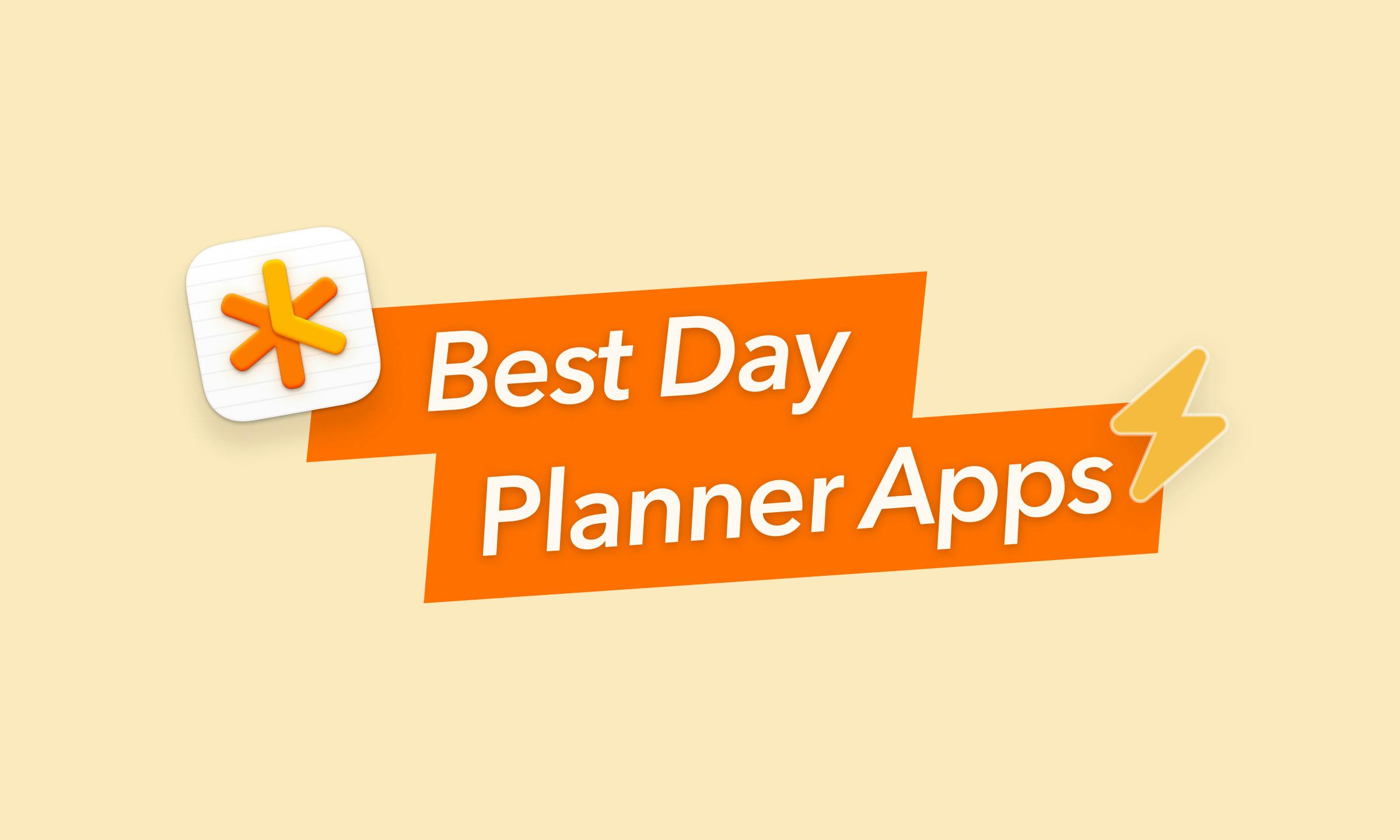
My daily planner used to be a mess of scribbles, sticky notes, and crossed-out tasks (does this resonate with anyone else?). I felt like a hamster on a never-ending wheel. The search for better organization led me down a rabbit hole of planner apps. Now, after testing 10 different options, I'm ready to share my findings to help make your search a little easier.
This article isn't just a rundown of features; it's a comprehensive guide to understanding how each app can fit into your daily life, highlighting their strengths and about their shortcomings. Whether you're a meticulous planner seeking detailed customization or a busy professional needing a straightforward, no-frills solution, my goal is to help you navigate this crowded space and find your perfect productivity partner. Join me as we sift through each option, examining key features and dissecting user experiences to ensure you make the best choice for your personal and professional growth.
Efficiency is doing things right; effectiveness is doing the right things.

Peter Drucker – Educator and author
Understanding the Need for a Daily Planner
In the relentless hustle of modern work life, it's easy to feel swamped. Emails pile up, meetings dominate your schedule, and amidst it all, deadlines whiz by. A daily planner app is your digital shield against this chaos, offering these advantages:
- Centralized Hub: No more scribbles on loose papers or juggling multiple apps. A daily planner brings all your tasks, appointments, and crucial notes into one streamlined space.
- Visual Clarity: Seeing your day laid out offers a perspective scattered to-do lists can't match. This visualization helps you strategize effectively and spot scheduling conflicts before they cause havoc.
- Prioritization Simplified: Faced with a sea of tasks, it's tough to know where to start. Daily planners often have features like priority tagging, due dates, and task dependencies that help you determine what needs your immediate attention.
- Accountability Booster: The act of logging a task increases your commitment to it. Seeing your progress (and those satisfying checkmarks!) motivates you to keep going.
- Reduced Mental Load: Imagine never having to worry if you forgot that essential follow-up email or missed an appointment again. Offloading those 'mental sticky notes' into an app frees up brain space for creativity and focused work.
At a glance of best day planner apps
| App Name | Strengths | Considerations | Pricing |
|---|---|---|---|
NotePlan | Combines notes, tasks, and calendar effectively | May not suit those needing heavy task management | $9.99/month |
High accessibility and integration with Google services | Primarily for scheduling, limited in features | Free | |
Highly adaptable and customizable | Complexity might be overkill for simple needs | $12/month | |
Highly flexible, supports complex setups | Steep learning curve for new users | Free plan; $10/month for personal plan | |
Extremely convenient for Apple users | Limited in features compared to other apps | Free | |
Reliable and cross-platform | Lacks comprehensive planning and note taking features | Free plan; from $5/month | |
Simple and intuitive interface | Limited advanced features | Free plan; from $5/mo. | |
Helps structure daily tasks effectively | Subscription cost might be high for some users | $20/month after 14-day free trial | |
Diverse views and reliable task management | Collaboration tools might be limited | Free plan; $35.99/year | |
Visual time management, smart scheduling | Can be rigid, limited third-party integrations | Free plan; $12/month | |
Visual timeline, easy to use | Limited customization and collaboration features | Free plan; $2.99/month |
Unveiling the Power of NotePlan

NotePlan goes beyond the standard task list and calendar app to offer a workspace for truly organized daily planning. Its core strength lies in combining a dedicated note for each day with your calendar events and task management. I can easily check tasks off, move them to another day, or even link them across multiple days if they're bigger projects. This lets you easily capture spontaneous ideas, track progress towards tasks, and make important connections—keeping everything aligned with your overall schedule.
One of the best things is NotePlan's full Markdown support. This lets you format your notes and tasks easily using basic text. It's great if you want flexible organization without complicated menus and buttons.
You can create and manage structured notes across different projects, even beyond the daily planner side of things. Link notes to specific dates, or keep them separate to use as a reference or project planning tool. Tagging notes and tasks makes finding things later a breeze, even when you have a ton of information stored within the app.
NotePlan also has features like backlinking, so I can create links between notes. This helps me connect ideas and expand on things as I work. It's been huge for project planning and keeping track of the big picture.
Everything syncs up across all my devices, so I always have my notes and tasks where I need them, whether it's on my MacBook, my Windows work device or grabbing my phone while I'm out. It works with my iCloud calendar, but I also have it pulling things from Google Calendar.
You can customize how NotePlan looks with different themes and settings. Choose light or dark modes, tweak fonts to your liking, and adjust layouts to suit how you work best.
If you're someone who values note-taking as part of your planning workflow, or finds capturing ideas throughout the day important, NotePlan's integrated approach could be a perfect fit. It merges the practical aspects of project and task tracking with the freedom to explore your thoughts and keep everything neatly connected.
Here's why it might be the perfect fit for you:
- At Its Core: NotePlan elegantly fuses your calendar with daily notes. Your schedule and to-dos sit side-by-side, offering a holistic view of your commitments and tasks within the context of your day.
- Weekly and Monthly Notes: For a broader perspective, NotePlan offers weekly and monthly notes. These are excellent for planning, reviews, and tracking progress over time.
- Notes with Superpowers: NotePlan isn't just about tasks. Each day gets its own note, allowing you to jot down meeting summaries, project ideas, or even journal entries. The power of linking these notes to calendar events offers seamless reference later. Need to recall what was discussed in last week's strategy session? The linked notes hold the answers.
- Markdown Friendly: If you love the efficiency of Markdown formatting, NotePlan is a dream. Quickly structure your notes, format headings, and create checklists without ever lifting your hands from the keyboard.
Task Management:
- Effortless Task Creation: Add tasks anywhere within your notes with simple markdown syntax (e.g., "- [ ] Task Name").
- Flexible Scheduling: Schedule tasks for specific dates, or simply keep them on your daily notes for 'today' or 'later'. You can easily move tasks around as your plans change.
- Recurring Tasks: Set up tasks that repeat daily, weekly, monthly, or on custom intervals.
- Focus with Time-Blocking: Drag tasks from your notes onto a timeline within your daily note to plan using a time-blocking method.
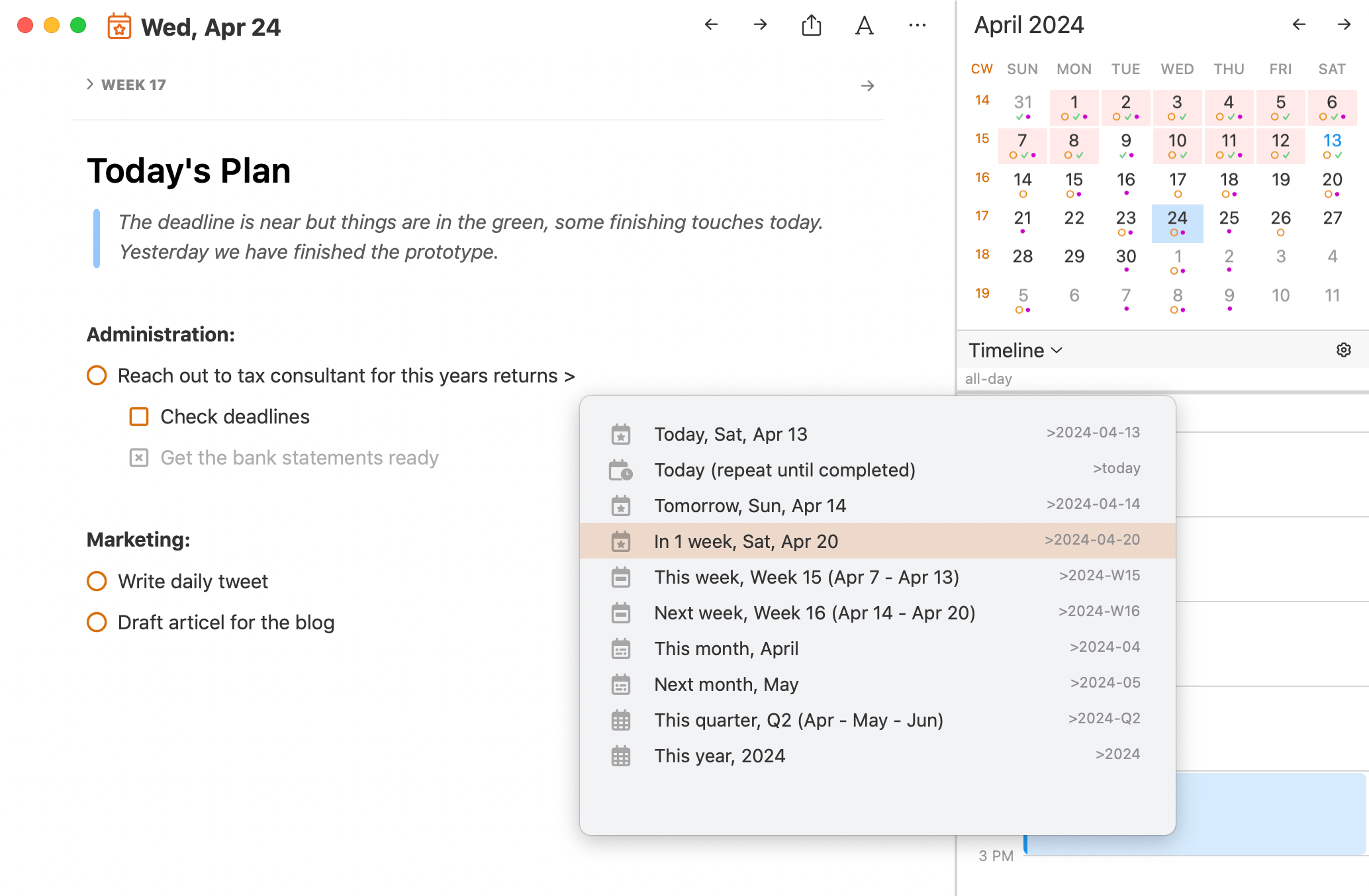
Organization & Efficiency:
- Notes and Tasks, Intertwined: Your notes are not separate from your tasks. Add notes, ideas, and context right alongside your tasks enhancing your planning.
- Linking & Backlinking: Create links between notes for quick access to related information. Backlinks automatically show you which other notes reference the current one, creating a web of connected ideas and plans.
- Powerful Filters: Create custom filters to drill into your tasks based on due dates, priorities, tags, projects, and more to always see what's most relevant.
Customization:
- Themes and Typography: Personalize NotePlan's appearance to match your preferences with various themes and font choices.
- Plugins: Extend NotePlan's functionality with a range of plugins. From adding habit trackers to advanced stats, plugins unlock a whole new level of customization.
NotePlan Might Not Be Your Jam If:
- You need a heavily structured task management system with lots of project views and subtasks.
- You dislike plain-text notetaking and prefer a more visual note-editing experience.
Pricing: Paid Plan, Starting with $9.99/mo
Ratings & Reviews:
- App Store: 4.8 out of 5
Google Calendar: Not Just for Scheduling
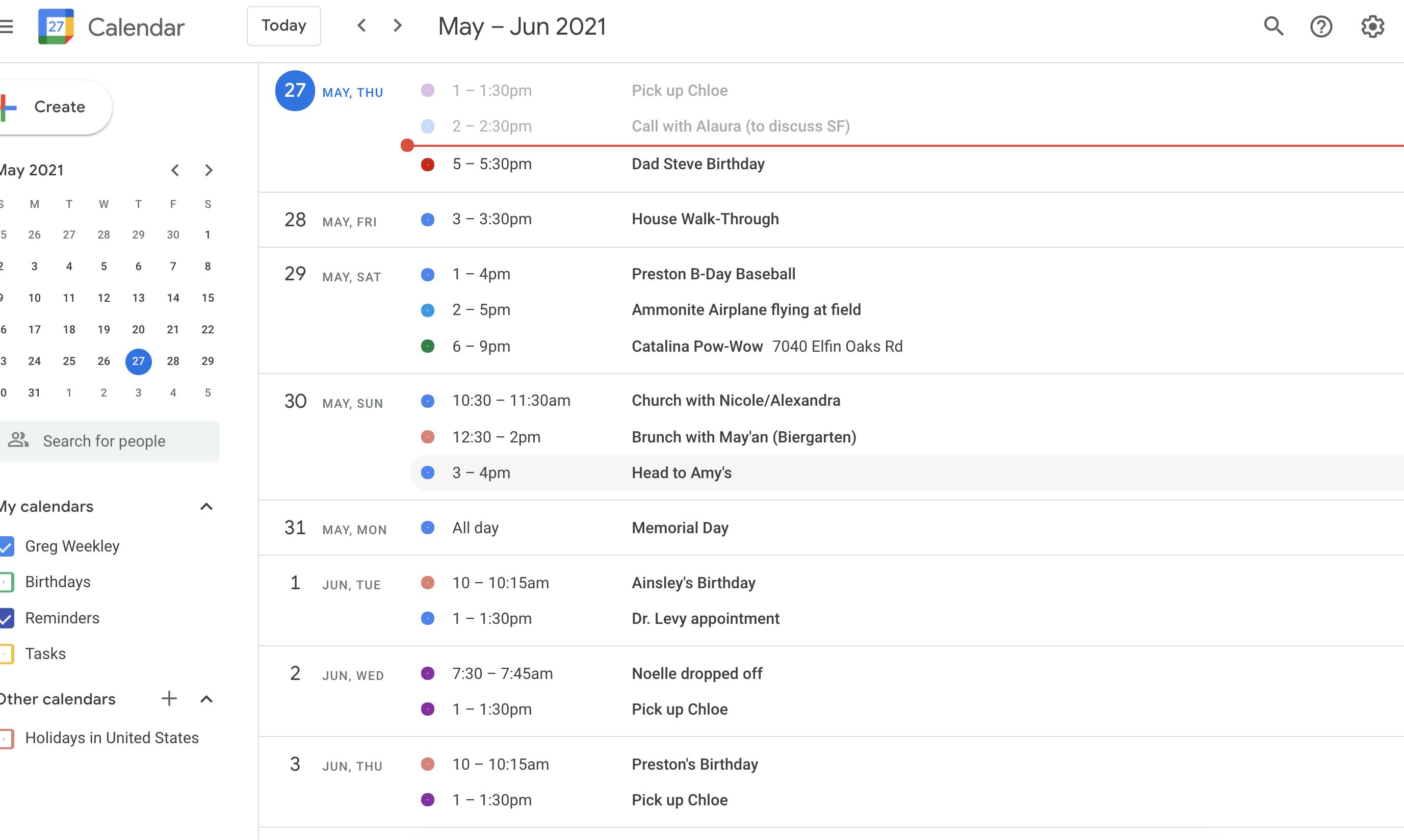
I've been using Google Calendar for years. It started as a way to get my appointments organized, but I realized it can a used as a daily planner as well. The interface is really straightforward, and you can use it on your computer or on the phone app, so your schedule is always at your fingertips.
The heart of Google Calendar, for planning purposes, is events. You can add single events, things that happen regularly, or all-day stretches with just a few clicks or taps. Each event lets you include descriptions, locations, even attach files that you might need later. It's great having all the info connected right to your schedule.
You can switch how you see your schedule to match what you're trying to do. Day view, week view, the whole month...it's up to you. Color-coding helps too – you can customize colors for different types of events to get a quick visual sense of what your week looks like.
Google Calendar plays nicely with your other Google tools. Events from your Gmail, like flights or reservations, automatically pop right onto your calendar. Plus, your Google Tasks show up right alongside your schedule, making it easier to plan your time realistically.
And of course, reminders are a lifesaver. Choose to receive them as pop-ups, emails, or notifications on your phone. That way, you can add something to your calendar and know that you'll get a helpful reminder when the time comes.
What I like about Google Calendar
- Accessibility: Because it's cloud-based, I can access Google Calendar from my phone, computer, or tablet. This is crucial because my plans are always with me.
- Notifications: I never miss a thing thanks to customizable notifications. I can get a subtle reminder 10 minutes before a meeting or a notification days in advance for a birthday.
- Sharing: I can easily share calendars with my family, friends or team members, making coordinating schedules smoother.
Challenges with Google Calendar
- Limited Focus on Tasks: Google Calendar is primarily an event and scheduling tool. While you can add tasks, they don't have the same level of detail or management features you might find in dedicated task management apps.
- Lack of Prioritization: Google Calendar doesn't inherently help you prioritize your tasks. It presents events and tasks chronologically without guidance on what to tackle first unless you build that prioritization into your scheduling itself.
- Can be Overwhelming: If you're managing many events, appointments, and tasks, the Calendar view can become visually cluttered, making it harder to get a high-level overview of your day.
- Limited Flexibility: Google Calendar's structure can be somewhat rigid. It may not be as adaptable for those who prefer more freeform planning methods.
Pricing
Available for free with a Google Account
My Recommendation
If you're those who heavily use appointments, find time-based visuals helpful, and want a free and easily accessible tool.
Amazing Marvin: Planning with a Twist
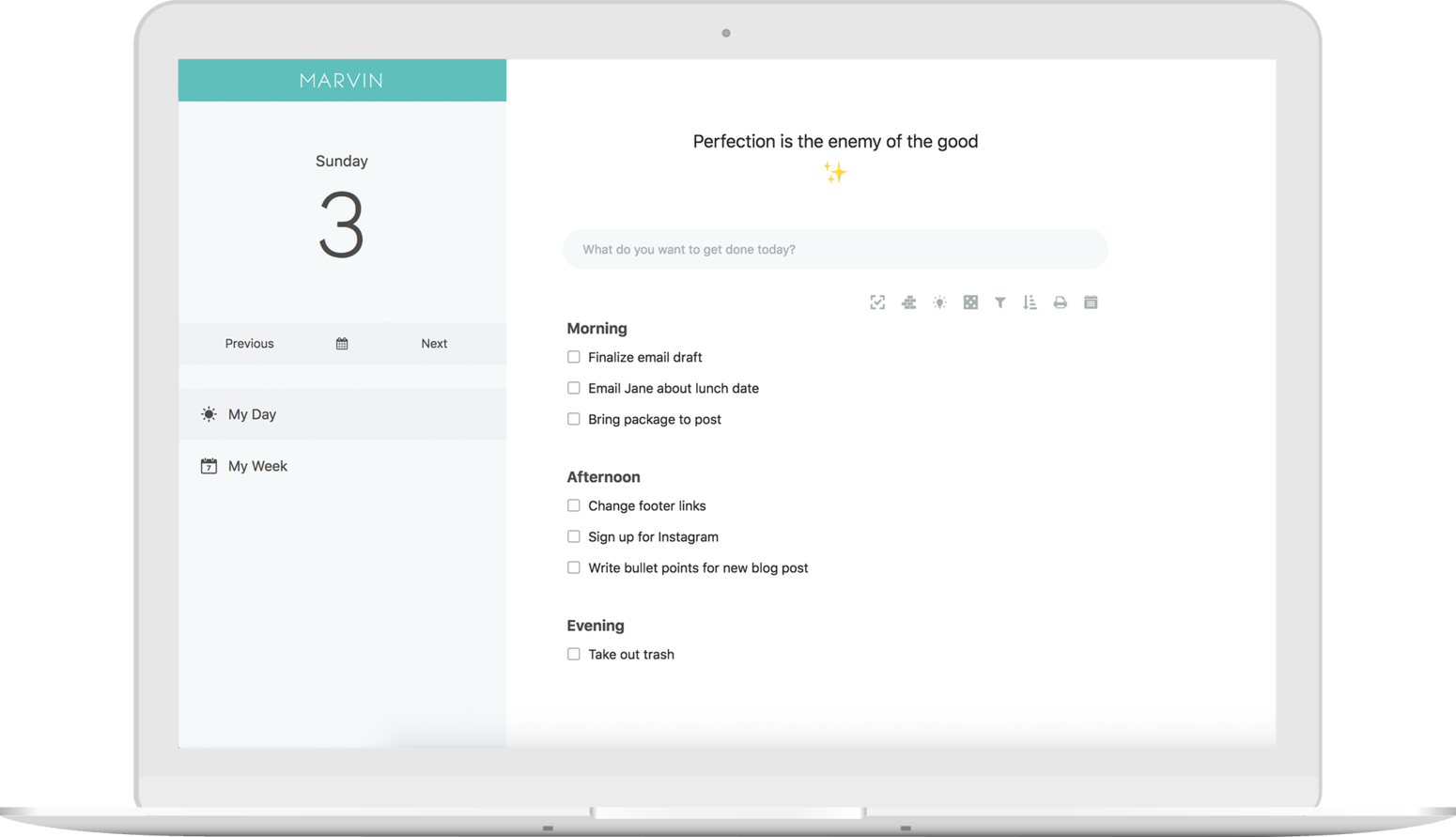
Amazing Marvin is a daily planner app designed to enhance productivity through customization and flexibility. It taps into psychology and offers tons of practical features to help you stay organized and productive.
Marvin is offers tons of strategies and features to experiment with. You can try simple to-do lists, time blocking, the Pomodoro technique... the app doesn't force you into one style. You can change how you see tasks and projects, from daily and weekly views to Kanban boards and more. The interface is friendly enough, though be prepared to invest a little time in figuring out all the customization options.
Of course, Marvin covers all those practical task management things – due dates, setting priorities, breaking big goals into manageable steps. You'll find built-in timers, reminders, and alerts to help you stay focused.
While collaboration isn't Marvin's strong suit, there are options to share tasks and projects if you need to coordinate with a small team or even just your family.
What I liked about Amazing Marvin:
- Adaptability: Your needs change, and with Amazing Marvin, your planner changes too. You can experiment without restrictions.
- Reduces Overwhelm: The ability to filter tasks or focus on one thing at a time helps my easily-distracted brain.
- Active Community: Marvin's community is fantastic for learning new ways to use its features, which can inspire me to improve my workflow.
Challenges with Amazing Marvin
- Complexity: Amazing Marvin isn't the most intuitive app. I invested time in demo videos and setup before it felt useful.
- Focus on Task Management: Amazing Marvin excels at task management, but is less strong for traditional calendar-style event/appointment scheduling. If you need both integrated heavily, it may not be the perfect solution.
- Overkill for Some: If you just need a simple to-do list, Marvin is probably too much.
- Not Ideal for Collaboration: While Marvin allows some sharing, those needing a collaborative planning tool might find its features limited.
Pricing:
Paid plan starting with $12 billed monthly
Conclusion
I wouldn't recommend it to someone who wants a quick, plug-and-play solution. But, if you're willing to invest time and are excited by the idea of a planner that's uniquely yours, it's worth exploring.
Exploring the Multi-Functional App Notion
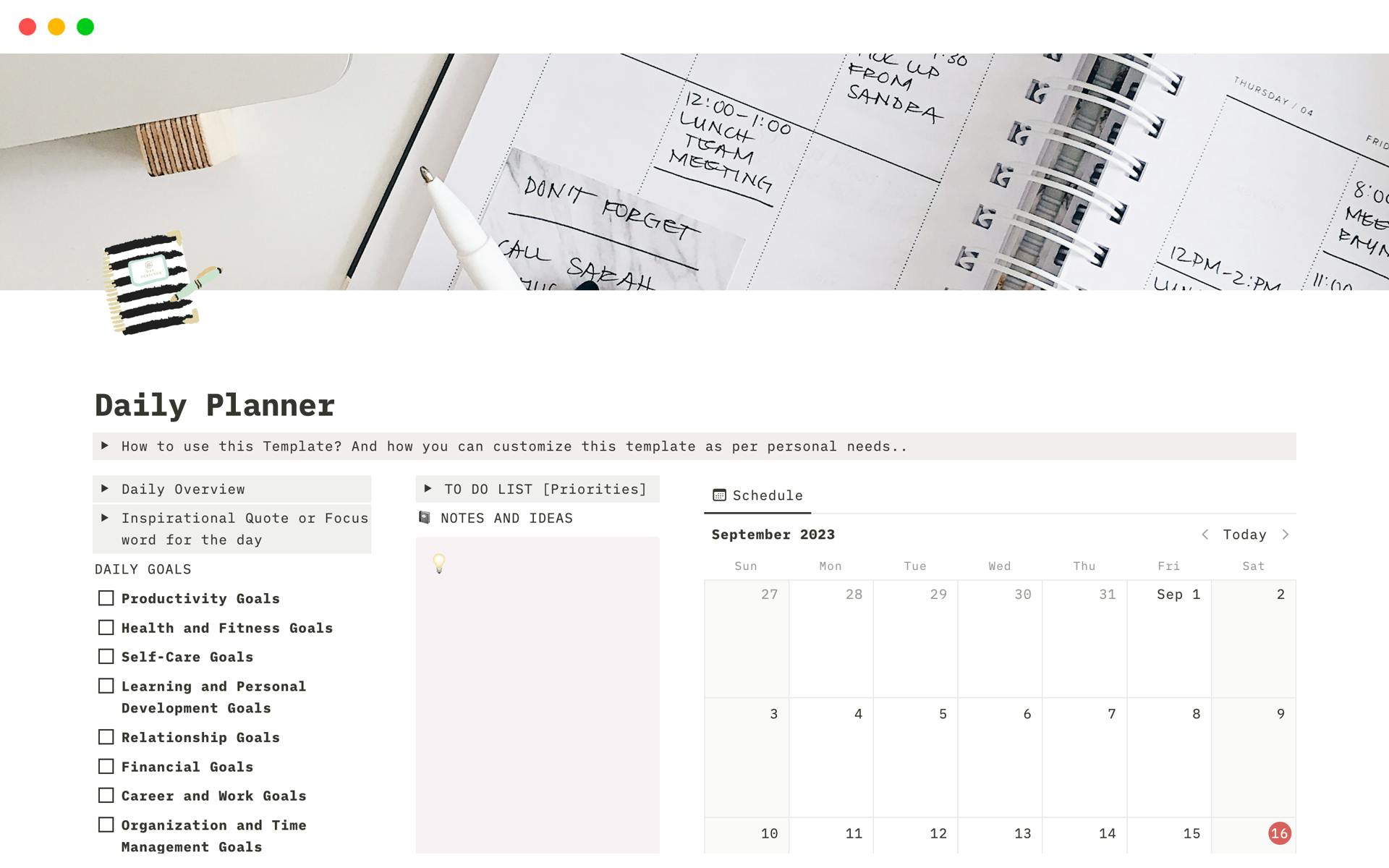
Notion's core strength lies in its building-block system. It combines note-taking, task management, and even databases into one platform, which means you can customize it completely to match how you like to plan.
For the daily planner setup, Notion lets you create a personalized agenda full of tasks, appointments, and notes. I appreciated the template feature – there are tons of pre-designed planner templates that I can tweak to fit what I need. Users can design their day planner to show just the day's events or expand it to include weekly and monthly views.
You can manage tasks in Notion with handy to-do lists that can be built straight into the planner. You can add checkboxes, set those important due dates, and even prioritize things. Notion also sends reminders and notifications, so you are less likely to forget about those commitments.
Since you can embed all sorts of other content, like spreadsheets, databases, images, and web links, the daily agenda isn't just a simple list. You can pull in project details or reference materials right into your planning layout.
What I liked about Notion:
- Customization: Notion's core strength lies in its flexibility. Using text blocks, databases, and a variety of content embeds, you can create a daily planner layout that perfectly suits your workflow and preferences.
- Templates: Notion features a robust template gallery, including pre-designed daily planner options. These can be used as a starting point or inspiration or inspire the creation of your own.
- Multi-Functionality: Notion goes beyond simple task lists. You can integrate notes, project tracking, habit trackers, and even journaling functions into your daily planning space.
- Linking & Relationships: Create connections between your daily plans, larger projects, and reference notes. This provides context and a broader overview of your work.
Challenges of Notion
- Complexity for Beginners: The wide array of features and customization options can be overwhelming for new users unfamiliar with modular productivity tools.
- Not Primarily a Daily Planner: While Notion can be adapted for use as a daily planner, it is not specifically designed for this purpose, which might result in a steeper learning curve for those seeking straightforward daily planning functionalities.
- Performance Issues: Users often report that the app can become slow with extensive data and complex setups, impacting the user experience.
- Potential Complexity: The freedom to customize can be overwhelming for some. It can be easy to create overly complicated systems if you're not careful.
Pricing
Free plan. Paid plan starting with $10/mo for personal plan
Conclusion
If you want a daily planner that adapts to your precise needs and you're not afraid of a bit of setup work, Notion has good potential. However, if you thrive on a pre-defined structure or get overwhelmed by too many options, it might not be the right fit. I find it's a fantastic tool, but one that requires a bit of effort and experimentation on users part to really make it shine.
Apple Reminders: Simple Yet Effective
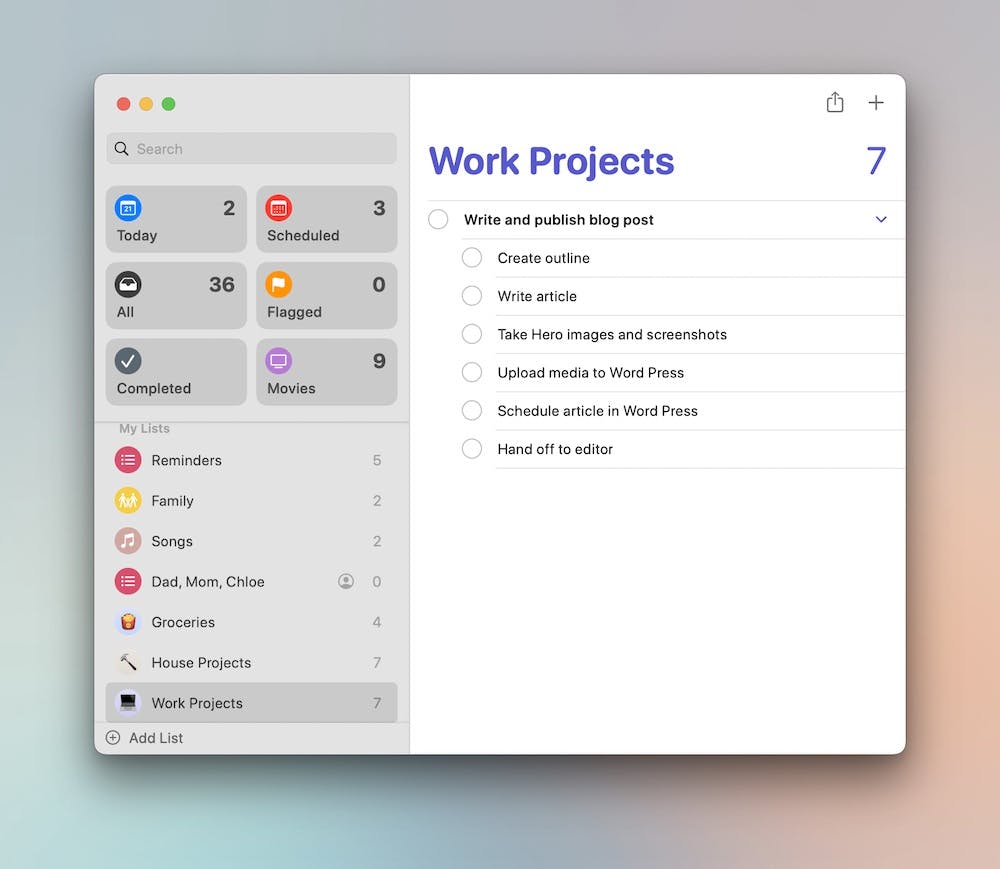
I use Apple Reminders quite a bit because it's already built into my iPhone, iPad, and Mac, which makes it super convenient to set up reminders for my daily tasks and appointments.
Think of it as a way to create and organize lists of reminders. You can visually customize those lists with colors and icons for quick identification. Each task can have a title, notes, and even links. Set due dates and times, or even make tasks repeat for regular commitments like workouts or meetings. You can use voice commands to create and adjust reminders on the fly, keeping your hands free.
It's easy to share Reminders, too. You can share single reminders or just a whole list with other people who use iCloud.
Let's be honest, Reminders doesn't have all sorts of project management features, and the interface is really straightforward. No tags, no special filters, no note taking capabilities... it's basically just lists. If you need to manage projects with more than just a list, you might need another tool. Overall, Apple Reminders can be a great little tool for your basic daily stuff.
What I like about Apple Reminders:
- No Friction: Apple Reminders is convenient and always there. This lowers the barrier to using it.
- Good Enough: It does the basics well. Sometimes, I don't need fancy features – I just need a list and a reminder.
What it's Not:
- Advanced Features: Don't expect habit tracking, project management, or deep customization within Reminders itself.
- Visual Clutter: As my lists grow, they get a bit unwieldy to navigate.
- Limited Collaboration: Sharing lists is possible but basic, making it better for personal use than teamwork.
Pricing
Available on Apple App Store for free.
My Take
Apple Reminders isn't going to win productivity app awards, but if you're an Apple user looking for a no-fuss way to organize your days or want a simple companion to a more powerful app, it's worth a closer look.
Todoist at a Glance
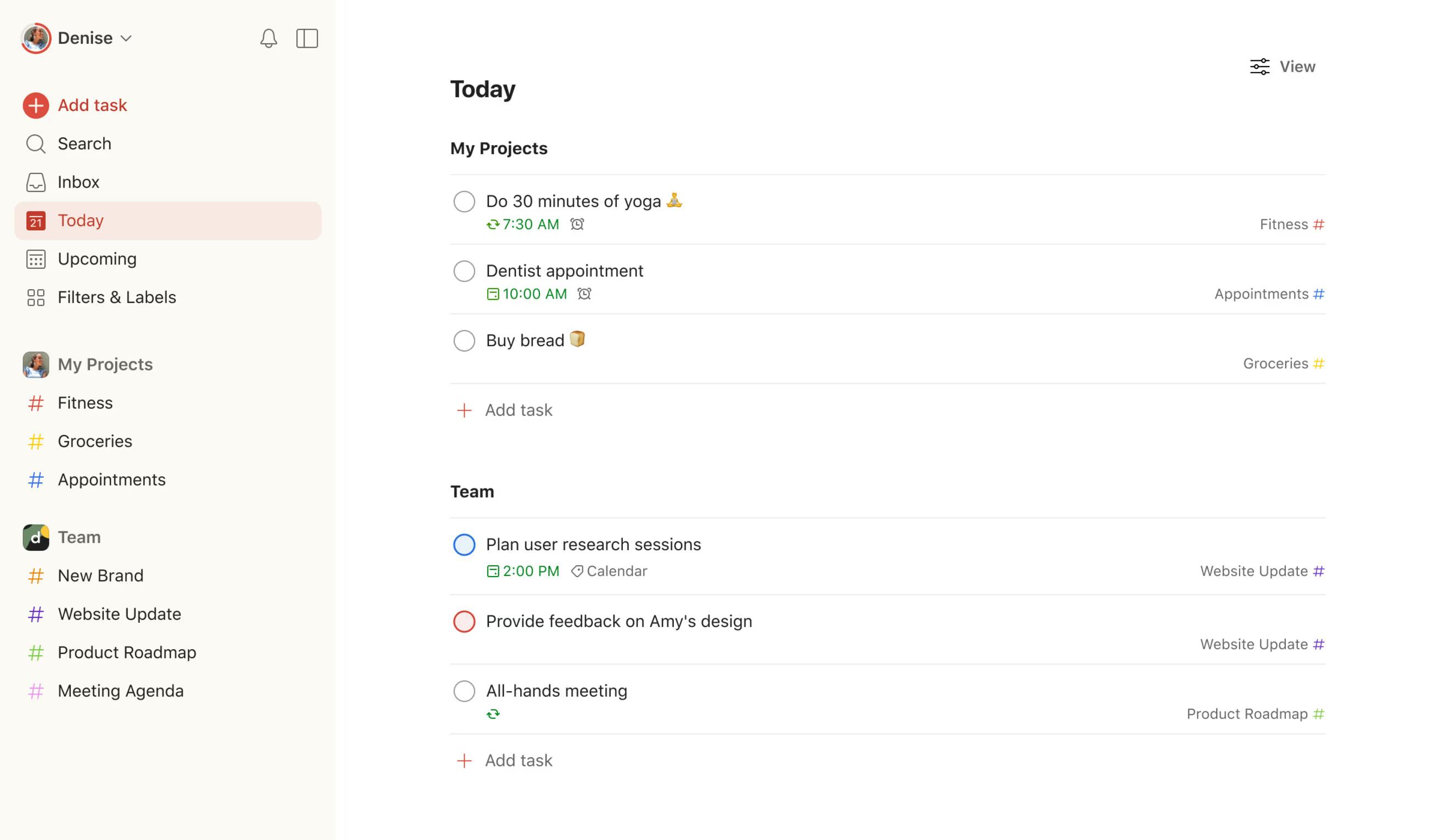
Todoist is a popular choice for managing your tasks, projects, and daily schedule. If you're looking for a way to get organized, it offers lot of features to help you stay on top of things. Todoist is about creating tasks and putting them into projects. You can prioritize them, add labels for quick sorting, and set due dates. Recurring tasks are a great feature for those regular meetings or routines you need to remember.
You can view your tasks in Todoist as a simple list, or get more structured by sorting them by project, date, or priority. There's a "Today" and "Upcoming" view to give you a laser focus on what needs your attention immediately or what's coming down the pipeline.
Todoist works with other tools you probably use – things like Google Calendar or even Slack. Todoist has collaboration features too. Share projects, assign tasks to specific people, and leave comments for clear communication. And, Todoist lets you set Reminders based on time or even your location. That way, you get a nudge to grab those groceries as you leave work.
What I like about Todoist:
- Reliable: Todoist has been around a long time. You don't need to worry about losing data or features suddenly disappearing.
- Cross-Platform: You can access Todoist from your phone, browser, or a desktop app, so your tasks are always in reach.
- Customizable Views: You can view your tasks in various formats, including daily, weekly, or project-based views.
- Organized Tasks and Projects: You can easily create tasks and subtasks, organize them into projects, and set priorities to keep your workflow structured and clear.
Challenges with Todoist:
- Focus on Tasks Over Comprehensive Planning: Todoist is primarily a task manager, and while it does a great job at managing to-do lists, it lacks the comprehensive planning and note integration features that other apps like NotePlan provides.
- Lack a better Calendar View: Todoist lacks a built-in calendar of its own. The calendar layout and project visualization could be better to offer a more comprehensive view and understanding of ongoing tasks and deadlines.
- Limited Offline Capabilities: While Todoist does offer some offline functionality, its performance and feature availability can be limited when not connected to the internet.
- Lack of Built-In Note-Taking: Todoist focuses primarily on task management and does not have the integrated note-taking capabilities other apps offer.
Pricing
Free plan. Paid plan starts with $5/mo.
Conclusion
If you want a powerful task manager that integrates seamlessly with other applications and services across multiple platforms, Todoist is a strong contender.
Any.do: Task Manager
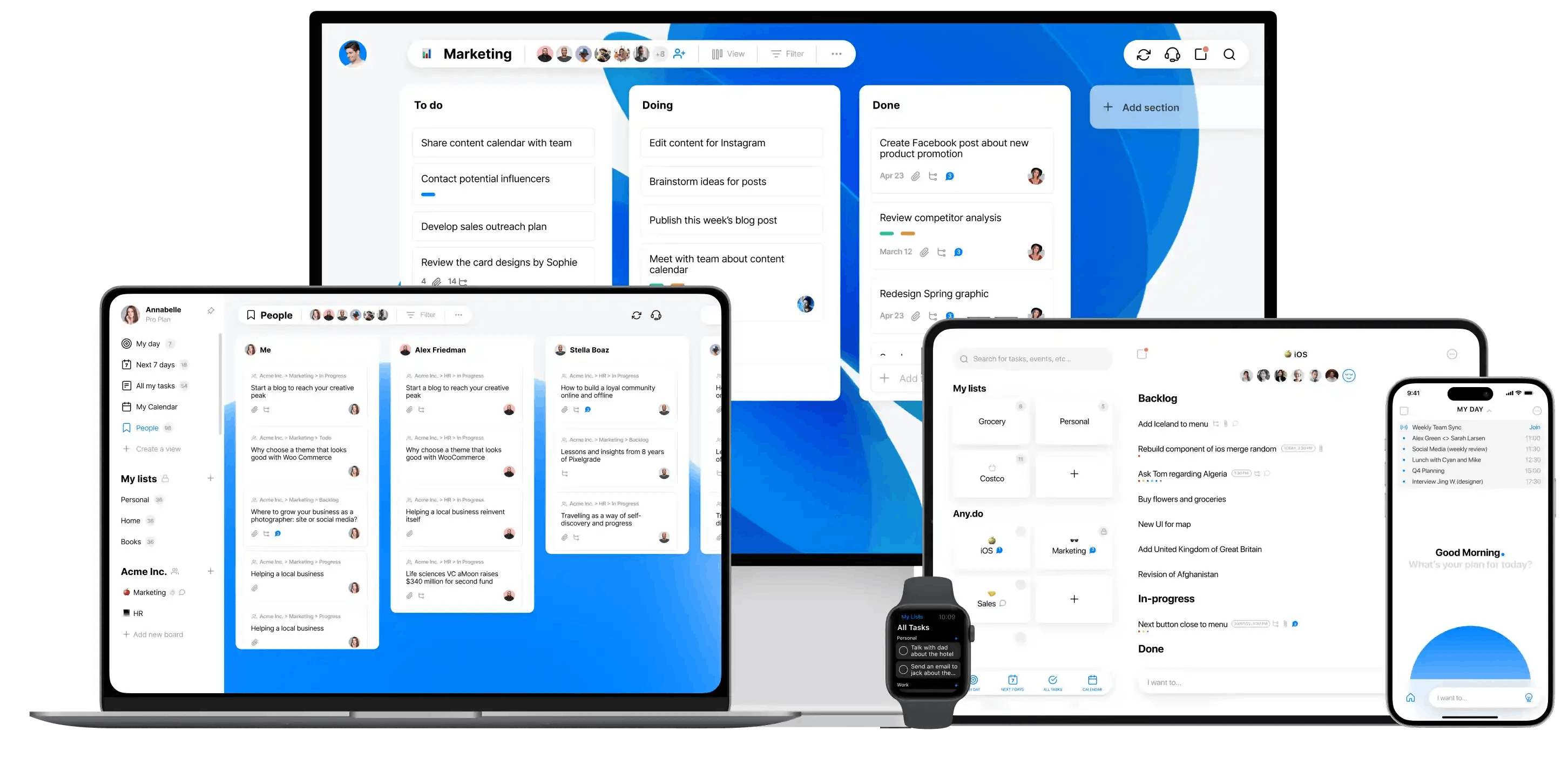
Any.do is a great tool to help you tackle your daily life, whether it's work, personal projects, or anything in between. It's designed to be easy to use and packed with features so you always have a handle on what's next.
The main thing is, obviously, creating tasks. You can group them into lists or categories, so work stuff stays separate from your home to-do list. Each task gets a due date, a time if it's important, and you can set priorities since focusing on the right things is key. You can even make sub-tasks, add notes, or attach files if you need to keep everything together.
One of Any.do's unique features I found is "Plan my Day." Each morning, it prompts you to review your tasks for the day and decide on your priorities. This helps you stay proactive and organized. Any.do plays nicely with your calendar, having your tasks and appointments visible in one spot.
Any.do has a bunch of ways to remind you about stuff – emails, notifications, even text messages. Plus, you get location-based reminders, where you get a nudge when you're near a place where you have a task to complete.
If you collaborate with others, Any.do's sharing features come in handy. Share tasks, whole lists, and assign things to specific people. This is useful for family tasks, team projects, or anything where multiple people need to be in the loop.
Things I like about Any.do:
- Quick and Easy: Adding tasks is simple and the user interface is intuitive.
- Gentle Reminders: I appreciate the non-aggressive reminder system. It nudges me without making me feel stressed
- Seamless Integration: Any.do syncs effortlessly across various devices. Be it your smartphone, tablet, or computer, you can access your planner with ease, at any time.
- Daily Planner Feature: The in-app daily planner helps you focus on your priority tasks for the day, reducing procrastination and boosting productivity.
Challenges of Any.do:
- Basic Task Management Features: While Any.do offers essential task management functionalities, it lacks the depth of features found in other tools, such as time blocking, tasks inside projects etc.
- Less Integration with Calendar View: While Any.do does have a calendar integration, it is not as seamlessly integrated as integrated in other apps.
- Limited Note-Taking Capabilities: Unlike NotePlan, which offers robust note-taking functionalities integrated with Markdown support, Any.do is primarily focused on task management and has basic note-taking features.
- No Task Time Estimation: Unlike some apps which allow you to estimate how long a task will take, Any.do lacks this feature, which can hinder effective time management.
Pricing
Free Plan. Paid plans available at $5.99/mo
Conclusion
Any.do isn't a productivity powerhouse, but it also doesn't pretend to be. If you're seeking a visually appealing app to keep track of daily to-dos with a touch of planning assistance, Any.do might be a good fit.
Sunsama: The Unique Approach to Planning
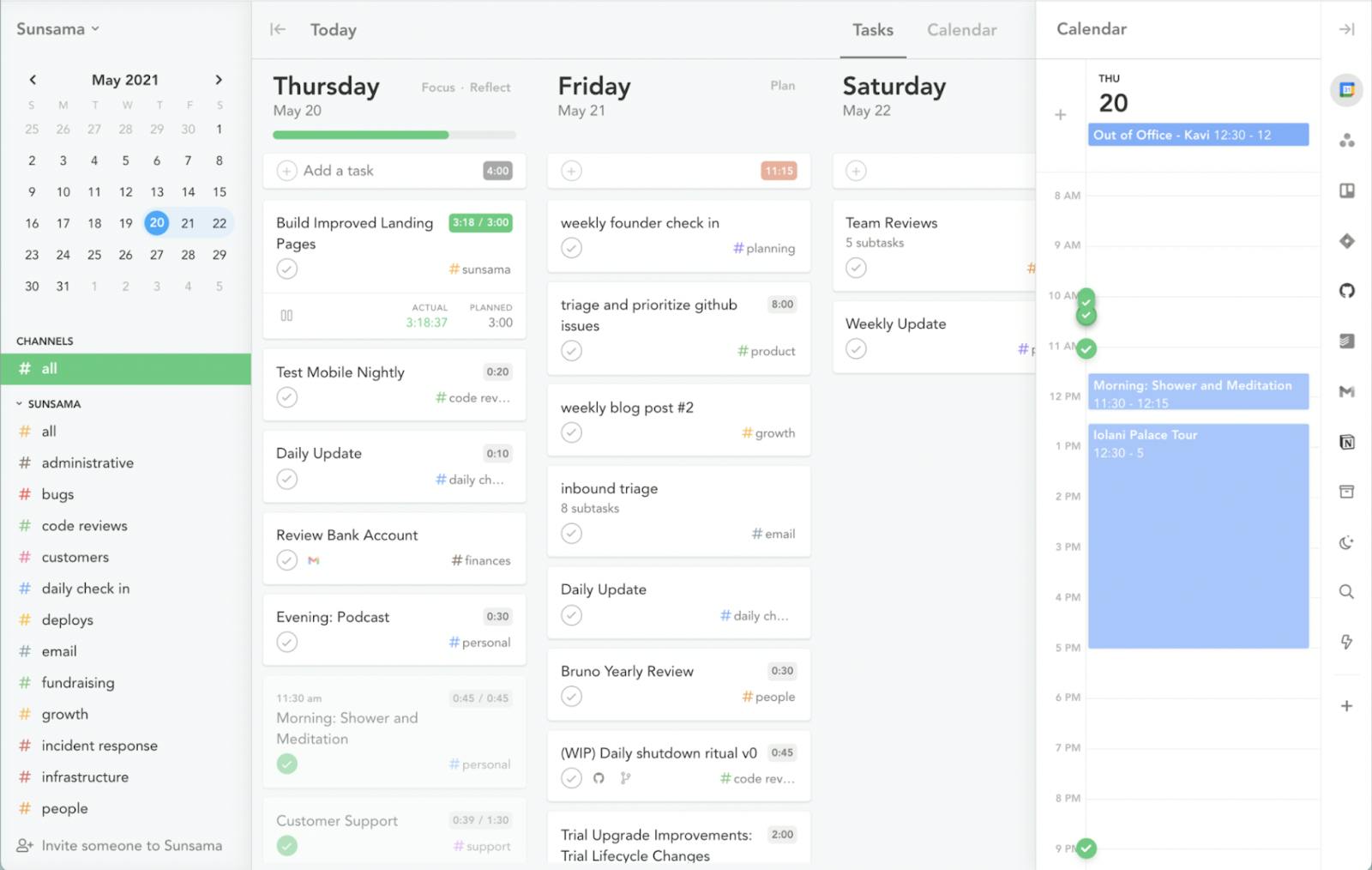
Sunsama is a daily planner app designed to help busy professionals get their work organized and tackle their time more effectively. Think of it as a way to pull your tasks, meetings, and everything else you do into one place. Sunsama turns your tasks and calendar into something like a daily checklist. I love that there's a planning routine built right in, so you start each day prioritizing what needs to get done.
One of the unique features, is how Sunsama pulls in stuff from other tools – Google Calendar, Outlook, Trello, Asana, even Slack. Pulling tasks and meetings from all these different places into Sunsama gives you that single, unified view of your day. This is especially valuable if you find yourself hopping between multiple platforms.
You can add tasks to your daily plan, estimate how long they might take, and then group them into channels (things like "Marketing" or "Admin" can be helpful). It's easy to drag and drop tasks to get your priorities in order. If you run out of time, unfinished tasks can be carried over to the next day, keeping your plans flexible.
If you're part of a team, Sunsama can help with that too. You can all see each other's tasks and calendars, which makes it way easier to stay coordinated and make sure everyone's on the same page.
Sunsama even tracks how you spend your time, analyzing your completed tasks and calendar events. This provides valuable insights into your productivity patterns and helps you make adjustments to be even more efficient.
What I like in Sunsama:
- Task Time Estimates: Adding estimated times to tasks helps me plan days without overloading myself.
- Channel Surfing: Sunsama lets me group tasks into "Channels" (e.g., "Deep Work," "Errands") to structure my day into work modes.
- Time Awareness: Seeing estimated vs. actual time spent on tasks helps you refine planning for future days.
- Integration Powerhouse: While the interface is simple, Sunsama's magic is in pulling together your calendar, tasks, and notes from other apps.
Challenges of Sunsama
- Cost: Sunsama has a hefty subscription cost. The value depends on if the structure it provides is worth it to you.
- Potential Rigidity: Rigid structured task management approaches which lacks a bit of flexibility.
- Limited Note-Taking Capabilities: Compared to other tools, which both offer robust note-taking features integrated into task management, Sunsama focuses more on scheduling and task management and has less emphasis on note-taking.
- Focused on Professional Use: Sunsama is primarily targeted at professionals and teams, which means it might not be as suitable for personal or more casual use
- No offline capabilities: Sunsama doesn't function offline, which can be problematic in places with intermittent or no internet connectivity.
Pricing: 14 day free trial, then $20 billed monthly
Conclusion
Sunsama isn't for everyone. It's best for those who are already using other task management tools, are overwhelmed by long to-do lists, and want help focusing their workdays. I think of it as a layer on top of existing systems, adding structure and a focus on realistic time allocation that truly aids my planning process.
TickTick for Efficient Planning
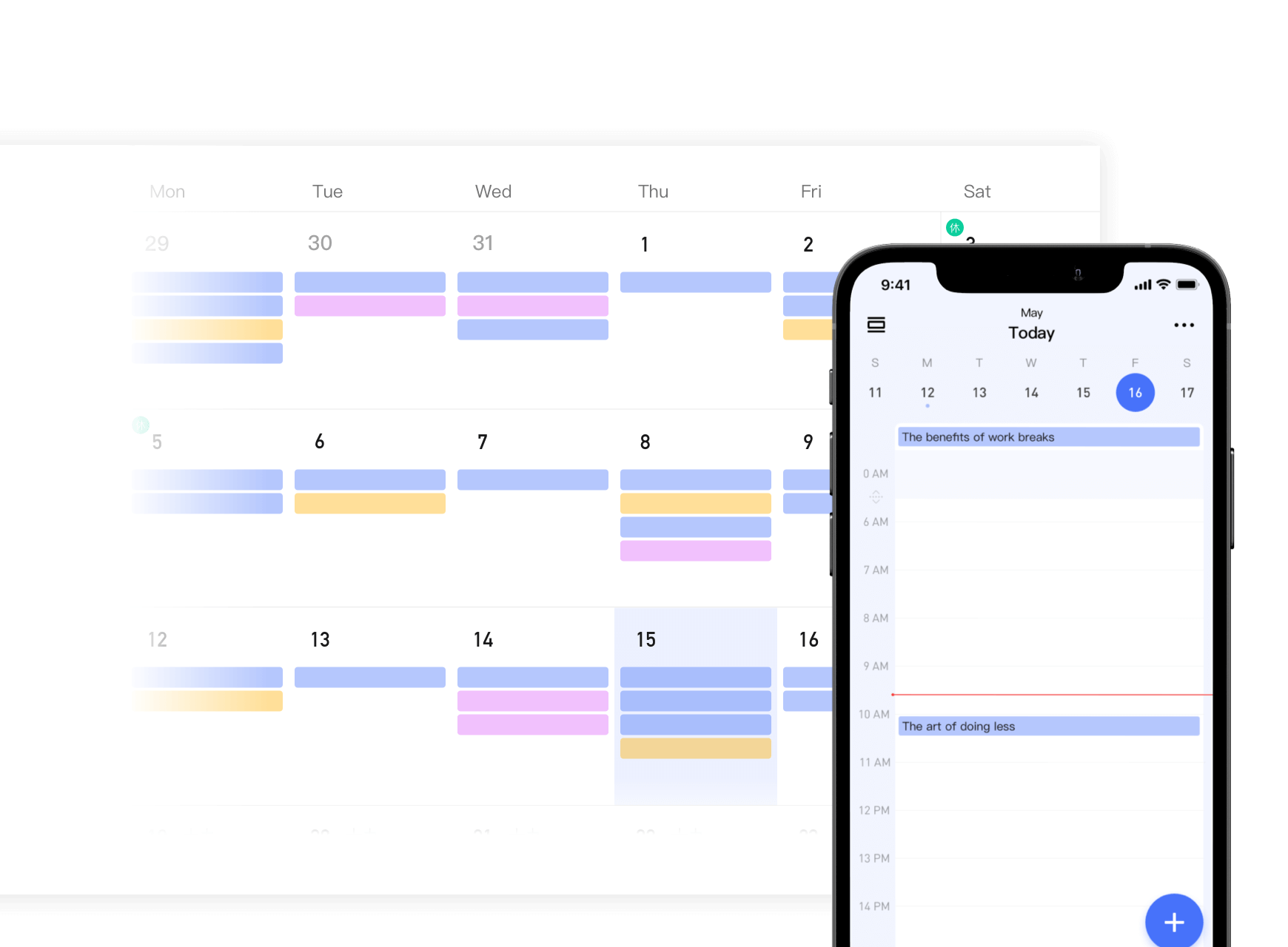
TickTick is a versatile app that can really help you take control of your tasks, reminders, and overall daily planning. The core of TickTick is creating tasks and getting them organized into lists. You can even put those lists into folders to keep bigger projects from feeling overwhelming. Each task can have due dates, priority levels, and tags for easy sorting. You can add notes or even attach files to a task if you need to keep everything together.
TickTick has all the regular task management stuff – reminders, recurring tasks, and you can even break stuff into smaller subtasks. You can see tasks in a list, as a calendar, or even in a Kanban board format. It has a built-in calendar, which means you can see your tasks and events all in one place, and syncs with Google Calendar.
Another thing I like is that you can personalize TickTick. It has tons of themes and settings to help you customize how you view tasks and get notified.
TickTick also works if you need to collaborate with others. You can share lists and individual tasks with your team, and you can even use it to manage a couple of household projects.
What I liked in TickTick:
- Task Brain Dump: TickTick is great for quick capture. If a random to-do pops up, you can add it immediately.
- Multiple Views: You can switch between list view for a quick overview, and calendar view to see how tasks fit alongside your scheduled events.
- Pomo Habit: TickTick has a Pomodoro timer built-in. This lets you structure "focus sprints" without a separate app.
- Tagging System: Tags helps you categorize tasks (work, home, errands), so you can easily filter and focus on the right area.
- Cross-Platform: TickTick is available on major devices, so your tasks are always synced and accessible.
Challenges of TickTick
- Simpler Collaboration Tools: While TickTick does offer collaboration features, they are not as advanced or as finely tuned for team environments as those found in other apps.
- Premium Features: While functional, the free version limits things like the number of lists and calendar integrations.
- Design Over Function: Sometimes, the emphasis on a clean look slightly sacrifices ease of use in certain features.
- Less Robust Note-Taking Features: TickTick focuses more on task management. Its note-taking features are relatively basic, which might not suffice for users who require extensive documentation alongside their tasks.
Pricing
Free plan. Paid plan starts with $35.99 billed annually
Conclusion
TickTick is a straightforward yet extensible tool to manage your tasks. It's a great option for someone who wants a reliable, no-nonsense app to build their daily planning system around, with room to add more advanced features if desired.
Routine: Reinventing Everyday Planning
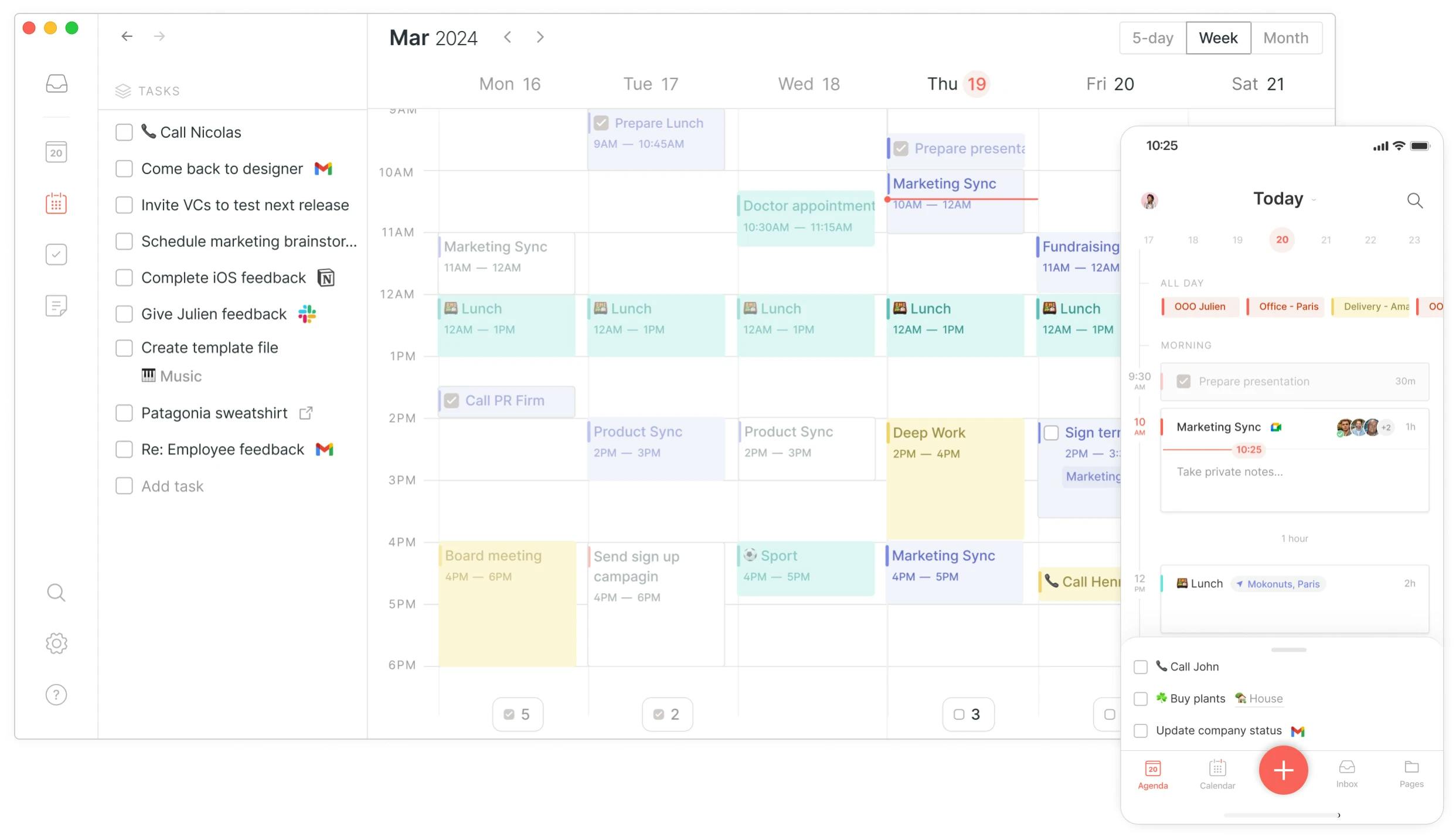
Routine is a daily planner and task management app designed to streamline day-to-day activities and increase productivity. It brings your tasks, your calendar, and your notes into one place.
Routine lets you put all your tasks and schedule items in one place. You can add deadlines, priorities, and notes to your tasks, and keep things organized by grouping tasks into projects or categories. Work stuff stays separate from personal, even though you can access everything quickly.
One of the feature I liked is the dashboard, where you can see your tasks, calendar, and any notes all at once. It helps you visualize my day or week, so you can prioritize what needs to get done without feeling overwhelmed.
Routine uses smart scheduling techniques to find the best times for those tasks. It gives you suggestions based on your preferences and past habits. This makes it easier to maximize your productivity and manage your time better.
It's more than just tasks and calendar, though. You can take notes within Routine and even attach them to tasks or events. Perfect for keeping meeting notes connected to the right meeting or prepping for projects.
Routine also has some automation to save me time. For example, it might suggest a task for today based on unfinished ones from yesterday. Or it figures out patterns from what I normally do and makes suggestions.
Why I liked about Routine:
- Customizable: Customizable settings allow for personalization, catering to individual needs and preferences
- Visual Time Management: Seeing routines as color-coded blocks helps you visualize your day.
- Timeblocking: Dragging and dropping blocks of time feels more tangible than just writing tasks in a list.
- Tasks and schedules in one place: Visual representation of tasks and schedules facilitates better time management and planning
- Available on multiple devices: Ability to sync with other devices allows for accessibility and convenience wherever you are
Challenges of Routine
- Rigid in Some Ways: The "block" system may not suit everyone's planning style, especially if you need precise task scheduling.
- Limited Collaboration: Routine is primarily for personal use, lacking features to easily share routines or tasks.
- Complex Interface: Routine’s combination of task management, smart scheduling, and note-taking might result in a more complex interface.
- Limited Integration Capabilities: Unlike other tools, which offer extensive integration with various third-party tools and services, Routine may have limited integration options.
Pricing
Free plan. Paid plan starts with $12/month
Conclusion
Routine is a unique option for those drawn to visual planning or who want to focus on building strong daily habits. I find its structured-but-flexible approach helpful for days when you need a clear roadmap, while still feeling in control of how you spend my time.
Structured: Organizing Your Day with Precision
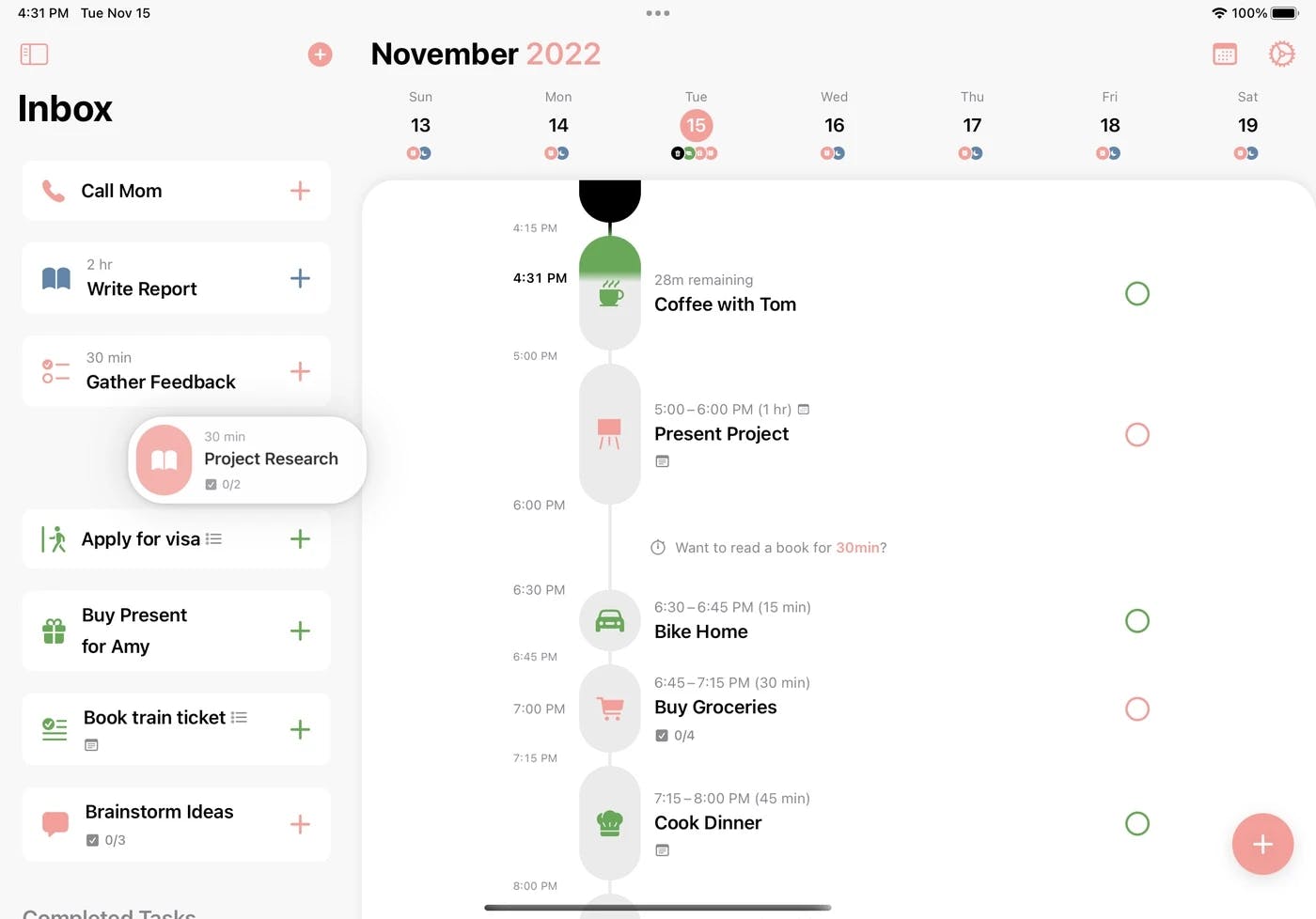
If you're looking for a streamlined, visual approach to daily planning, Structured is worth checking out. Structured links with your existing calendars and to-do apps (like Todoist or Apple Reminders). It then displays your events and tasks on a vertical timeline. The goal is to create a structured daily plan, slotting tasks between scheduled events.
You can add tasks, appointments, and any reminders you need and set times for everything. It all shows up right along that timeline.
One of the best things is how simple Structured is to use. Adding, editing, or rearranging your tasks is intuitive and fast. This is great if you want a planning app that doesn't slow you down with complicated features. Structured is designed especially for iPhones and works with other features like your Calendar and Reminders apps. This helps consolidate your schedules and tasks into one, easy-to-manage place.
While it's focused on simplicity, you can still customize Structured a bit. Color-coding for different kinds of tasks is helpful, and you can decide how much detail you see on that timeline to keep it as clean or as detailed as you want.
You'll get notifications and reminders leading up to tasks and events, which helps keep you on track and ensures you don't accidentally miss important commitments.
What I like about Structured:
- Siri Integration: I like the idea of using Siri to quickly add tasks that Structured will then help me find a place for.
- Time-Forward Thinking: Many planners focus on lists, but Structured highlights the importance of time constraints in my day.
- Potential for Clarity: Seeing everything laid out chronologically could reduce that overwhelmed feeling of a giant to-do list.
- Reminders: Stay on track with notifications and reminders for upcoming tasks and events, reducing the likelihood of missing important items.
Challenges with Structured:
- Potential Inflexibility: If your days are unpredictable, the reliance on a structured timeline might become frustrating.
- Focus on the Day: Structured seems designed for day-at-a-glance planning, not long-term project management.
- Limited Third-Party Integrations: Unlike other apps, Structured does not offer extensive integrations with third-party services. This could restrict users who need to connect their planner with other productivity tools or platforms.
- Limited Customization and Personalization: Compared to customizable interfaces of other apps, Structured offers minimal customization options.
- Limited Collaboration Features: Structured is not geared towards team collaboration, lacking features like shared tasks, project collaboration, or team calendars.
Pricing
Free plan. Paid plan starts at $2.99/mo
Conclusion
Structured is a daily planner app worth considering if you're someone who appreciates a visual approach to organization and values flexibility. I like the way it motivates you to take a more structured approach to managing your time. It might not be the perfect fit for everyone, but if you're in the market for a new planner, I think it's worth exploring.
Conclusion
In making a decision, try out different apps, take advantage of free trials, and don't be afraid to switch if an app isn't meeting your needs. The ultimate goal is to find an application that enhances your workflow and ultimately increases your productivity.
With the number of incredibly versatile daily planner apps we've evaluated, you'll undoubtedly find one that resonates with your work style and caters to your needs. Here's to improved efficiency, seamless time-management, and higher productivity!
Can one app really replace your entire productivity stack?
NotePlan did. Try NotePlan free for 7 days to learn how