Inside Look: Colin’s Workflow with GTD, Eisenhower Matrix, and Full Focus Planner
Here's how one NotePlan user defined his own path to productivity using many different features of the application.
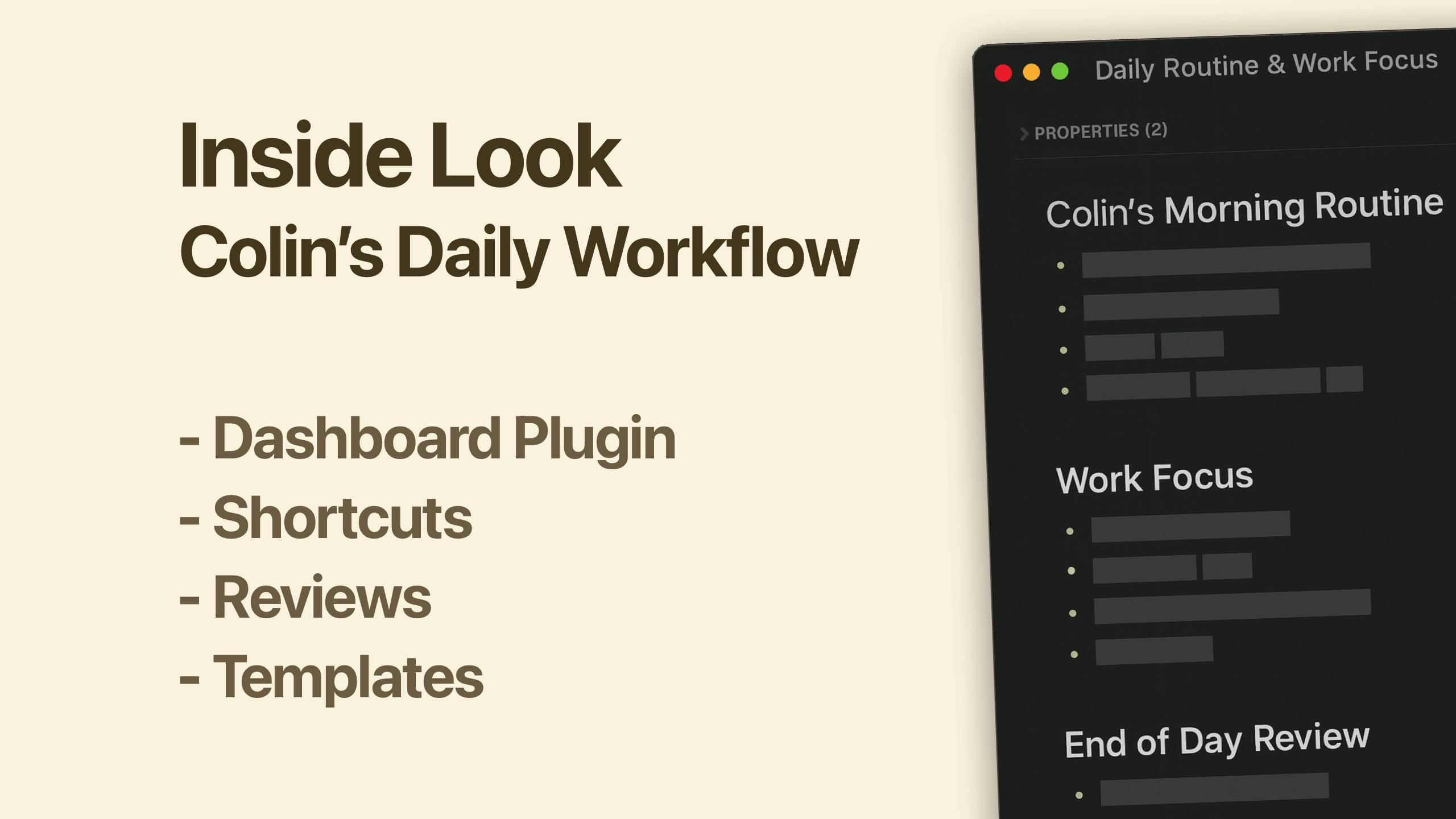
Everyone’s productivity journey is different. For example, the first productivity methodology I discovered was David Allen’s Getting Things Done, so I naturally looked for tools that I felt matched that approach. Later, I discovered Tiago Forte’s PARA Method, which answered many of my questions about how to organize projects and resources. So, I tried to retrofit the GTD-oriented tools I was using to fit PARA.
It didn’t work well.
What I needed was a productivity tool that fit my method, which drew on elements from GTD and PARA that I liked. Finding a tool to support them was always an exercise in fitting a square peg into a round hole. Fortunately, my productivity journey eventually led me to NotePlan, which is flexible and malleable enough to support how I want to implement these approaches.
Likewise, our friend Colin has his own approach to productivity, which borrows elements from GTD, Michael Hyatt’s “Full Focus Planner,” and the Eisenhower Matrix approach to synthesize a personal productivity approach that works for him.
Colin’s approach has many components, but, like many busy people, he’s discovered he needs three discrete review steps.
DAILY REVIEW: Throughout the day, Colin captures tasks via shortcuts on my Mac and iPhone. He uses different templates for weekdays and weekends, and builds his activities around the “Big Three” priorities on his dashboard and daily note. He uses the Eisenhower matrix to define these priorities. He reviews his dashboard throughout the day, logs work, and date-stamps notes and conversations, moving tasks out of his daily notes to future dates, projects, or to weekly/monthly notes as needed.
WEEKLY (Every Sunday): Colin uses a weekend template that includes his weekly review steps. He looks at his projects using Dashboard filters, checking for overdue, open, upcoming and other project and task elements. He zeroes out his email and other inboxes and reviews unfiled notes that he may have created during the week. Finally, he prepares for next week, moving relevant items into next week’s note.
MONTHLY: Near the first of each month, Colin does a monthly review. He maintains a monthly page with key goals and focus items. He reviews the previous month’s note, migrating tasks as appropriate to the current month’s note and assesses his progress to his biggest goals and defines any adjustments to priorities or habits he needs to make.
The video embedded below walks you through Colin’s approach:
What makes Colin’s approach remarkable is not just its rigor and daily and weekly reviews, but also how he has utilized NotePlan’s many capabilities to implement a system that supports his preferred workflow. Let’s take a look at some of NotePlan’s capabilities and how Colin has employed them:
1. Calendar Notes: As part of Colin’s workflow, he says that he “lives” in Calendar notes. NotePlan supports Daily, Weekly, Monthly, Quarterly and Annual Notes in a structure that allows individuals to use them for whatever need they have. Colin conducts a daily review based on his Daily Note, clearing tasks and reviewing them, a GTD practice that enables him to stay on top of everything he has going on. Likewise, he also conducts a weekly review built around a template that he created built around the Full Focus Planner. Finally, Colin also uses NotePlan’s shaded calendar to track if he has any to-dos from previous days that he might have missed.
2. Filters: As part of his weekly review, Colin has developed filters that model his particular approach. NotePlan allows you to search all notes in a rigorous manner using keywords and options that you can provide.
3. Shortcut Support (Mac and iOS): Colin has developed a shortcut that runs with the same code on his iPhone and Mac that pops up a list of key destinations within his NotePlan files so he can go straight to project or calendar documents. Shortcuts are a powerful tool within the Apple ecosystem, and NotePlan’s Shortcut support enables you to run plug-in commands, filters, and search your notes.
4. Auto-Insert Templates: To set up his daily notes, Colin uses templates for different days of the week, allowing him to create automatic daily notes for weekends and weekdays. NotePlan’s template support even enables multiple templates to be used with specific orders on specific days of the week.
5. Plug-Ins: Colin also uses jgClark’s fantastic Dashboard Plug-In “quite intensely” to stay on top of his tasks. The Dashboard is just one of a series of plug-ins created by NotePlan’s innovative Plug-In developer community, enabling a vast new set of capabilities for NotePlan when installed, creating capabilities that run the gamut from automated time blocking to enhancing repeating task functionality.
6. Tags: Colin uses a tag called “#big3” to identify his key tasks and areas of focus. This tag can be identified in NotePlan’s tag listing and highlighted on the Dashboard plug-in. NotePlan’s App Shortcuts also support finding and sorting notes from Spotlight.
7. NotePlan AI and Template Scripting: NotePlan users can combine AI and Templates to auto-populate templates to fill with content from their notes. Colin uses the prompt <%- await NotePlan.ai (“Summarize my entries under the heading Journal”, \[“last 7 days”]) %> to fill up his weekly reviews with notes from his Journal.
8. Integrated Meeting Notes: Colin is a heavy user of NotePlan’s Meeting Notes capability to track everything that’s being said in his meetings as well as action items. Mixing Meeting Notes with Templates enables NotePlan users to create various types of meeting notes for different types of meetings, such as daily stand-ups or reviews.
Your desired productivity system may differ significantly from Colin’s, but the tools that NotePlan provides enable you to create the system you desire. Feel free to join all the productivity enthusiasts in our Discord or explore our knowledge base to learn how to use NotePlan for your individual needs.
Interested in learning more? Explore our use cases for Getting Things Done, PARA, Zettelkasten, and Bullet Journals!
Can one app really replace your entire productivity stack?
NotePlan did. Try NotePlan free for 7 days to learn how