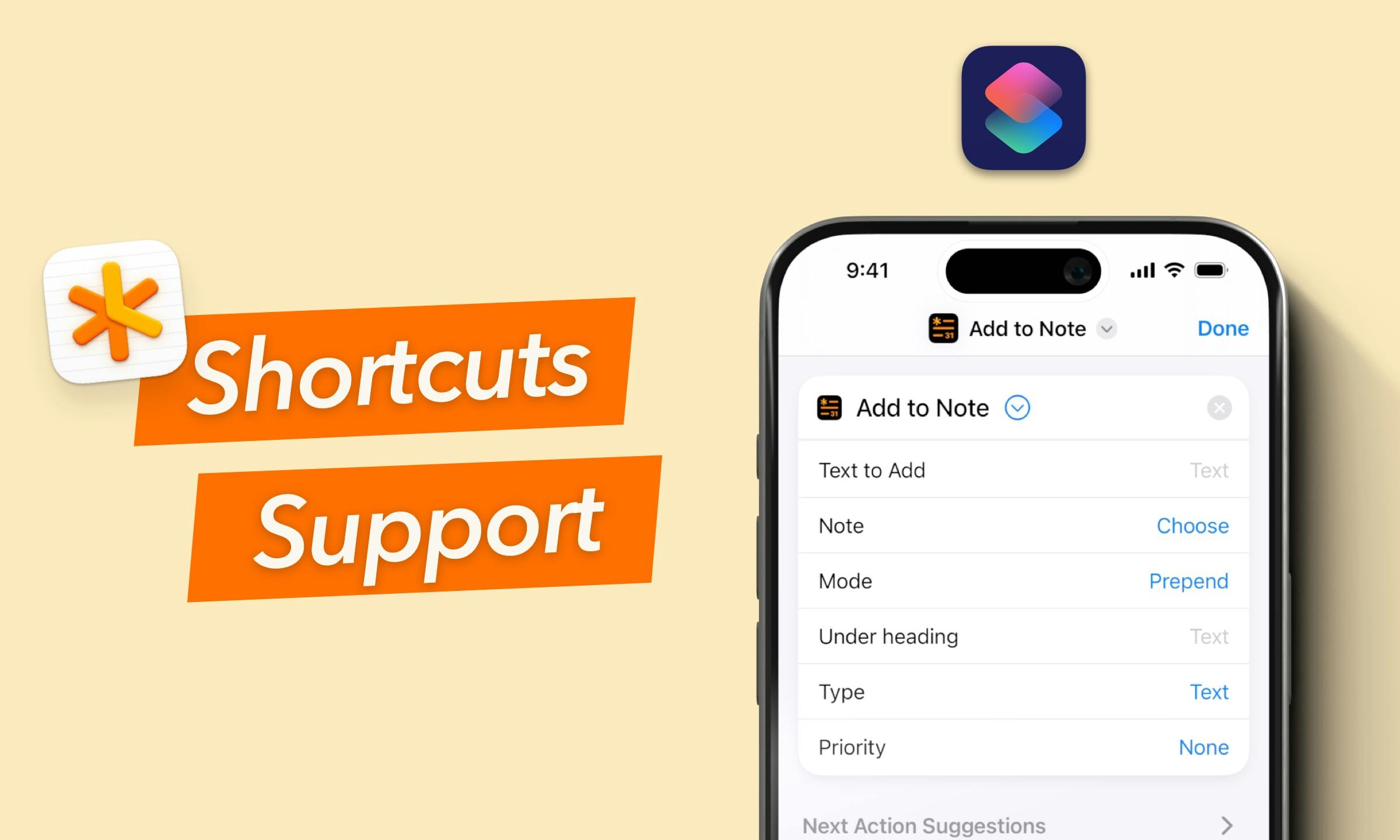Shortcuts: Super-fast Entry
Getting things out of your head and into your trusted system is crucial for productivity. As soon as you have an idea, you want to file it away. As quickly as possible. With the new NotePlan Shortcuts, capturing things is now just a tap away!
Why now? NotePlan 3.13 takes advantage of Apple’s new “App Intent” feature, which means even better integration with Apple apps. Including Shortcuts. As a result, you’ll find a number of new NotePlan Shortcuts:
- Add to Note,
- Open Note,
- Find Notes,
- Create Note,
- Open Filter,
- Open Tag,
- Run Plugin Command.
You can use these shortcuts directly or make them your own by integrating them into your existing workflows.
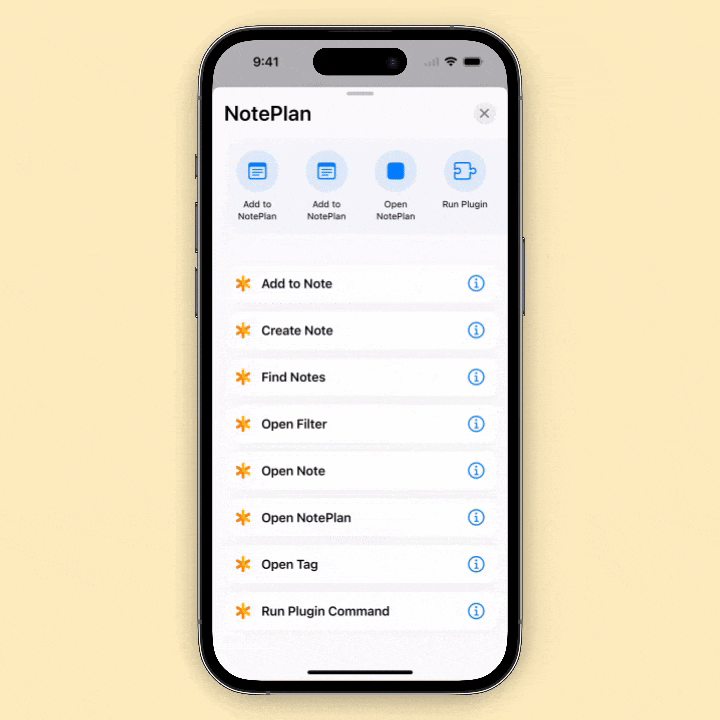
Add to Note lets you add things to NotePlan.
- Choose what you want to add: text, a task, a checklist, a bullet point, a heading, or even a quote
- Add it to any note you want, including periodic notes like Today or Tomorrow
- Select whether you want to add it to the start or end of your note
- You can even put it under a specific Heading
- And add an optional priority: low, medium, or high (!, !! or !!!)
Open Note will open NotePlan and show the given note. This is mostly useful in combination with other actions where you select a note before for example through Find Notes.
Find Notes allows you to filter specific notes using a wide range of criteria.
Create Note lets you add a note to a folder with title and content.
Open Filter / Open Tag launches NotePlan and shows the selected filter or tag.
Run Plugin Command will also open NotePlan and execute the given plugin command optionally with arguments. Very useful to avoid having to type out the command name.
️Easy Access to Your Shortcuts
On iOS, you can add the shortcut to your Home Screen or your Lock Screen. Or you can trigger it with Siri or even assign it to the Action button on the iPhone 15 Pro/Pro Max.
And don’t forget about the Share Sheet: adding a shortcut there is a great way to capture things from other apps.
On macOS, you can add a shortcut to your Dock, Pin it to the Menu Bar, add it to the Services menu under the right-click button, and even trigger it with a keyboard shortcut.
Example Shortcuts
To get you started, here are some shortcuts to work with! Just download them and add them to Shortcuts. Or remix them yourself!
- Dictate into Today. A shortcut to turn your voice message into text and put it inside a NotePlan note of your choice. It’s a great way to capture your thoughts. Or to add a quick reminder to your daily list. Just press the Action button to run the shortcut and say: “Don’t forget to try out the new version of NotePlan”.
- New Task with Options. Instead of a general shortcut, you may want to decide each time where to add the task, add tags, and even assign a due date. This shortcut lets you do just that. Enter your text, choose your note, tags, and due date and you’re all set.
- Email Followup. Choose an email in Apple Mail, run the shortcut, and add a followup task (macOS only).
- Prepend Task Today. Have an urgent to-do item that just popped up? Add it to the top of your Daily Note with this shortcut.
- Log Item. Do you keep your daily habits in NotePlan? You can now add one with just a tap. Run the shortcut, choose from your habit list (or adjust it), and log your habit.
- Search Notes. Looking for something you put inside NotePlan but forgot the note? Open the shortcut and search your notes.
These are just a few shortcuts to get you started. Try and experiment with your existing shortcuts to improve your workflow. And head over to the NotePlan community on Discord to see how users are making their own shortcuts!
What Else is Improved?
- Tasks in templates are now filtered out in the references area.
- Better attachment downloads. If an attachment fails to download, NotePlan will retry to reduce sync issues with embedded files and images.
- Renaming a hashtag with an emoji no longer causes an issue.
- Fixed an issue with the new iPad M4 where tasks were completed when hovering over them with the cursor.
Can one app really replace your entire productivity stack?
NotePlan did. Try NotePlan free for 7 days to learn how