NotePlan as an OmniFocus Alternative
Learn why NotePlan is the ultimate OmniFocus alternative, with integrated task management, note-taking, and calendar tools.
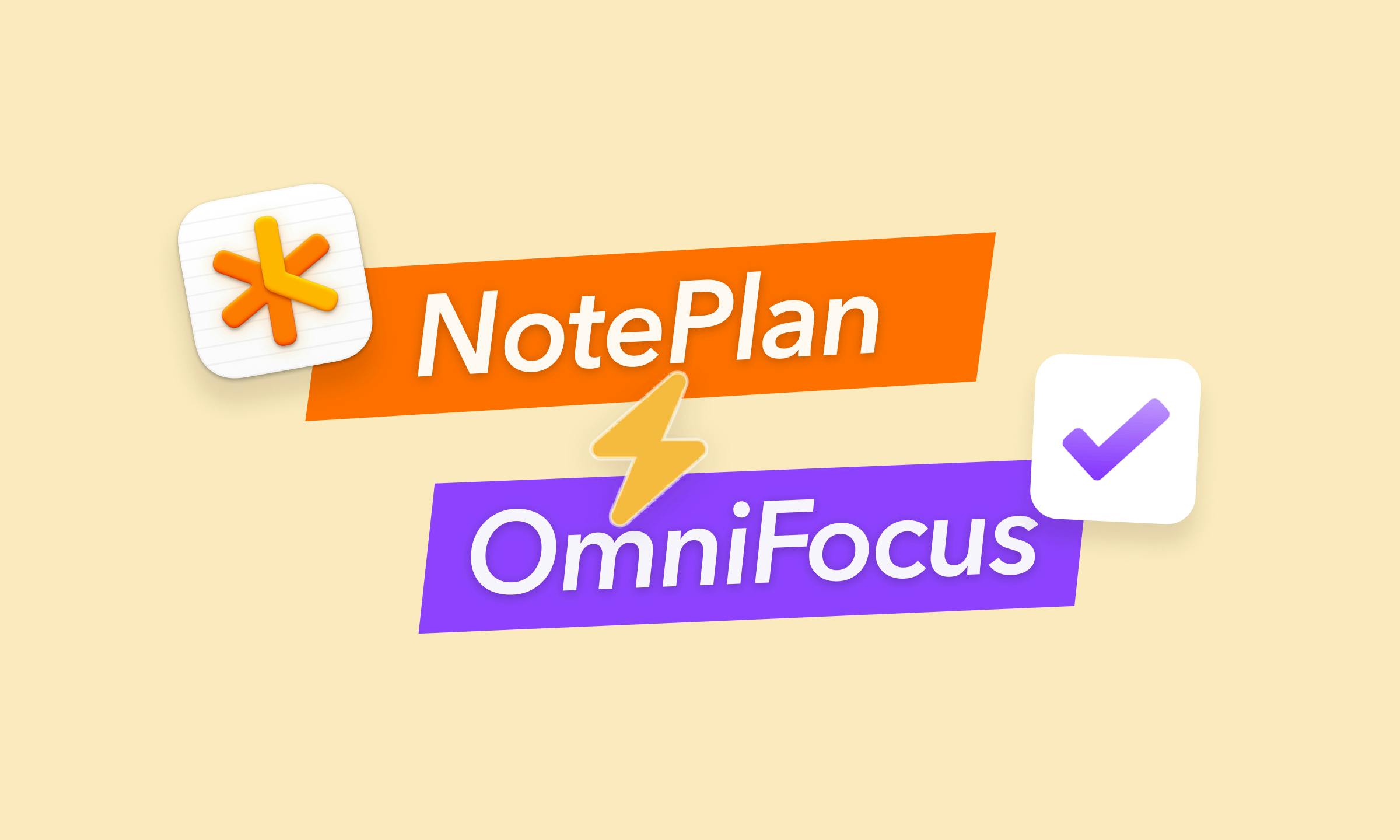
OmniFocus has long been a staple of the productivity scene but is it still a modern way to manage your tasks? Over the years, the native Apple Reminders has come a long way and personal knowledge management (PKM) apps have added task management, too. Plus, more systems are bridging the gap between apps by integrating functionality. NotePlan for example brings together task management, note-taking, and calendar management. All in a single app. So how does NotePlan stack up against OmniFocus and can it be an alternative if you’re looking for a new productivity app?
The Old Productivity Guard
OmniFocus may well be the Goliath of macOS productivity apps. Since its release in 2008, users have touted “OF” as the most complete productivity app. Power users often praise its robust GTD (Getting Things Done) approach as the cornerstone of their productivity system. From sequential tasks to weekly reviews: from its early days as an outliner, OmniFocus has catered to diehard productivity fans.
But it’s no secret that OmniFocus is complex. Wrapping your head around Projects, Tags, Perspectives, and especially the OmniFocus workflow can be overwhelming when you start out. So overwhelming that 1,000-page books have been written about how to tame OmniFocus. In fact, many users compare the app to an airplane cockpit. There’s a switch or setting for just about everything. From custom perspectives to dedicated integrations. But getting OmniFocus to really take off can be quite a challenge. Especially for novice users.
Where’s the Daily View?
Case in point: a simple Today view. A lot of people, especially first-time users, want a handy way to see what’s on their plate for the day. And most applications have a Today view by default. But not OmniFocus. In fact, creating a Today View inside OmniFocus requires a custom perspective and tweaking different options through “Perspectives”. What’s more, it even requires the Pro version of OmniFocus, which retails for 149 USD.
In NotePlan by comparison, the daily view is a core feature of the app. It’s right there when you open it up. Building out your day, adding tasks, scheduling things for different days, adding notes: it’s simple and straightforward. There’s one note for each day. You just jot down what you need to do on your preferred day and you get started. With a mini calendar and a daily timeline on top, you never lose track of what’s on your daily schedule. Without the need to tweak a set of filters.
Old Dogs and New UI Tricks
Speaking of airplane cockpits: the OmniFocus user interface is hard to master. New users are often confused by the views, layouts, workflow, and settings. From sidebars, first available tasks and perspectives to column and row layouts, and much more. Throughout the years, the interface has not changed much. That’s no surprise, since OmniFocus started life as an offshoot of OmniOutliner called Kinkless GTD. The interface, especially on the desktop, has more or less maintained the outliner paradigm. On the one hand, it does create consistency. On the other hand, it feels rigid and dated in places. Combined with the plethora of options and settings, OmniFocus can be daunting to navigate.
NotePlan on the other hand, takes a more modern approach. It has an up-to-date macOS, iOS, and iPadOS design language and starts with a clear structure. A sidebar, a main note area, and a calendar/timeline interface. Interacting with items on mobile devices, for example, is very flexible. In the majority of places and on all platforms, tasks, notes, and items can easily be dragged and dropped. In OmniFocus, not so much. Since version 4, OmniFocus lets users edit tasks inline. But moving things around involves a lot of taps on the mobile app.
Speaking of design and aesthetics, OmniFocus does not offer any way to style the application or make it your own. Its outliner roots are still very visible. (An older version did have themes but that functionality has been removed.) By contrast, NotePlan allows you to create a completely custom look and feel. Colors, typography, headings, and even dedicated styles for hashtags, mentions, and priorities. NotePlan even comes with a dozen themes to choose from, including popular IDE themes (Dracula, Monokai).
Task Management: OmniFocus vs NotePlan
There’s no doubt that OmniFocus is king when it comes to managing tasks. Opening a single task with the inspector gives you a wealth of task attributes. Tags, an associated project, a defer and due date, a status (including on hold), a flag, a duration, and repeat options. It’s worth pointing out that the repeat options in OmniFocus are extensive: specific weekdays and custom repeat intervals, even from completion. However, much of the complexity is hidden behind an inspector, making it a cumbersome task to create or edit tasks. Getting recurring tasks right, especially with defer dates and due dates can be tricky, too. OmniFocus also allows users to create as many levels of tasks and projects as they want. Think to-do items and projects inside tasks with subtasks.
At first glance, it may seem like NotePlan doesn’t offer as many task management options as OmniFocus. However, that’s not entirely the case. For starters, NotePlan does offer #tags and even @mentions for people. NotePlan has states, too. A to-do can be completed or canceled, just like in OmniFocus. Tasks can also be scheduled (deferred in OmniFocus) for specific days. Even repeat options are available. Plus, thanks to a NotePlan plugin, even complex repeat patterns are possible. NotePlan also supports priorities out of the box with !, !!, !!!. Something OmniFocus can only mimic with tags. How about Flags in OmniFocus? NotePlan has that covered, too. Just add > to a task line to highlight or flag it.
All of the task management options are available in NotePlan just by typing. The markdown syntax makes it easy and flexible to work with tasks. You can even expand it. In OmniFocus however, you’ll need to tab, open an inspector, use shortcuts for the notes field, and make sure your current view settings allow you to edit everything you want to.
The only thing NotePlan does not offer is sequential tasks. That means OmniFocus can hide the next task(s) in a list until the first one is completed. In reality, many users find that there are very few scenarios where sequential tasks are a must. Especially since you tend to lose the context in a larger project by only seeing the current task.
It’s also worth pointing out that NotePlan integrates perfectly with Apple Reminders. So if you want to keep your tasks inside the Apple ecosystem and display, edit, and even complete them alongside NotePlan, that’s very easy. What’s more, it offers a lot of advantages. Many users keep recurring task lists in Apple Reminders and check them off inside NotePlan.
Perspectives and Filters: Two of a Kind
One of the standout features for managing tasks in OmniFocus is Perspectives. Available in the Pro version only, Perspectives allow you to slice and dice tasks any way you see fit. It’s possible to create incredibly complex rules using a variety of task attributes. From task status, availability, duration, tags, project, search terms, and more. Rules can even be combined to create very granular perspectives. For example, the app can create a perspective to show only the first available task from a specific project with a flag that has a duration of 30 minutes.
However, the downside is that perspectives, especially with more complex rules quickly become unwieldy. Since there are so many levers to operate, getting just the right list you want, may take a lot of time and tweaking. Some users experience a feeling of being lost since a task they know they planned may not show up simply because of a perspective setting. If you forget to add a status filter or set too strict a rule, you may be puzzled why something doesn’t show up when you expect to see it.
It may come as a surprise that perspectives are available in NotePlan, too. And while NotePlan does not let you set complex and nested sets of rules, there are very powerful options to play with. From task status and specific text or strings to search for, to looking through daily notes, calendar notes, and even reminders. Filtering by timeframe is possible, too. NotePlan calls perspectives filters. And just like in OmniFocus, they give you a list of tasks that meet your criteria.
On the perspective front, NotePlan is also more flexible when working with tasks. You can move items around with drag and drop and easily edit things in place. In OmniFocus, you’ll need to open up the Inspector or edit inline and then often clean up the view before changes are saved to the perspective.
Speaking of perspectives, OmniFocus users love one of the built-in perspectives: Review. OmniFocus lets you review projects by going through a systematic list of open projects, based on a review interval. Some projects you may want to review weekly, others monthly. The filters in NotePlan allow you to mimic the review process, too. And while you cannot set specific review intervals on a per-project basis, you can play with timeframes and projects.
Automation: JavaScript vs Plugins
Power users love OmniFocus for its ability to get into complex automation. Again, there’s a lot of power at your fingertips. But here too, it comes with a price. Since OmniFocus uses JavaScript, you’ll need to roll up your coding sleeves.
NotePlan takes a more modern approach to help beginners and power users alike. NotePlan has a library of plugins that can be installed with a single click or tap from the Settings menu. Daily habits, reviews, templates, statistics, task automations, complex repeating patterns, and even a dashboard. Plus, NotePlan has plugins for Readwise and Todoist. If you're up to it, you can even code your own plugin, of course.
Take Note: NotePlan as a Second Brain
Tasks never live in isolation. A to-do may be part of a larger project or may have additional information attached to it. Context like an e-mail address, a name, parts of a conversation, a snippet of text or code, even a meeting, etc. In OmniFocus, each task has a note field. However, it needs to be opened or closed each time and each note is isolated to the task it’s attached to. The formatting options are also limited.
NotePlan on the other hand, was built for note-taking. What’s more, it’s possible to create an entire wiki or personal knowledge management (PKM) system and store all your notes inside the app. Thanks to Markdown, NotePlan notes support a wide range of options. Including tables. Since each note can contain tasks, too, you never lose context inside NotePlan. And by setting up smart filters, you can see what you want or need at a glance.
Calendar Integration: Passive vs Active
OmniFocus has never really had a love affair with your calendar. Maybe because strict GTD and the calendar are a no-no. There is, however, a Forecast View in OmniFocus that shows you all tasks and calendar items in a combined outline. But calendar events are simply displayed as line items alongside tasks. You cannot interact with calendar events.
Compared to OmniFocus, NotePlan excels on the calendar front. For starters, there’s a mini calendar and a daily timeline. So all your calendar events are available inside the app. What’s more: they are dynamic. You can change, edit, and create calendar events right inside NotePlan. You can even make notes from an event, link notes to a particular event, and more. In NotePlan, you never really need to leave the app.
It’s worth mentioning time-blocking, too. OmniFocus doesn’t really like you playing with tasks and dedicated blocks of time. Maybe because GTD traditionalists adhere to the mantra “the calendar is for hard landscaping only”. As in: only items with a definite time component (meetings, calls, events) go inside your calendar. But not tasks, according to GTD. As a result, you cannot really plan tasks based on time periods in OmniFocus or put them on the calendar.
NotePlan gives users more flexibility here. You can drag any task to the NotePlan calendar to assign a block of time. You can move it around, expand the block, and more. Since NotePlan integrates with and displays your calendar of choice, you can easily plan around events. You can choose to keep your timeblocks inside the app. Or promote them to real calendar events. Some users prefer to have the events on their calendars so no one else can interfere with their deep work sessions.
Collaboration Features
OmniFocus has always been about personal productivity. And although OmniGroup announced collaboration features on their 2020 roadmap update, the feature never materialized. That means OmniFocus is for solo users.
NotePlan on the other hand has recently introduced a teamspaces feature that lets you collaborate with others right inside the browser. It’s a great way to use the power of NotePlan with others. Of course, NotePlan was designed for individual users first, so using the apps solo will feel right at home.
Development Styles
When comparing NotePlan and OmniFocus, it’s important to consider the developer philosophy, too. Omnigroup has a very traditional approach to app development. The last major update took over 2,5 years. The application was in testing for years and saw a myriad of iterations before the final version was released. What’s more, the latest version did not introduce any major new features and was mostly about bringing the different versions on different platforms in line with each other.
NotePlan’s developers have a different approach and iterate very quickly with smaller releases on a bi-weekly or monthly basis. Moreover, NotePlan has a public feature board where users can add suggestions, upvote features, and more. The result is a faster and more user-driven development style where new features are introduced based on direct feedback from NotePlan users. It also means NotePlan brings innovations to the app, like AI-integration to help you create or rewrite notes and tasks. Or to transcribe your audio and even handwritten notes to text right away.
Is NotePlan a Good OmniFocus Alternative?
So can or should you replace OmniFocus with NotePlan? The answer is: it depends. For new users, NotePlan will be much easier to get started. There are no manuals to read, no system or workflow to master, and no Today view to fiddle around with. Just open your daily note and get everything out of your head and into the app. And get started.
Users who are looking for an app to combine tasks, notes, and calendar events will also love NotePlan. There’s a single system with everything you need in secure, private Markdown notes, stored as plaintext.
Productivity users who are looking for a more flexible system may enjoy NotePlan, too. With more freedom to organize tasks and notes, and the power of Markdown formatting, there’s no one right way to use the app. It depends on how your mind works and which workflows you prefer. If you want to play with time-blocking finally, NotePlan has everything you need to make it work by letting you block off time for tasks.
Current OmniFocus users who are looking to migrate may appreciate the advanced functionality of NotePlan. Filters act like perspectives and the rich ecosystem of plugins and templates allows users to set up advanced workflows, if they want to. From tracking habits and custom repeat options to automations and conditional tasks in daily templates. With a bit of tinkering, NotePlan will scratch your automation itch.
True power users and OmniFocus fans will definitely want to stay with the granddaddy of productivity apps. For a consistent and familiar experience, infinite options to tweak task and project views, and for their complex JavaScript automations.
Want to give NotePlan a spin? Just download the free trial and dive in today. You can use all features for 14 days without being charged. Not an Apple user?
There’s a web version that lets you discover NotePlan, too. Sign up for free.
Can one app really replace your entire productivity stack?
NotePlan did. Try NotePlan free for 7 days to learn how