Home
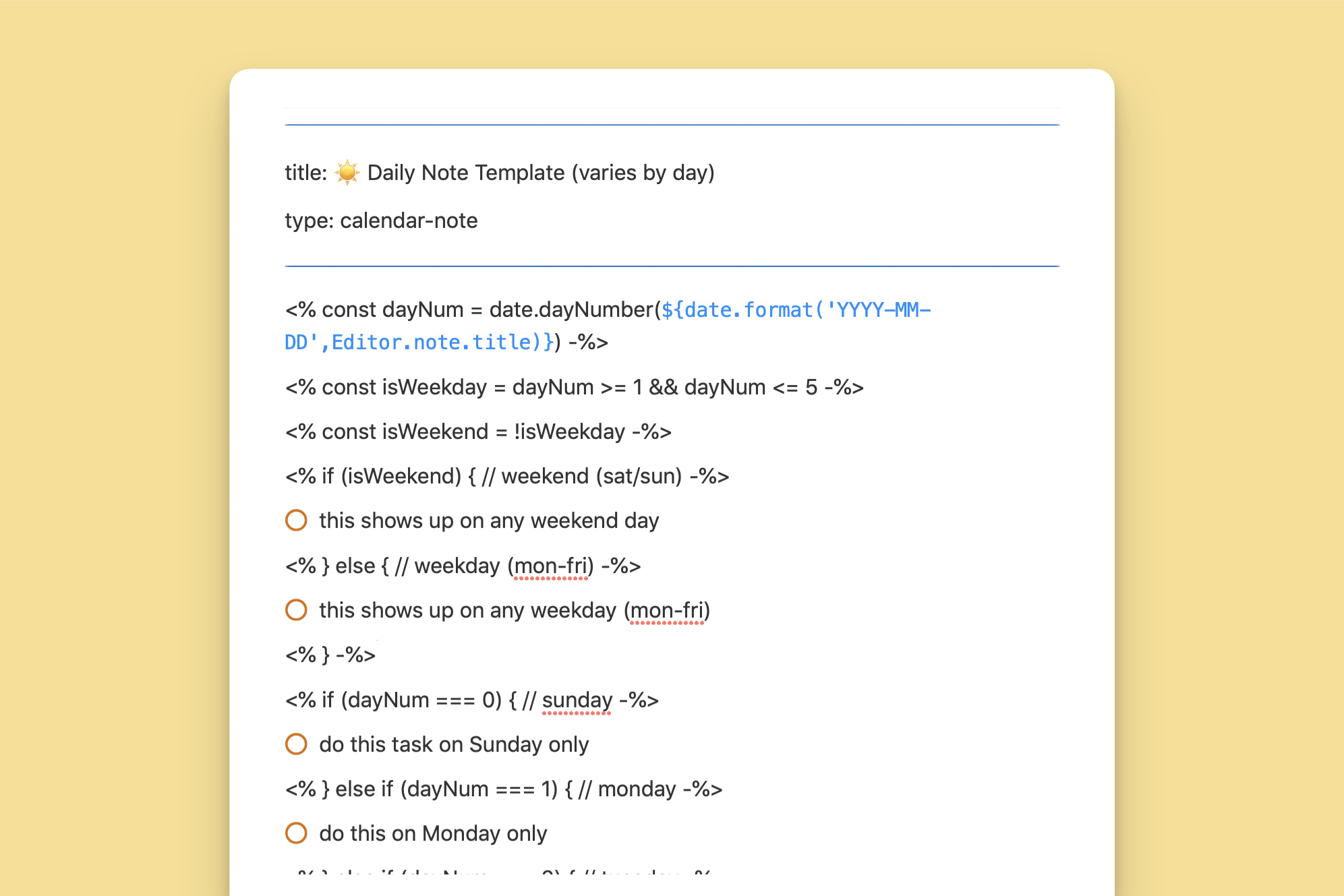
Daily Note Template (varies by day)
A dynamic daily note template that customizes tasks and notes based on the day of the week.

David
Get things done with NotePlan
Categories
This template is designed to be a single, versatile daily note template that adapts to the specific day of the week. It eliminates the need for multiple templates, reducing duplication and streamlining your note-taking process. By leveraging conditional statements based on the day of the week, the template automatically inserts relevant content for weekdays, weekends, and specific days like Sunday or Monday.
Accessing and Setting Up the Template:
- Click on the "Copy Markdown" button on this page to copy the template code.
- Open the NotePlan app.
- Navigate to the "Templates" folder located in the sidebar under "Smart Folders".
- Click on "New Note" to create a new template.
- Paste the template code you copied.
Using the Daily Note Template:
This template is designed to be used with your daily notes. Locate the section of the template that corresponds to the specific day you want to customize. Modify the content within each block to include your specific tasks or notes for that day.
Inserting the Template in Daily Notes:
- To use the template you created, open an empty daily or regular (project) note in NotePlan.
- On iOS and Mac, you will see an "Insert Template" button.
- Click on the "Insert Template" button to open a context menu with the available templates.
- Select "☀️ Daily Note Template (varies by day)" from the list.