We’ve got another exciting update to NotePlan that lets you plan faster and better each day. NotePlan 3.11 brings filters right next to your daily note! You can now switch between a daily timeline and any filter views of your choice. And with a new “Rolling 30 Days” filter setting, your filters are always up to date. So say hello to a big productivity boost!
Upgrade Your Daily Cockpit with Sidebar Filters
NotePlan’s filters are an awesome way to slice and dice your tasks and notes. They’re like perspectives that give you quick access to a specific set of tasks. A filter with all overdue tasks, for example. Or upcoming tasks marked #important. You can even have a filter that looks inside a specific folder or note like “Book Summaries”. In short: filters are great for focus.
With the latest NotePlan update, we’re bringing filters inside your daily view, right in the daily note sidebar. That’s right: you can switch between your events and time blocks and show any filter view instead. You no longer need to go to the dedicated filters area. Just pick a filter and see it alongside your daily notes, right underneath your mini calendar.
The best part? You can complete, edit, or move around tasks and items right inside the filter view! So you can work faster. And plan ahead with ease.
We’re also introducing a new filter timeframe setting: “Rolling 30 Days”. It’s an option that always shows you tasks from yesterday up until the next 30 days, from today. So whatever you see always gives you a view of the next month, always up to date. Combining this new timeframe with a sidebar filter is really powerful. Each day, you’re automatically looking a month ahead, based on the current day.
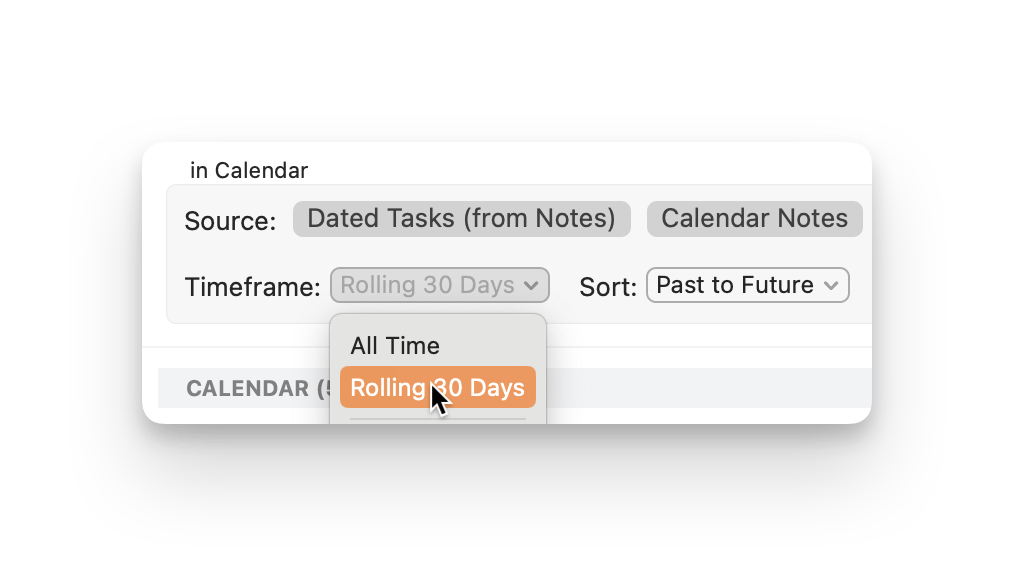
To get started with the sidebar filters, just click on the “Timeline” drop-down button in the calendar sidebar on the right above the timeline on macOS and select the filter you want from the dropdown.
On iOS and iPadOS, pull up the timeline by tapping the blue icon in the bottom-right corner. Then tap the “Timeline” drop-down and select your filter of choice.
Here are a few ideas to use the new filter views to be more productive:
- Pull up a filter with overdue tasks at the start of your day to see what slipped through the cracks.
- Switch to a filter with the tag #important to ensure you’re focusing on the right things.
- Have a look at a filter that shows you tasks with the tag #followup for this week only.
- Keep an eye on a personal project by selecting a filter that shows you only tasks from that particular project.
- Review last month with a dedicated filter that shows last month’s completed tasks.
- Why not have a filter with completed to-do items from this week to boost your motivation?
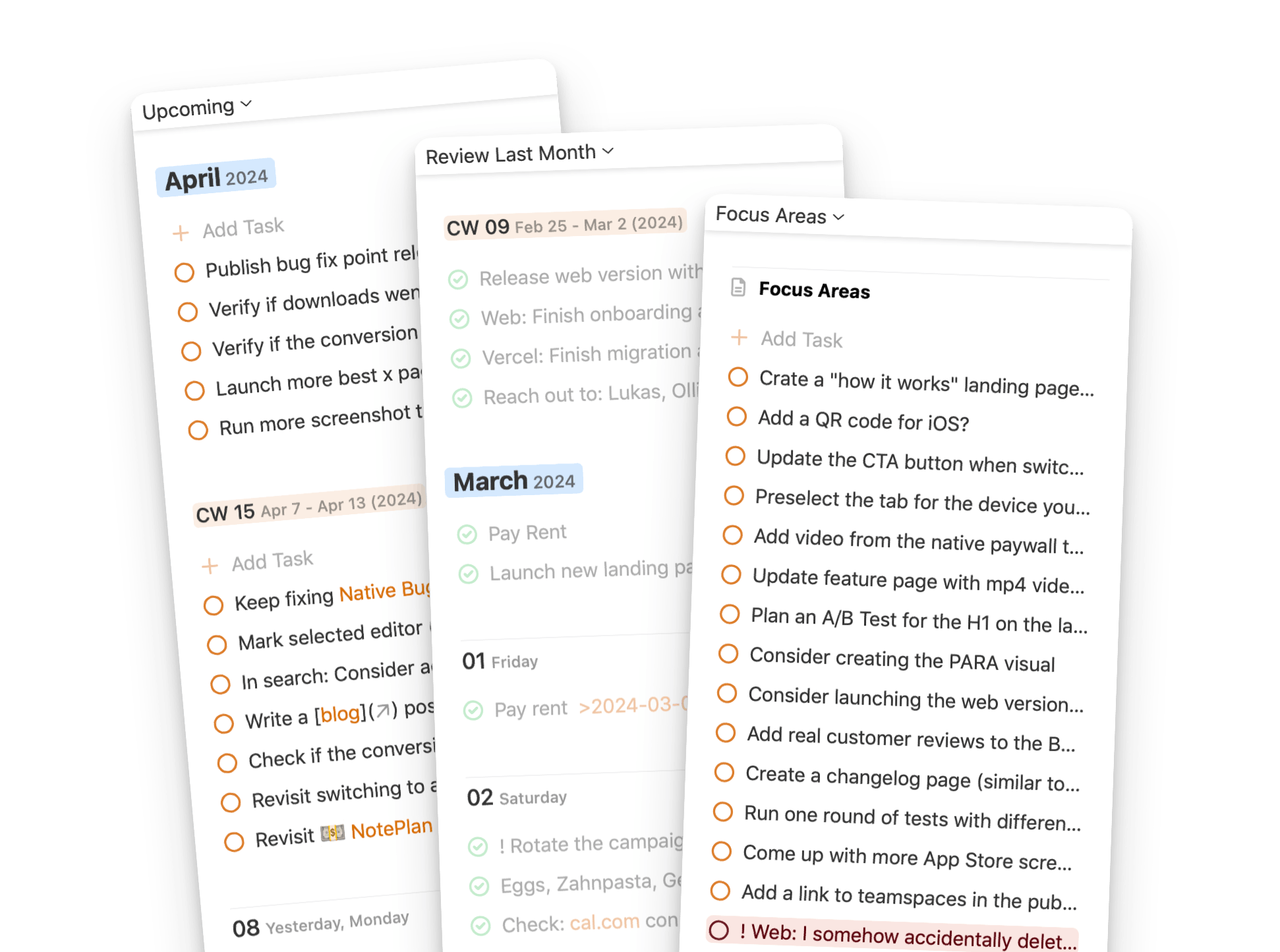
The new filter views in the sidebar turn your daily note into a powerful and dynamic cockpit for task management. Switch easily between the timeline and specific filters to plan better, keep an eye on things, and stay on track.
What Else is Improved?
- Improvements and bug fixes to filters (macOS & iOS)
- Performance improvements (potentially fix for freezing and memory issues
The Web Version and Teamspaces
Working in a team, need to share notes and let other comment and edit them? We have a new subscription plan available now for small teams up to 5 members (in the web version, click on "Settings" > "Purchase"):

Internally we use Teamspaces for weekly sprint planning and to create a knowledge base for our marketing projects. Check out this video for a quick intro.
Can one app really replace your entire productivity stack?
NotePlan did. Try NotePlan free for 7 days to learn how
