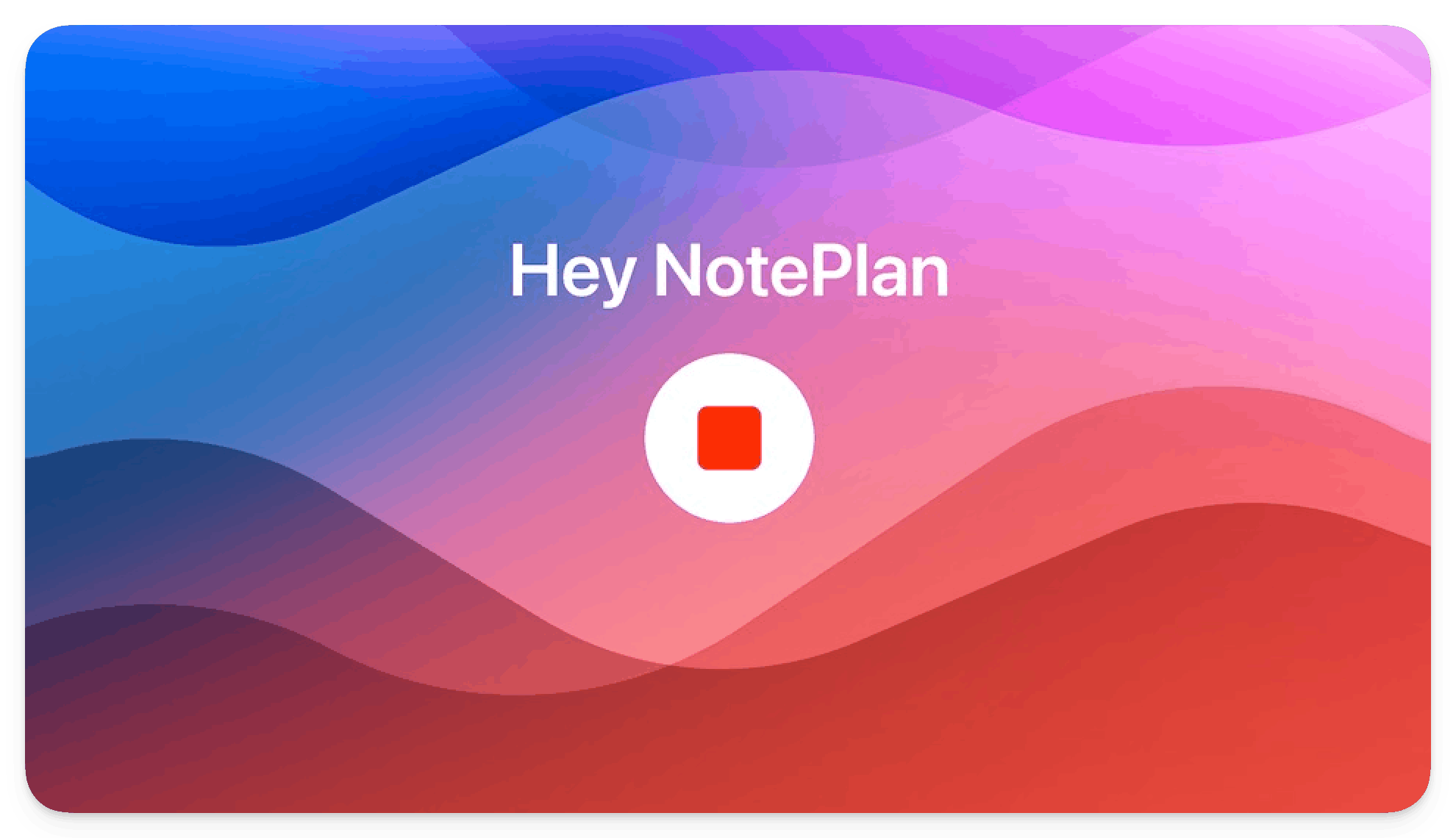NotePlan 3.9.3 brings AI to NotePlan to make your workflow even faster! ChatGPT-4 integration gives you a powerful assistant to generate ideas, (re)write your text or even summarize longer notes.
With OpenAI’s Whisper voice transcription on iOS, you can easily dictate your ideas, lists, or a daily planning, and the text will automatically appear in your note.
The latest update to NotePlan also comes with a handy Obsidian importer if you want to move to NotePlan. (Including attachments!)
And finally, this release brings a few formatting improvements to quote blocks and separators.
Update to NotePlan 3.9.3 to get started!
🤖✍️ Let AI help you (re)write better notes
Collecting a few quick notes, jotting down things, adding a couple of ideas to a note during a meeting: your notes can become messy very quickly. With AI, you can use a simple prompt to turn them into structured text. Or rewrite them to send a better overview of your thoughts. And why not let AI summarize a long meeting note or a call transcription? What about letting AI suggest ideas on a topic? With NotePlan’s ChatGPT-4 access, it’s only a few taps or clicks away.
🤖 Discover the Power of AI in NotePlan (Mac) - Watch
To get started on macOS, select any text inside your note and open the Command Bar (⌘+J). Then type your prompt (like “summarize in two sentences”) and select “Prompt AI” at the bottom (⌘+I). It’s that easy!
On iOS, select your text, tap on the magic button in the toolbar, select “Prompt AI on selection” and type your prompt. Send it to OpenAI by tapping on “Prompt AI”.
The new ChatGPT-4 integration in NotePlan is like having a powerful assistant by your side. Use it to work faster and smarter. Just remember: ⌘+J, type prompt, ⌘+I!
Note: Only the selected text and the prompt are sent to OpenAI for processing. Nothing else is sent.
🤖🗣 Turn your speech into accurate text
There’s no quicker way to get thoughts out of your head and inside NotePlan than dictating them and automatically turning them into text. Whether it’s just a quick idea, a grocery list, action items, or a rough daily planning. Now with NotePlan’s OpenAI Whisper integration, you get incredibly accurate speech-to-text at the tap of a button on your iPhone. Plus, you can even create your own custom transcription prompts to work more efficiently.
Let’s see how it works!
🤖 Harnessing AI for Voice-to-Text & Daily Planning (with OpenAI's GPT-4 and Whisper) - Watch Video
Note: Since every OpenAI request incurs a cost, we have set a monthly request limit. If you reach it, you can enter your personal OpenAI API key. We might introduce an additional AI subscription for heavy AI users, if you don't want to use your personal key. A certain amount of request/month will be free.
You can also enter the key at any time in the preferences of the iOS app. On macOS Apple prevented us from adding a textfield for the API key.
🔮⚙️ Easily migrate from Obsidian
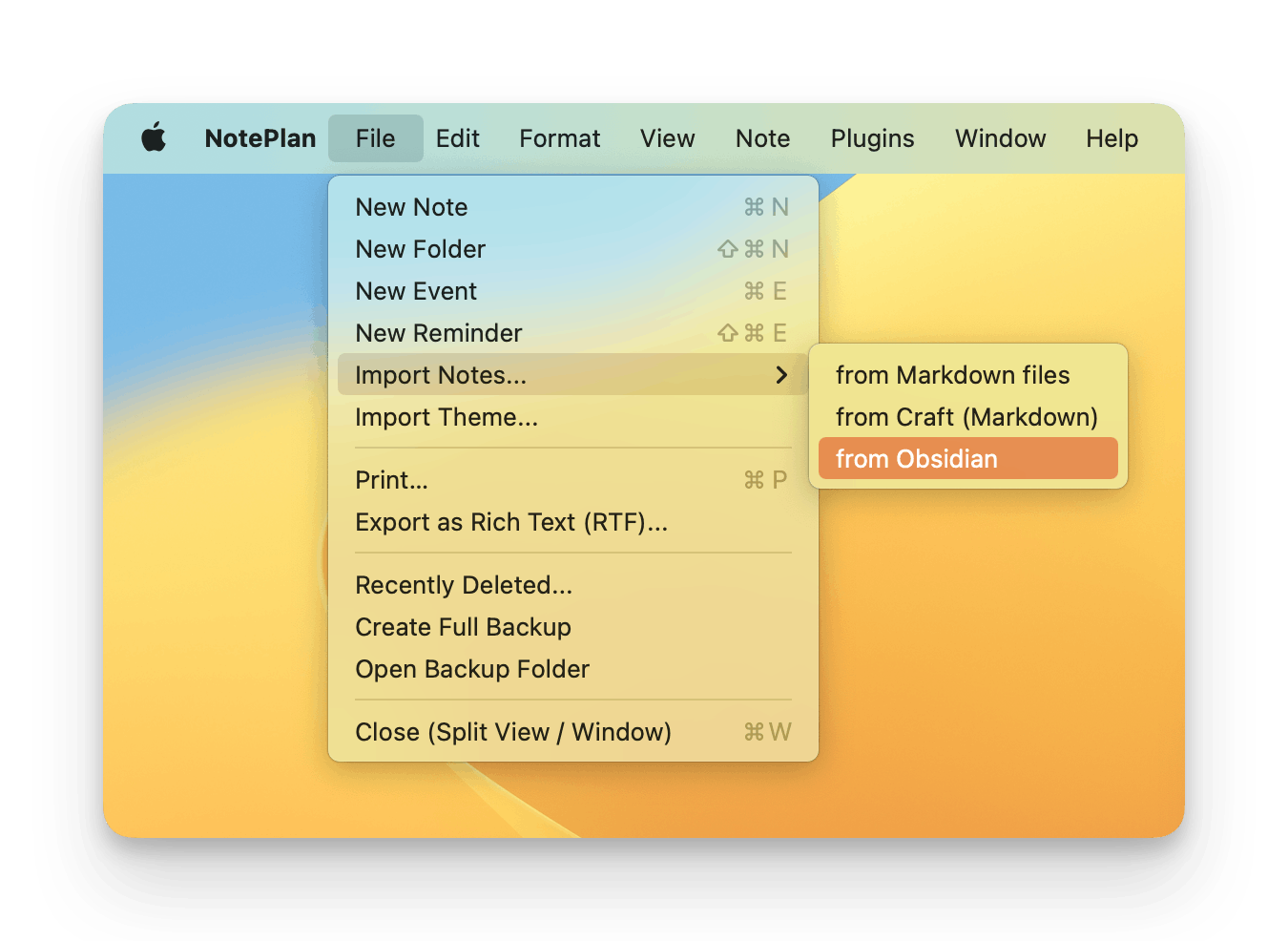
Thinking of moving from Obsidian to the native and integrated world of NotePlan? Good news: our new Obsidian notes importer makes it easy! You can now migrate all your Obsidian notes, including daily notes to NotePlan. The Obsidian filenames simply become NotePlan note titles (so everything looks exactly like in Obsidian). Even your attachments can make the move!
Please note that attachments need to be in the Obsidian root folder to migrate them to NotePlan!
✨ More new features
- Keep separators visible between folded headings. There’s now a way to keep your horizontal separator visible when you fold the heading above. A standard separator --- will always be folded into the heading it contains. But if you create a separator with ## ---, it will stay visible when you fold the heading above it.
- Continuous quote line. Previously, the blue quote line for a quote block extended only to the first line. Now the blue vertical line runs along the entire block for better visibility. Tip: If you want to create paragraphs inside the quote block without interrupting the block, use Shift+Enter.
- Orange++ theme with extra formatting options. There’s now a new Orange++ theme available in NotePlan which gives you additional features like strikethrough, underline, and priority flagging.
- Content Encryption. There’s a new setting under Labs to store your notes in CloudKit as “encrypted assets” by default.
- Added “Show in Sidebar” to the note menu (top right) on iOS
- Cmd+click on a time block in the timeline to complete the associated to-do
- Shift+click on a time block in the timeline to jump to it in your daily note
💎 What Else is Improved?
- Folders won’t be automatically expanded when you open a note inside them
- Tapping a to-do item on iOS is now improved (better registering of input area)
- Sidebar tweaks
- Fixed conflict resolution on Mac
- Resolved switching crash between event and reminder
- Corrected "constraint failed" error
- Fixed sub-folders synchronization issues
- Solved time block duplication with synced lines
- Fixed moving reminders across days
- Rectified dialog issue of recurring event relocation on iOS
- Corrected time block notifications button functionality
- Fixed pasting page links from OneNote
- Fixed horizontal scrollbar in tables
Can one app really replace your entire productivity stack?
NotePlan did. Try NotePlan free for 7 days to learn how