Can one app really replace your entire productivity stack?
NotePlan did. Try NotePlan free for 7 days to learn how
Can one app really replace your entire productivity stack?
NotePlan did. Try NotePlan free for 7 days to learn how
NotePlan 3.9.2 is a small update with two great new features: notifications for time blocks and sending meeting notes from inside NotePlan. Both features help you stay focused and work more productively. So you can stay in the zone and get things done even faster.
Download NotePlan 3.9.2 to discover the new features!
Time Blocking in NotePlan is a fantastic way to plan your day, distribute your workload, and make sure you get things done. But sometimes we get so caught up in a task, we lose track of time. It’s called a “flow” state. And it’s great! But if you have your day mapped out and you lose track of time, you may not get everything done. Unless you enable the new time block notifications in NotePlan!
With time block notifications, NotePlan automatically lets you know when a time block starts, including the title of the task. Notifications are available on macOS, iPadOS, and iOS so you’re always up to date on every device. You’ll get a popup asking you for permissions the first time. Afterwards, you can easily enable or disable notifications. On macOS, use the gear icon on top of the calendar view to turn them on or off. On iPadOS and iOS, use Settings to customize notifications in NotePlan.
(P.S. Looking for a refresher on time blocking? Read our blog post for a deep dive.)
Taking meeting notes is a great way to keep a record and distill decisions into actions. Plus, it keeps everyone in the loop. Instead of copying and pasting your notes from inside NotePlan, opening up your email app, and looking for all the email addresses of the participants, and sending everything over, there’s now a better way.
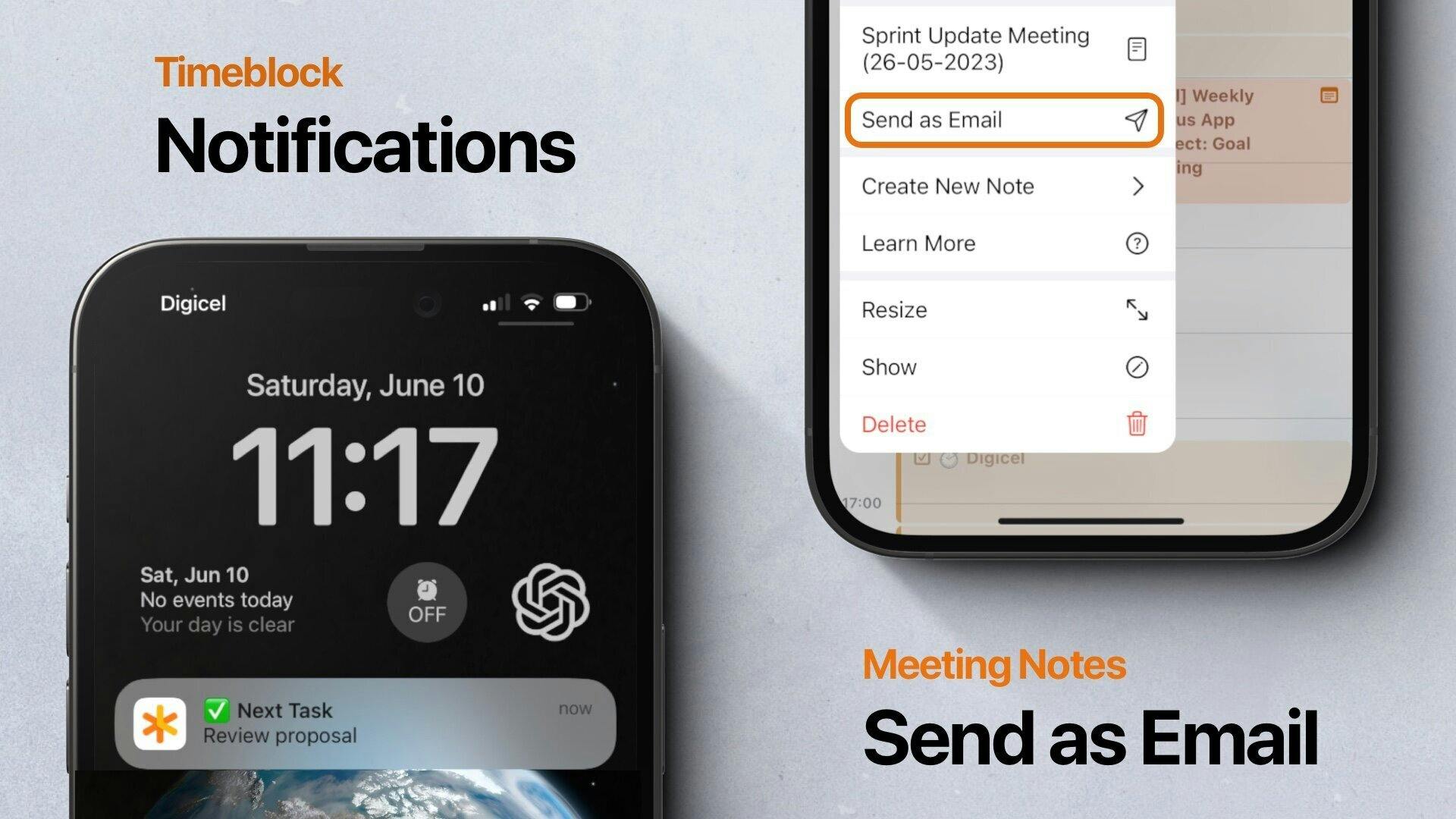
In NotePlan 3.9.2, you can now tap or click a meeting note on the timeline and send everything to all attendees at once. Saving you time and effort in a single action. Pretty soon, you’ll make it a habit to hit “Send as Email” after every meeting!
Make use of all available formatting options to write clear, actionable list of tasks with all the information you need to get them done. In this new video I show you how you can integrate check-lists into your tasks and other elements such as bullet-points and quotes.
(We are testing a new video platform and recording tools with less distractions, hope you like it)
We have sent NotePlan to a photo-shooting and updated all the screenshots on the App Store (iPhone, iPad, Mac), including German and Spanish translations.
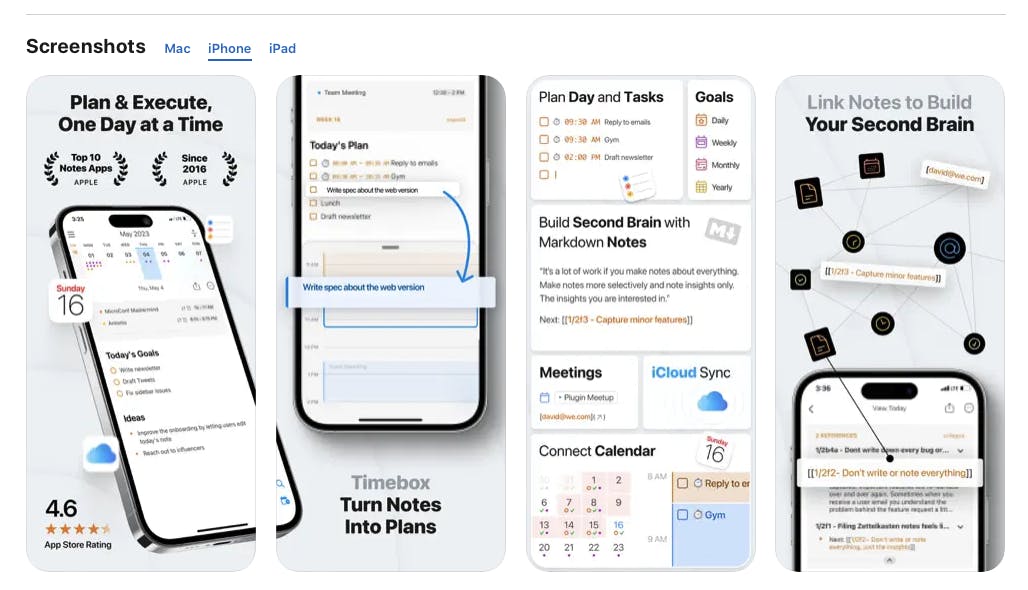
You can check them out on the App Store, and join the discussion on Twitter.
---
If you are happy with the app, please rate it, or even leave a review. This is a great way to support us, indie developers. Thanks a lot!