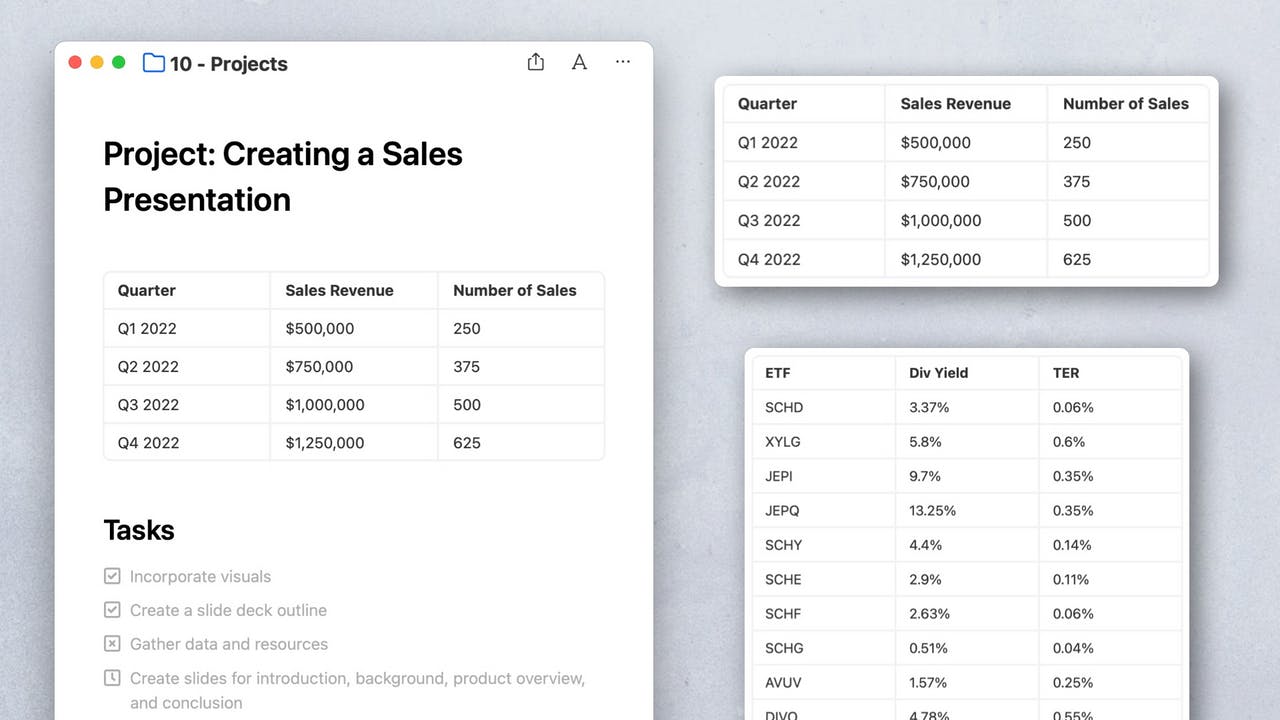We’re incredibly excited to announce a major new feature in NotePlan 3.8.1: Tables!
You can now organize your notes even better: Habit and Goal Trackers, financial data, mini catalogs: tables help you see things more clearly. The latest update to NotePlan also brings drag & drop to (practically) everywhere, including Search, Filters, and even References. And finally, synced lines are now no longer in beta.
Excited? Then download the update and explore NotePlan 3.8.1!
🔢 Tables: New Ways to Display Things
Tables was one of NotePlan’s most requested features and it has arrived in 3.8.1. You can now easily insert a table, on any device (macOS, iOS, and iPadOS). Please note: tables requires macOS Big Sur and iOS 15.
Tables are a great way to present data in a more structured way. Think of a recipe, for example. With ingredients and quantities. Or a list of sales figures per region. Or a shopping list with items, quantities, and prices. NotePlan lets you create tables quickly and easily.
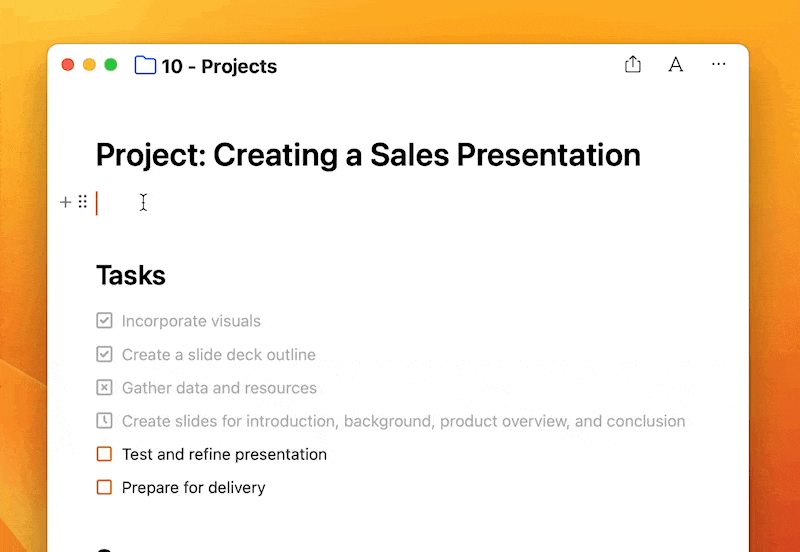
To insert a new table, click on the + button next to a new line on macOS or start typing /table. On iOS, you can use the ⌘ menu, choose “Insert +” and select “Table”. Adding or deleting rows and columns is easy, too.
Use the arrow keys to move around cells and use the Enter key to quickly add a new row. Tables also have an automatic header row to make it easy to keep track of what you’re editing.
Read the full documentation here.
👋 Drag. Drop. (Almost) everywhere.
The latest updates to NotePlan already expanded drag and drop. Now, in NotePlan 3.8.1 you can drag things from practically anywhere onto the calendar or daily timeline. That includes Search, Filters, and References (macOS only for now).
What’s more, a new menu lets you choose how you can move a task or item to its destination note: Move (cuts & pastes), Link (adds a link), or Copy (copies and marks as "scheduled). The menu also shows you the keyboard shortcuts to move even faster and skip the menu.
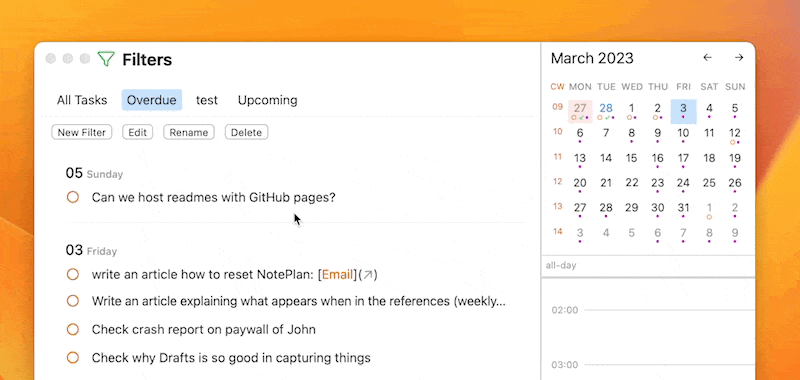
👋 Synced Lines Out of Beta
Synced lines were an experimental feature listed under Labs but in the latest NotePlan release, they’re available by default.
With synced lines, you can keep a line synchronized across notes. It’s a perfect way to ensure that a task attached to a project note is synced when you complete it in your daily note, for example. Simply click the handlebars next to an item and choose “Copy Synced Line”. Or hold down Cmd as you drag a task from your reference note or periodic note (e.g. your Weekly Note) to create a synced line. Just look for the blue NotePlan asterisk to spot synced lines: *
Read the full documentation here.
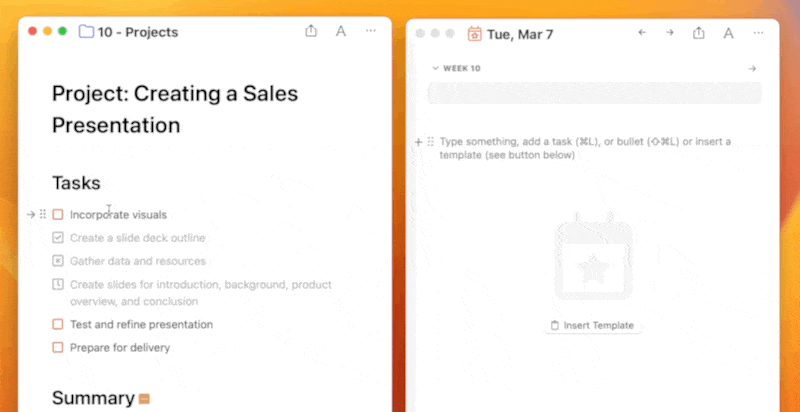
💎 What Else is Improved?
- Better note merging when notes are edited on different devices or at the same time
- Accepting a shared note will now move it to the top level of your notes folder
- Fixed a bug where clicking on the month name on macOS shifted the calendar weeks
- Improved website titles when pasting a web link in NotePlan
- iCloud Drive sync is now hidden as a sync option for new users since Cloudkit provides a better sync experience
- Filters have been updated. (1) If a timeframe is selected, the result no longer includes tasks from regular notes that have no date, (2) the timeframe "All Time" is back again, and (3) if "path contains" is filled out calendar notes will be ignored now.
- A fix for local duplicates being created when the file extension was changed
- Undo now works for every drag and drop action
- Better time block detection in other languages
🔌 Plugin Highlight
Looking for a way to enhance your note search? Consider using SearchExtensions, a powerful plugin that allows you to search through your notes, save the search, and write the results to a new note, all while avoiding the limitations of a read-only view.
With SearchExtensions, you have greater control over your search terms. For instance, let's say you want to find all notes that mention the word "bias" (in the context of psychological biases), but you want to exclude any results containing the name "Tobias". Not a problem! Simply use the following search query: "+bias, -Tobias". And if you want to exclude an entire note that contains a certain term, just include "!exclude-me" in your search.
In short, SearchExtensions offers a more dynamic and customizable way to search through your notes, giving you the power to quickly and efficiently find what you're looking for.
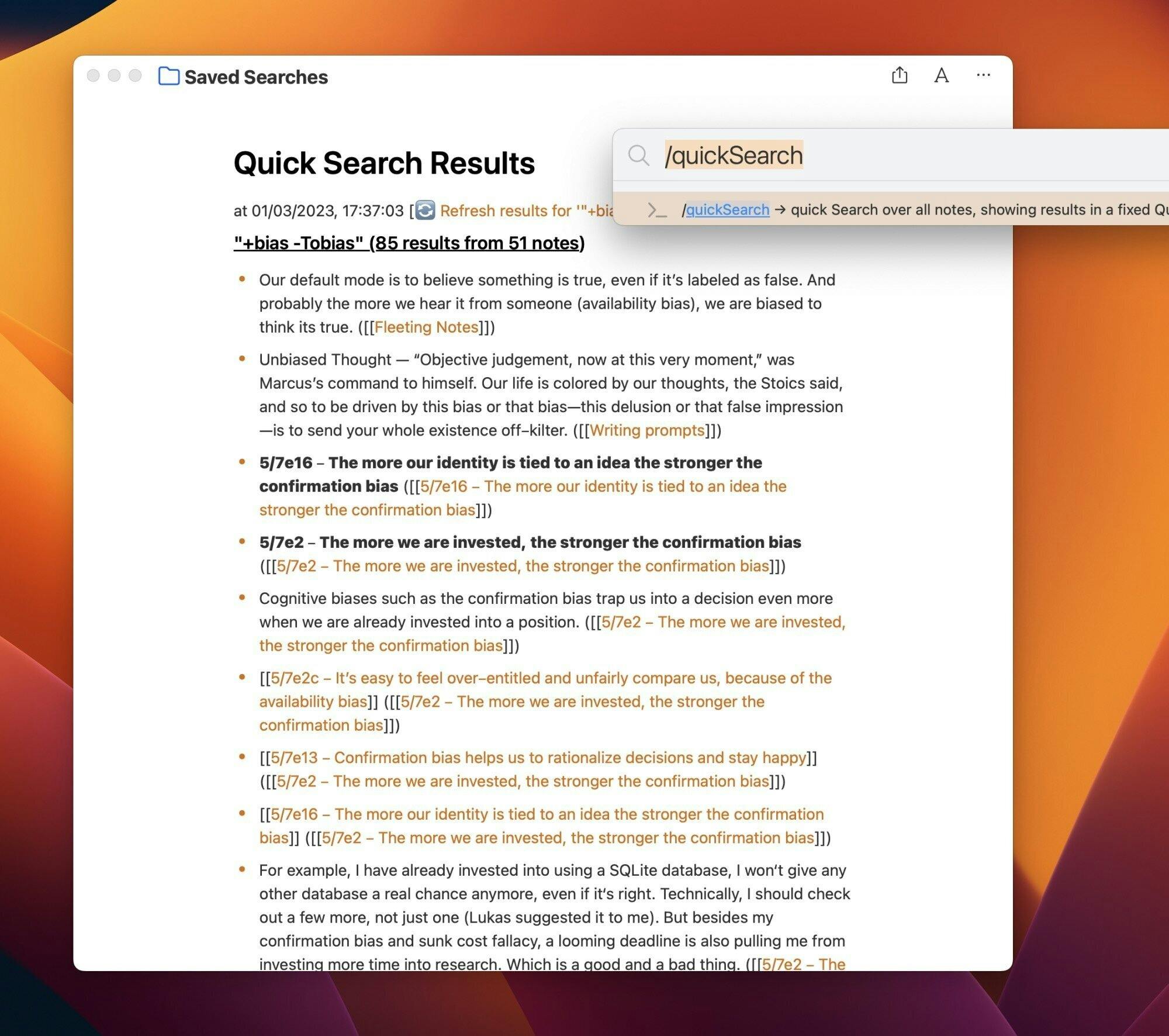
💬 Hot Topics in the Community
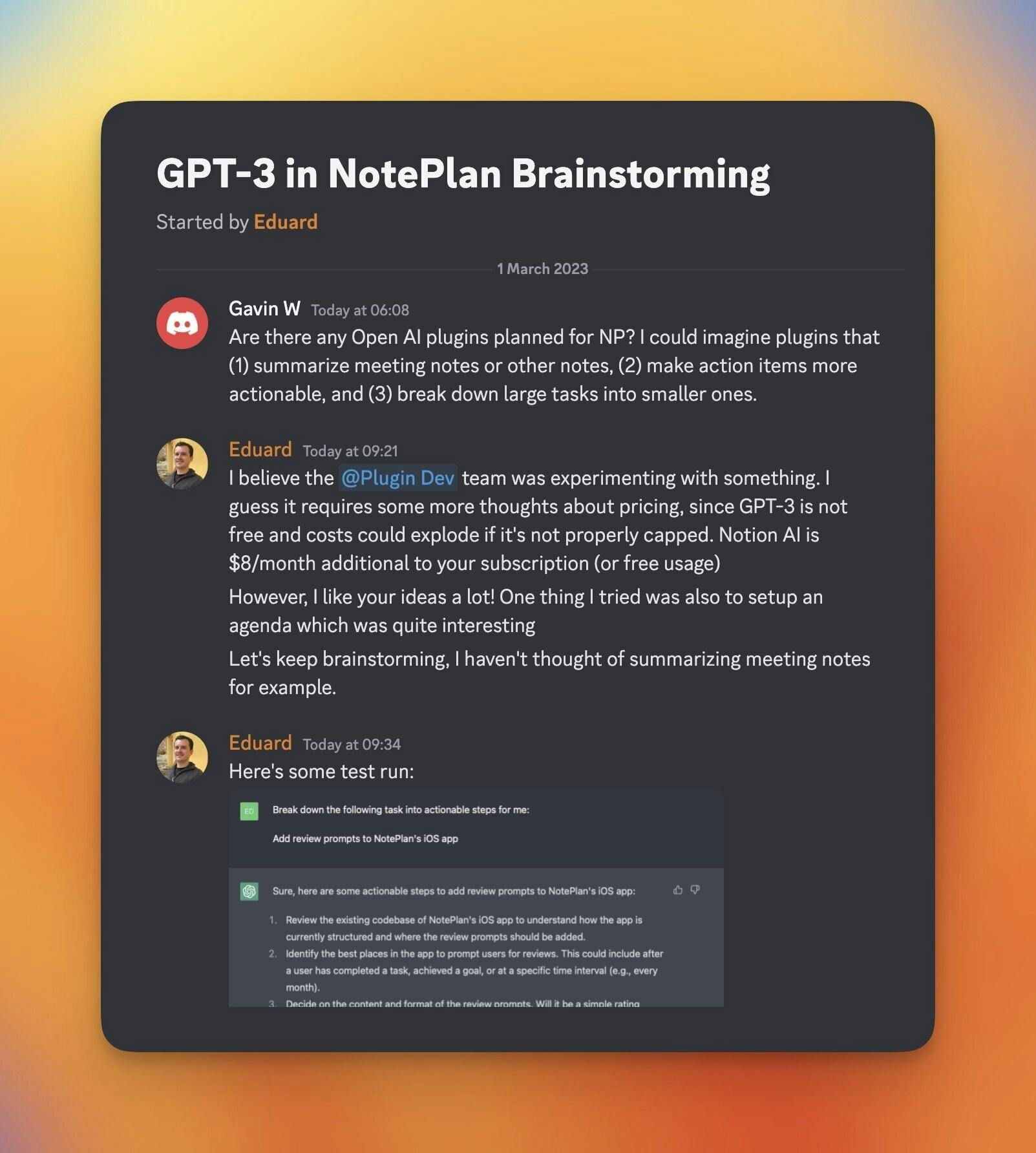
AI is a big topic these days. Many note-taking apps are integrating "GPT-3", the engine running AI and chatGPT to summarize texts, come up with content, etc. We haven't added this to NotePlan yet, because I'm still looking for a useful use case. Summarizing meeting notes could be one. Join the discussion on Discord and contribute your ideas.
🐦 Interesting Tweets
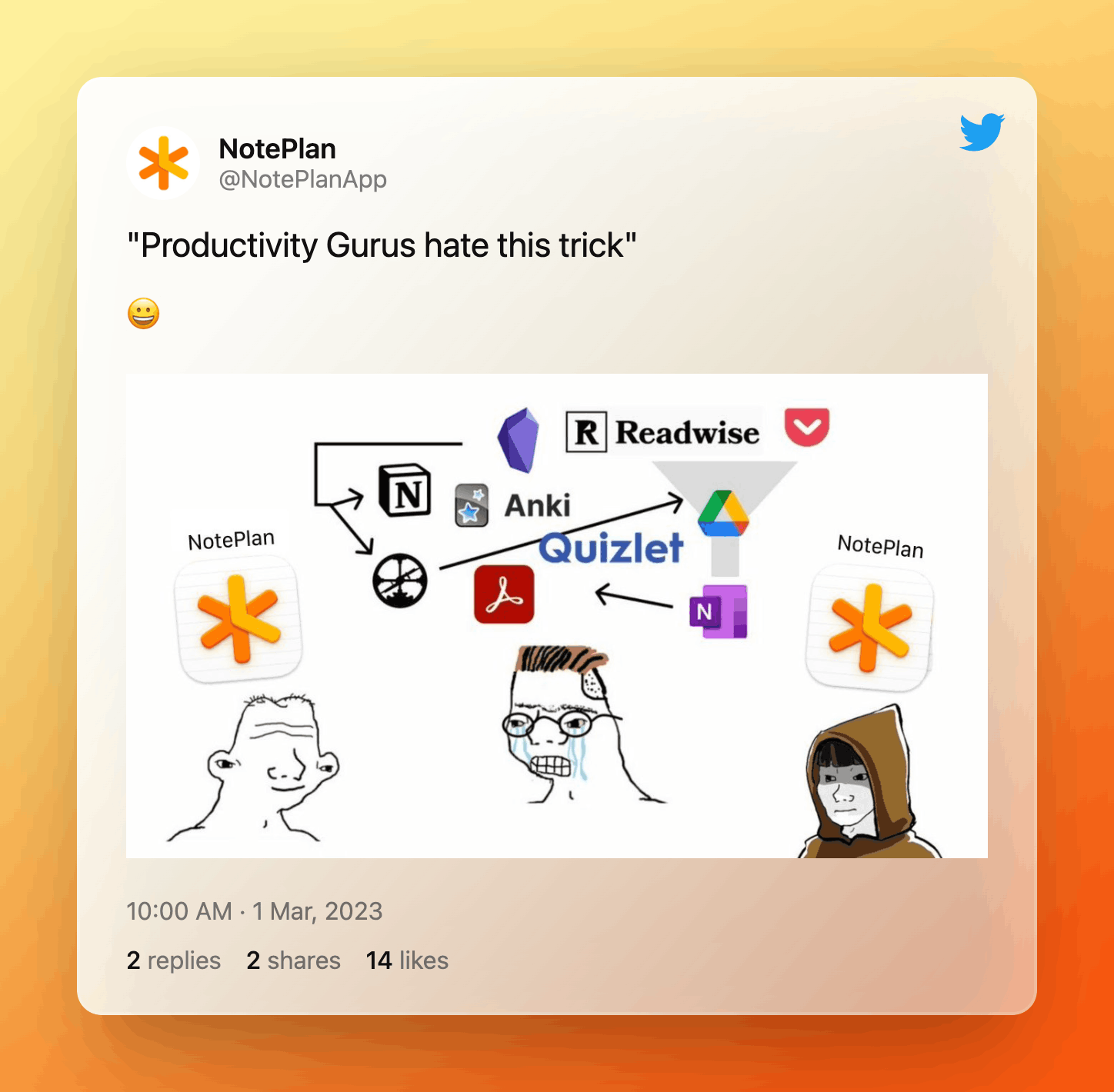
This is a not-quite-so-serious "midwit"-meme we have created showing that you don't need a complicated system. A simple solution might not get you 100% of what you need, but is much easier to follow and maintain on a daily basis.
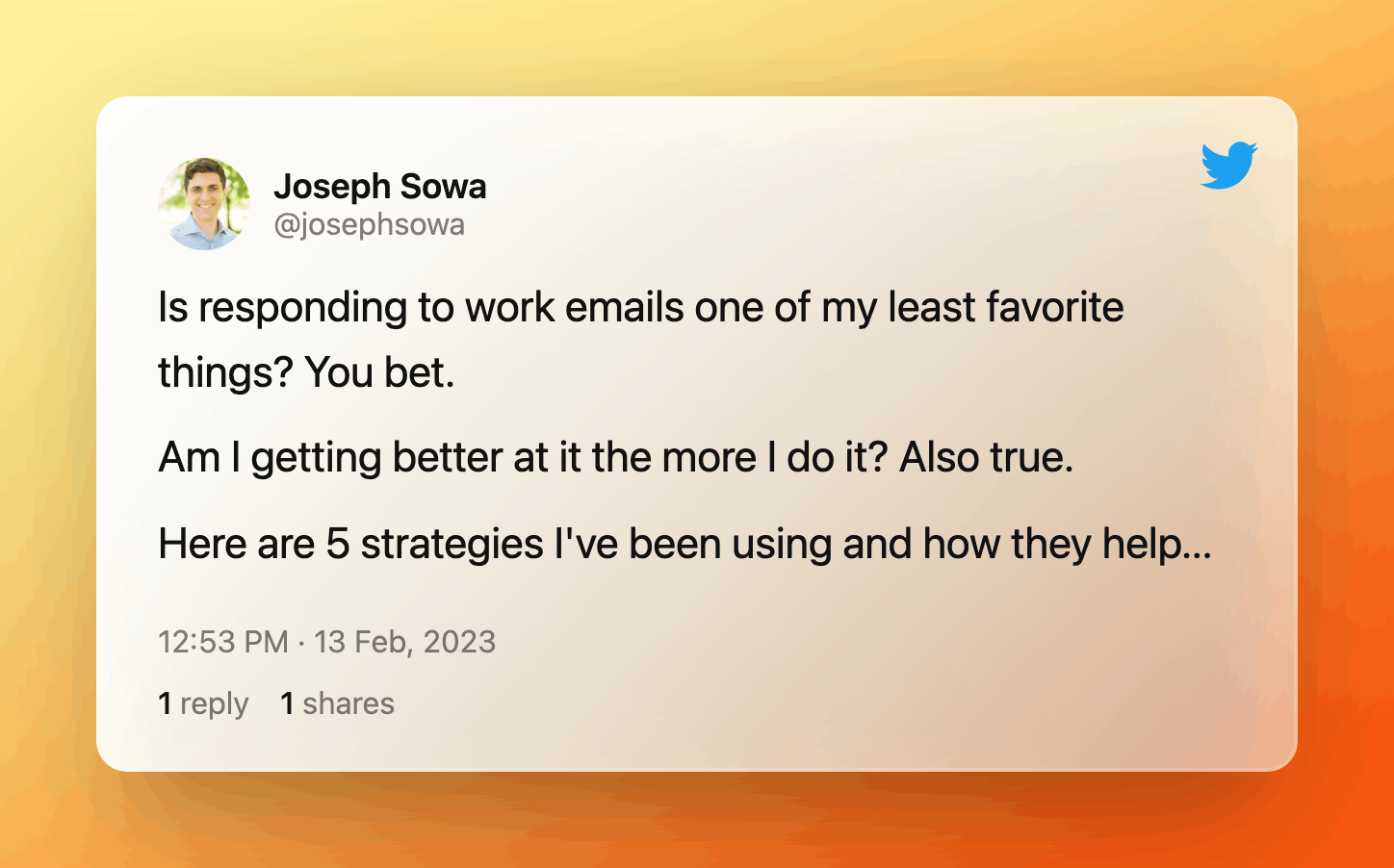
An interesting thread on how to handle your emails. My favorite tip - of course - is the following one, which I use constantly for emails and messages with bug reports and feature ideas:
4. “Is this email a to-do item?" If so, I capture it in
then archive the message. Again, as my inbox gets smaller I get momentum. Separating my to-do list from my email lowers the pressure of doing email.
---
If you are happy with the app, please rate it, or even leave a review. This is a great way to support us, indie developers. Thanks a lot!
Can one app really replace your entire productivity stack?
NotePlan did. Try NotePlan free for 7 days to learn how