It’s only January and here’s the first NotePlan release of the year already. Version 3.8 introduces checklists, a neat way to work with longer lists of tasks. Plus, the latest update to NotePlan makes time blocking and event creation super-fast thanks to drag & drop.
Download the update and give NotePlan 3.8 a spin!
☑️ ☑️ ☑️ Checklists: easy subtasks
We all have tasks, small and big. And some big tasks have a lot of steps or subtasks. In NotePlan, it was easy to create subtasks but they quickly crowded up your filters. As a result, reviewing open or overdue task lists could show an endless list of to-do items with all of the subtasks included. In NotePlan 3.8, checklists are the perfect solution for the feeling of task overload.
Checklists are new lists of tasks that don’t count toward your open tasks. They’re perfect for breaking down larger tasks into smaller ones. Or to create those daily/weekly/monthly routines with tasks that don’t really need to show up in your review or filters.
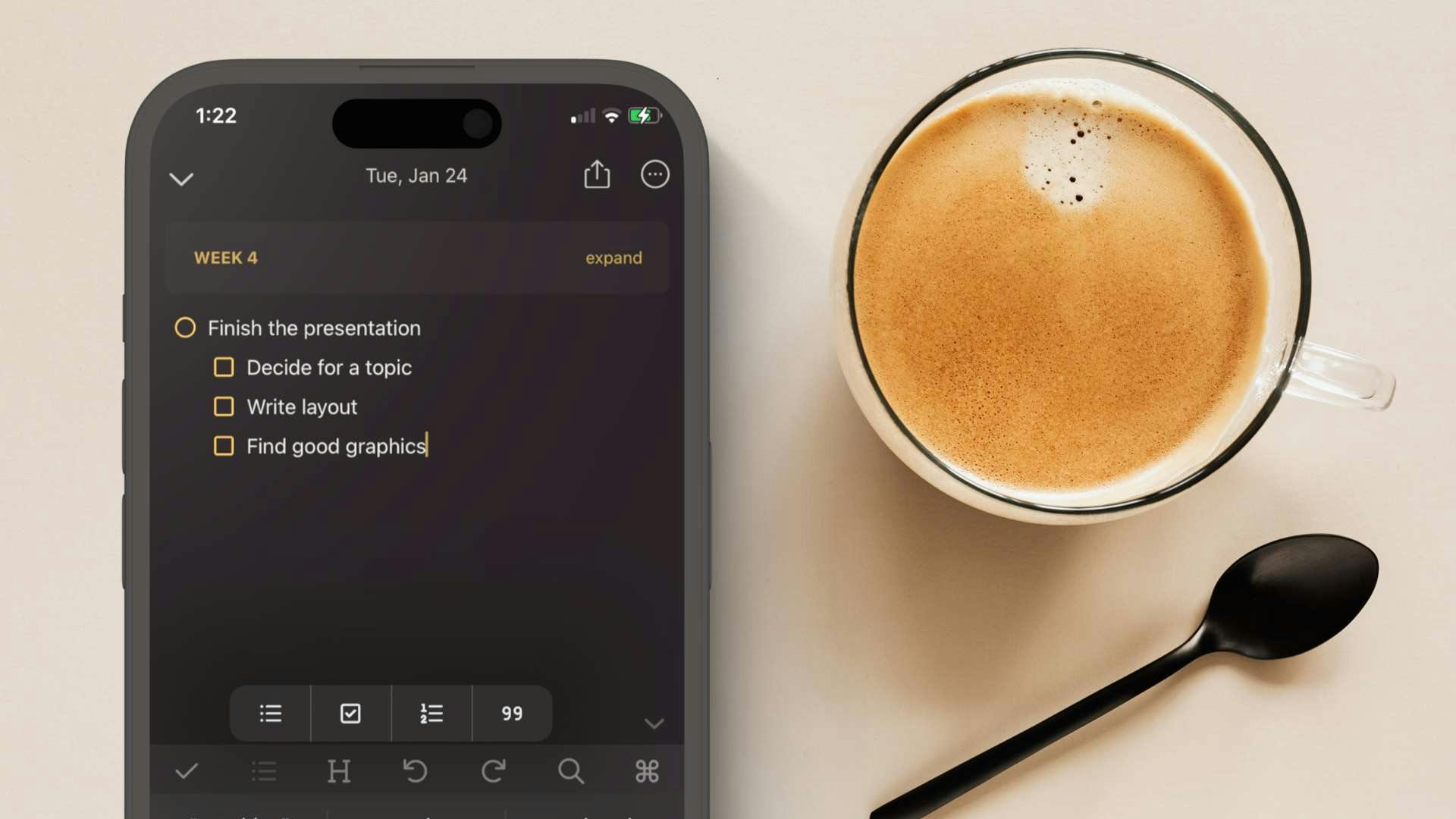
Checklists have a square in front of them and are created with a “+”. Example:
+ Review the presentation
You can complete, cancel or schedule them, too. But they won’t appear in filters or overdue counts. Use them as subtasks or for quick lists that don’t need a lot of thought. Here are some ideas:
- Subtasks of your main task Weekly Review
- Template tasks like a list of things to pack when you travel
- A checklist for your daily routines
Read more details about checklists here.
⏱👋 Time Blocking & Events Made Easy with Drag & Drop
Time blocking is one of the best ways to get productive and NotePlan 3.8 makes it even easier by letting you use drag & drop. Planning out your day in time blocks was already possible by adding a specific time to a task, e.g.
Plan 1:1 with Alice at 3 pm or Call insurance agent 15:00-15:30.
In NotePlan 3.8 you can now add a time block to your task simply by dragging it to the daily timeline. NotePlan will then let you either add a Time Block or an Event for that task.
Tip: Holding down Command (⌘) or Option (⌥) while dropping lets you skip the dialog.
After the time block or event is created, you can drag the calendar block handle to change the duration of the block.
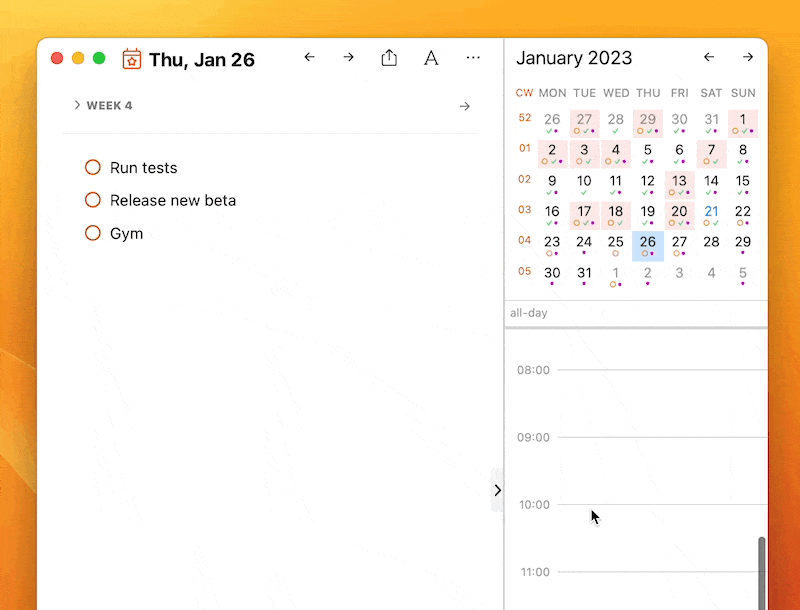
The new drag-and-drop feature lets you create time blocks much faster. No need to type times or hours. Simply drag, adjust, and you’re good to go!
Tip: How to make NotePlan add a time emoji to your time blocks? In the Preferences > "Todo", add the emoji ⏱️ to the text field next to "Text must contain" (find it at the bottom of the Todo preferences).
This tells NotePlan to recognized only tasks as time blocks that have this emoji and it will add it for you automatically if you are using Drag & Drop.
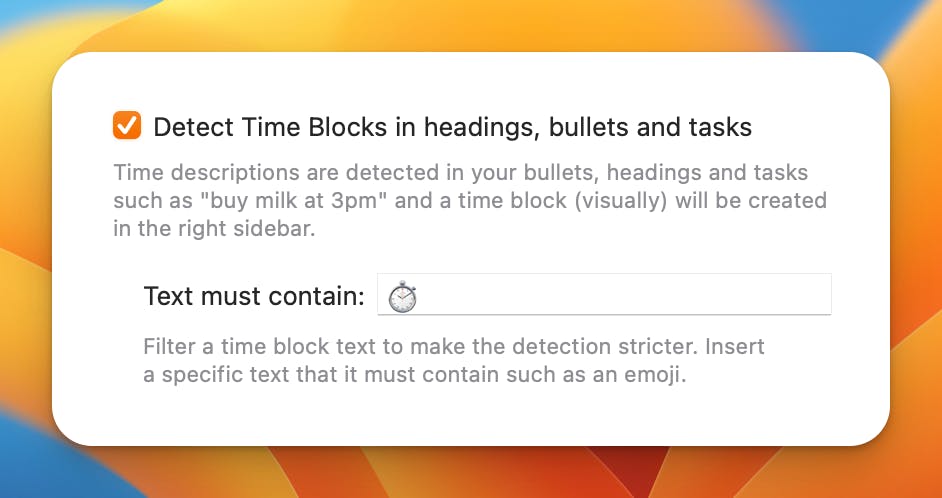
💎 What Else is Improved?
- Link alias added: insert a wiki link into a markdown link so it’s easier to embed it into text, like [alias]([[note tite]])
- The share extension on iOS didn’t work when the app was not already running
- The Overdue filter no longer contains tasks that are in the past and open, but have a date link into the future
- Opening a reference in split view sometimes didn't jump to the reference
- In the yearly calendar, January had a red background although the month wasn't over yet
- Long-press the check button on the toolbar after selecting a task to see more options besides completing the task.
- The badge icon on iOS no longer keeps disappearing
- Improved CPU performance when caches were reloading in the background.
🔌 Plugin Highlight
There's already a long list of plugins available, and in this email I want to highlight some of them. If you are new to plugins, learn more here.
Note: Plugins are developed by the community, however, the code is open, peer reviewed and only trusted developers can release plugins.
Search Extensions by Jonathan Clark / → Documentation
If the normal search is not enough (and I know there are a lot of feature requests with great ideas), have a look at the plugin "Search Extensions". Instead of showing the search results in a read-only view, it will create a note and collect the results in a list.
This is very useful if you want to create an editable list of notes that contain a specific tag (such as book notes) or collect quotes that contain a key term like "Learned:".
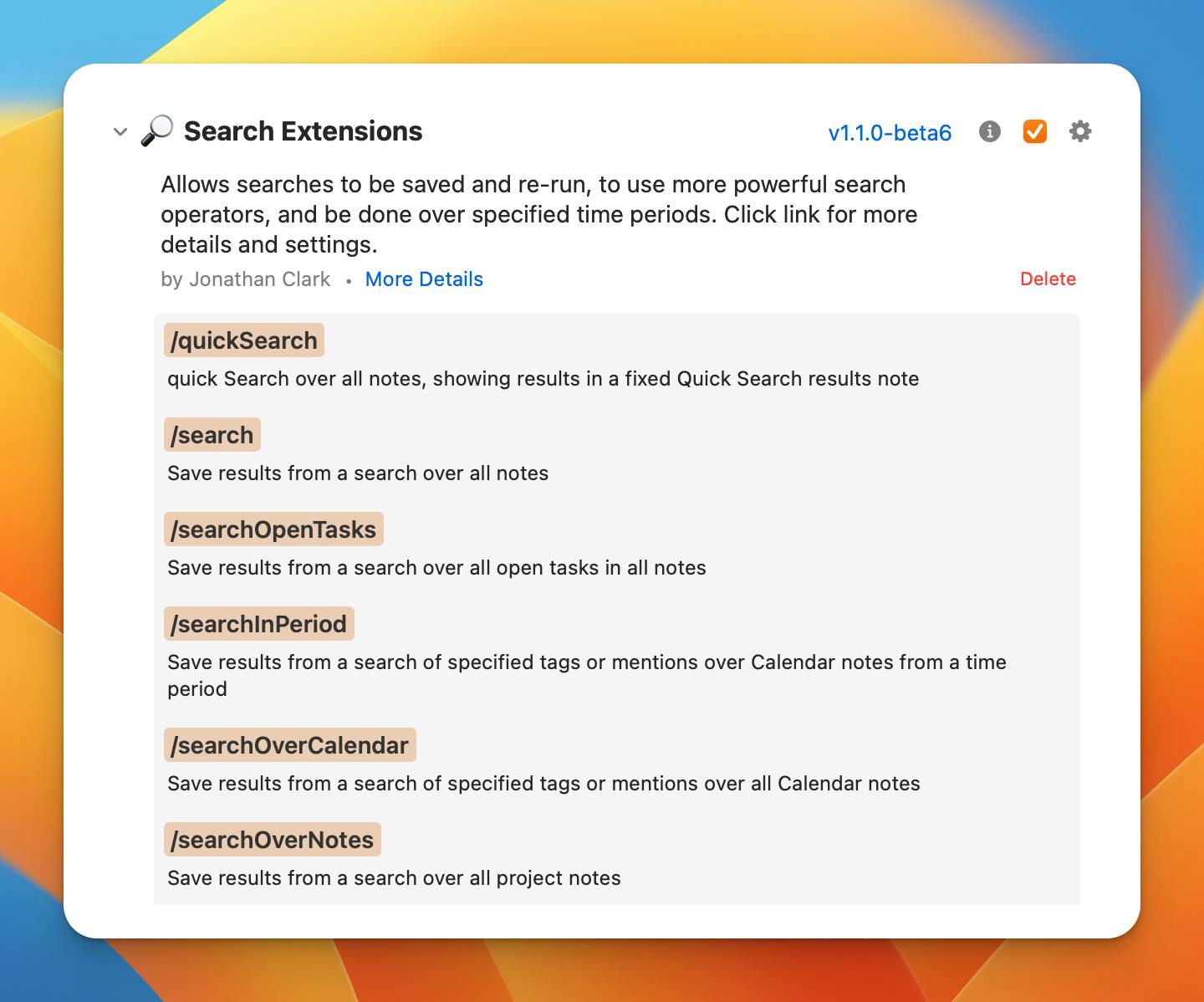
Link Creator by David Wertheimer / → Documentation
NotePlan supports x-callback-urls but creating them can be time-consuming and very technical. You can use these kinds of links, for example, to open a specific note from another application (or create a new one, append to an existing, etc.).
David's plugin "Link Creator" will help you build x-callback-urls fast and easy:
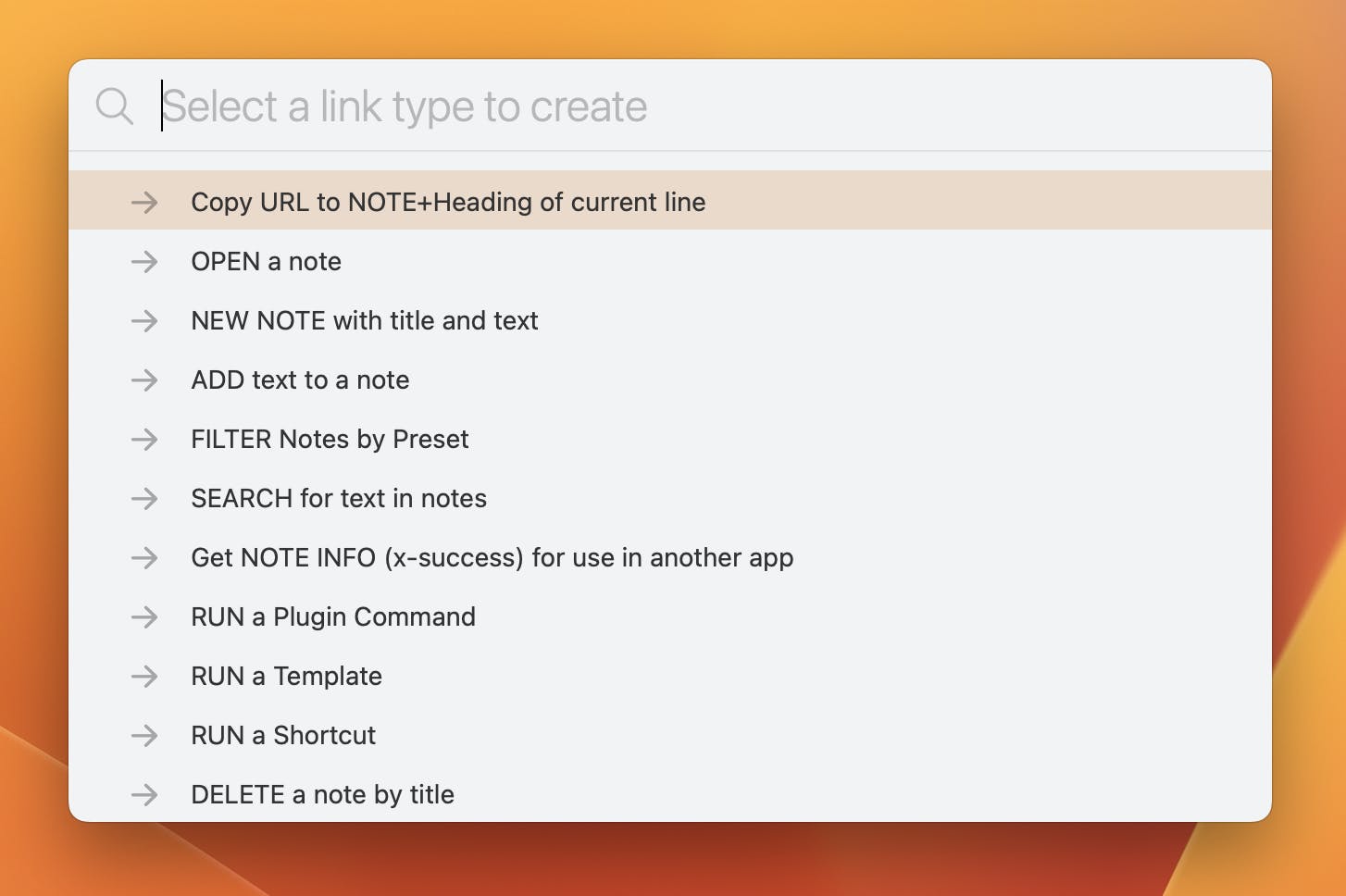
🍿New Videos From the Community
A deep dive by Stacey into some of the advanced features of NotePlan that have been added in the previous updates: periodic notes (weekly, monthly, etc), synced lines, split views, links to headings and lines and more!
---
If you are happy with the app, please rate it, or even leave a review. This is a great way to support us, indie developers. Thanks a lot!
Can one app really replace your entire productivity stack?
NotePlan did. Try NotePlan free for 7 days to learn how