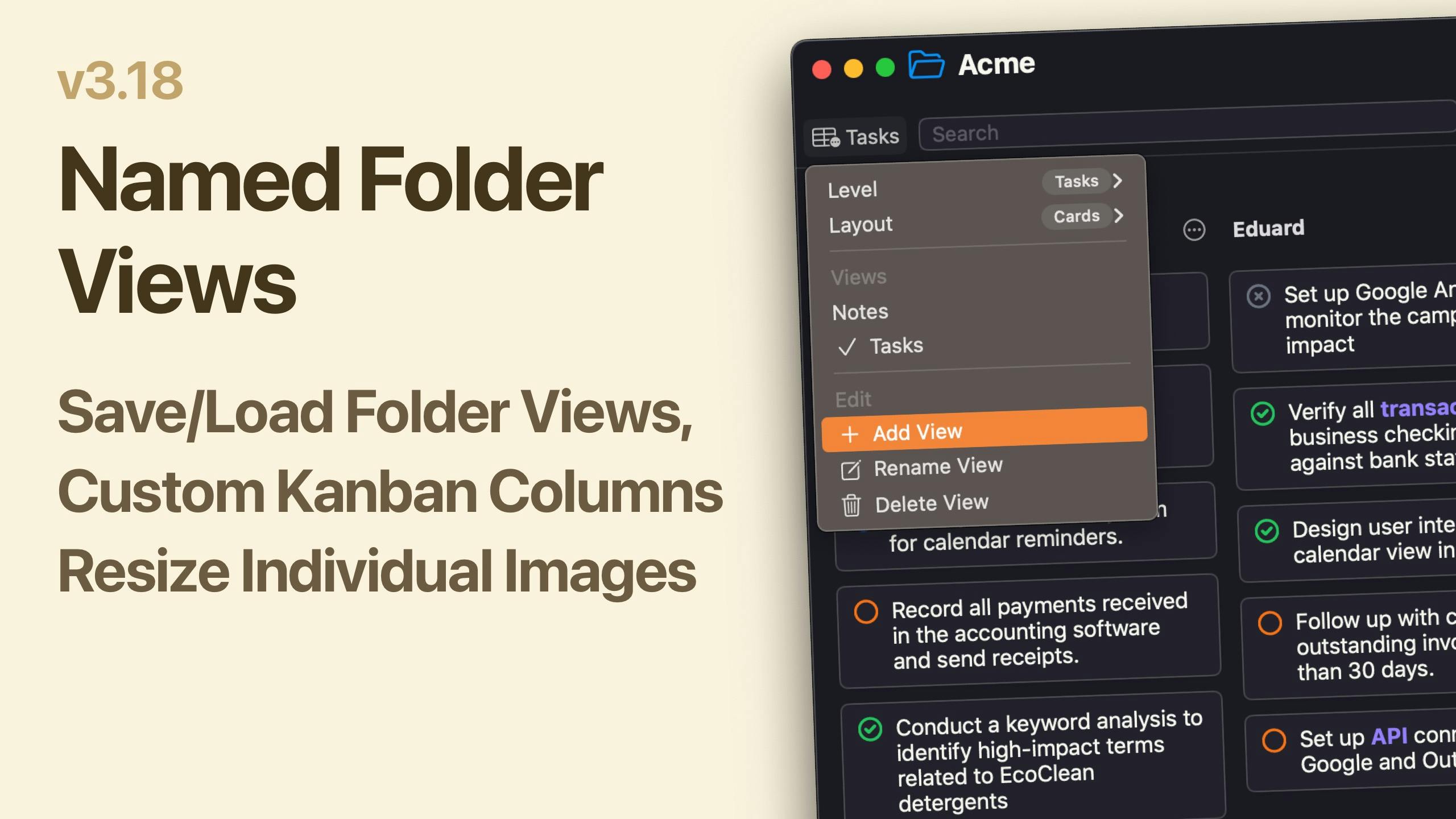This update brings powerful customization to Folder Views. You can now save multiple view configurations and switch between them instantly, keeping different perspectives on your data just a click away.
The Kanban view (grouped Card view) becomes fully customizable — add new columns, rename existing ones, and drag them into any order you need.
We've also added individual image resizing for better control over your visual content.
Watch the details in this video.
Named Folder Views

The redesigned folder interface now takes up less space while adding powerful view management. Save multiple view configurations and switch between them instantly — create a Kanban board grouped by status, another grouped by assignee, or a filtered view showing only tasks.
To get started, open any folder and click the table icon (labeled "View") in the top left. You can rename the current view or create new ones. Each view automatically saves as you adjust its settings, syncing across your devices.
Your saved views are stored in a YAML file at Filters/folder.views, which you can edit directly in any text editor if needed.
Custom Kanban Columns
You can now add and arrange columns manually from the column menu (click the button to the right of any column header when in grouped view). No more prepending numbers to control sort order.
Empty columns now stay visible even after moving all items out, and you can create new columns from scratch without needing existing notes or tasks to "seed" them first. Build your ideal board structure, then add content as needed.
Resize Images Individually
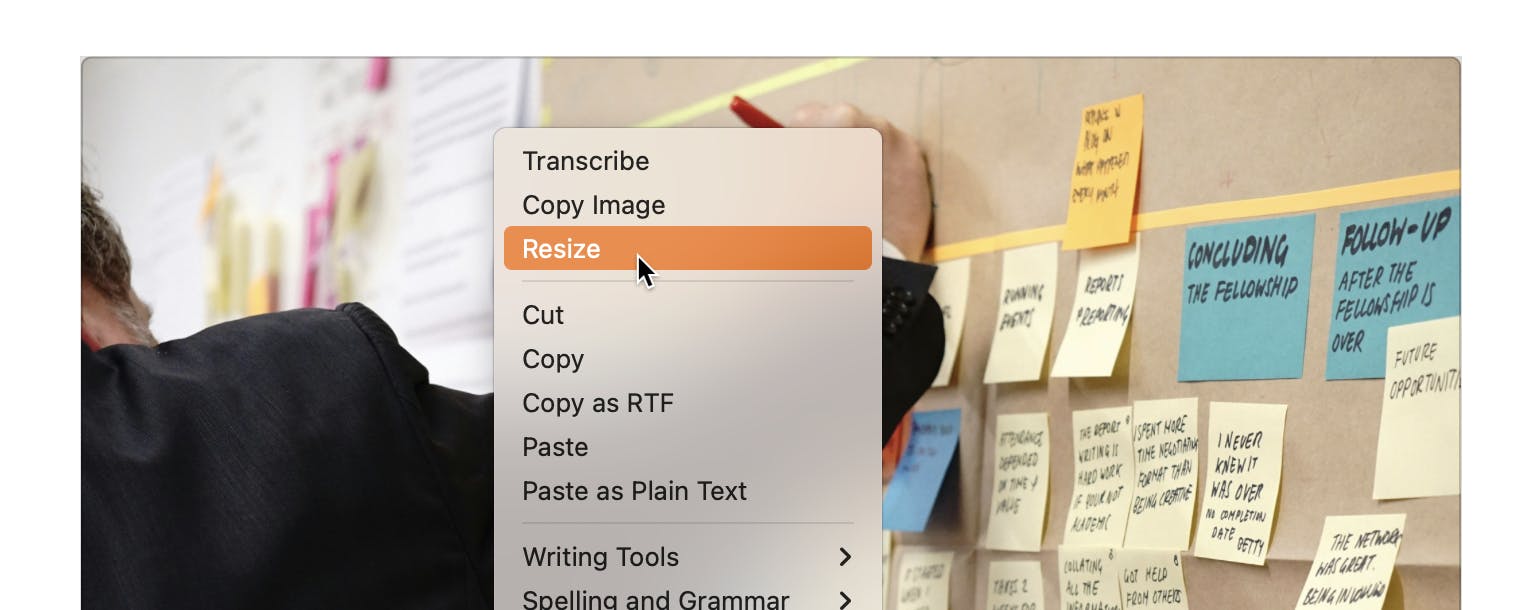
Individually resize images by right-clicking (or long-pressing on iOS), then select "Resize" and type in either a pixel value for the width or a percentage. This value will be saved as markdown under the hood into the note.
AI Follow-Up Prompting
With the follow-up prompting you can keep tweaking the end result AI is returning to you until it's what you really need. You can let AI edit a result incrementally, instead of having to come up with the exact prompt in the first shot.
Read PDFs with AI
The built-in AI can now also read PDFs if you select them as input. Ask it anything (for a summary for example) or create a markdown note from the PDF directly.
Other Improvements
- Timing integrates now with NotePlan: This allows you to track how much time you are spending in different notes and in NotePlan in general.
- Fixed Scan Document feature (on your Mac right click anywhere inside a note and select "Insert from iPhone or iPad" > "Scan Documents".
- Fixed crashes when activating NotePlan on iOS 26 Beta.
- Fixed stale cache when changing the schedule date in daily notes of a task.
- Fixed line got deleted when it was checked and the schedule menu opened very quickly.
- Fixed adding notes in the Kanban view in a teamspace
- Fixed sorting frontmatter dates when the date property had uppercase characters.
- Fixed date ranges in filters were incorrect.
- Fixed table focus being lost.
- Added hidden configuration in the command bar to change AI providers, type "Set AI Host URL" and "Set AI Model" in the command bar to find it.
Can one app really replace your entire productivity stack?
NotePlan did. Try NotePlan free for 7 days to learn how