Can one app really replace your entire productivity stack?
NotePlan did. Try NotePlan free for 7 days to learn how
Can one app really replace your entire productivity stack?
NotePlan did. Try NotePlan free for 7 days to learn how
With this release, folding comes to tasks and bullets—no longer limited to headings! Now you can keep your notes cleaner and more organized by folding any task or bullet point with indented content below it, including images, code blocks, or text.
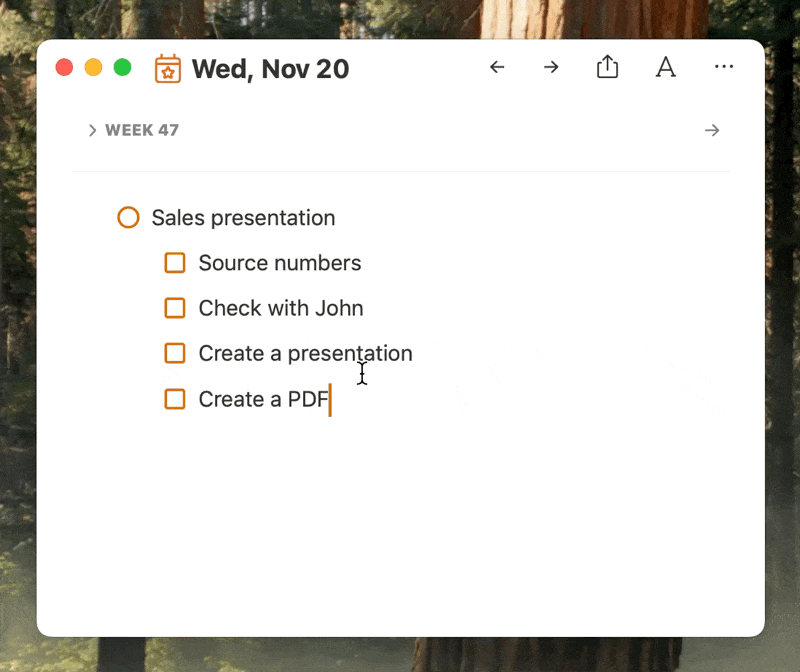
1️⃣ To start, add a task or bullet point and press enter to create a new line.
2️⃣ Press tab (or use the indent button on the toolbar on iOS) to indent any sub-tasks, bullets, or notes beneath it.
3️⃣ You’ll now see a folding icon appear on Mac when you hover over the task or bullet, allowing you to fold or unfold content below it. On iOS you can fold a line by tapping on the ⌘-menu, then the folding button (two arrows pointing towards each other).
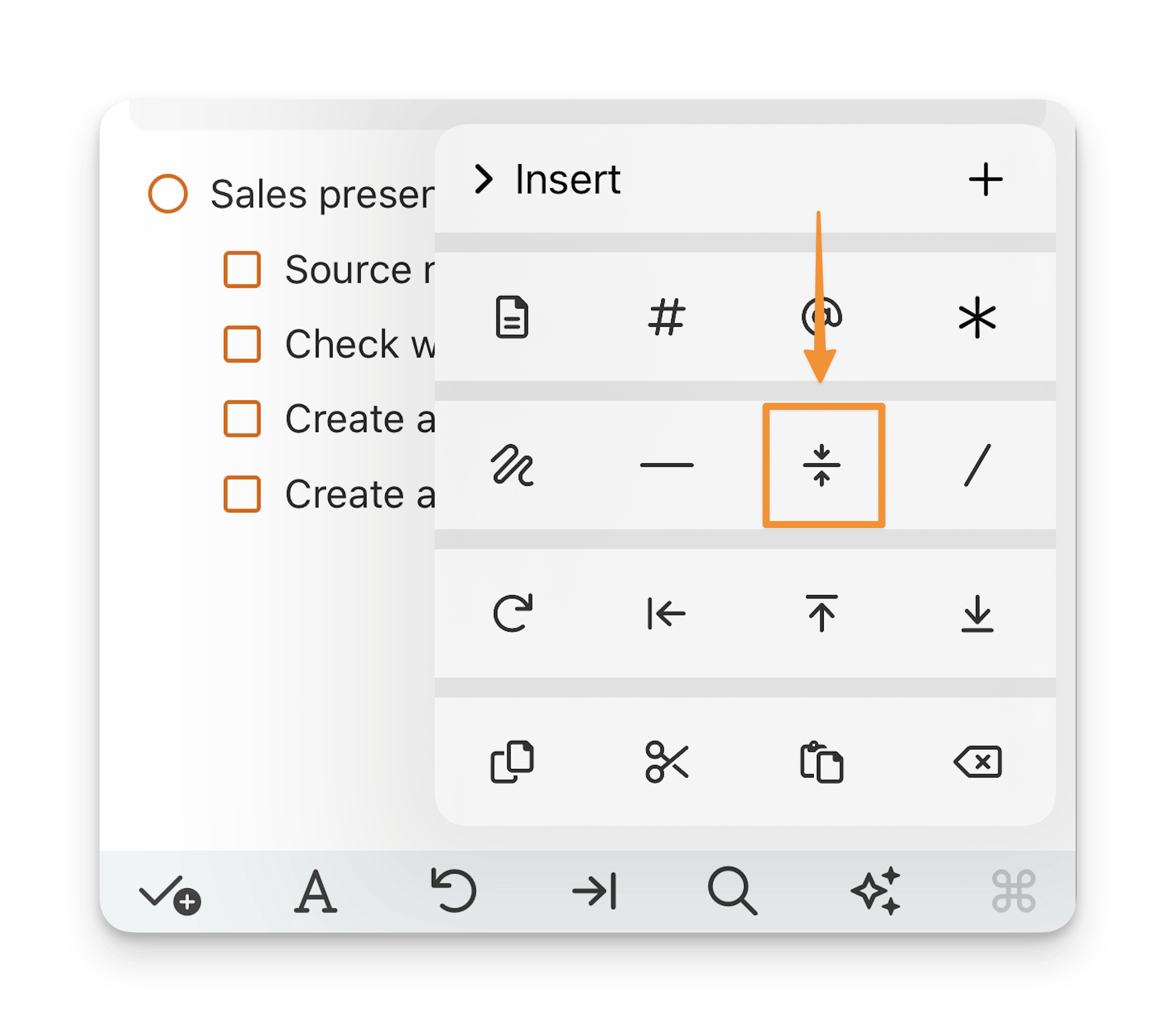
4️⃣ For quick folding (on Mac and iPad), use the shortcut CMD + /.
Any text with indented lines can be folded, whether it’s tasks, sub-tasks, simple notes, or mixed content (can be plain text).
➡️ If you are still new to NotePlan, especially on the iPad, see this tour (Youtube video) and some examples of how you can use NotePlan for journaling and planning by KDigitalStudio.
➡️ In this article by "Original Mac Guy" get some more inspiration for a daily workflow in NotePlan and how you can streamline various workflows into one view:
With NotePlan, everything is streamlined into a single view. My notes are on the left, the daily planning note is in the center, and my calendar and Apple Reminders are on the right. Everything I need to plan the day, work through the day, and manage unfinished tasks is in one location.
➡️ David Sparks noticed the introduction of auto-templates in the last update:
I note this because I requested this specific feature when we discussed NotePlan recently on the Mac Power Users. NotePlan continues to impress me. [...] When I set up my 2025 technology stack, I’m going to be looking very closely at this application.
➡️ "Let's fight! NotePlan vs Craft" - an interesting discussion highlighting the differences between NotePlan and Craft, if you want to leave your comments. We certainly noted the feedback:
I don't think you can make a wrong choice between these two. But if you're looking for an edge, ask yourself if you lean more toward writing in your notes app, or planning in it. If the former, Craft. If the latter, Noteplan.