Can one app really replace your entire productivity stack?
NotePlan did. Try NotePlan free for 7 days to learn how
Can one app really replace your entire productivity stack?
NotePlan did. Try NotePlan free for 7 days to learn how
With auto templates (on iOS and macOS), you can set a standard set of tasks, notes, and checklists for specific note types (daily, weekly, ...). Once configured, these templates are automatically loaded when you open the corresponding note—no need for extra clicks or taps!
As a bonus, you can customize it further: insert a different task list for weekdays and weekends, for example, or combine them. And there's more.
With automatic templates, you can effortlessly structure your day, week, or month. They take care of setting up recurring tasks, organizing your time blocks, and keeping your goals front and center with affirmations, so you never have to worry about forgetting anything.
The templates will be automatically inserted into non-existing calendar notes upon opening them.
Note: Non-existing notes means here the calendar note file doesn't exist yet (i.e. you have never edited this calendar note). NotePlan will not insert templates into notes that already exist (to avoid duplications). Auto templates also work if you schedule or drag tasks into a new calendar note.
This feature also allows you to choose multiple different templates and combine them.
There are two ways to set them up.
1️⃣ If you already have a template you are using, just head over to an empty calendar note (like a daily note), and click as always on "Insert Template". Now you'll see the new option "Auto-Insert" at the top. If you go into this option, you can select here one or more templates.
To deselect a template in this drop down, just click again where you see the checkmark.
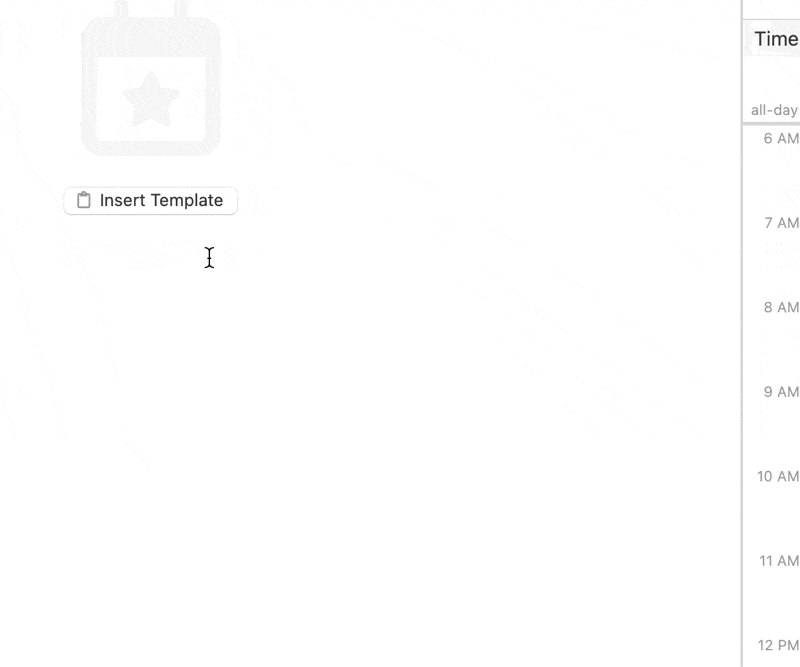
2️⃣ If you need more fine-tuning, open the template directly and click on the calendar button top right. If you don't have any templates yet, you can let NotePlan create a few sample templates first (right-click / long-press "Templates" in the sidebar).
This button will open a dialog with detailed recurrence options:
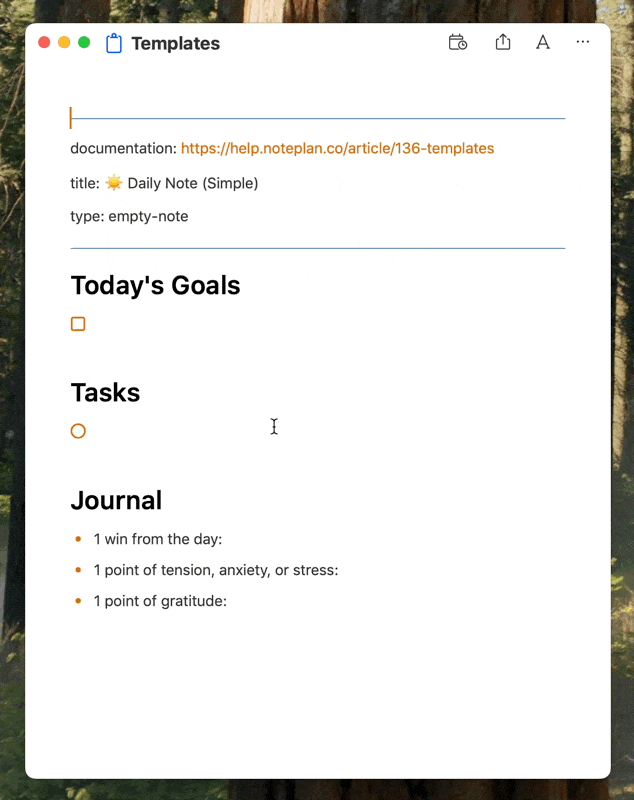
If you are setting a specific template as auto-template, you will notice that NotePlan adds a line to the frontmatter of the template (that's the text between the top two blue lines). This line defines where the template will be added, you can also create or modify it manually (though the dialog is preferred to avoid mistakes). Learn more about the options here.
We are honored that in August David Sparks (Mac Power Users host) dedicated a full episode talking with Stephen Hackett and David Roth (a NotePlan power user) about NotePlan, listen to it here.
Watch how Rick Mulready covers some of the most useful features along with an overview into NotePlan's AI integrations.