v3.9.10 - Time block calendar sync
Introducing: time block calendar sync! You can now sync your NotePlan time blocks to your calendar as events in NotePlan 3.9.10.
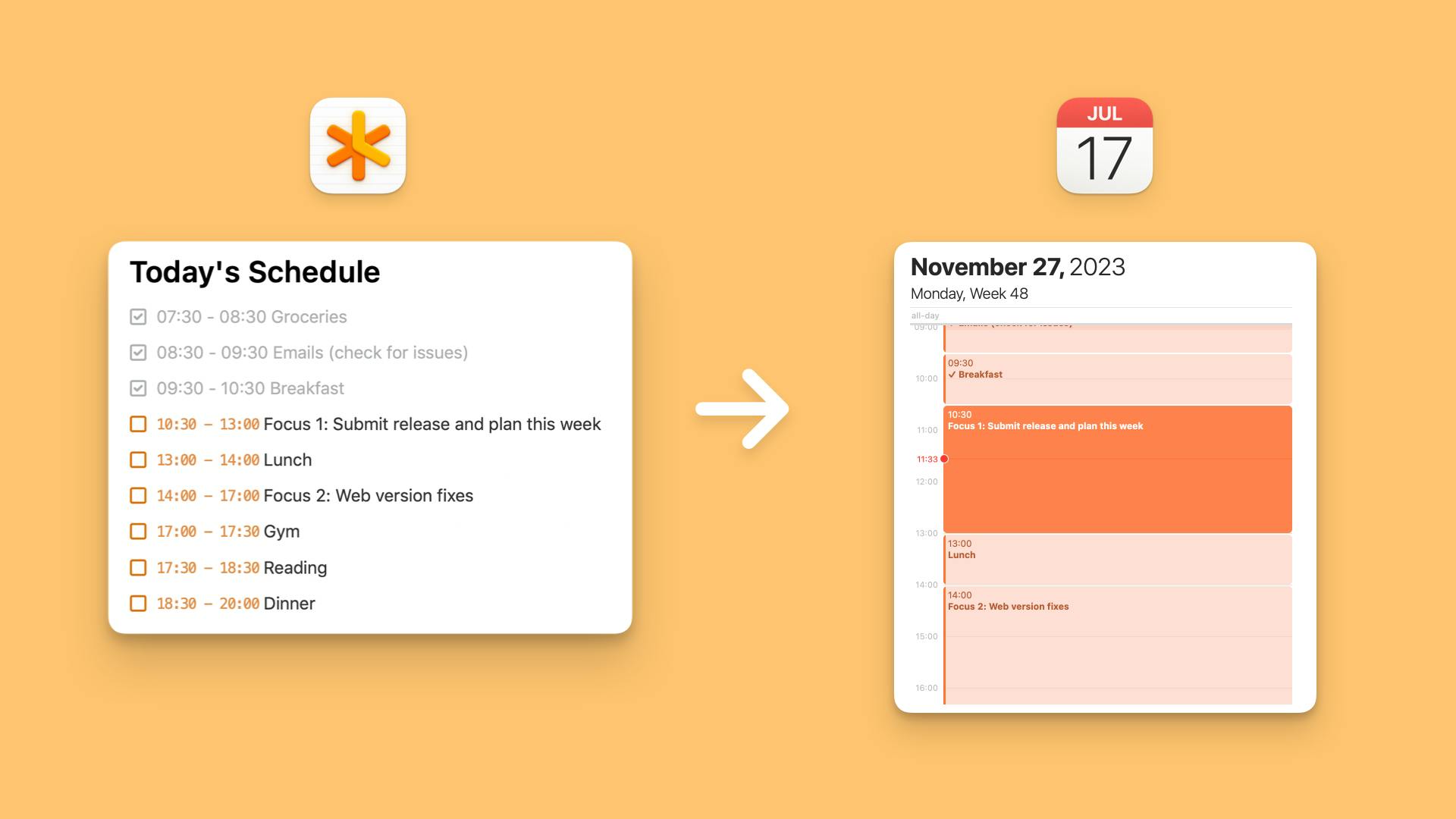
NotePlan 3.9.10 is available and it brings an exciting new feature: you can now turn NotePlan time blocks into calendar events.
This lets you keep your calendar up to date, fully planned, and in sync with your NotePlan plans for the day. This update also lets you see more or less of your daily reference area by letting you open or collapse tasks and bullet points!
Give the latest version a spin and explore the new features!
Your Calendar and Your NotePlan Time Blocks Synced
The latest update to NotePlan lets you promote time blocks created in NotePlan to full calendar events in a calendar of your choice. By turning the blocks into calendar items, your calendar is not only in line with NotePlan, your calendar is blocked off and ready for work. So looking at your calendar always gives you a full view of your day! And each calendar event has a neat link back to your daily NotePlan note.
Syncing your daily time blocks to your calendar is as easy as using the gear icon in the top right corner on macOS and choosing “Create Events”. On iOS, open the daily timeline withe the calendar icon at the bottom-right and select the gear icon in the top right corner:
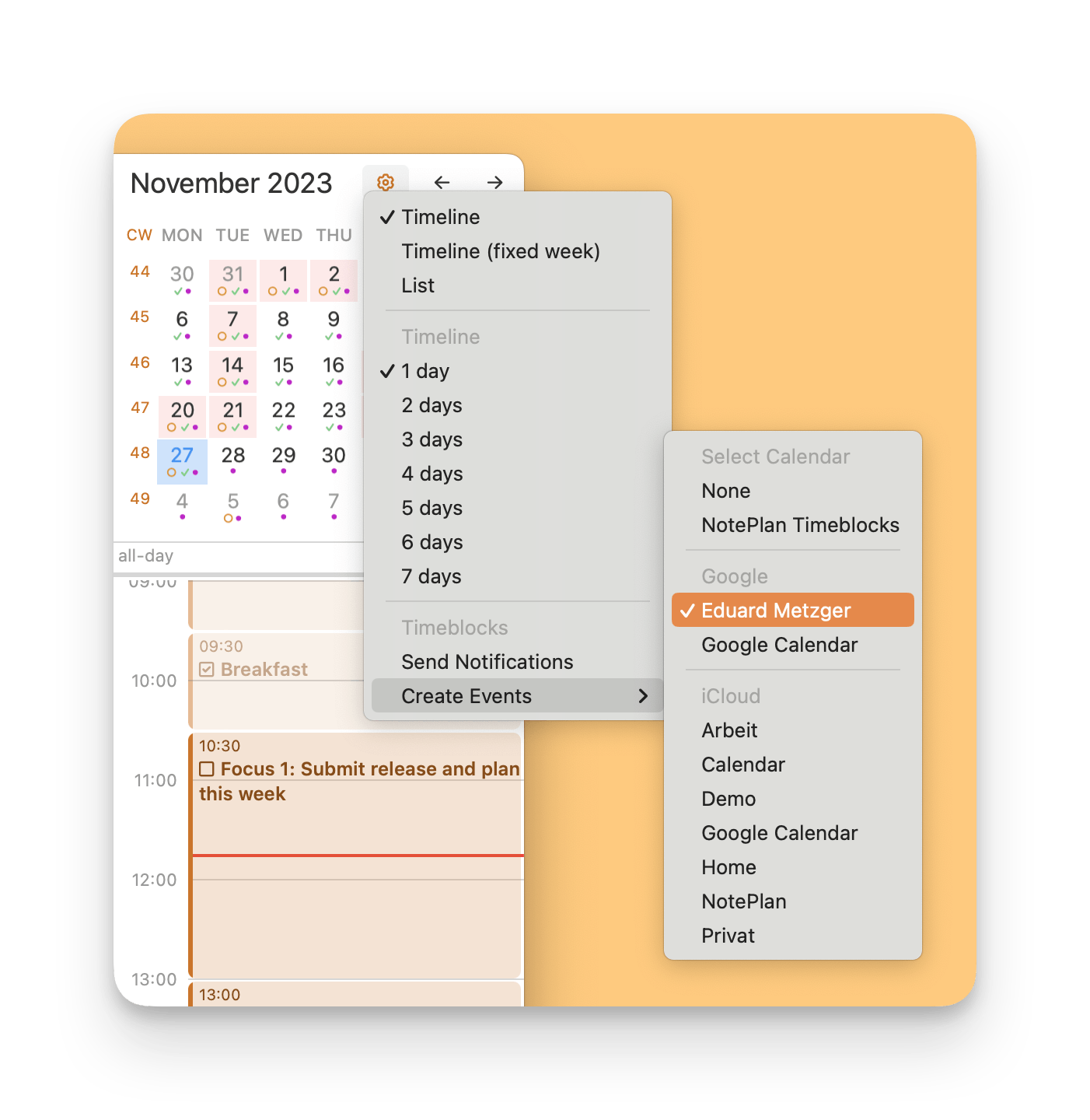
Activating the menu item will automatically create events from your time blocks. Not just from the current ones but also for any time blocks you create. So your calendar is always up to date.
Time blocks are created on a separate calendar list (if you pick "NotePlan Timeblocks") in your calendar so you can easily keep track of your NotePlan time blocks. Or hide them, too.
Let’s see it in action!
See More or Less of Your Weekly References
The weekly reference area keeps you on track each day by showing you what you need to accomplish for the entire week. Some tasks may be small, but others may take many steps. Previously, the references view could get very crowded.
Not anymore! The latest update to NotePlan gives you the ability to open or collapse subtasks infinitely in the daily reference. It’s a great way to break larger projects down into smaller steps. Without getting overwhelmed!
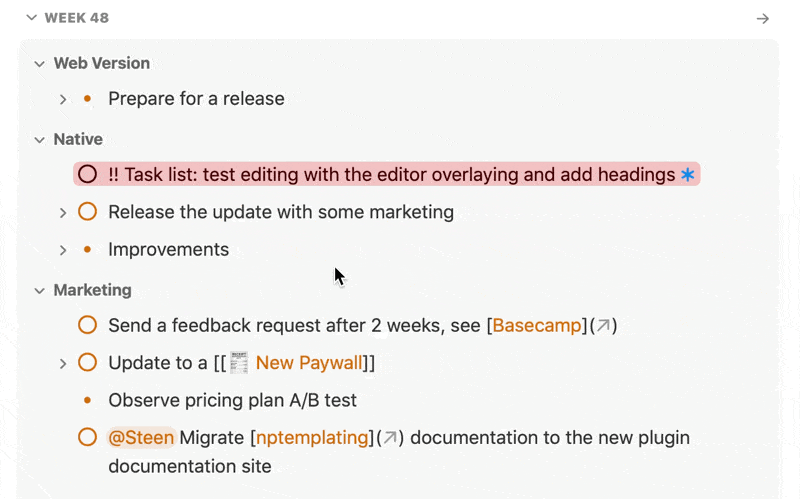
This feature allows you to set broad, high-level goals and add detailed sub-tasks underneath. Throughout the day, just open what you want to focus on and close the rest. This keeps you concentrated on your goals. Speaking of goals, this new feature also lets you see what you accomplished. Open up your top-level task and see everything you checked off!
It’s also a great way of managing larger weekly lists. Here are some examples:
- Set a top-level task with the title of the book you’re reading and keep notes in bullet points underneath. Add notes to it and keep it collapsed when you don’t need to see your notes!
- Keep a list of habits at the top and break them down into smaller topics and habits. Open the list in the morning and close it for the rest of the day when you’ve completed your habits.
- Keep your running list of weekly reminders open throughout the day and close it when you’re focussing on important tasks.
Here’s a short walkthrough.
💎 What Else is Improved?
- Better copy/paste of tasks. When you paste a task onto an empty task line, only the task contents is pasted and not the task icon markdown(- []).
- Pasting links in a code block no longer resolves the link to a title.
- Dragging a task with sub-tasks into the timeline of a different day than today has assigned the date link to the last task in the list.
- Titles of links can be edited normally now, before the keyboard shifted to uppercase randomly.
- Fixed various minor crashes
- Fixed an issue where the cursor jumped to a random position when stopping the transcription.
- Fixed an issue where the Command Bar kept closing during plugin execution.
🐦 Interesting Tweets
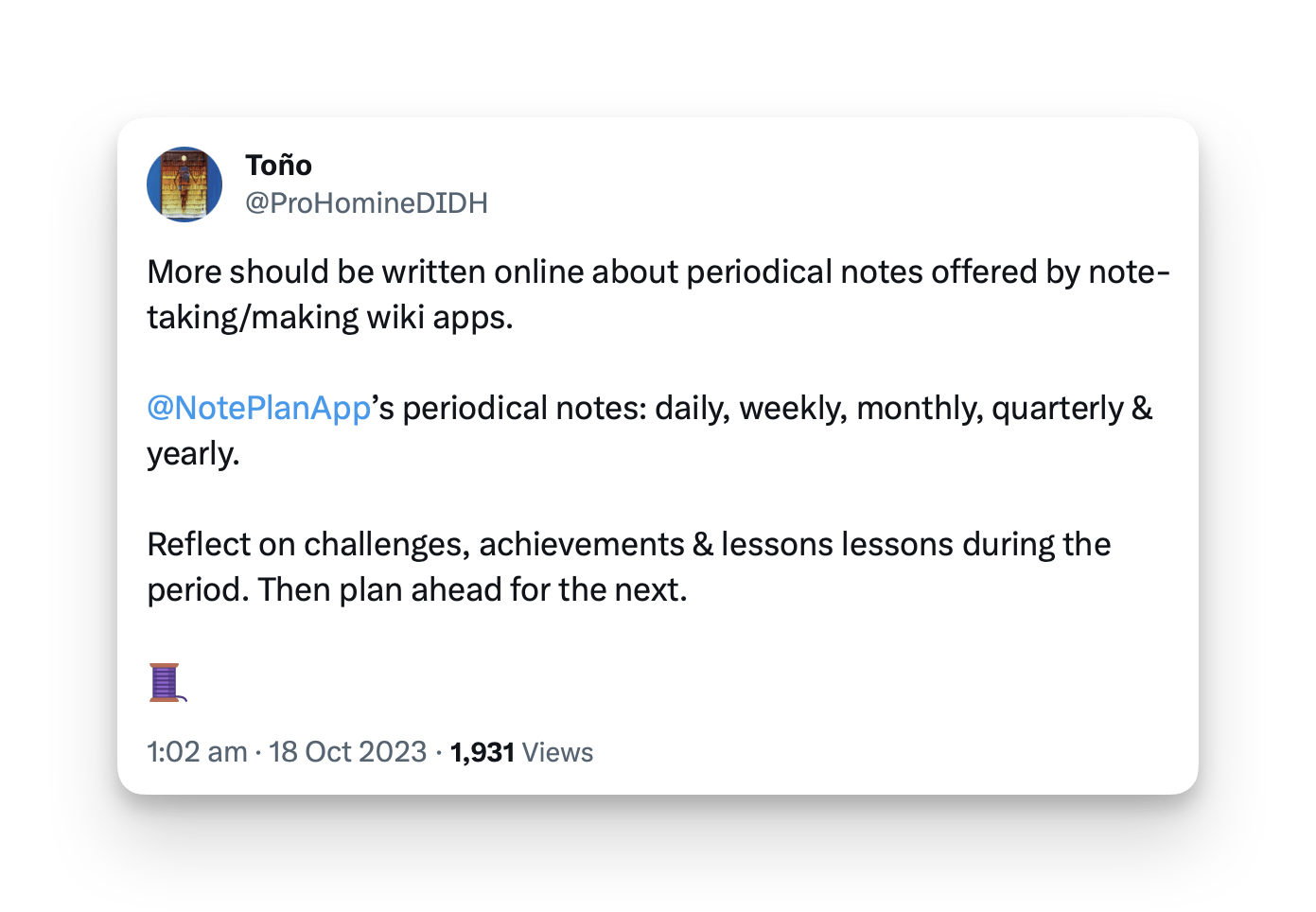
Tons of interesting ideas what to write in your calendar notes, if you are struggling with an empty page!
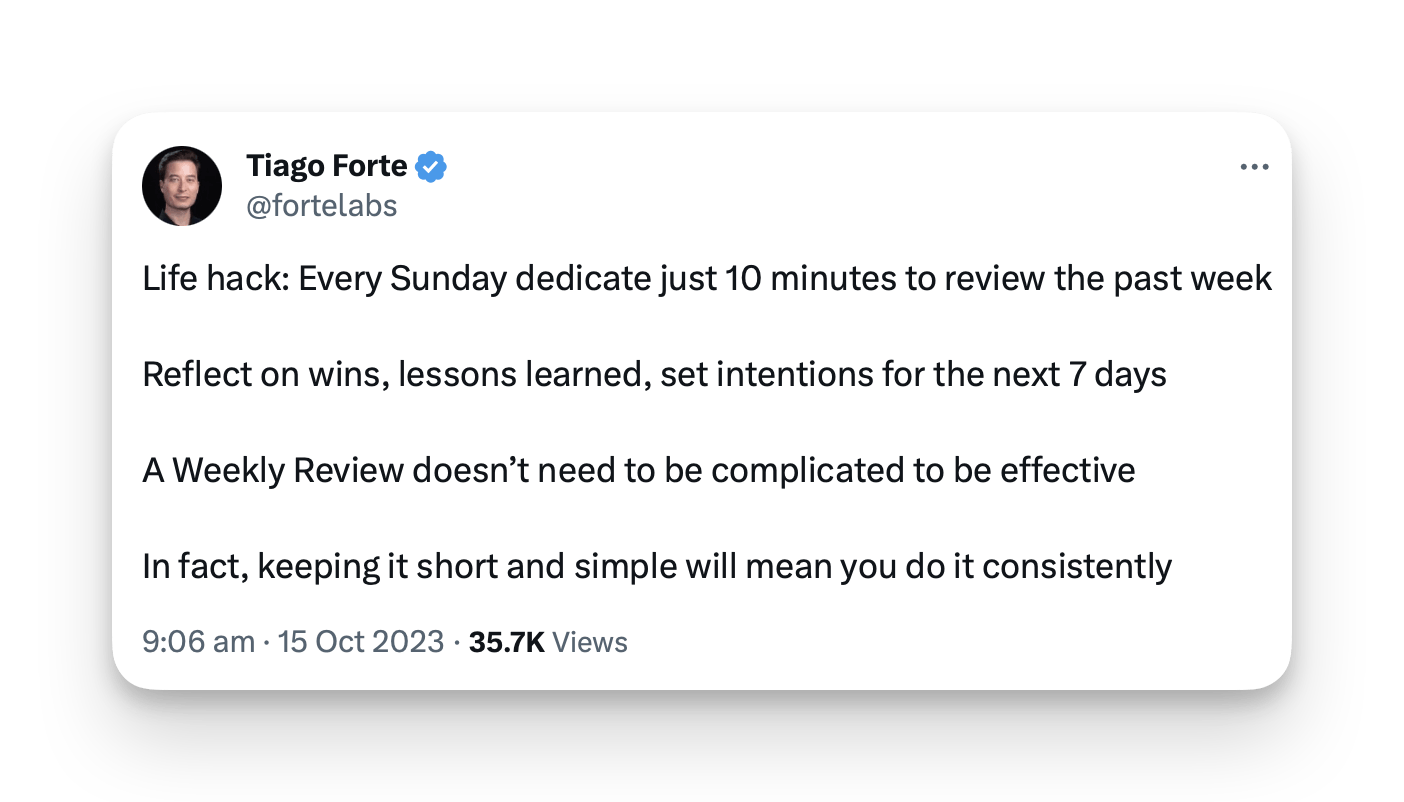
Tips for your weekly review by the creator of PARA. This is what we could call a "Minimum Viable Weekly Review". And so that you don't forget the topics for your review, create a handy template (## Wins, ## Lessons Learned, ## Intentions).
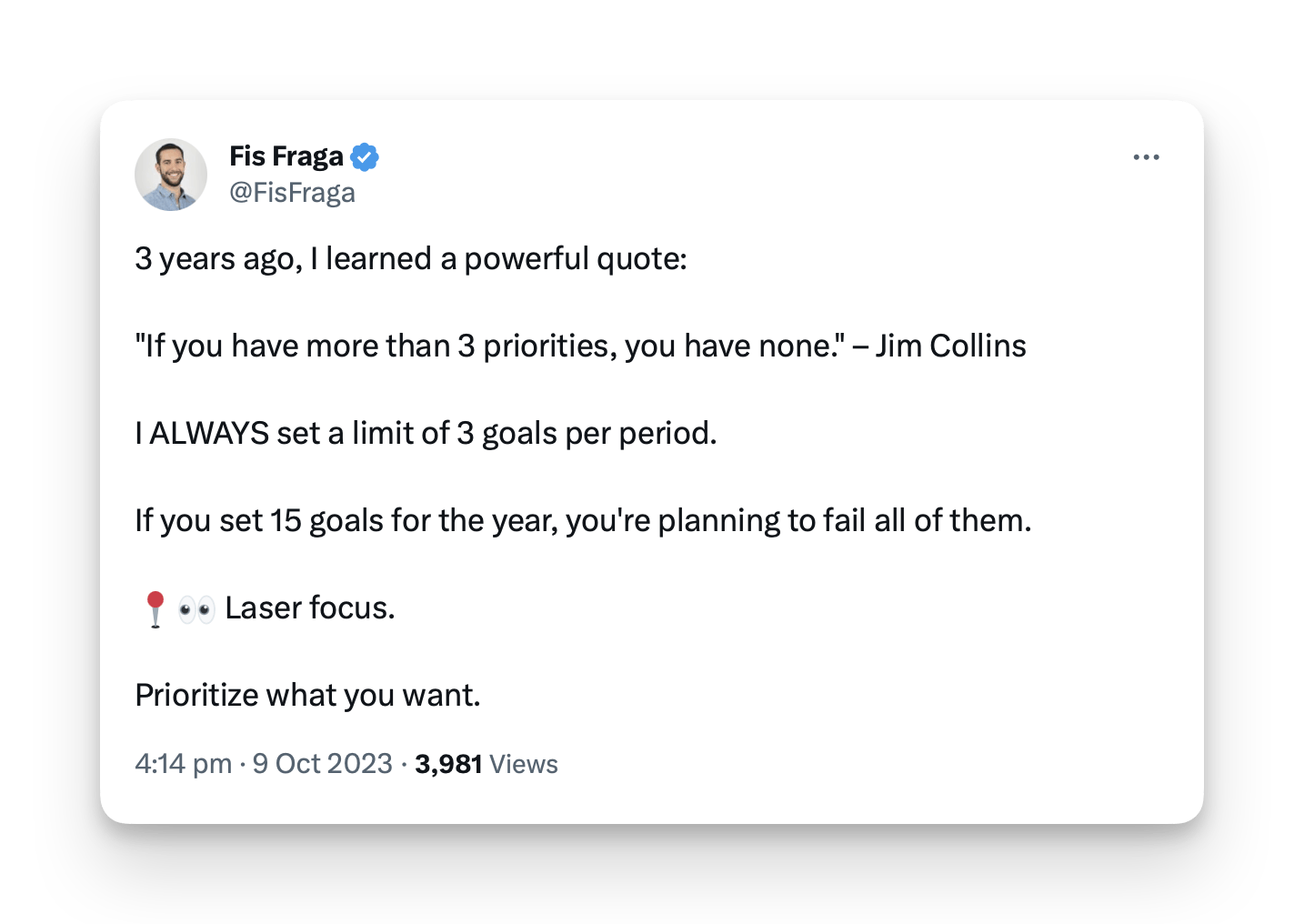
And to round it off, a powerful tip for setting goals: limit them to 3!

